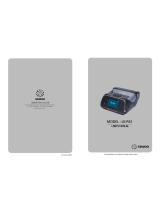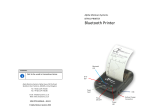Page is loading ...

J. STEPHEN Co., Ltd.
28-6, Gajangsaneopdong-ro, Osan-si, Gyeonggi-do, 18103, Republic of Korea
TEL : +82-31-8077-5000 FAX : +82-31-459-8880
http://www.miniprinter.com
P43Ⅱ(Non Peeler) Rev. B 10/19

All specifications are subject to change without notice
USER’S MANUAL / Non Peeler
MODEL : LK-P43
Ⅱ

Following information shall be included in the manual
Information to User;
Caution:
the user that changes or modifications not expressly approved by the J. STEPHEN Lab., Ltd.
responsible for compliance could void the user's authority to operate the equipment.
NOTE:
This equipment has been tested and found to comply with the limits for a Class B digital
device, pursuant to part 15 of the FCC Rules. These limits are designed to provide reasonable
protection against harmful interference in a residential installation. This equipment
generates, uses and can radiate radio frequency energy and, if not installed and used in
accordance with the instructions, may cause harmful interference to radio communications.
However, there is no guarantee that interference will not occur in a particular installation.
If this equipment does cause harmful interference to radio or television reception,
which can be determined by turning the equipment off and on, the user is encouraged to try
to correct the interference by one or more of the following measures:
—Reorient or relocate the receiving antenna.
—Increase the separation between the equipment and receiver.
—Connect the equipment into an outlet on a circuit different from that to which
the receiver is connected.
—Consult the dealer or an experienced radio/TV technician for help
Responsible Party;
The responsible party for Supplier's Declaration of Conformity must be located within
the United States, so you have to include following information in manual.
Company name :
J. STEPHEN Co., Ltd. (Manager : Hong yul Jun)
Address :
20280 S. Vermont Ave. STE 200, Torrance, CA 90502 | USA
TEL / FAX No :
(TEL) +310-561-8030 / (FAX) +82-31-459-8880
Homepage :
http://www.miniprinter.com

1
Risk of explosion if battery is replaced by an incorrectly type.
Dispose of used battery according to the local disposal instructions.
This device complies with part 15 of the FCC Rules.
Operation is subject to the following two conditions.
1) This device may not cause harmful interference, and
2) This device must accept any interference received,
including interference that may cause undesired operation.

2
Table of Contents
1. Safety Precautions 4
2.
Unpacking
6
3. Product Overview 7
4. Installation & Usage 8
4-1. Display 8
4-2. Installing the Battery 9
4-3. Removing the Battery 10
4-4. Charging the Battery 11
4-5. Battery charger usage (Optional) 12
4-6. Car charger usage (Optional) 13
4-7. Belt Clip Usage 14
4-8. Interface Cap Installation 15
4-9. Paper Roll Installation 16
4-10. Install / Uninstall the External Paper Guides 18
4-11. Shoulder Strap Installation (Optional) 20
4-12. Diagnostic Test 21
5. Peripheral Connection 23
5-1. Bluetooth Connection (Optional) 23

3
5-2. Wi-Fi Connection (Optional) 23
5-3. Interface Cable Connection 24
6. Printer Cleaning 25
6-1. Print-Head Cleaning 25
6-2. Platen Roller Cleaning 26
7. Printer Specication 27

4
For better safety and reliability, adhere to the following precautionary measures.
Read and follow the instructions carefully before operation of the product.
1. Safety Precautions
WARNING
Failure to follow these instructions could result in re, electric shock, other
injuries, or property damage.
Indication
Prohibition
(Potential risk of electric shock or re)
(Potential risk of electric shock or re)
(Potential risk of electric shock or re)
(Potential risk of electric shock or re)
Must follow
Do not disassemble
Unplug the power from the
outlet
Grounding to prevent electric
shock
Do not handle the product
with wet hands
Do not pull or touch the power plug with
wet hands.
Do not bend the wire and do not allow the
wire to be pinched or crushed by heavy
objects.
If a power plug is broken or a plug is cut or
worn, do not use it.
Do not overload an electrical outlet.

5
WARNING
Failure to follow these instructions could result in re, electric shock, other
injuries, or property damage.
Failure to follow these instructions could result in re, electric shock,
other injuries, or property damage.
(Turn off the power using the power button)
(May cause damage or injury)
(Potential risk of re or unit malfunction)
(Potential risk of re or property damage)
(Potential risk of electric shock or damage)
(Potential risk of malfunction, electric shock,
or re. When the product needs to be repaired,
please contact your reseller)
Dealer
Do not unplug the power cable to turn off
the product.
Do not install the product on an unstable
or inclined surface.
If the product needs to be repaired,
please contact your reseller.
Avoid excessive shock or drops.
Keep product away from the water and
other material.
Do not disassemble, repair or modify the
product.
CAUTION

6
2. Unpacking
Printer
Battery
Belt Clip
AC cord
Optional
Standard
CD
USB Cable
Quick Reference
Adaptor
Paper
Shoulder Strap
Serial Cable
Battery Cradle
(Charging Cradle)
Car Adapter
4BC-XX
(Charging Cradle)
E
R
R
O
R
F
U
L
L
E
M
P
T
Y
E
R
R
O
R
F
U
L
L
E
M
P
T
Y
E
R
R
O
R
F
U
L
L
E
M
P
T
Y
E
R
R
O
R
F
U
L
L
E
M
P
T
Y

7
SHOULDER
STRAP RING
3. Product Overview
CHARGER
CONNECTOR
COVER OPEN
BUTTON
Front
Bottom
BATTERY
BELT CLIP
CONNECTOR
SERIAL
USB
DISPLAY

8
4-1. Display
4. Setting Up the Product
Button
Name
F
unction
Paper Feed /
Down Button
Advances the paper, clears error messages, and moves
down through menu options.
1. Refer to 4-12 for Diagnostic Test information.
2. Refer to the service manual regarding Hexadecimal
Dumping.
Enter Button
Selects the highlighted menu option.
Up Button
Moves up through menu options.
Power Button
Turns the printer on and off. Press to turn
power on. Press for three seconds to turn power off.
Wakes the printer from sleep mode.
NOTE
1. The battery status LEDs indicate amount of power remaining.
Actual run-time remaining depends on factors such as the contents of output,
distance to computer, etc.
2. When the battery level is very low, high density printing can result in the printer
switching off during printing resulting in possible loss of data.

9
4-2. Installing the Battery
NOTE
Insert the battery as shown.
You must fully charge the battery when you receive the printer.
Batteries can be charged in the printer or in an optional external cradle.

10
4-3. Removing the Battery
Remove the battery as shown.

11
4-4. Charging the Battery
1. Be sure the printer is turned off.
2. After opening the DC JACK cover, insert DC JACK into the printer.
3. Plug the power cord into the electrical outlet.
The charge indicator LED
Status Charging Charging Completed
Charging Lamp
Red
Green
If there is trouble while charging the battery, the charge indicator LED blinks green.
Try unplugging and reconnecting charger, charging should resume.
Charging is complete when the LED changes to solid green.
NOTE

12
The charging status LED
Status charging charging complete
Charging Lamp
Red
Green
NOTE
4-5 Battery charger usage
1. Insert the battery into the battery charger as shown above.
2. Connect the DC JACK to the electrical outlet.
3. Plug the power cord into the electrical outlet.
4. Once the charging is completed, remove the battery from the charger.
Optional
In the case the battery is not inserted properly, the red LED will blink. Remove and
reinsert the battery.
Lamp

13
Connect the car charger to the printer.
4-6. Car charger usage
Optional
Input
12V ~ 24V
9.5V / 3A
Output
Connect the car charger to the printer.
NOTE

14
The belt clip is included with the printer but is not required to be used or installed!
4-7. Belt Clip Usage
Insert screw into belt clip.
Tighten the screw with a screwdriver as shown.
1
2
NOTE

15
4-8. Interface Cap Installation
1 2
3
4
When the Interface Cap is disconnected
from the printer, try to orient the Cap Hook
horizontally as shown in the image.
Using a sharp tool, insert the Cap Hook
into the hole located on the right
side of Interface Cap.
When the Cap Hook is inserted, install the
Cap Cover in the direction of the arrow as
shown in the image.
Close the Interface Cap cover.

16
NOTE
If the users close the cover with one hand,
it would not be closed completely.
Please use both hands to close.
4-9. Paper Roll Installation
1 2
3
4
Insert the paper roll so it unrolls from
the bottom. Remove the paper core
when the roll is empty. Pull a short
length of paper out of the printer.
Open the Paper cover by pressing the
Open button. You can set the width of
paper guide by turning the knob with
your nger.
After inserting the paper, adjust the paper
guide so it is slightly wider than paper
size. Then pull the paper out and close the
paper cover.
Close the Paper cover with both hands
and feed some paper by pressing the
Feed button.

17
Be cautious when handling the product while the Printer Cover is open.
You may have a potential risk of injury when the Paper Cover closes.
CAUTION
/