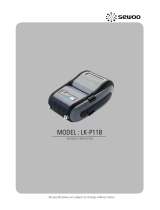Page is loading ...

All specifications are subject to change without notice
MOBILE PRINTER
MODEL : STm.57w
Rev. 1.0

1
RISK OF EXPLOSION IF BATTERY IS REPLACED BY AN INCORRECT TYPE.
DISPOSE OF USED BATTERIES ACCORDING TO THE INSTRUCTION
Table of Contents
1.
Unpacking
2
2. Product overview 3
3. Installation & Usage 4
3-1. Control Panel Usage 4
3-2. Battery Installation 5
3-3. Battery removel 6
3-4. Battery Charging 7
3-5. Battery Charger Usage 8
3-6. Usage of Cigar Jack for charging 9
3-7. Belt clip usage 10
3-8. Roll Paper Installation 11
3-9. Leather case Usage 12
3-10. Shoulder Strap Usage 13
3-11. Self Test 14
4. Peripherals Connection 17
4-1. Wifi(802.11b/g) Connection 17
4-2. Interface Cable Connection 18
5. Printer Cleaning 19
6. Product Specification 20
6-1. Specification 20
7. CPCL Command Compatibilit
y
22

2
3
1. Unpacking
CD
Printer case
Cigar jack
Battery Holder
(Cradle)
shoulder strap
Quick Manual
Printer Battery
Roll paper
Belt Buckle
USB Shelded Cable
Recharger
Serial Cable
Optional
Standard
2. Product overview
Power switch
Charger
Connector
Cover open
button
Battery
Paper feed
button
SERIAL
USB
Front
Side

4
5
3-2. Installing battery
Insert the battery inside printer as
shown.
As the battery is not charged at the time of your purchase, charge the battery
prior to using the product.
(Use the battery charger and/or the optional battery holder.)
Push the Open to the direction as
pointed by arrow in the image.
1 2
3
Open the battery cover and push up
the hook to the direction as above.
Close the battery cover once you
inserted the battery completely.
NOTE
3-1. Control Panel Usage
Button Name function
Power
button
This button is used to turn the printer on and off.
When the printer is off, press this button for approximately
2 seconds and it will turn on the power. When you press this button
in a state that the printer is on, the printer will turn off.
Paper
Feed
Button
Paper output can be done manually by pressing this button.
Additionally, self-testing and Hexadecimal Dumping can be processed..
1. Refer to “3-10” for self test information.
2. Refer to the service manual regarding Hexadecimal Dumping.
Battery
Status
Lamp
1. If the Batt, LED are Lit, the battery is fully charged.
2. If you can hear beeping sound and LED light is turned off, it means
that the battery is at the lowest level.
3. If the battery is not charged at all, the printer turns off automatically.
Error
Lamp
If the red light is turned on, it means that the paper cover is open.
3. Setting Up the Product

6
7
3-4. Battery Charging
1. The battery can be charged only when the temperature is 0~40℃
2. Be sure that the printer is turn off and the battery to be charged is installed.
3. Connect the charger to the printer.
4. Recharging will now be started.
NOTE
1. Unless the exclusive charger is used provided by the manufacturer, the printer
can be damaged, and the manufacturer is not liable for the consequential damage.
2. Before removing the battery, make sure that power is turned off.
3. Printer does not work in the status of being connected with charger only.
4. The battery should be installed to operate printer.
5. While charging, do not turn on the power.
6. Do not operate the print while charging the battery.
7. Do not connect the charger while the printer is operated.
3-3. Battery removel
Push the Open into the direction
indicated with the arrow in the image.
Pull out the battery as shown above.
1 2
3
Push up the hook after opening the
battery cover.
3-4-1 The status of lamp in charging
Status charging charging complete
Charging Lamp
Red
Green
②
①
LED

8
9
Connect the car cigar JACK charger into the printer or battery holder.
3-6 Usage of Cigar Jack Charger for charging
Printer
Battery holder
NOTE
Use the Cigar Jack offered by the manufacturer
.
Optional
Input
12 ~ 24V
8.4V 0.8 ~ 1.2A
Output
3-5. Battery charger Usage
1. Please press the battery into the holder until you can hear a snapping sound.
2. Insert DC JACK ① into the end completely as the direct shown above.
3. Plug the power code to electrical outlet.
4. While charging the battery, red light turns on.
Once the charge is completed, green light turns on.
Check the state of code connection when error occurs blinking on red light.
3-5-1 The status of lamp in charging
Status charging charging complete
Charging Lamp
Red
Green
NOTE
In the case the battery is not fixed properly in the holder, the red lamp will be blinking,
Then, extract and reinsert the battery.
Optional
②
①
LED

10
11
3-8. Roll Paper Installation
1 2
3
4
Open the paper cover pressing the open
button. Insert a sharp tool into the paper
guide hole and push it in the direction of
arrow as shown above.
Put the paper in the right direction after
adjusting the paper guide matching the paper
width. (Remove the paper core when it is
used all)
Pull out a short length of the paper and
shut the paper cover.
Press the Feed Key once to arrange
the paper.
3-7. Belt clip Usage
Insert the belt hook screw into the hole of the belt hook.
As shown above, fasten the screw with a screw driver.
1
2

12
13
3-10. Shoulder Strap Usage
1 2
3
4
Insert the strap into the hook on
the printer.
Place the end of strap into the hook of
shoulder strap.
After pulling out the end of strap
tightly, put it into the clip to be
fastened.
Fasten the strap in the opposite
side with the sample way.
Optional
3-9. Leather Case Usage
1 2
3
Open the Velcro
Put the printer into the leather case
following the direction shown in the
image.
Close the Velcro
Optional

14
15
The sample of self test printout
3-11. Self Test
1 2
3
NOTE
Turn off the power pressing the
power button for approximately
3 seconds.
The printout is produced.
While you are pressing the FEED
button, press the power button
1. To print ASCII pattern additionally,
press the Feed button once more
2. After printing ASCII pattern, the
self test will be finished automatically.
3. If the Feed button is not pressed
to print ASCII pattern, self test will be
finished automatically after 30 seconds.

16
17
When the printer is installed initially or when you face a problem, you can run the
self test and check the information about
-Control Circuit, Mechanism, Print Quality, ROM Version
After checking with self-test and no issues are found, you can examine other
devices and software. This function is working independent of devices and software.
●
Motor protection from being overheated
The motor should be stopped and cooled about more than 30 seconds after
continuous printing 1.5 meter
4. Peripherals Connection
This product can communicate with other devices via Wifi(802.11b/g)
communication and cable.
1. The Printer can be connected to devices equipped with wifi(802.11b/g)
communication capacity (PDAs, PCs, etc.)
2. Use the wifi(802.11b/g) connection function supported by the device to
connect to the printer.
4-1 Wi(802.11b/g) Connection
NOTE
Refer to the wifi(802.11b/g) Manual for more details on connection.

18
19
5. Printer cleaning
If the interior of the printer is dusty, printing quality can lowered.
In such a case, follow the instructions below to clean up the printer.
NOTE
1. Make sure to turn the printer power off prior to cleaning
2. Regarding print head cleaning, as the print head sets very hot during
printing, turn off the printer power and wait approximately 10 minute before
commencement.
3. When cleaning the print head, take care not to touch the heated portion of the
print head. The print head subject to be damaged by static electricity.
4. Take care not to allow the print head to become scratched and /or
damaged in any way.
1. Use an applicator swab moistened with an alcohol solution to clean the print
head and remove any dusts.
2. Once the cleaning is completed, insert paper roll into the printer few minutes
later and close the printer cover.
Preventing Overheating
To prevent the motor from overheating, continuous driving of the printer
should be 1.5 m or less in print length. Set the pause time for 30 seconds
or more after driving the printer.
4-2. Interface Cable Connection
1. Connect USB or Serial cable into the cable connector on the printer.
2. Connect the interface cable into the USB or Serial port of the device
(PDA, PC, etc.)
NOTE
Use the cable offered by the manufacturer (USB, Serial)
Serial
USB

20
21
Weight 500g
Environmental sealing IP42
Temperature operation 5~40℃
storage -20~60℃
Humidity operation 35 ~ 80%
storage 10 ~ 90%
Printing Method Direct Thermal
Printing Speed 80mm/sec
Resolution 203 DPI X 203 DPI
Character ALPHA NUMERIC Character, Extension Character
Barcode Code 39, Code 93, UCC/EAN-128, Code 128,
UPC-E, UPC-A, EAN-8, EAN-13, EAN-14, UPC and
EAN 2 or 5 digit extensions, Plessey, FIM, Postnet,
Interleaved 2-of-5, MSI, Codabar
Emulation CPCL
Driver Window CE 4.2&5.0, Window Mobile 5.0
Sensor Black-mark, Gap, cover open
Paper paper type Thermal Paper
width 58mm
thickness 65㎕
External Diameter Max. Φ 56mm
Internal Diameter 12.5mm +/-0.5mm
Reliability TPH 100km
Battery Continuous Printing 54min
Standby for 19hours
Printing length: 249.8M
Communications standard Serial(RS-232C), USB, Wireless Lan *802.11b/g
Battery Charger input AC100~240V, 50/6 Hz
output 8.4V , 800~1400mA
Battery Battery type Li-ion
output 7.4V, 2200mAh
Charging time 3hours 40min
Size WXDXH(mm) 104 X 74 X 154
WXDXH” 4.0 X 2.9 X 6.0
6-1. Specication
6. Pritner Specification

22
23
Graphics
Compatibility
BOX
○
LINE
○
INVERSE-LINE
○
PATTERN
○
GRAPHICS
○
PCX
○
Advanced Commands
Compatibility
CONTRAST
○
TONE
○
JUSTIFICATION
○
PAGE-WIDTH
○
PACE
○
NO-PACE
○
WAIT
○
REWIND
X
TENSION
X
SPEED
○
SETSP
○
ON-OUT-OF-PAPER
X
ON-FEED
○
PREFEED
○
POSTFEED
○
PRESENT-AT
X
COUNTRY/CODE PAGE
○
FORMAT FILES
○
BEEP
○
CUT
X
PATIAL-CUT
X
MCR
●
Printer Commands
Compatibility
PRINT
○
FORM
○
JOURNAL
○
UNITS
○
Comments
○
TEXT
Compatibility
TEXT
○
FONT-GROUP(FG)
○
TEXT CONCATENATION
○
MULTILINE(ML)
○
COUNT
○
SETMAG
○
SCALABLE TEXT
X
Linear Bar Codes
Compatibility
BARCODE
○
BARCODE-TEXT
○
Two-Dimensional Bar Codes
Compatibility
PDF417 (PORTABLE DATA FILE)
○
MAXICODE
○
QRCODE
●
DATAMATRIX
●
GS1(RSS)
●
NOTE
Compatible
Partially
Compatible
Not
Compatible
○
●
△
x
Compatible with only
commanders provided
by the manufacturer.
7. CPCL Command Compatibility

24
Line Print Mode
Compatibility
SETLP
○
SETLF
○
Moving With X and Y Coordinates
○
LMARGIN
○
SETBOLD
○
SETSP
○
Special ASCII Characters
○
SETFF
○
SET-TOF
○
SETLP-TIMEOUT
○
/