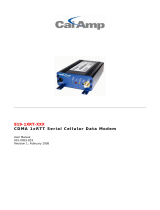Page is loading ...

b
Modem Command Guidelines
Compaq Notebook Series
Document Part Number: 316654-001
February 2003
This document provides instructions for selecting, accessing, and
using the AT command set supported by the modem in your
notebook.
316654-001.book Page i Wednesday, December 11, 2002 5:09 PM

© 2003 Compaq Information Technologies, L.P.
Compaq and the Compaq logo are trademarks of Compaq Information
Technologies Group, L.P. in the U.S. and/or other countries.
Compaq shall not be liable for technical or editorial errors or omissions
contained herein or for incidental or consequential damages in connection
with the furnishing, performance, or use of this material. The information
in this document is provided “as is” without warranty of any kind,
including, but not limited to, the implied warranties of merchantability and
fitness for a particular purpose, and is subject to change without notice. The
warranties for Compaq products are set forth in the express limited
warranty statements accompanying such products. Nothing herein should
be construed as constituting an additional warranty.
Modem Command Guidelines
Compaq Notebook Series
First Edition February 2003
Document Part Number: 316654-001
316654-001.book Page ii Wednesday, December 11, 2002 5:09 PM

Modem Command Guidelines iii
Contents
Modem Command Guidelines
Accessing HyperTerminal . . . . . . . . . . . . . . . . . . . . . . . . . . 1
Selecting a Command Set . . . . . . . . . . . . . . . . . . . . . . . 1
Identifying Your Modem. . . . . . . . . . . . . . . . . . . . . . . . 2
Accessing Your Command Set . . . . . . . . . . . . . . . . . . . 2
Using Commands on the Notebook . . . . . . . . . . . . . . . . . . . 2
Entering a Command . . . . . . . . . . . . . . . . . . . . . . . . . . . 2
Editing a Command . . . . . . . . . . . . . . . . . . . . . . . . . . . . 3
Executing a Command. . . . . . . . . . . . . . . . . . . . . . . . . . 3
Repeating a Command. . . . . . . . . . . . . . . . . . . . . . . . . . 3
Omitting a Parameter in a Command Line . . . . . . . . . . 3
Setting the Result Code Format. . . . . . . . . . . . . . . . . . . 4
Setting Local Character Echo . . . . . . . . . . . . . . . . . . . . 4
Using Online Mode and Online Command Mode . . . . . . . . 5
Switching to Online Command Mode . . . . . . . . . . . . . . 5
Switching to Online Mode. . . . . . . . . . . . . . . . . . . . . . . 5
Creating a Command Mode Shortcut Icon . . . . . . . . . . 6
316654-001.book Page iii Wednesday, December 11, 2002 5:09 PM

Modem Command Guidelines 1
Modem Command Guidelines
This guide provides instructions for selecting, accessing, and
using the AT command set supported by the modem in your
notebook.
For help with specific modem problems, go to the modem
manufacturer’s Web site, or refer to the Worldwide Telephone
Numbers booklet to contact a Compaq authorized dealer, reseller,
or service provider.
Accessing HyperTerminal
Modem commands can be entered in HyperTerminal, which is
included with all Microsoft Windows operating systems.
To access HyperTerminal:
■ In Windows XP Professional, select Start > All Programs >
Accessories > Communications > HyperTerminal.
■ In Windows 2000 Professional, select Start > Programs >
Accessories > Communications > HyperTerminal.
Selecting a Command Set
Command sets are modem-specific. To use modem commands
successfully, you must use the command set supported by the
modem in your notebook.
316654-001.book Page 1 Wednesday, December 11, 2002 5:09 PM

2 Modem Command Guidelines
Modem Command Guidelines
Identifying Your Modem
To display the model name of the modem in your notebook:
1. Select Start.
2. Right-click My Computer > Properties > Hardware tab >
Device Manager button.
3. Double-click Modems. (An icon and name for your modem
is displayed.)
4. Double-click the modem name icon. (The modem model
name is displayed.)
Accessing Your Command Set
After you identify the model name of your notebook, refer to
the modem manufacturer’s Web site to obtain an updated
command set.
Using Commands on the Notebook
Entering a Command
When entering modem commands on the notebook:
■ You must start every AT command line (except the A/ and
+++ commands) with the attention (AT) code characters. If
you do not begin the command line with the attention (AT)
code characters, the modem will not execute the command.
■ You must type the AT prefix in the same case (AT or at, not At
or aT).
■ You may type commands following the AT prefix in all
uppercase, all lowercase, or any combination of uppercase
and lowercase letters.
■ You may enter telephone numbers with or without
punctuation, for example, (123) 456-7890 or 1234567890.
316654-001.book Page 2 Wednesday, December 11, 2002 5:09 PM

Modem Command Guidelines
Modem Command Guidelines 3
Editing a Command
If you make an error while typing a command, backspace over the
error, then retype. You cannot backspace over the AT prefix
because it is interpreted immediately after it is typed.
Executing a Command
To execute a command line, press enter. (Pressing enter instructs
the modem to process the command line.)
Repeating a Command
To repeat the last command line issued, enter the A/ command.
When repeating the A/ command, it is not necessary to enter the
AT prefix or press enter, because issuing the A/ command repeats
the AT prefix and enter function.
The last command entered remains in the command buffer until
the modem is reset or power to the modem is turned off. Both
actions clear the buffer. The
A/ command is invalid while the
buffer is clear.
Omitting a Parameter in a Command Line
If you enter a command that normally includes a numeric
parameter, such as ATHn, without entering the numeric parameter,
the value of the numeric parameter is assumed to be the default
parameter.
For example, the
Hn (hang-up) command can have a numeric
parameter of zero (H0), which is the default, or of one (H1). If
neither parameter is entered, ATH plus enter is the equivalent of
ATH0 plus enter.
This rule does not apply to the D (dial) command.
316654-001.book Page 3 Wednesday, December 11, 2002 5:09 PM

4 Modem Command Guidelines
Modem Command Guidelines
Setting the Result Code Format
A result code is the response of the modem to a command. It may
be issued in either of two formats: words (the long form, also
known as verbose) or numeric characters (the short form,
represented by digits).
The result code format is set using the
Vn command:
■ Use V1 for words (default).
■ Use V0 for numeric characters.
Setting Local Character Echo
Local echo is a process that transmits received data back to the
sending station and allows you to see what data was received.
If your typing is not displayed on the screen, local echo is
turned off.
Local echo preferences are set using the
En command:
■ Use EO for no local echo.
■ Use E1 to enable local echo.
316654-001.book Page 4 Wednesday, December 11, 2002 5:09 PM

Modem Command Guidelines
Modem Command Guidelines 5
Using Online Mode and
Online Command Mode
Online mode is used for data transfer; online command mode is
used for entering commands.
Switching to Online Command Mode
To escape from online mode and enter online command mode,
press and hold
shift as you type +++.
When you have correctly entered this escape command:
■ An OK result code is displayed.
■ The established connection is maintained, but input is
interpreted locally and not transmitted to the remote
connection.
Switching to Online Mode
To escape from online command mode and enter online mode,
use either of the following methods:
■ Enter the ATO (letter “O”) command.
■ Terminate the connection with the ATH0 (digit “0”) command.
316654-001.book Page 5 Wednesday, December 11, 2002 5:09 PM

6 Modem Command Guidelines
Modem Command Guidelines
Creating a Command Mode Shortcut Icon
You can create a Windows shortcut icon for accessing
HyperTerminal in online command mode. To place a Command
shortcut icon on the Windows desktop:
1. Create a Command icon in HyperTerminal.
✎
To access HyperTerminal:
■ In Windows XP Professional, select Start > All
Programs > Accessories > Communications >
HyperTerminal.
■ In Windows 2000 Professional, select Start > Programs >
Accessories > Communications > HyperTerminal.
a. In the Name field, type:
Command
b. Select OK. (The Connect To dialog box is displayed.)
c. In the Connect Using field, select the COM port used by
your modem.
✎
To identify the COM port used by your modem:
■ In Windows XP Professional, select Start > Control
Panel > Printers and Other Hardware icon > Phone and
Modem Options icon > Modems tab.
■ In Windows 2000 Professional, select Start > Settings >
Control Panel > Phone and Modem Options > Modems.
d. Select OK. (The Port Settings tab is displayed.)
e. Select OK. (The command mode screen is displayed with
a flashing cursor in the upper left corner. The modem can
now receive a command and respond to the command
with a result code.)
316654-001.book Page 6 Wednesday, December 11, 2002 5:09 PM

Modem Command Guidelines
Modem Command Guidelines 7
f. Select File > Save. (A Command icon is created, but is
not visible until you exit HyperTerminal.)
g. To exit HyperTerminal, select File > Exit.
2. To access the Command icon:
h. In Windows XP Professional, select Start > All
Programs > Accessories > Communications >
HyperTerminal.
i. In Windows 2000 Professional, select Start > Programs >
Accessories > Communications > HyperTerminal.
3. To create a shortcut to the Command icon, select the
Command icon, then select File > Create Shortcut. (The
shortcut to the Command icon is displayed in the
HyperTerminal window.)
4. To place the shortcut icon on the desktop, select the shortcut
icon, then drag it to the desktop.
5. To exit and close HyperTerminal, select File > Exit.
316654-001.book Page 7 Wednesday, December 11, 2002 5:09 PM
/