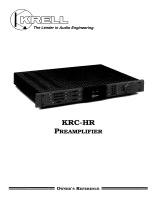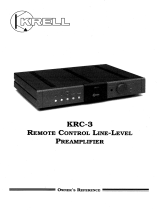Page is loading ...

Working Instruction, Standard
3/000 21-2/FEA 209 544/21 B Approved according to 1776-2/FEA 209 544
Working Instruction, Standard
Applicable for R320s, R320sc
Contents
1 Domeswitch........................................................................................................................2
2 Frame Assembly................................................................................................................2
2.1 Process Tools.......................................................................................................2
2.2 Instruction............................................................................................................3
3 Revision History.................................................................................................................3

Working Instruction, Standard
3/000 21-2/FEA 209 544/21 B 2(3)
1 Domeswitch
Important about soldering operation!
When any kind of soldering operations is done on the back of PCB or near the domeswitch
it must be removed and replaced with a new one
# Figure Instruction Note
1 Domeswitch replacement
2
fig.1
Remove the old domeswitch
with a pair of tweezers (fig.1)
.
3 Brush/Clean the board surface.
4 Take a new domeswitch
5
fig.2
Place the new domeswitch on
the board, use the guiding
holes and the connection point
for the EL-lamp for correct
positioning (fig.2).
Make sure that the
domeswitch is correct
assembled and that the
washer is right positioned.
2 Frame Assembly
2.1 Process Tools
• Hotmelt glue gun.
• Tweezers.

Working Instruction, Standard
3/000 21-2/FEA 209 544/21 B 3(3)
2.2 Instruction
• Dismount the phone as described in Mechanical Instructions 3/00021-1/FEA 209
544/21 (Disassembly).
# Figure Instruction Note
1
fig2.1
Remove the vibrator assembly
from the old frame. (fig 2.1).
2 Take a new frame assembly.
3 Mount the old vibrator
assembly the RF-gasket in the
frame.
4
fig2.1
Mount marking labels on the
three µBGA components
(fig2.2).
Don’t cover the grounding
surface on the board with
the labels.
5 Apply three glue spheres on
the paper labels with a
diameter about 3-5mm.
Exchange the elastomeric
connector etc. before you
start working with the glue.
• Mount the phone as described in Mechanical Instructions 3/00021-1/FEA 209 544/21
(Reassembly).
3 Revision History
Rev. Date Changes / Comments
B 2000-03-10 Chapter 2 added

Trouble Shooting Guide, Mechanical
4/00021-1/FEA 209 544/21 C Approved according to 1776-1/FEA 209 544
Trouble Shooting Guide, Mechanical
Applicable for R320s and R320sc
Contents
1 Appearance Problems.....................................................................................................2
2 Network Problems...........................................................................................................3
3 On/Off Problems.............................................................................................................4
4 Audio Problems...............................................................................................................5
5 Display/Illumination Problems......................................................................................6
6 Capacity/Charging Problems.........................................................................................7
7 SIM Problems..................................................................................................................8
8 Key Problems...................................................................................................................9
9 Alert Problems...............................................................................................................10
10 Data Communication Problems...................................................................................11
11 Software Problems........................................................................................................12
12 Revision History............................................................................................................13

Trouble Shooting Guide, Mechanical
4/00021-1/FEA 209 544/21 C 2(13)
1 Appearance Problems
• Check the general condition of the system connector (Fig.1) and the battery connector (Fig.
2) for corrosion and oxidation.
• No action should be taken for a liquid damaged telephone. Send the unit on according to the
local company directives.
• Check that the antenna is not damaged and that it fits properly. (Fig.3).
• Check that the SIM holder is working correctly (Fig.4).
• Check if the battery fits correctly. Change the battery or send the unit on according to the
local company directives.
• Check the rear and the front covers for cracks and that both ends fit correctly (Fig.5). If
necessary replace the front cover according to the working instruction or send the unit on
according to the local company directives.
Fig.1 Fig.2 Fig.3
Fig. 4 Fig. 5

Trouble Shooting Guide, Mechanical
4/00021-1/FEA 209 544/21 C 3(13)
2 Network Problems
• Insert a fully functional SIM card and switch ON the telephone. Check that there is signal
strength shown in the display (Fig.1). If necessary replace the antenna according to the
working instructions.
• Check the antenna connector for dirt (Fig.2). If necessary clean it.
• Make a general visual inspection for oxidation or corrosion from liquid damage. No action
should be taken for a liquid damaged telephone. Send the unit on according to the local
company directives.
• If the fault still remains send the unit on according to the local company directives.
Fig. 1 Fig.2

Trouble Shooting Guide, Mechanical
4/00021-1/FEA 209 544/21 C 4(13)
3 On/Off Problems
• Check that the battery’s contact surface is free from dust/dirt and mechanical damage (Fig.
1). If necessary clean it.
• Check the battery connector pogo contact on the board for dirt/mechanical damage (Fig. 2).
If necessary clean it.
• Make a general visual inspection for oxidation or corrosion from liquid damage. No action
should be taken for a liquid damaged telephones. Send the unit on according to the local
company directives.
• Check the keyboard and the dome switch for malfunction (Fig. 3). If necessery, replace the
keybord according to the working instruktions or send the unit on according to the local
company directives.
• Change the battery.
• Try to upgrade the telephone with the latest software.
• If the fault still remains, send the unit on according to the local company directives.
Fig. 1 Fig .2 Fig .3

Trouble Shooting Guide, Mechanical
4/00021-1/FEA 209 544/21 C 5(13)
4 Audio Problems
• Call a network-connected telephone and check if it is the microphone or the loudspeaker
that causes the audio problem.
• Check the loudspeaker for dirt/mechanical damage (Fig.1). If necessary clean it or replace it
according to the working instructions.
• Check the loudspeaker spring contact on the board for dirt/mechanical damage (Fig. 2). If
necessary clean it.
• Check the microphone and microphone rubber for mechanical damage (Fig. 3). If necessary
replace them. Also check the microphone contacts, if they are damaged send the unit on
according to the local company directives.
• Check the system connector for dirt/mechanical damage (Fig.4). If necessary clean it.
• Make a general visual inspection for corrosion or oxidation from liquid damages. No action
is taken for liquid damaged telephone. Send the unit on according to the local company
directives.
• If the fault still remains send the unit on according to the local company directives.
Fig.1 Fig.2 Fig.3
Fig.4

Trouble Shooting Guide, Mechanical
4/00021-1/FEA 209 544/21 C 6(13)
5 Display/Illumination Problems
• Switch ON the telephone and check the display. If all the segments (characters) are missing,
check that the display contact surface on the board is free from dirt/ dust (Fig.1). If
necessary clean it. Check the display elastomer for dirt/mechanical damage (Fig 2). If
necessary replace it according to the working instructions. If the fault still remains, replace
the display according to the working instructions.
• If some of the segments (characters) are missing, or the contrast is bad, replace the display
according to the working instructions.
• Make a general visual inspection for oxidation or corrosion from liquid damage. No action
is taken for liquid damaged telephone. Send the unit on according to the local company
directives.
• If the fault still remains send the unit on according to the local company directives.
Fig.1 Fig.2

Trouble Shooting Guide, Mechanical
4/00021-1/FEA 209 544/21 C 7(13)
6 Capacity/Charging Problems
• Test the telephone with a new fullcharged battery. If necessary replace the battery.
• Check the battery’s condition and the battery’s contact surface for oxidation or corrosion
(Fig 1). If necessary replace the battery.
• Check the battery release button for dirt/mechanical damage and that the elasticity is good
(Fig 2). If necessary replace it according to the working instructions.
• Check that the battery connector is free form dirt/mechanical damage and that the battery
connector pins are elastic (Fig.3). If necessary clean it.
• Check the system connector for dirt/mechanical damage (Fig.4). If necessary clean it.
• Make a general visual inspection for oxidation or corrosion from liquid damages. No action
is taken for liquid damaged telephone. Send the unit on according to the local company
directives.
• If the fault still remains send the unit on according to the local company directives.
Fig.1 Fig.2 Fig.3
Fig.4

Trouble Shooting Guide, Mechanical
4/00021-1/FEA 209 544/21 C 8(13)
7 SIM Problems
• Test the telephone with a SIM card with known function.
If the display shows “Insert correct card” or “Wrong card”, send the unit on according to the
local company directives.
If the display shows “Insert Card” there is a SIM problem.
• Check the SIM connector for dust/dirt and mechanical damage (Fig.1). If necessary clean
the connector.
• Make a general visual inspection for oxidation or corrosion from liquid damages. No action
is taken for liquid damaged telephone. Send the unit on according to the local company
directives.
• If the fault still remains send the unit on according to the local company directives.
Fig.1

Trouble Shooting Guide, Mechanical
4/00021-1/FEA 209 544/21 C 9(13)
8 Key Problems
• With the telephone ON, press all of the buttons. Sound should be heard from the buzzer, if
it is activated in the settings menu, and numbers shall appear in the display. Feel the keys
for rebounds. If necessary replace the keyboard according to the working instructions.
• With the telephone ON, press the volume button on the side in both directions (Fig.1).
“Status” should be shown in the display. Check that the mechanical response, when the keys
are pressed, feels normal. If necessary replace the front/volume button according to the
working instructions.
• If the fault still remains send the unit on according to the local company directives.
Fig.1

Trouble Shooting Guide, Mechanical
4/00021-1/FEA 209 544/21 C 10(13)
9 Alert Problems
• Turn on the phone, go to menu: Settings/Sound & Alerts/Ring volume and test the ring
signal. If it sounds low or distorted open the phone according to the working instructions
and inspect the buzzer gasket (Fig. 1) and the buzzer (Fig. 2). Check the buzzer for dirt and
clean if necessary. If necessary replace the front according to the working instructions.
• If the fault still remains send the unit on according to the local company directives.
• Make a general visual inspection for corrosion or oxidation from liquid damages. No action
should be taken for a liquid damaged telephone. Send the unit on according to the local
company directives.
• Insert a SIM-card and switch ON the telephone. In menu settings set Vibrator ON. Check
that the telephone vibrates when the settings are stored.
• Check that the vibrator is properly connected to the board.(Fig. 3) If it is, replace the
vibrator according to the working instructions.
• If the fault still remains send the unit on according to the local company directives.
Fig.1 Fig.2 Fig.3

Trouble Shooting Guide, Mechanical
4/00021-1/FEA 209 544/21 C 11(13)
10 Data Communication Problems
• If no communication is accomplished with IRDA, clean the IRDA window (Fig.1), if there
is still problems with the communication change the front and try again. If there is still
problems send the unit on according to the local company directives.
• Check the system connector (Fig.2) for dirt and oxidation, clean if necessary.
• If the fault still remains send the unit on according to the local company directives.
Fig.1 Fig.2

Trouble Shooting Guide, Mechanical
4/00021-1/FEA 209 544/21 C 12(13)
11 Software Problems
If there are problems with the response of the keyboard commands and/ or spelling errors in
the menu, that are not related to mechanical damage, upgrade the phone with the latest
software.
If the fault still remains, send the unit on according to the local company directives.

Trouble Shooting Guide, Mechanical
4/00021-1/FEA 209 544/21 C 13(13)
12 Revision History
Rev. Date Changes / Comments
B 1999-11-12 Convert from FrameMaker to Word
All pictures changed
C 2000-03-03 Chapter 3 On/Off Problems uppdated.
Documents title changed. Minor layout changes.

Trouble Shooting Guide, Standard
4/00021-2/FEA 209 544/21 B Approved according to 1776-2/FEA 209 544
Trouble Shooting Guide, Standard
Applicable for R320s and R320sc
Contents
1 Explanations....................................................................................................................2
2 Network Problems...........................................................................................................5
3 On/Off Problems.............................................................................................................9
4 Audio Problems.............................................................................................................12
5 Display/Illumination Problems....................................................................................15
6 Capacity/Charging Problems.......................................................................................17
7 SIM Problems................................................................................................................18
8 Key Problems.................................................................................................................19
9 Alert Problems...............................................................................................................20
10 Data Communication Problems...................................................................................23
11 Other Problems.............................................................................................................24
12 Software Problems........................................................................................................25
13 Revision History............................................................................................................26

Trouble Shooting Guide, Standard
4/00021-2/FEA 209 544/21 B 2(26)
1 Explanations
For component placing see document 1078-2/FEA 209 544/21
1.1 Pin Placing
Single diode (PIN diode). Electrolytic capacitor.
Double diode or single
transistor.
Five pin circuit (usually
voltage regulator).
Double transistor.
Eight pin circuit. Ten pin circuit. Sixteen pin circuit
Crystal N200 N234

Trouble Shooting Guide, Standard
4/00021-2/FEA 209 544/21 B 3(26)
1.2 Abbreviations
B: Crystal.
C: Capacitor.
D: Digital circuit.
F: Overvoltage protection.
H: Buzzer, LED, pads for display.
J: Connector.
L: Coil.
N: Analogue circuit.
R: Resistor.
S: Keyboard pads.
U: BALUN Component that converts a balanced signal to an unbalanced or the other way
around.
V: Transistor, diode.
X: Contact surface on the circuit board.
Z: Filter.
DCIO: DC voltage through the system connector for charging.
GND: Ground.
EL_HIGH: Logical signal that activates the background illumination.
EL_LOW: Logical signal that activates the background illumination.
ONSWAn: Voltage from the On/Off key that starts the phone.
RTC: Real Time Clock. The clock that keeps track of time.
SIMCLK: Signal from the processor used for communication to SIM, clock signal.
SIMDAT: Signal from the processor used for communication to SIM, data signal.
SIMRST: Signal from the processor used for communication to SIM, reset signal.
SIMVCC: Feed voltage for SIM.
VBATT: Battery voltage.
VCORE: DC voltage for the processor and memory at, for instance, stand by mode.
Lower than VDIG.
VDIG: DC voltage for the processor and memory.
VDSPC: DC voltage for the DSP (Digital Signal Processor).
VLCD: DC voltage for the display that controls the contrast.
VRAD: DC voltage for the radio part except the synthesizer.
V380B: DC voltage for the radio part.
VRTC: DC voltage for the real time clock.
VVCO: DC voltage for the synthesizer.

Trouble Shooting Guide, Standard
4/00021-2/FEA 209 544/21 B 4(26)
I2C: Communications standard for two-way communication using only 2 wires,
clock and data.
/