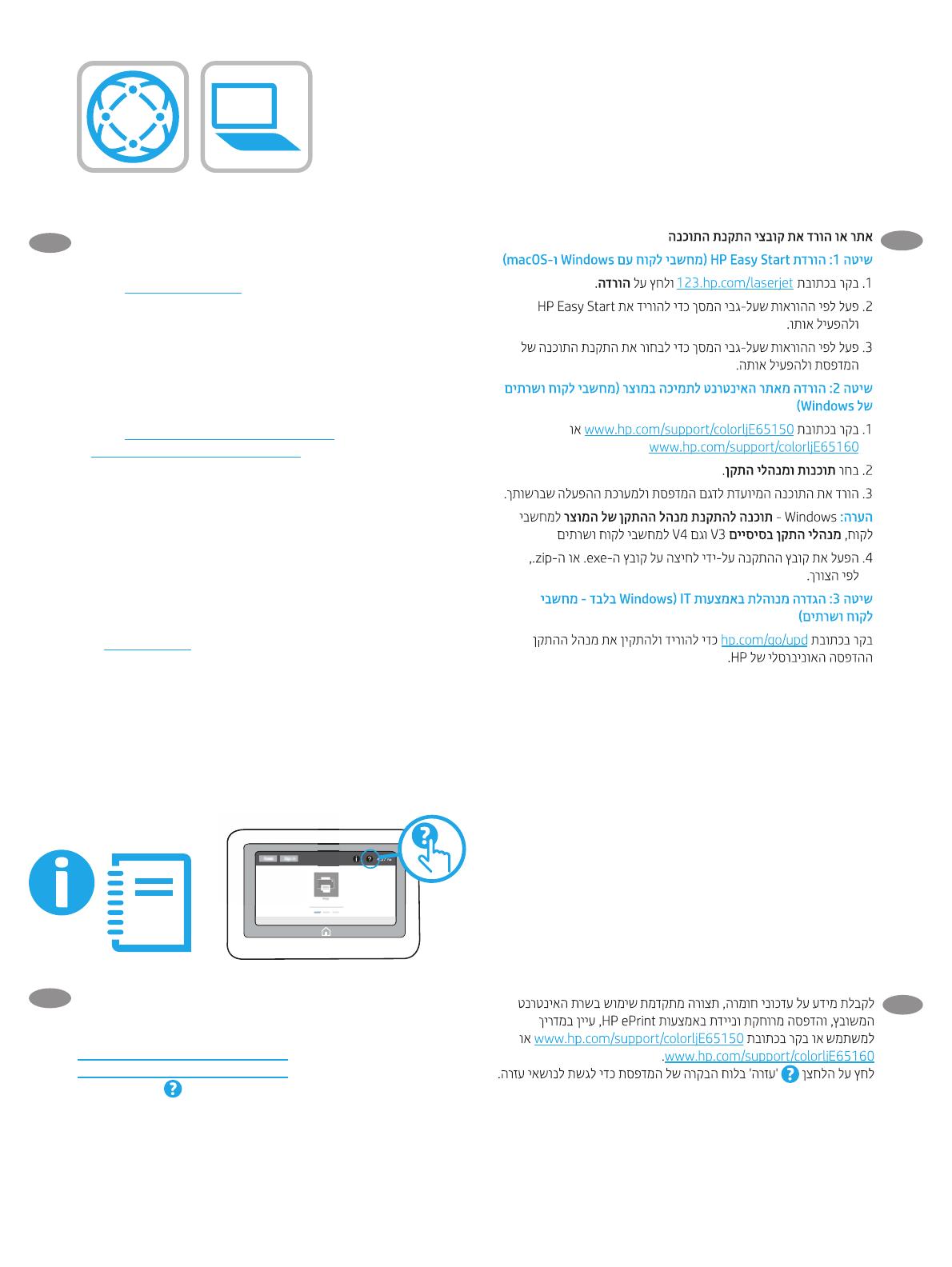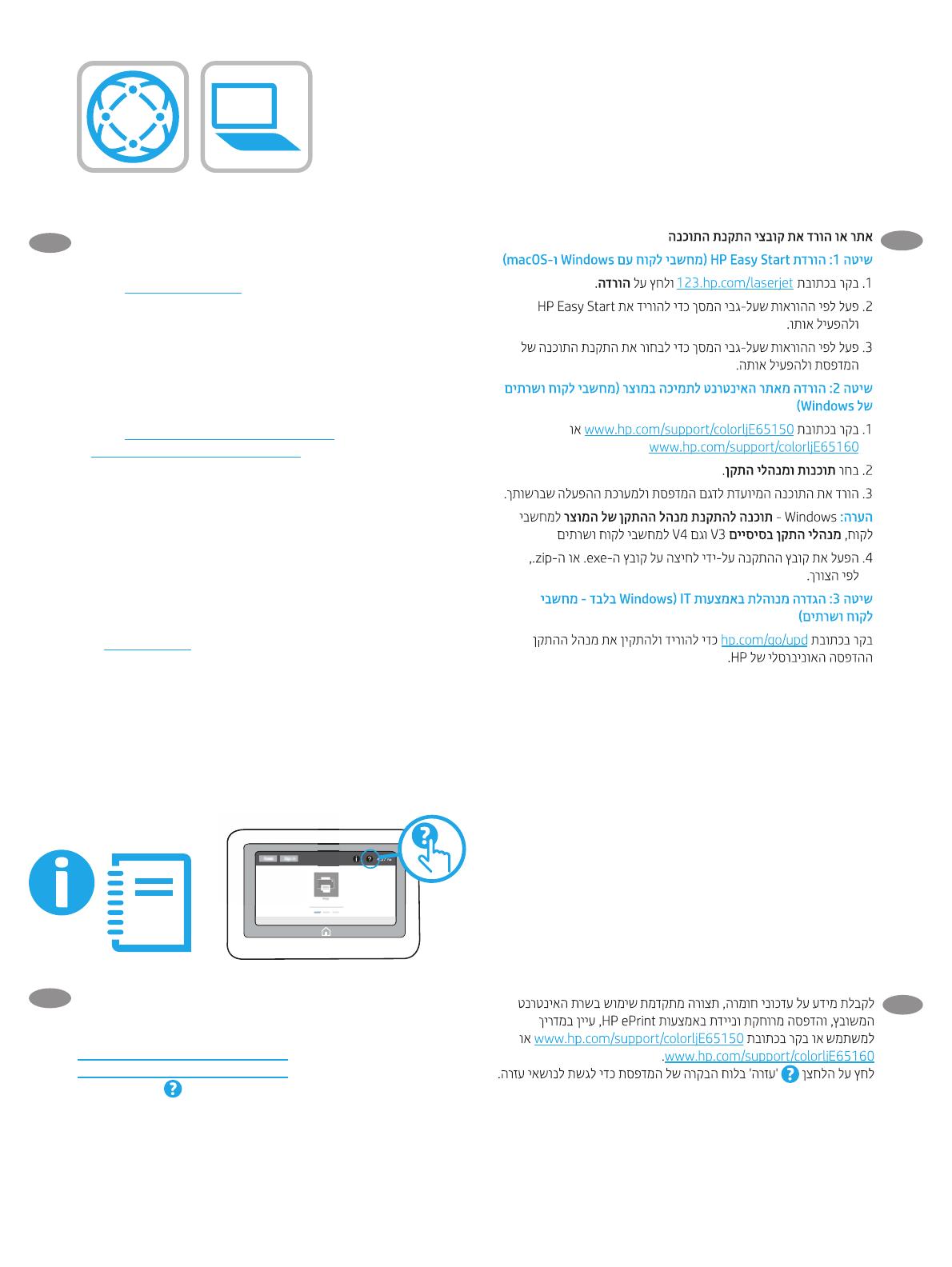
7
EN
Locate or download the software installation les
Method 1: Download HP Easy Start (Windows and macOS - clients)
1. Go to 123.hp.com/laserjet and click Download.
2. Follow the onscreen instructions to download and launch
HPEasy Start.
3. Follow the onscreen instructions to select and run the printer
software installation.
Method 2: Download from Product Support website
(Windows-clients and servers)
1. Go to www.hp.com/support/colorljE65150 or
www.hp.com/support/colorljE65160
2. Select Software and Drivers.
3. Download the software for your printer model and operating
system.
Note: Windows - Driver-Product Installation Software for clients,
Basic Drivers V3 and V4 for clients and servers
4. Launch the installation le by clicking on the .exe or .zip le as
necessary.
Method 3: IT managed setup (Windows only - clients and servers)
Visit hp.com/go/upd to download and install the
HP Universal Print Driver.
EN
For information on rmware updates, advanced conguration using
the Embedded Web Server, and remote and mobile printing using
HP ePrint, see the User Guide or go to
www.hp.com/support/colorljE65150 or
www.hp.com/support/colorljE65160.
Press the Help
button on the printer control panel to access
Help topics.
HE
HE