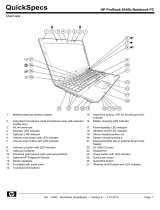Page is loading ...

HP ProBook 4435s Notebook PC
HP ProBook 4436s Notebook PC
Maintenance and Service Guide

© Copyright 2011 Hewlett-Packard
Development Company, L.P.
Bluetooth is a trademark owned by its
proprietor and used by Hewlett-Packard
Company under license. Advanced Micro
Devices, Inc. AMD are trademarks of
Advanced Micro Devices, Inc. Microsoft,
Windows, and Windows Vista are either
trademarks or registered trademarks of
Microsoft Corporation in the United States
and/or other countries. SD Logo is a
trademark of its proprietor.
The information contained herein is subject
to change without notice. The only
warranties for HP products and services are
set forth in the express warranty statements
accompanying such products and services.
Nothing herein should be construed as
constituting an additional warranty. HP shall
not be liable for technical or editorial errors
or omissions contained herein.
Third Edition: December 2011
First Edition: June 2011
Document Part Number: 656972-003

Safety warning notice
WARNING! To reduce the possibility of heat-related injuries or of overheating the computer, do not
place the computer directly on your lap or obstruct the computer air vents. Use the computer only on
a hard, flat surface. Do not allow another hard surface, such as an adjoining optional printer, or a soft
surface, such as pillows or rugs or clothing, to block airflow. Also, do not allow the AC adapter to
contact the skin or a soft surface, such as pillows or rugs or clothing, during operation. The computer
and the AC adapter comply with the user-accessible surface temperature limits defined by the
International Standard for Safety of Information Technology Equipment (IEC 60950).
iii

iv Safety warning notice

Table of contents
1 Product description ........................................................................................................................................ 1
2 External component identification ................................................................................................................ 7
Display .................................................................................................................................................. 7
Top ....................................................................................................................................................... 8
TouchPad ............................................................................................................................ 8
Lights ................................................................................................................................... 9
Buttons and fingerprint reader (select models only) .......................................................... 10
Keys ................................................................................................................................... 12
Front ................................................................................................................................................... 14
Left ..................................................................................................................................................... 15
Right ................................................................................................................................................... 16
Bottom ................................................................................................................................................ 17
3 Illustrated parts catalog ............................................................................................................................... 18
Service tag ......................................................................................................................................... 18
Computer major components ............................................................................................................. 19
Display components ........................................................................................................................... 25
Plastics Kit .......................................................................................................................................... 26
Cable Kit ............................................................................................................................................. 27
Mass storage devices ......................................................................................................................... 27
Miscellaneous parts ............................................................................................................................ 28
Sequential part number listing ............................................................................................................ 28
4 Removal and replacement procedures ....................................................................................................... 34
Preliminary replacement requirements ............................................................................................... 34
Tools required .................................................................................................................... 34
Service considerations ....................................................................................................... 34
Plastic parts ....................................................................................................... 34
Cables and connectors ..................................................................................... 35
Drive handling ................................................................................................... 35
v

Grounding guidelines ......................................................................................................... 36
Electrostatic discharge damage ........................................................................ 36
Packaging and transporting guidelines ............................................. 37
Workstation guidelines ..................................................................... 37
Equipment guidelines ....................................................................... 38
Component replacement procedures ................................................................................................. 39
Service tag ......................................................................................................................... 39
Battery ............................................................................................................................... 40
Bottom door ....................................................................................................................... 41
Optical drive ....................................................................................................................... 42
Hard drive .......................................................................................................................... 44
RTC battery ....................................................................................................................... 46
Memory modules ............................................................................................................... 47
WLAN/Bluetooth combo card ............................................................................................ 49
Modem module .................................................................................................................. 54
Fan ..................................................................................................................................... 56
Heat sink ............................................................................................................................ 57
Processor ........................................................................................................................... 59
Keyboard ........................................................................................................................... 61
Top cover ........................................................................................................................... 64
Audio board ....................................................................................................................... 71
Card reader ........................................................................................................................ 73
RJ-11 jack cable ................................................................................................................ 75
Quick Launch board ........................................................................................................... 77
Speaker assembly ............................................................................................................. 78
USB board ......................................................................................................................... 81
System board ..................................................................................................................... 82
Power cable ....................................................................................................................... 85
Optical drive connector ...................................................................................................... 87
Display assembly ............................................................................................................... 89
5 Computer Setup (BIOS) and System Diagnostics ..................................................................................... 97
Using Computer Setup ....................................................................................................................... 97
Starting Computer Setup ................................................................................................... 97
Navigating and selecting in Computer Setup ..................................................................... 97
Restoring factory settings in Computer Setup ................................................................... 98
Updating the BIOS ............................................................................................................. 99
Determining the BIOS version ........................................................................... 99
Downloading a BIOS update ............................................................................. 99
Using System Diagnostics ................................................................................................................ 100
vi

6 Specifications .............................................................................................................................................. 101
Computer specifications ................................................................................................................... 101
35.6-cm (14.0-in), HD display specifications .................................................................................... 102
Hard drive specifications .................................................................................................................. 103
Blu-ray BD-R/RE DVD±RW SuperMulti DL Drive ............................................................................ 104
DVD±RW and CD-RW SuperMulti DL Combo Drive specifications ................................................. 105
Blu-ray Disc ROM with SuperMulti DVD±R/RW DL Drive ................................................................ 106
Blu-ray BD-R/RE DVD±RW SuperMulti DL Drive ............................................................................ 107
DVD-ROM Drive specifications ........................................................................................................ 108
Specification information in Device Manager ................................................................................... 109
7 Backup and recovery .................................................................................................................................. 110
Windows 7 ........................................................................................................................................ 110
Backing up your information ............................................................................................ 110
Performing a system recovery ......................................................................................... 111
Using the Windows recovery tools .................................................................. 112
Using f11 recovery tools .................................................................................. 112
Using a Windows 7 operating system DVD (purchased separately) ............... 113
Windows Vista .................................................................................................................................. 114
Backing up your information ............................................................................................ 114
Performing a recovery ..................................................................................................... 115
Using the Windows recovery tools .................................................................. 115
Using f11 recovery tools .................................................................................. 116
Using a Windows Vista operating system DVD (purchased separately) ......... 116
8 Power cord set requirements .................................................................................................................... 118
Requirements for all countries and regions ...................................................................................... 118
Requirements for specific countries and regions ............................................................................. 119
9 Recycling ..................................................................................................................................................... 120
Battery .............................................................................................................................................. 120
Display .............................................................................................................................................. 120
Index ................................................................................................................................................................. 126
vii

viii

1 Product description
Category Description 4435s
(UMA)
4436s
(disc)
Product Name HP ProBook 4435s Notebook PC √
HP ProBook 4436s Notebook PC √
Processors (Accelerated
Processing Unit [APU])
AMD A6-3420M, 2.30-GHz Max/1.4-GHz Base, 4-MB L2 cache, quad-
core, 35W
Graphics: HD 6520G
√√
AMD-A6 3400M, 2.30-GHz Max/1.4-GHz Base, 4-MB L2 cache, quad-
core, 35W
Graphics: HD 6520G
√√
AMD A4-3320M, 2.60-GHz Max/2.0-GHz Base, 2-MB L2 cache, dual-
core, 35W
Graphics: HD 6480G
√√
AMD A4-3305M, 2.50-GHz Max/1.9-GHz Base, 1-MB L2 cache, dual-
core, 35W
Graphics: HD 6480G
√√
AMD A4-3300M, 2.50-GHz Max/1.9-GHz Base, 2-MB L2 cache, dual-
core, 35W
Graphics: HD 6480G
√√
AMD E2-3000M, 2.40-GHz Max/1.8-GHz Base, 1-MB L2 cache, dual-
core, 35W
Graphics: HD 6380G
√√
Fusion Controller Hub
(Chipset)
AMD A70M FCH √√
Graphics AMD UMA
Processor-specific, see Processors.
√
1

Category Description 4435s
(UMA)
4436s
(disc)
AMD Discrete Graphics:
A6 3400M - Graphic branding HD 6540G2
A4 3300M - Graphic branding HD 6510G2
512MB DDR3 - 900 MHz (64Mx16/32Mx32, Qty 4)
-or-
1GB DDR3 - 900 MHz (128Mx16/64Mx32, Qty 4)
√
Panel All display assemblies include 2 wireless local area network (WLAN)
antennas
35.6-cm (14.0-inch) HD, 1366x768
35.6-cm (14.0-inch) HD, 1366x768, with camera
35.6-cm (14.0-inch) HD, BrightView, 1366x768
35.6-cm (14.0-inch) HD, BrightView, 1366x768, with camera
Support privacy filter √√
Memory Two customer-accessible/upgradeable memory module slots
supporting up to 8 GB of RAM
√√
Supports dual-channel memory √√
PC3-10600, 1333-MHz, DDR3 √√
Supports the following configurations:
1333-MHz PC3-10600 DDR3:
●
8192 (4096 × 2)
● 4096 (2048 × 2)
●
4096 (4096 × 1)
●
3072 (2048 + 1024)
● 2048 (2048 × 1)
● 2048 (1024 × 2)
●
1024 (1024 × 1)
√√
Hard drives Supports 9.5-mm or 7-mm, 6.35-cm (2.50-in) SATA hard drives with
HP 3D DriveGuard
√√
Customer-accessible √√
2 Chapter 1 Product description

Category Description 4435s
(UMA)
4436s
(disc)
Supports the following drives:
●
750-GB, 7200-rpm
●
750-GB, 5400-rpm
● 640-GB, 5400-rpm
●
500-GB, 7200-rpm
●
500-GB, 5400-rpm
● 320-GB, 7200-rpm
● 320-GB, 5400-rpm
●
250-GB, 7200-rpm
●
250-GB, 5400-rpm
√√
Fixed optical drives Supports the following 12.7-mm SATA optical drives:
● DVD-ROM
●
DVD+/-RW SuperMulti DL
●
Blu-ray ROM DVD+/-RW SuperMulti DL
√√
Supports no optical drive option √√
Audio/Visual Integrated dual-array microphone (webcam models only) √√
Integrated mono (non-webcam models) √√
Stereo speakers (2) √√
Integrated webcam (720p HD) √√
Supports no camera option √√
Headphone and microphone jacks √√
Modem 56K V.92 MDC data/fax modem √√
Modem cable not included √√
Supports “No Modem” option √√
Ethernet Realtek RTL8151EH-CG 10/100/1000 √√
S3/S4/S5 wake on LAN √√
Ethernet cable not included √√
Wireless Integrated WLAN options by way of wireless module:
Two WLAN antennas built into display assembly √√
Supports “no WLAN” option √√
3

Category Description 4435s
(UMA)
4436s
(disc)
Supports the following WLAN formats:
●
Ralink 802.11 b/g/n 1×1
●
Realtek 802.11 b/g/n 1×1
● Atheros 802.11 b/g/n +BT Combo
●
Ralink 802.11 a/b/g/n +BT Combo
●
Realtek 802.11 b/g/n +BT Combo
√√
Integrated personal area network (PAN) options by way of Bluetooth® module:
Bluetooth 3.0 only supported by combo card √√
External media card One ExpressCard 34mm slot √√
6-in-1 Digital Media Reader Slot √√
Ports Audio-in (stereo microphone) √√
Audio-out (stereo headphone) √√
RJ-11 (modem) √√
RJ-45 (Ethernet, includes link and activity lights) √√
USB 3.0 (1) √√
USB 2.0 (3) √√
VGA (Dsub 15-pin) supporting 1600 × 1200 external resolution at 75-
GHz (hot plug/unplug with auto-detect)
√√
HDMI √√
Multi-pin AC port √√
Keyboard/pointing
devices
Full-sized keyboard √√
Touchpad includes: supports 2-way scroll with legend, taps enabled
by default, 2-finger scrolling and zoom enabled by default
√√
Power requirements Smart AC adapter with localized cable plug support (3-wire plug with
ground pin):
√√
90-W √
65-W √
9-cell, 93-Wh Li-ion battery √√
6-cell, 55 WHr HP Long Life Li-ion battery √√
6-cell, 47-Wh Li-ion battery √√
Security Integrated fingerprint reader √√
Intel AT support √√
Support Kensington security lock √√
Support no fingerprint reader option √√
4 Chapter 1 Product description

Category Description 4435s
(UMA)
4436s
(disc)
Operating system Preinstalled:
Windows 7 Professional 32 with Microsoft® Basics √√
Windows 7 Professional 64 with Microsoft Basics √√
Windows 7 Home Premium 64 with Microsoft Basics √√
Windows 7 Home Premium 32 with Microsoft Basics √√
Novell™: SuSE Linux™ – SLED 11 √√
FreeDOS √√
Preinstalled with Microsoft Office:
Windows 7 Professional 32 with Microsoft Office 2010 Starter EDGI √√
Windows 7 Professional 32 with Microsoft Office 2010 Starter √√
Windows 7 Professional 32 with Microsoft Office 2010 Personal √√
Windows 7 Professional 32 with Microsoft Office 2010 Home &
Business
√√
Windows 7 Professional 32 with Microsoft Office 2010 Professional √√
Windows 7 Professional 64 with Microsoft Office 2010 Starter EDGI √√
Windows 7 Professional 64 with Microsoft Office 2010 Starter √√
Windows 7 Professional 64 with Microsoft Office 2010 Personal √√
Windows 7 Professional 64 with Microsoft Office 2010 Home &
Business
√√
Windows 7 Professional 64 with Microsoft Office 2010 Professional √√
Windows 7 Home Premium 32 with Microsoft Office 2010 Starter
EDGI
√√
Windows 7 Home Premium 32 with Microsoft Office 2010 Personal √√
Windows 7 Home Premium 32 with Microsoft Office 2010 Home &
Business
√√
Windows 7 Home Premium 32 with Microsoft Office 2010 Professional √√
Windows 7 Home Premium 64 with Microsoft Office 2010 Starter
EDGI
√√
Windows 7 Home Premium 64 with Microsoft Office 2010 Starter √√
Windows 7 Home Premium 64 with Microsoft Office 2010 Professional √√
Windows 7 Home Premium 64 with Microsoft Office 2010 Home &
Business
√√
Windows 7 Home Premium 64 with Microsoft Office 2010 Personal √√
Windows 7 Starter with Microsoft Office 2010 Starter √√
Windows 7 Starter with Microsoft Office 2010 Starter - EDGI √√
Windows 7 Home Basic 32 with Microsoft Office 2010 Starter EDGI √√
5

Category Description 4435s
(UMA)
4436s
(disc)
Windows 7 Home Basic 32 with Microsoft Office 2010 Starter √√
Restore Media:
Windows 7 Professional 64 √√
Windows 7 Professional 32 √√
Windows 7 Home Premium 64 √√
Windows 7 Home Premium 32 √√
Windows 7 Starter √√
DRDVD Windows 7 √√
Windows Vista – through Service only √√
Web-only support:
Windows XP Professional √√
Windows Vista Home Basic 32 √√
Certified:
Microsoft WHQL √√
Serviceability End-user replaceable parts:
AC adapter √√
Battery (system) √√
Hard drive √√
Memory module √√
Optical drive √√
WLAN module √√
Keyboard √√
6 Chapter 1 Product description

2 External component identification
Display
Component Description
(1) Speakers (2) Produce sound.
(2) Internal display switch Turns off the display or initiates Sleep if the display is closed
while the power is on.
NOTE: The display switch is not visible from the outside of the
computer.
(3) WWAN antennas (2)* (select models only) Send and receive wireless signals to communicate with wireless
wide area networks (WWAN).
(4) WLAN antennas (2)* Send and receive wireless signals to communicate with wireless
local area networks (WLAN).
(5) Internal microphone(s) (1 or 2 depending on
model)
Record sound.
(6) Webcam light (select models only) On: The webcam is in use.
Display 7

Component Description
(7) Webcam (select models only) Records video and captures still photographs.
To use the webcam, select Start > All Programs > ArcSoft
TotalMedia Suite > WebCam Companion.
*The antennas are not visible from the outside of the computer. For optimal transmission, keep the areas immediately
around the antennas free from obstructions. To see wireless regulatory notices, refer to the section of the Regulatory, Safety,
and Environmental Notices that applies to your country or region. These notices are located in Help and Support.
Top
TouchPad
Component Description
(1) TouchPad on/off button Turns the TouchPad on and off.
(2) TouchPad Moves the pointer and selects or activates items on the
screen.
(3) Left TouchPad button Functions like the left button on an external mouse.
(4) Right TouchPad button Functions like the right button on an external mouse.
8 Chapter 2 External component identification

Lights
Component Description
(1) TouchPad light ● Amber: The TouchPad is off.
●
Off: The TouchPad is on.
(2) Caps lock light ● White: Caps lock is on.
●
Off: Caps lock is off.
(3)
Power light ● On: The computer is on.
●
Blinking: The computer is in the Sleep state.
●
Off: The computer is off or in Hibernation.
(4)
QuickWeb light
●
Blinking: QuickWeb is on.
● Off: QuickWeb is off.
NOTE: For more information, refer to the HP QuickWeb
software Help.
(5)
Wireless light ● White: An integrated wireless device, such as a
wireless local area network (WLAN) device and/or a
Bluetooth® device, is on.
● Amber: All wireless devices are off.
Top 9

Buttons and fingerprint reader (select models only)
Component Description
(1)
Power button
●
When the computer is off, press the button to turn on
the computer.
● When the computer is on, press the button briefly to
initiate Sleep.
●
When the computer is in the Sleep state, press the
button briefly to exit Sleep.
●
When the computer is in Hibernation, press the button
briefly to exit Hibernation.
If the computer has stopped responding and Windows®
shutdown procedures are ineffective, press and hold the
power button for at least 5 seconds to turn off the computer.
To learn more about your power settings:
●
Windows 7—Select Start > Control Panel > System
and Security > Power Options.
●
Windows Vista—Select Start > Control Panel >
System and Maintenance > Power Options
●
Or refer to the HP Notebook Reference Guide.
10 Chapter 2 External component identification

Component Description
(2)
QuickWeb button
●
When the computer is off or in Hibernation, press the
button to open HP QuickWeb.
●
When the computer is in Microsoft Windows, press the
button to open the default Web browser.
● When the computer is in HP QuickWeb, press the
button to open the default Web browser.
NOTE: For more information, refer to the HP QuickWeb
software Help. If your computer does not have HP
QuickWeb software, the button does not perform any action
or function.
(3)
Wireless button Turns the wireless feature on or off but does not establish a
wireless connection.
(4)
Fingerprint reader (select models only) Allows a fingerprint logon to Windows, instead of a
password logon.
Top 11

Keys
NOTE: Refer to the illustration that most closely matches your computer.
Component Description
(1) esc key Displays system information when pressed in combination
with the fn key.
(2) Function keys Execute frequently used system functions when pressed in
combination with the fn key.
(3) num lk key (select models only) Turns the embedded numeric keypad on and off when
pressed in combination with the fn key.
NOTE: The keypad function that is active when the
computer is turned off is reinstated when the computer is
turned back on.
(4) fn key Executes frequently used system functions when pressed in
combination with a function key, the num lk key, or the esc
key.
(5)
Windows logo key Displays the Windows Start menu.
(6) Embedded numeric keypad (select models
only)
When the keypad is turned on, it can be used like an
external numeric keypad.
Each key on the keypad performs the function indicated by
the icon in the upper-right corner of the key.
(7)
Windows applications key Displays a shortcut menu for items beneath the cursor.
12 Chapter 2 External component identification
/