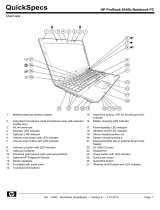Drive handling ................................................................................................... 36
Grounding guidelines ......................................................................................................... 37
Electrostatic discharge damage ........................................................................ 37
Packaging and transporting guidelines ............................................. 38
Workstation guidelines ..................................................................... 38
Equipment guidelines ....................................................................... 39
Component replacement procedures ................................................................................................. 40
Service tag ......................................................................................................................... 40
Computer feet .................................................................................................................... 41
Battery ............................................................................................................................... 42
SIM .................................................................................................................................... 43
Display assembly components (panel, bezel, webcam, microphone) ............................... 44
Bottom door ....................................................................................................................... 49
Optical drive ....................................................................................................................... 50
Upgrade bay ...................................................................................................................... 52
Hard drive .......................................................................................................................... 54
Memory modules ............................................................................................................... 56
WWAN module .................................................................................................................. 58
WLAN module .................................................................................................................... 60
Bluetooth module ............................................................................................................... 62
Modem module .................................................................................................................. 63
Fan ..................................................................................................................................... 64
Heat sink ............................................................................................................................ 65
Processor ........................................................................................................................... 67
Keyboard ........................................................................................................................... 68
Bottom cover from top cover .............................................................................................. 71
RTC battery ....................................................................................................................... 74
Fingerprint reader board .................................................................................................... 76
Lid switch ........................................................................................................................... 78
Speaker assembly ............................................................................................................. 80
RJ-11 connector cable ....................................................................................................... 82
Display assembly components (cable, antennas, hinges, enclosure) ............................... 84
System board ..................................................................................................................... 90
Smart card reader .............................................................................................................. 93
ExpressCard assembly ...................................................................................................... 94
5 Computer Setup (BIOS) and System Diagnostics ..................................................................................... 96
Using Computer Setup ....................................................................................................................... 96
Starting Computer Setup ................................................................................................... 96
Navigating and selecting in Computer Setup ..................................................................... 96
Restoring factory settings in Computer Setup ................................................................... 97
vi