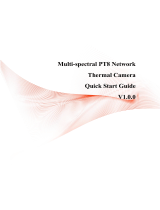Page is loading ...

Thermal Network Multi-spectral Pan & Tilt
Camera (DC Version)
Quick Start Guide
V1.0.0

II
Foreword
General
This manual introduces the installation, functions and operations of the thermal network multi-
spectral pan & tilt camera (DC Version) (hereinafter referred to as the "Camera"). Read carefully
before using the Camera, and keep the manual safe for future reference.
Safety Instructions
The following categorized signal words with defined meaning might appear in the manual.
Signal Words Meaning
Indicates a high potential hazard which, if not avoided, will result
in death or serious injury.
Indicates a medium or low potential hazard which, if not avoided,
could result in slight or moderate injury.
Indicates a potential risk which, if not avoided, could result in
property damage, data loss, lower performance, or unpredictable
result.
Indicates a laser radiation hazard.
Take care to avoid exposure to a laser beam.
Provides methods to help you solve a problem or save you time.
Provides additional information as the emphasis and supplement
to the text.
Revision History
Version Revision Content Release Time
V1.0.0 First release. March 2022
About the Manual
● The manual is for reference only. If there is inconsistency between the manual and the actual
product, the actual product shall prevail.
● We are not liable for any loss caused by the operations that do not comply with the manual.
● The manual would be updated according to the latest laws and regulations of related regions.
For detailed information, see the paper manual, CD-ROM, QR code or our official website. If there
is inconsistency between paper manual and the electronic version, the electronic version shall
prevail.
● All the designs and software are subject to change without prior written notice. The product
updates might cause some differences between the actual product and the manual. Please
contact the customer service for the latest program and supplementary documentation.
● There still might be deviation in technical data, functions and operations description, or errors in
print. If there is any doubt or dispute, please refer to our final explanation.
● Upgrade the reader software or try other mainstream reader software if the manual (in PDF
format) cannot be opened.

III
● All trademarks, registered trademarks and the company names in the manual are the properties
of their respective owners.
● Please visit our website, contact the supplier or customer service if there is any problem occurred
when using the device.
● If there is any uncertainty or controversy, please refer to our final explanation.

IV
Important Safeguards and Warnings
This section introduces content covering the proper handling of the device, hazard prevention, and
prevention of property damage. Read carefully before using the device, and comply with the
guidelines when using it.
Transportation Requirements
● Do not place heavy stress on the device, allow it to fall, violently vibrate or immerse it in liquid
during transportation. Handle the device with care to avoid damaging the internal precision
parts.
● The complete package is necessary for transportation and storage. It is strictly forbidden to
transport the device without full packaging. Whether it is delivered by the contractor or returned
to the factory for repair, we will assume no responsibility for any damage or problems caused
during transportation due to the incomplete package being sent.
Storage Requirements
● Store the device under allowed humidity and temperature conditions.
● Do not place the device in a humid, dusty, extremely hot or cold site that has strong
electromagnetic radiation or poor ventilation.
● Do not place heavy stress on the device, allow it to fall or collide with other objects, violently
vibrate or immerse it in liquid during storage.
Installation Requirements
● All service personnel must have required certification or qualified training for performing
installations and maintenance of electric apparatuses in environments that have explosive gas.
They must also be trained and certified to work at heights, and must have knowledge and skills in
the following areas:
◇ Basic knowledge and skills in installing CCTV system and components.
◇ Basic knowledge and skills in low-voltage wiring and in connecting low-voltage electronic
circuits.
● All installation and operations must conform to the local electrical safety code and standards.
● Strictly comply with the local electrical safety code and standards, and check whether the power
supply is correct before operating the device.
◇ When selecting the power adapter, the power supply requirements (such as rated voltage)
are subject to the device label.
◇ We recommend using the power adapter provided with the device.
◇ The power supply must conform to the requirements of ES1 in IEC 62368-1 standard and be
no higher than PS2. Please note that the power supply requirements are subject to the device
label.
● Make sure that the power is off when you connect the cables, install or disassemble the device.

V
● An emergency disconnect device must be installed during installation and wiring at a readily
accessible location for emergency power cut-off.
● Protect the power cord and wires from being walked on or squeezed particularly at plugs, power
sockets, and the point where they exit from the device.
● Do not expose the device to heat sources such as a radiator, heater, stove or other types of
heating equipment. This is to avoid the risk of fire.
● Do not connect multiple devices to the same power adapter to avoid the risk of overheating or
fire if the rated load is exceeded. Please use the power adapter provided by the manufacturer.
● A high joule surge protector must be installed when using the device in environments with
strong thunder storms or high induced voltage, such as in high voltage transformer substations.
● We recommend you use the device with a lightning protection device for stronger protection
against lightning. For outdoor scenarios, strictly comply with the lightning protection
regulations. The device must be installed by a certified lightning protection contractor.
● The lightning protection standards of buildings must be taken into consideration when
designing the lightning protection and grounding for outdoor circuits. They must conform to the
related national and industrial standards. The grounding device must meet the dual
requirements of system anti-interference and electrical safety, and must not be short-circuited or
mixed with the neutral line of the strong power grid.
● Appropriate brackets must be installed when the device cannot be used alone.
● Do not pull on the cable to avoid damaging the device.
● Do not place heavy stress on the device, allow it to collide with other objects, and do not
violently vibrate or immerse it in liquid during installation.
● Do not connect the device to two or more kinds of power supplies, to avoid safety risks and
damage to the device.
● Do not expose the device to environments with strong magnetic fields to avoid damage to the
device.
● Do not install the device in an environment that has strong vibrations, such as in a vehicle or ship.
● Remove the electrostatic film from the visible window and the thermal imaging lens cover after
installation is complete.
● Do not block the ventilation opening near the device to avoid the device being damaged from
heat accumulation.
● Use the accessories suggested by the manufacturer. Installation and maintenance must be
performed by qualified professionals.
● Make sure a durable and reliable waterproof treatment has been applied to the connectors of the
network and power cables, to avoid damaging the device.
● Protect the accessories that come with the device for future maintenance and debugging.
● Make sure that the device is installed horizontally (the bubble inside the spirit level stays in the
middle), and on a stable surface that is resistant to deformation.
● Power on the device for inspection of basic functions before installing it in a high location. This is
to avoid reinstalling it if it behaves abnormally.
● Do not place the device in environments with smoke, vapor, heavy dust, or that have high
temperatures to avoid damage to the device.
● If a circular connector comes with the device, make sure it is securely screwed in place.

VI
Otherwise, the device might behave abnormally due to erosions or oxidation of the connector or
the pins.
● Make sure the wire diameter of the cables meets the requirements of the corresponding distance
to avoid equipment damage caused by undervoltage and overcurrent.
● Do not aim the lens at intense radiation sources (such as the sun, lasers and molten steel) to
avoid damage to the thermal detector and the visible lens.
After unpacking, even if the packing bag is damaged or leaking air, the normal use of the device will
not be affected.
Operation Requirements
● Do not insert foreign matter into the device to avoid the risk of short circuits, damaging the
device and injuring people.
● Do not touch the heat dissipation component of the device to avoid getting burnt.
● Operating temperature: -40 °C to +70 °C (-40 °F to +158 °F).
● Do not use a temperature measuring device to measure temperatures that extend beyond its
measuring range.
● Do not stain or damage optical components such as the lens and glass.
● Prevent liquid from flowing into the device to avoid damage to its internal components.
● Do not place the device in a highly humid, extremely hot or cold site.
● Use the device within the allowed humidity (less than 95% RH) and altitude (less than 3000 m)
conditions.
● The operating temperature of the device must meet the requirements. Refer to the device
specifications for information on the allowed temperature and humidity conditions.
● Do not expose the device to corrosive environments such as coastal areas, sea areas with thick
salt fog, environments with acid gas, chemical plants and the seaside.
● There is a limit to the life cycle of the quick-wear parts. Make sure to use them correctly, and
follow the manufacturer’s recommendations and guidance. Log in to the official website for
instructions on using the quick-wear parts.
● Devices suitable for low temperature environments automatically preheat before they start to
work when placed in a low temperature environment. The preheat time depends on the ambient
temperature. When it heats to a suitable temperature, the device starts to work normally.
Maintenance Requirements
● The maintenance personnel of the camera must have required certification or qualified training
for installing closed-circuit television (CCTV) systems. They must also be trained and certified to
work at heights, and must have knowledge and skills in the following areas:

VII
◇ Basic knowledge and skills in installing CCTV systems and components.
◇ Basic knowledge and skills in low-voltage wiring and in connecting low-voltage electronic
circuits.
● Do not allow liquid to get into the device to avoid damage to the internal components. If any
liquid flows into the device, immediately disconnect the power supply, unplug all the cables
connected to the device, and contact after-sales service.
● Cut off the power before cleaning the device to avoid the risk of electrocution.
● Use the accessories suggested by the manufacturer. Installation and maintenance must be
performed by qualified professionals.
● If the device produces smoke, an odd odor, noise, or behaves faulty, cut the power immediately,
and contact the local dealer or service center at your earliest convenience. Do not disassemble
the device. We assume no responsibility for issues caused by uninstructed maintenance.
● Clean the device body with a soft dry cloth. If there are any stubborn stains, clean them away
with a soft cloth dipped in a neutral detergent, and then wipe the surface dry. Do not use volatile
solvents such as ethyl alcohol, benzene, diluent, or abrasive detergents on the device to avoid
damaging the coating and degrading the performance of the device.
● Use a clean cloth or lens wipe to gently wipe off the dust on the visible window. Dried stains can
be washed with clean water or ordinary diluted detergent. Do not use alkaline detergents to
clean the device, and do not vigorously wipe the device with a damp cloth to avoid permanently
damaging the glass.
Laser Requirements
Wave
Length (nm) Diameter of Light Spot Power
(W)
Max. Beam
Intensity (W/sr)
940 ± 10
Divergence angle 2°: Valid distance ≥ 500 m,
beam diameter 17.5 m. 3.2 ± 0.3 6153
Divergence angle 70°: Valid distance ≥ 40 m,
beam diameter 56 m.
850 ± 10
Divergence angle 2°: Valid distance ≥ 800 m,
beam diameter 28 m. 4.2 ± 0.4 7745
Divergence angle 70°: Valid distance ≥ 80 m,
beam diameter 112 m.
If the device is equipped with a laser beam, pay extra attention to the following:
● The laser can cause permanent damage to human eyes and skin within safe distance. Keep the
device a safe distance away from humans while installing or operating the device.
● Do not use the distance measurer to measure the distance of targets that are within 50 m of the
laser. The laser can permanently damage the device.
● Laser radiation can ignite flammables. Do not directly expose objects (excluding scattered or
absorber) to the laser beam, and do not place volatile flammables (such as alcohol) in the
working area of laser radiation products, to avoid producing laser beams or fire caused by sparks
from high voltage discharge.
● Clear all the reflective objects from the working area of laser radiation products. The reflected or
scattered beam of a laser can cause severe damage to eyes. Take necessary precautions when

VIII
reflective objects are required for use, to minimize its reflecting and scattering range.
● Before dismantling or moving the device to another location, wait 5 minutes after the laser
distance measurer finishes operating, so that the accumulated electrons inside the device can be
fully discharged. This is to avoid the risk of electrocution.
● Do not touch the circuit of the distance measurer while the device is in a working state, especially
the power supply of the laser, which possesses thousands of volts of voltage.
● Install the device with laser function within 3 m of distance, and make sure there are no objects
obstructing it to avoid the risk of laser burn and fire.
● When using a laser beam device, avoid exposing the device surface to laser beam radiation.

IX
Table of Contents
Foreword ...................................................................................................................................................................................................... II
Important Safeguards and Warnings ............................................................................................................................................ IV
1 Checklist .................................................................................................................................................................................................... 1
2 Design......................................................................................................................................................................................................... 2
2.1 Dimensions ................................................................................................................................................................................... 2
2.2 Cables .............................................................................................................................................................................................. 2
3 Basic Configuration ............................................................................................................................................................................. 4
3.1 Initializing Camera .................................................................................................................................................................... 4
3.2 (Optional) Modifying IP Address ....................................................................................................................................... 4
3.3 Viewing Live Image................................................................................................................................................................... 5
4 Installation ............................................................................................................................................................................................... 6
4.1 Preparation ................................................................................................................................................................................... 6
4.1.1 Selecting Installation Place........................................................................................................................................ 6
4.1.2 Selecting Cable ................................................................................................................................................................ 6
4.2 Installing the Camera............................................................................................................................................................... 6
4.2.1 (Optional) Installing Micro SD or SIM Card ........................................................................................................ 6
4.2.2 Fixing Camera ................................................................................................................................................................... 8
4.2.3 (Optional) Installing Waterproof Connector ................................................................................................... 10
5 Alarm Configuration ......................................................................................................................................................................... 11
Appendix 1 Lightning and Surge Protection ............................................................................................................................ 13
Appendix 2 Cybersecurity Recommendations ........................................................................................................................ 14

1
1 Checklist
Check the package according to the following checklist. If you find anything damaged or lost,
contact customer service.
Keep accessories properly for future use.
Figure 1-1 Packing list
Table 1-1 Checklist
No. Item Name Quantity No. Item Name Quantity
1 Thermal network multi-
spectral pan & tilt camera
1 4 Quick start guide 1
2 Screw package 1 5 Legal and regulatory
information 1
3 Water-proof connector 1 6 Power adapter 1

2
2 Design
2.1 Dimensions
Figure 2-1 Dimensions (unit: mm [inch])
2.2 Cables
The length of the cable is about 1.5 m.
Figure 2-2 Cables (unit: mm [inch])

3
Table 2-1 Ports description
No. Port Description
1 POWER
Inputs 36 VDC or 48 VDC.
Refer to the labels attached to the Camera; otherwise the
Camera might be damaged.
2 RS485_A (yellow) Controls such devices as external PTZ.
RS485_B (orange)
3 VIDEO OUT BNC port that outputs analog video signals and can be
connected to TV monitor to view images.
4 LAN Connects to standard Ethernet cable.
5
AUDIO OUT Outputs audio signals to such devices as speaker.
AUDIO IN Inputs analog audio signals from such devices as sound
pick-ups.
AUDIO GND Ground port.
6
I/O
Inputs and outputs alarm signals. For more details, see
Table 2-2. For details on alarm configuration, see "5 Alarm
Configuration".
7
Table 2-2 I/O port description
Port Cable port name Description
I/O port
ALARM_OUT1 Outputs alarm signal to alarm device.
ALARM_OUT1 must be used together with Alarm COM1.
ALARM_COM1
ALARM_OUT2 Outputs alarm signal to alarm device.
ALARM_OUT2 must be used together with Alarm COM2.
ALARM_COM2
ALARM_IN1–
ALARM_IN7 Receives the on-off signal of external alarm source.
ALARM_GND Grounding terminal.

4
3 Basic Configuration
● Configure network before installation or insert SIM card during installation to access 4G network.
● The figures in the manual are for reference only, and might differ from the actual products. For
more details, see Thermal Hybrid Camera_Web Operation Manual.
3.1 Initializing Camera
Initialize the Camera through ConfigTool or by logging in to the web page with default IP after
connecting the Camera to the computer.
● Use ConfigTool to initialize Cameras in batches.
● Use web page to initialize a single Camera.
This section uses web as an example.
● Initialize the Camera for first-time use or after factory resetting.
● To secure the Camera data, keep admin password well after initialization and modify it regularly.
● Make sure that the Camera IP address (192.168.1.108 by default) and the computer IP address are
in the same network segment.
Step 1 Open browser, enter the Camera default IP address in the address bar, and then press the
Enter key.
Step 2 Set the login password of admin.
● The email address is for password reset.
● We recommend entering the email address in case you forget the password and reset
the password.
Step 3 Click Save.
3.2 (Optional) Modifying IP Address
Set an IP address fitted to the actual network segment to make the Camera access network.
This section instructs you to configure the network when SIM card is not needed.
Step 1 Log in to the Camera web page.
Step 2 Select Setting > Network > TCP/IP.
Step 3 Configure IP related parameters.

5
Figure 3-2 TCP/IP
Step 4 Click Save.
3.3 Viewing Live Image
Ensure the Camera can be accessed and live image can be viewed normally after configuring
network.
Log in to the Camera web page with the configured IP address. The web main page is displayed.
You will be prompted to install a plug-in for first-time system login. Please download and install the
plug-in. The web page will refresh automatically after the plug-in is installed, and then the live video
will be displayed.
Figure 3-3 Web main page

6
4 Installation
4.1 Preparation
4.1.1 Selecting Installation Place
Make sure that the place where the Camera is installed has enough space to hold the Camera and its
mounting accessories. Make sure that the wall and column can bear at least 8 times the total weight
of the Camera and its mounting accessories.
4.1.2 Selecting Cable
Power Cord
To extend power cord you have received, evaluate the distance you want to extend and select the
appropriate cord diameter.
Table 4-1 Power cords
Diameter (mm) Maximum Transmission Distance [ft (m)]
0.800 61.06 (18.61)
1.000 95.41 (29.08)
1.250 149.08 (45.44)
2.000 381.66 (116.33)
Signal Cable
To extend signal cable you have received (such as alarm input/output cable and RS-485 cable), use
0.56 mm (24AWG) and above.
4.2 Installing the Camera
For bracket and electric drill not attached in the box, you can purchase them separately as needed.
During installation, avoid objects such as the Camera, components and tools falling off; otherwise
people, animals, other objects or the Camera might be damaged.
4.2.1 (Optional) Installing Micro SD or SIM Card
● Install SD card to save recordings to local storage.
● Install SIM card to access 4G network.

7
You do not need to configure network when SIM card is used.
● Cut off power before installation. To install Micro SD card, contact professional personnel to
dismantle the Camera.
● Do not press the reset button during installation. Press and hold the reset button for 4–5 seconds
and the Camera will be restored to factory default settings. Think twice before enabling the
function.
● Before closing and fastening the protective cover, make sure that gasket is positioned in the
sealing groove without undesirable phenomena such as tilting and leakage. Then, fasten four M3
screws to ensure waterproof sealing. Test gas tightness after closing the housing. We are not
liable for Camera failure caused by unauthorized dismantling.
Step 1 Use a cross screwdriver to turn M3 screws counterclockwise and then open the protective
cover.
Figure 4-1 Open protective cover
Step 2 Insert Micro SD or SIM card in the horizontal direction shown by the arrows.

8
Figure 4-2 Install Micro SD or SIM card
Table 4-2 Component name
No. Name
1 SIM card slot
2 Reset button
3 Micro SD card slot
Step 3 Use a cross screwdriver to tighten M3 screws and fasten the protective cover.
4.2.2 Fixing Camera
The position of cable outlet hole is fixed, which determines how the Camera needs to be installed.
Do not dismantle the Camera or change the position of cable outlet hole on your own, which might
cause water leakage or bad image for the Camera.
Step 1 Drill four holes on the base, and then hammer expansion bolts into the holes. Make sure
that the expansion sleeves are entirely embedded into wall and parallel with the
installation surface.
Make sure that the size, depth and position of the holes are matched with the expansion
bolts.

9
Figure 4-3 Install expansion bolts
Step 2 Align the installation holes of the Camera to the expansion bolts, and then secure the
Camera on the base with flat washer, spring washer and nut.
Figure 4-4 Fix camera

10
4.2.3 (Optional) Installing Waterproof Connector
Figure 4-5 Install waterproof connector for network port

11
5 Alarm Configuration
Cut off power before connecting cables.
Step 1 Connect the alarm input device to the alarm input port of I/O cable.
Alarm input: Input signal is idle or grounded and the device can collect different states of
alarm input port.
● When input signal is 3.3 V or idle, the Camera collects logic "1".
● When input signal is grounded, the Camera collects logic "0".
Figure 5-1 Alarm input
Step 2 Connect alarm output device to alarm output port of I/O cable. Alarm output is a relay
switch output. The alarm output port can only be connected to NO alarm device.
Alarm output: Port ALARM_OUT and ALARM_COM form a switch to provide alarm output.
Normally the switch is on. The switch will be turned off when there is an alarm output.
ALARM_OUT1 can only be used together with ALARM_COM1 while ALARM_OUT2 can only
be used together with ALARM_COM2 when connecting to alarm devices.
Figure 5-2 Alarm output
Step 3 Open web page, select Setting > Event > Alarm.
Step 4 Configure the settings for alarm input and output on the Alarm page, and then click Save.
● Alarm input is corresponding to the alarm input port of device I/O cable. It is to set
corresponding NO and NC according to the high and low level signal generated by
alarm input devices when an alarm is triggered.
● The alarm output corresponds to the alarm output port of device I/O cable.
/