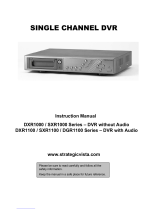2
1.2 Specifications
Video Format NTSC/EIA or PAL/CCIR
Video Input 4/8 camera inputs (BNC), 1Vp-p/75ohm
Video Output 1 BNC video out (1Vp-p/75ohm) for Main Monitor
1 BNC video out (1Vp-p/75ohm) for CALL Monitor
4 video out (1Vp-p/75ohm) for Looping (4 Channels only)
Video Compression MPEG4
Recording Resolution 720x240, 720x480 or 360x240 for NTSC (selectable)
720x288, 720x576 or 360x288 for PAL
Video Display Full, PIP, 4, 7, 8/9 and 2x2 Zoom for Live Viewing and Playback
Display Resolution 720x240, 720x480 or 360x240 for NTSC (selectable)
720x288, 720x576 or 360x288 for PAL
Video Pause Yes
4/8 Alarm Inputs 4/8 Alarm Inputs
Alarm Outputs 1 Alarm Output
Hard Disk Storage One Hot-Swappable 3.5” IDE Hard Disk
Recording Rate Up to 30(N)/25(P) Images per second for 720 x 480(N)/720 x 576 (P)
Up to 60(N)/50(P) Images per second for 720 x 240(N)/720 x 288 (P)
Up to 120(N)/100(P) Images per second for 360 x 240(N)/360 x 288(P)
Recording Mode Continue, Time-lapse, Schedule,
Event recording (Motion and Alarm)
Playback Rate Up to 30/25 Images per second for 720 x 480/720 x 576
Up to 60/50 Images per second for 720 x 240/720 x 288
Up to 120/100 Images per second for 360 x 240/360 x 288
Playback Search By Date/Time or Event (Motion, Video Loss, Alarm)
Motion Detection Yes, with MULTIPLE configurable detection areas & sensitivity
Video Loss Detection Yes
Event Log Yes
User Interface User-friendly Menu Driven
Setup On screen display setup
User Input Device Front panel keypad with Shuttle/Jog
Timer Built-in real time clock and Auto Time Synchronization with global NTP
server through Internet
Watch Dog Timer Yes
Title 12-characters title for each camera
Ethernet RJ45 connectors for network communication
Archive USB for archiving
RS-232 9-pin female connector for local communication
RS-485 for Keyboard connection
Audio 2 mono inputs, 2 mono (SPEAKER) outputs
Power Rate DC 12V/DC 24V
Dimension Half size: 320 mm (L) x 215mm (W) x 100mm (H)
Mobile : 320.8mm (L) x 215mm (W) x 109.9mm(H)
Weight 4.85 KG
Operating Temperature 0oC ~ +50oC
Remote Controller IR Remote Controller
IR Remote Controller with Extension Wire(optional)