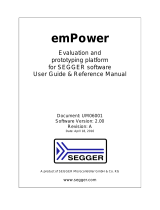Page is loading ...

Copyright © 2014 Nordic Semiconductor ASA. All rights reserved.
Reproduction in whole or in part is prohibited without the prior written permission of the copyright holder.
nRF51 Development Kit
Developing with the MDK-ARM Microcontroller Development Kit
User Guide v1.0

nRF51 Development Kit User Guide v1.0
Page 2
1 Introduction
The nRF51 Development Kit combined with the nRF51 SDK forms a complete solution for product
development based on nRF51 series chips.
The nRF51 Development Kit is fitted with the nRF51422 chip, which is a powerful, highly flexible multi-
protocol System on Chip (SoC) ideally suited for ANT™/ANT+, Bluetooth® low energy (BLE), and 2.4 GHz
proprietary ultra-low power wireless applications.
And, if you are not using the ANT protocol, you can use the nRF51822 chip in your end product - without any
changes needed to your code.
1.1 Key features
The nRF51 DK board has the following key features:
• nRF51422 flash based ANT/ANT+, Bluetooth low energy SoC solution
• 2.4 GHz compatible with nRF24L devices
• Buttons and LEDs for user interaction
• I/O interface for Arduino form factor plug-in modules
• SEGGER J-Link OB Debugger with debug out functionality
• Virtual COM Port interface via UART
• Drag and drop Mass Storage Device (MSD) programming
• mbed enabled

nRF51 Development Kit User Guide v1.0
Page 3
1.2 Required tools
Below is a list of hardware and software tools that is required if you plan to explore all the features on this
development kit. All the tools may not be required for all use cases.
Nordic Tools Description
nRFgo Studio nRFgo Studio is our tool to program and configure devices. It supports the programming of
nRF51 SoftDevices, applications, and bootloaders. The different programming modes are
available on individual tabs in the nRF51 programming module. Studio is used for the
following:
•Bluetooth Direct Test Mode (DTM) testing
• Erasing flash memory
• Programming a SoftDevice
• Programming an application
• Programming the bootloader
nRFgo Studio supports programming of SEGGER J-Link based nRF51 devices.
For more information, see the help in nRFgo Studio.
nRF51 Tools nRF51 Tools is a package that contains JLinkARM, JLink CDC, nRFjprog, and mergehex.
The nRFjprog is a command line tool for programming nRF51 series chips. It is also useful in a
production setup.
nRF51 Tools will be installed together with nRFgo Studio.
nRF51 SDK The nRF51 Software Development Kit (SDK) provides source code of examples and libraries
forming the base of your application development. The nRF51 SDK includes:
•Example code
• ANT profile examples
•Bluetooth profile examples
•Drivers
•Libraries
For more information, see the documentation packaged with the nRF51 SDK.
Master Control Panel The Master Control Panel is the software tool that is used with the nRF51 Dongle (PCA10031) to
act as a Bluetooth low energy peer device. You can test your application’s wireless connection
with this tool.
The Master Control Panel supports programming of SEGGER J-Link based nRF51 devices.
For more information, see the help files in the Master Control Panel.
nRF Master Control
Panel for Android 4.3
nRF Master Control Panel for Android 4.3 is a powerful generic tool that allows you to scan and
explore your Bluetooth Smart devices and communicate with them on an Android phone.
MCP supports a number of Bluetooth SIG adopted profiles including the Device Firmware
Update (DFU) profile from Nordic Semiconductor.
S110 SoftDevice Bluetooth low energy Peripheral/Broadcaster protocol stack. For more information, see the S110
nRF51822 SoftDevice Specification and the nRF51 SDK documentation.
S120 SoftDevice Bluetooth low energy Central protocol stack solution supporting up to eight simultaneous
Central role connections. For more information, see the S120 nRF51822 SoftDevice Specification
and the nRF51 SDK documentation.
S130 SoftDevice Bluetooth Smart concurrent multi-link protocol stack solution supporting simultaneous Central/
Peripheral/Broadcaster/Observer role connections. For more information, see the S130
nRF51822 SoftDevice Specification and the nRF51 SDK documentation.
S210 SoftDevice ANT protocol stack. For more information, see the S210 nRF51422 SoftDevice Specification and
the nRF51 SDK documentation.
S310 SoftDevice ANT and Bluetooth low energy Peripheral controller and host multiprotocol stack. For more
information, see the S310 nRF51422 SoftDevice Specification and the nRF51 SDK documentation.

nRF51 Development Kit User Guide v1.0
Page 4
1.3 Documentation
Below is a list of the core documentation for the nRF51 Series and the nRF51x22 chip.
Note: See our website for additional documentation such as Application Notes and White Papers.
Third party tools Description
Keil MDK-ARM
Development Kit
Keil MDK-ARM Development Kit is a development environment specifically designed for
microcontroller applications that lets you develop using the nRF51 SDK application and example
files.
SEGGER J-Link
Software
The J-Link software is required to debug using the J-Link hardware that is packaged with this
development kit.
ANTware II ANTWare is an application used for the control of ANT wireless devices. It is an excellent tool for
first time ANT developers to explore the capabilities of ANT as a low power wireless solution, and
for experienced users to easily setup and monitor advanced ANT networks. ANTWare II improves
upon past versions with a slick new interface, streamlined functions, and a variety of new
features.
Document Description
nRF51 Series Reference
Manual
The nRF51 Series Reference Manual is a functional description of all the modules and peripherals
supported by the nRF51 series.
nRF51x22 Product
Specification
The nRF51x22 Product Specification contains all specifications specific to the chip.
S110 nRF51822 SoftDevice
Specification
The S110 nRF51822 SoftDevice Specification contains information about the SoftDevice features
and performance.
S120 nRF51822 SoftDevice
Specification
The S120 nRF51822 SoftDevice Specification contains information about the SoftDevice features
and performance.
S130 nRF51822 SoftDevice
Specification
The S130 nRF51822 SoftDevice Specification contains information about the SoftDevice features
and performance.
S210 nRF51422 SoftDevice
Specification
The S210 nRF51422 SoftDevice Specification contains information about the SoftDevice features
and performance.
S310 nRF51422 SoftDevice
Specification
The S310 nRF51422 SoftDevice Specification contains information about the SoftDevice features
and performance.
nRF51 SDK Documentation The nRF51 SDK documentation includes user guides, descriptions, and reference material to
help you understand the protocols, examples, and other components of the SDK.
nRF51x22 Product Anomaly
Notification
The nRF51x22 Product Anomaly Notification - list of anomalies relevant for the chip.
ANT Message Protocol and
Usage
The ANT Message Protocol and Usage document describes the ANT protocol in detail and
contains the fundamental knowledge you need in order to develop successfully with ANT.
nRF51 Development Kit
Hardware Files
The nRF51 Development Kit includes firmware source code, documentation, hardware
schematics, and layout files. Included are the following files:
• Altium Designer files
•Schematics
• PCB layout files
•Production files
•Assembly drawings
•Drill files
•Gerber files
• Pick and Place files
•Bill of Materials

nRF51 Development Kit User Guide v1.0
Page 5
1.4 Development Kit release notes
Date Kit version Description
October 2014 1.0 •First release.

Page 6
nRF51 Development Kit User Guide v1.0
2 Kit content
In addition to hardware, the nRF51 Development Kit consists of firmware source code, documentation,
hardware schematics, and layout files which are available from www.nordicsemi.com.
Figure 1 nRF51 Development Kit content
1 x 3V CR2032
Lithium battery
5 x nRF51422 samples
1 x nRF51 Development Kit board (PCA10028)

nRF51 Development Kit User Guide v1.0
Page 7
3 Getting started
This section shows you how to get access to the tools, libraries, and documentation.
Connect your nRF51 Development Kit to a computer.
1. Connect your nRF51 DK board to a computer with a USB cable.
2. The status light (LD5) will come on, indicating it has power.
3. After a few seconds, the computer will recognize the nRF51 DK board as a standard USB drive.
Figure 2 Windows example
Get started with the toolchain and examples.
1. Download and install nRFgo Studio (which includes the nRF Tools package; JLinkARM, JLink CDC,
nRFjprog, and mergehex) from www.nordicsemi.com.
2. Download and install the latest Keil MDK-ARM from www.keil.com/arm.
3. Download and install the latest nRF51 SDK found on http://developer.nordicsemi.com.
4. Read the information in the Readme.txt file that is installed together with the SDK.
After the installation, the SDK documentation is found here:
Online: http://developer.nordicsemi.com/nRF51_SDK/doc/index.html.
Offline: <keil_location>/ARM/Pack/NordicSemiconductor/nRF_Examples/<version>/documentation

Page 8
nRF51 Development Kit User Guide v1.0
4 Interface MCU
Figure 3 Interface MCU
4.1 IF Boot/Reset button
The nRF51 DK board is equipped with a boot/reset button (SW5). This button is connected to the interface
MCU on the board and have two functions:
• Reset button for the nRF device.
• Enter boot loader mode of the interface MCU.
During normal operation the button will function as a reset button for the nRF device. To enter boot loader
mode of the Interface MCU, the button must be pressed while the board is powered until the LED LD5 starts
to blink. This is done by pressing the reset button and power cycle the board, either by disconnecting and
reconnecting the USB cable or toggle the power switch (SW6).
Interface MCU
IF BOOT/RESET button
Power switch
LD5

Page 9
nRF51 Development Kit User Guide v1.0
4.2 Virtual COM port
The on-board Interface MCU features a Virtual COM port via UART.
• Flexible baudrate setting up to 1 Mbps
• Dynamic Hardware Flow Control (HWFC) handling
• Tri-stated UART lines while no terminal is connected
Table 1 shows an overview of the UART connections on nRF51422 and the interface MCU.
Table 1 Relationship of UART connections on nRF51422 and Interface MCU
The UART signals are routed directly to the Interface MCU. The UART pins connected to the Interface MCU is
tri-stated when no terminal is connected to the Virtual COM port on the computer.
Note: The terminal used must send a DTR signal in order to configure the UART Interface MCU pins.
The P0.08 (RTS) and P0.10 (CTS) can be used freely when HWFC is disabled on the nRF51422.
4.3 Interface MCU Firmware
The on board Interface MCU is factory programmed with an mbed compliant bootloader, this feature
enables the ability to swap interface FW between the factory preloaded SEGGER J-Link OB and the nRF51
mbed interface FW, see section 4.1 “IF Boot/Reset button” on page 8 on how to enter the bootloader.
To swap Interface MCU FW, simply drag the Interface image (.bin) into the mounted bootloader drive on the
connected computer and power cycle the board.
Both the nRF51 mbed interface FW and the J-Link OB image can be downloaded from
www.nordicsemi.com.
Note: If you have swapped to the mbed image and want to revert back to the J-Link image,
download the latest SEGGER J-Link software from www.segger.com and open a debug session
to update to the latest J-Link OB firmware version.
Note: The J-Link serial number is linked to the Interface MCU and will not change even when
swapping the Interface MCU FW, so it can be useful to write the serial number on a sticker on
the board.
nRF51422 Interface MCU
Default GPIO UART UART
P0.08 RTS CTS
P0.09 TXD RXD
P0.10 CTS RTS
P0.11 RXD TXD

nRF51 Development Kit User Guide v1.0
Page 10
5 Hardware description
This chapter describes the nRF51 Development Kit board (PCA10028).
The nRF51 Development Kit can be used as a development platform for the nRF51 device. It features an on-
board programming and debugging solution. In addition to radio communication, the nRF51 device can
communicate with a computer through a virtual COM port provided by the interface MCU.
5.1 Hardware drawings
Figure 4 nRF51 DK board top

nRF51 Development Kit User Guide v1.0
Page 11
Figure 5 nRF51 DK board bottom
5.2 Block diagram
Figure 6 nRF51 DK board block diagram
([WHUQDOVXSSO\ &XUUHQW
PHDVXUHPHQW
86%
%DWWHU\
%XWWRQV9ROWDJHUHJXODWRU
/('V
*3,2
0DWFKLQJQHWZRUN
Q5)
$QWHQQD
,QWHUIDFH0&8
9%86 86%VHQVH
'DWD
2VF
N+]
,)%2275(6(7
8$57
6:'
9&&BQ5)
2VF
0+]
'HEXJLQ'HEXJRXW
3RZHUVZLWFK
3RZHUVZLWFK

nRF51 Development Kit User Guide v1.0
Page 12
5.3 Power supply
The nRF51 DK board has several power options:
Figure 7 Power supply options
The 5 V from the USB is regulated down to 3.3 V through an on-board voltage regulator. The battery and
external power supply are not regulated. The power sources are routed through a set of diodes (D1A, D1B,
and D1C) for reverse voltage protection, where the circuit is supplied from the source with the highest
voltage.
Note: When not USB powered, the Interface MCU is in dormant state and will draw an additional
current of ~ 20 μA in order to maintain the reset button functionality. This will affect board
current consumption, but will not affect the nRF51 current measurements as described in
Section 5.7 “Measuring current” on page 18.
USB
External
power supply
Coin cell
battery

nRF51 Development Kit User Guide v1.0
Page 13
Figure 8 Power supply circuitry
The reverse voltage protection diodes will add a voltage drop to the supply voltage of the circuit. To avoid
this voltage drop the diodes can be bypassed by shorting one or more solder bridges.
Table 2 Protection diode bypass solder bridges
Figure 9 Protection diode bypass solder bridges
Note: By shorting the solder bridges, the reverse voltage protection is removed, and you must make
sure to connect only one power source at the time.
Power source Protection bypass Voltage level
USB SB10 3.3 V
Coin-cell battery SB11 Battery
External supply SB12 1.8 V - 3.6 V
C18
100nF
C17
1.0μF
C16
1.0μF
+
Bat1
Bat Holder CR2032
Vin
GND
Vout
U3
AP7333-33SAG-7
D1A
SD103ATW-7-F
D1B
SD103ATW-7-F
D1C
SD103ATW-7-F
VIO
R6
N.C.
SB9
VDD_nRF
SW6
Switch
1
2
P21
Pin List 1x2, Angled
VBUS
SB10
SB11
SB12
TP11
1
2
P22
Pin List 1x2, Angled
Power switchUSB power voltage regulator nRF current measurementReverse voltage protection
USB_DETECT V5VV5V
SB10
SB11
SB12

nRF51 Development Kit User Guide v1.0
Page 14
5.4 Connector interface
Access to the nRF51422 GPIOs is available at connectors P2, P3, P4, P5, and P6 on the nRF51 DK board.
In addition there is access to ground and power on the P1 connector.
Figure 10 nRF51 DK board connectors
The signals are also available on bottom side connectors P7, P8, P9, P10, P11, and P12. By mounting pin
lists on the connector footprints, the nRF51 DK board can be used as a shield for Arduino motherboards or
other boards that follows the Arduino standard.
For easy access to GPIO, power, and ground, the signals can also be found on the through-hole connectors
P13-P17.
Note: Some pins have default settings.
• P0.08, P0.09, P0.10, and P0.11 are by default used by the UART connected to the
Interface MCU. See Section 4.2 “Virtual COM port” on page 9 for more information.
• P0.17 - P0.24 are by default connected to the buttons and LED.
See Section 5.5 “Buttons and LEDs” on page 16 for more information.
• P0.26 and P0.27 are by default used for the 32 kHz crystal and are not available on the
connectors. See Section 5.6 “32.768 kHz crystal” on page 17 for more information.

nRF51 Development Kit User Guide v1.0
Page 16
5.5 Buttons and LEDs
The four buttons and four LEDs on nRF51 DK board are connected to dedicated I/Os on the nRF51422 chip.
The connections are shown in Table 3.
Table 3 Button and LED connection
If GPIO P0.21 - P0.24 are needed elsewhere, the LEDs can be disconnected by cutting the short on SB5-SB8,
see Figure 12.
Figure 12 Disconnecting the LEDs
The buttons are active low meaning the input will be connected to ground when the button is activated.
The buttons have no external pull-up resistor, so to use the buttons the P0.17 - P0.20 pins must be
configured as an input with internal pull-up resistor.
The LEDs are active low, meaning that writing a logical zero ('0') to the output pin will illuminate the LED.
Figure 13 Button and LED configuration
Part GPIO Short
Button 1 P0.17 -
Button 2 P0.18 -
Button 3 P0.19 -
Button 4 P0.20 -
LED 1 P0.21 SB5
LED 2 P0.22 SB6
LED 3 P0.23 SB7
LED 4 P0.24 SB8
SB5
SB6
SB7
SB8
SW2
PB SW
SW1
PB SW
SW3
PB SW
SW4
PB SW
P0.18
P0.17
P0.20
P0.19
BUTTON1
BUTTON2
BUTTON3
BUTTON4
LED 2
L0805G
R2
220R
R1
220R
LED 1
L0805G
SB6
VIO
LED 3
L0805G
LED 4
L0805G
P0.21
P0.22
P0.24
P0.23
R3
220R SB7
R4
220R SB8
SB5

nRF51 Development Kit User Guide v1.0
Page 17
5.6 32.768 kHz crystal
nRF51422 can use an optional 32.768 kHz crystal (X2) for higher accuracy and lower average power
consumption. On the DK board, P0.26 and P0.27 are by default used for the 32.768 kHz crystal and are not
available as a GPIO on the connectors.
Note: When using ANT/ANT+, the 32.768 kHz crystal (X2) is required for correct operation.
If P0.26 and P0.27 are needed as normal I/Os the 32.768 kHz crystal can be disconnected and the GPIO
routed to the connectors. Cut the shorting track on SB1 and SB2, and solder SB3 and SB4. See Figure 14 for
reference.
Figure 14 Disconnecting 32.768 kHz crystal and connecting P0.26 and P0.27 to the connectors
Figure 15 32.768 kHz crystal and SB1 to SB4 schematic
SB1 (Cut)
SB2 (Cut)
SB3 (Solder)
SB4 (Solder)
C14
12pF
C13
12pF
X2
32.768kHz
P0.26
P0.27
XL2 XL1
SB3
SB4
SB1
SB2

nRF51 Development Kit User Guide v1.0
Page 18
5.7 Measuring current
The current drawn by the nRF51422 device can be monitored on the nRF51 DK board. To measure the
current, you must first prepare the board by cutting the shorting of solder bridge SB9.
There are two ways of measuring the current consumption:
1. Connect an ampere-meter between the pins of connector P22. This will monitor the current
directly.
Figure 16 Current measurement with ampere-meter
2. Mount a resistor on the footprint for R6. The resistor should not be larger than 10 Ω. Connect an
oscilloscope in differential mode or similar with two probes on the pins of the P1 connector and
measure the voltage drop. The voltage drop will be proportional with the current consumption.
For example, if a 10 Ω resistor is chosen, 10 mV equals 1 mA.
Figure 17 Current measurement with oscilloscope
Note: The current measurements will become unreliable when a Serial terminal is connected to the
Virtual COM port.
Cut SB9
Cut SB9
Add R6

nRF51 Development Kit User Guide v1.0
Page 19
5.8 RF measurements
The nRF51 DK board is equipped with a small size coaxial connector for conducted measurements of the RF
signal (J1). The connector is of SWF type from Murata (part no. MM8130-2600) with an internal switch. By
default, when there is no cable attached, the RF signal is routed to the on-board PCB trace antenna.
A test probe is available from Murata, part no. MXHS83QE3000, which has a standard SMA connection on
the other end for connecting instruments. When connecting the test probe, the internal switch in the SWF
connector will disconnect the PCB antenna and connect the RF signal from the nRF51 device to the test
probe.
Figure 18 Connecting a spectrum analyzer
The connector and test probe will add loss to the RF signal which should be taken into account when doing
measurements, see Table 4.
Table 4 Typically loss in connector and test probe
Frequency (MHz) Loss (dB)
2440 1.0
4880 1.7
7320 2.6
J1

nRF51 Development Kit User Guide v1.0
Page 20
5.9 Debug input
The debug input, Debug in (P18) connector, enables connection of external debuggers in order to debug
while running on battery or external power supply.
Figure 19 Debug input connector
5.10 Debug output
The nRF51 DK board supports programming and debugging of external boards. To debug an external
board, connect to the Debug out (P19) connector with a 10 pin cable.
Figure 20 Debug output connector
When the external board is powered, the interface MCU will detect the supply voltage of the board and
program/debug the target chip on external board instead of the on-board nRF51422.
Note: The voltage supported by external debugging/programming is 3.0 V.
The P20 also features a debug out connection in order to program shield mounted targets, as for the Debug
out P19 header the Interface MCU will detect the supply voltage on the mounted shield and program/
debug the shield target.
If the Interface MCU detects target power on both P19 and P20 it will default to program/debug the target
connected to P19
P18, Debug in
P19, Debug out
P20
/