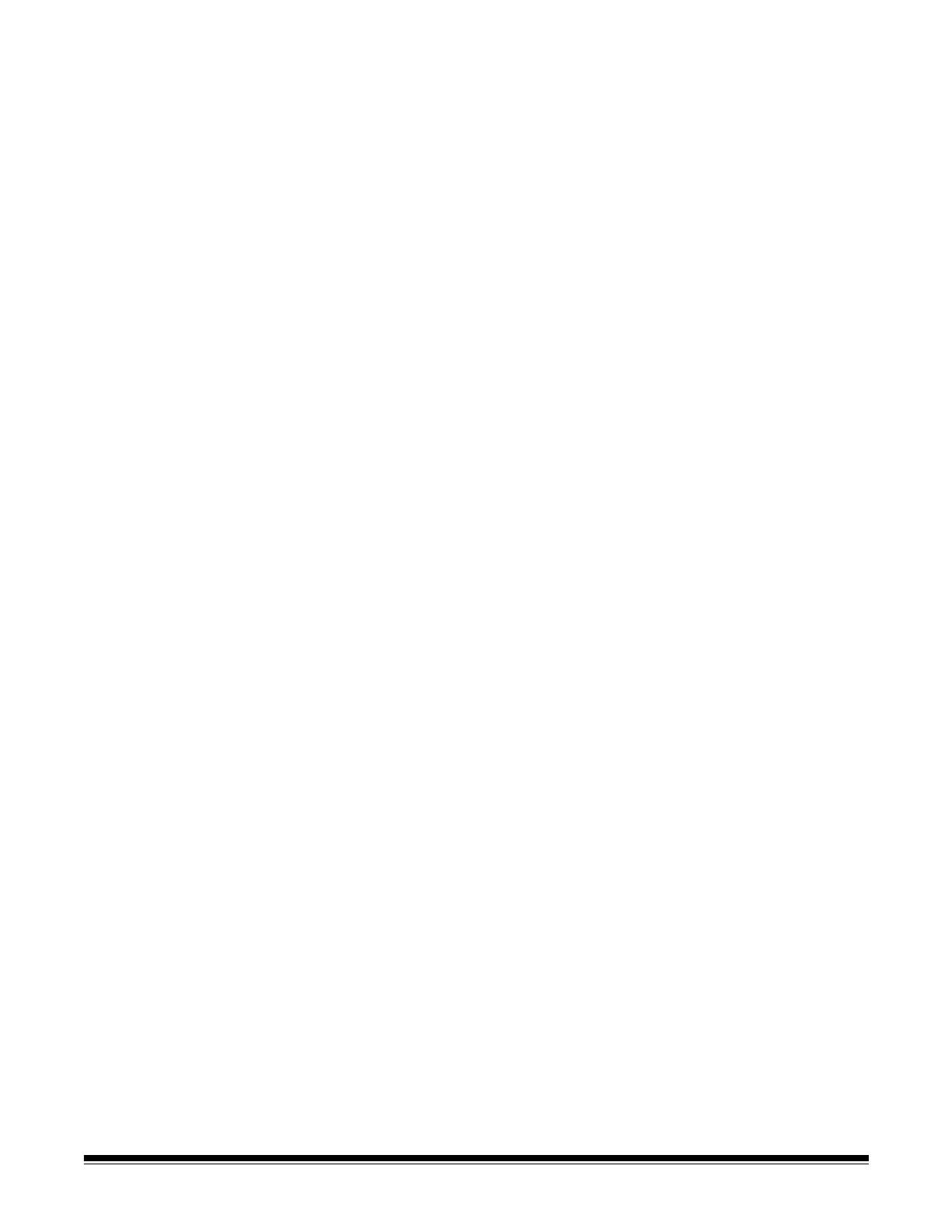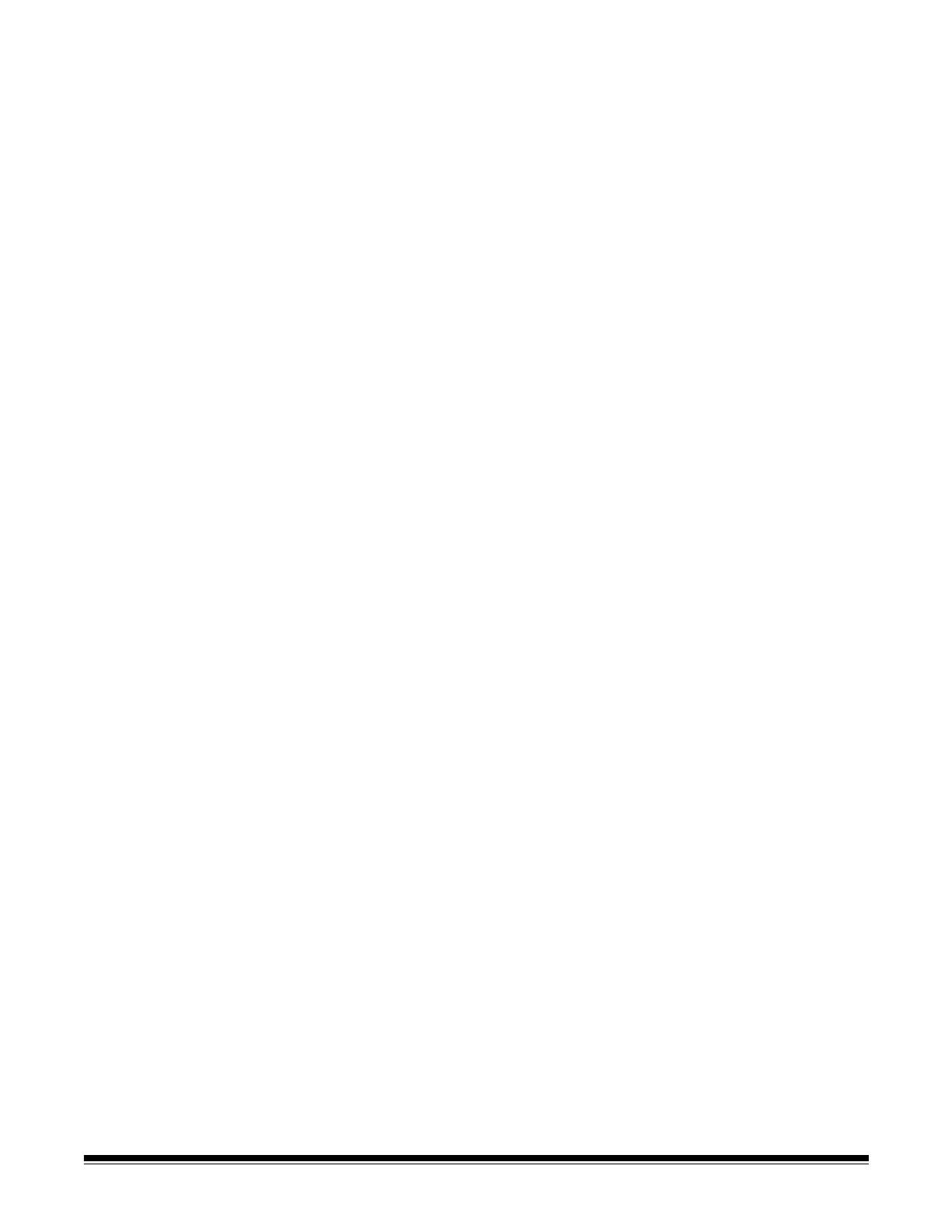
ii A-61560 June 2006
4 Image Processing . . . . . . . . . . . . . . . . . . . . . . . . . . . . . . . . . . . . . . . . . . . . 39
Overview . . . . . . . . . . . . . . . . . . . . . . . . . . . . . . . . . . . . . . . . . . . . . . . . . . 39
Starting the Scan Validation Tool . . . . . . . . . . . . . . . . . . . . . . . . . . . . . . . . 39
Scan Validation Tool dialog box . . . . . . . . . . . . . . . . . . . . . . . . . . . . . . . . . 40
Using the TWAIN datasource . . . . . . . . . . . . . . . . . . . . . . . . . . . . . . . . . . . 41
Terminology and features . . . . . . . . . . . . . . . . . . . . . . . . . . . . . . . . . . . . . . 41
How do I begin? . . . . . . . . . . . . . . . . . . . . . . . . . . . . . . . . . . . . . . . . . . . . . 41
Selecting Image settings . . . . . . . . . . . . . . . . . . . . . . . . . . . . . . . . . . . . 42
Selecting Device settings . . . . . . . . . . . . . . . . . . . . . . . . . . . . . . . . . . . 44
The main Kodak Scanner window . . . . . . . . . . . . . . . . . . . . . . . . . . . . . . . 45
The Image Settings window . . . . . . . . . . . . . . . . . . . . . . . . . . . . . . . . . . . . 47
Preview window. . . . . . . . . . . . . . . . . . . . . . . . . . . . . . . . . . . . . . . . . . . 47
Toolbar icons . . . . . . . . . . . . . . . . . . . . . . . . . . . . . . . . . . . . . . . . . . . . . 48
General tab . . . . . . . . . . . . . . . . . . . . . . . . . . . . . . . . . . . . . . . . . . . . . . 49
Size tab . . . . . . . . . . . . . . . . . . . . . . . . . . . . . . . . . . . . . . . . . . . . . . . . . 50
Adjustments tab: black and white . . . . . . . . . . . . . . . . . . . . . . . . . . . . . 52
Adjustments tab: color or grayscale. . . . . . . . . . . . . . . . . . . . . . . . . . . . 55
Enhancements tab. . . . . . . . . . . . . . . . . . . . . . . . . . . . . . . . . . . . . . . . . 56
Advanced options. . . . . . . . . . . . . . . . . . . . . . . . . . . . . . . . . . . . . . . . . . . . 58
Content Settings tab . . . . . . . . . . . . . . . . . . . . . . . . . . . . . . . . . . . . . . . 60
Setting up automatic color detection - Example 1 . . . . . . . . . . . . . . . . . 62
Setting up multiple images for each side of a document - Example 2. . 64
Using different settings for each side of a document - Example 3. . . . . 65
Images for each side of a document - Example 4 . . . . . . . . . . . . . . . . . 66
The Device Settings window . . . . . . . . . . . . . . . . . . . . . . . . . . . . . . . . . . . 67
General tab . . . . . . . . . . . . . . . . . . . . . . . . . . . . . . . . . . . . . . . . . . . . . . 67
Multifeed tab . . . . . . . . . . . . . . . . . . . . . . . . . . . . . . . . . . . . . . . . . . . . . 68
The Diagnostics window. . . . . . . . . . . . . . . . . . . . . . . . . . . . . . . . . . . . . . . 70
General diagnostics tab . . . . . . . . . . . . . . . . . . . . . . . . . . . . . . . . . . . . . 70
Debug tab . . . . . . . . . . . . . . . . . . . . . . . . . . . . . . . . . . . . . . . . . . . . . . . 71
Logs tab. . . . . . . . . . . . . . . . . . . . . . . . . . . . . . . . . . . . . . . . . . . . . . . . . 72
Using the ISIS Driver . . . . . . . . . . . . . . . . . . . . . . . . . . . . . . . . . . . . . . . . . 73
The main ISIS Driver window . . . . . . . . . . . . . . . . . . . . . . . . . . . . . . . . . . . 73
Main tab. . . . . . . . . . . . . . . . . . . . . . . . . . . . . . . . . . . . . . . . . . . . . . . . . 74
Layout tab . . . . . . . . . . . . . . . . . . . . . . . . . . . . . . . . . . . . . . . . . . . . . . . 77
Image Processing tab . . . . . . . . . . . . . . . . . . . . . . . . . . . . . . . . . . . . . . 78
Scanner tab . . . . . . . . . . . . . . . . . . . . . . . . . . . . . . . . . . . . . . . . . . . . . . 80
Auto Color Detect tab . . . . . . . . . . . . . . . . . . . . . . . . . . . . . . . . . . . . . . 82
Adjustments tab . . . . . . . . . . . . . . . . . . . . . . . . . . . . . . . . . . . . . . . . . . . 84
Dropout tab . . . . . . . . . . . . . . . . . . . . . . . . . . . . . . . . . . . . . . . . . . . . . . 86
Log tab. . . . . . . . . . . . . . . . . . . . . . . . . . . . . . . . . . . . . . . . . . . . . . . . . . 87
About tab . . . . . . . . . . . . . . . . . . . . . . . . . . . . . . . . . . . . . . . . . . . . . . . . 87
Defining the Scan area . . . . . . . . . . . . . . . . . . . . . . . . . . . . . . . . . . . . . 88
Scan Area dialog box . . . . . . . . . . . . . . . . . . . . . . . . . . . . . . . . . . . . . . . . . 89
5 Maintenance . . . . . . . . . . . . . . . . . . . . . . . . . . . . . . . . . . . . . . . . . . . . . . . . 90
Cleaning the scanner . . . . . . . . . . . . . . . . . . . . . . . . . . . . . . . . . . . . . . . . . 90
Opening the scanner cover . . . . . . . . . . . . . . . . . . . . . . . . . . . . . . . . . . 90
Cleaning the rollers and transport . . . . . . . . . . . . . . . . . . . . . . . . . . . . . 91
Cleaning or replacing the separation module . . . . . . . . . . . . . . . . . . . . 91
Replacing the separation module tires . . . . . . . . . . . . . . . . . . . . . . . . . 93
Cleaning or replacing the feed module . . . . . . . . . . . . . . . . . . . . . . . . . 95
Replacing the tires on the feed module . . . . . . . . . . . . . . . . . . . . . . . . . 97
Vacuuming the scanner . . . . . . . . . . . . . . . . . . . . . . . . . . . . . . . . . . . . . 99
Cleaning the imaging area. . . . . . . . . . . . . . . . . . . . . . . . . . . . . . . . . . . 99
Supplies and consumables . . . . . . . . . . . . . . . . . . . . . . . . . . . . . . . . . . . 100
Accessories . . . . . . . . . . . . . . . . . . . . . . . . . . . . . . . . . . . . . . . . . . . . . . . 100