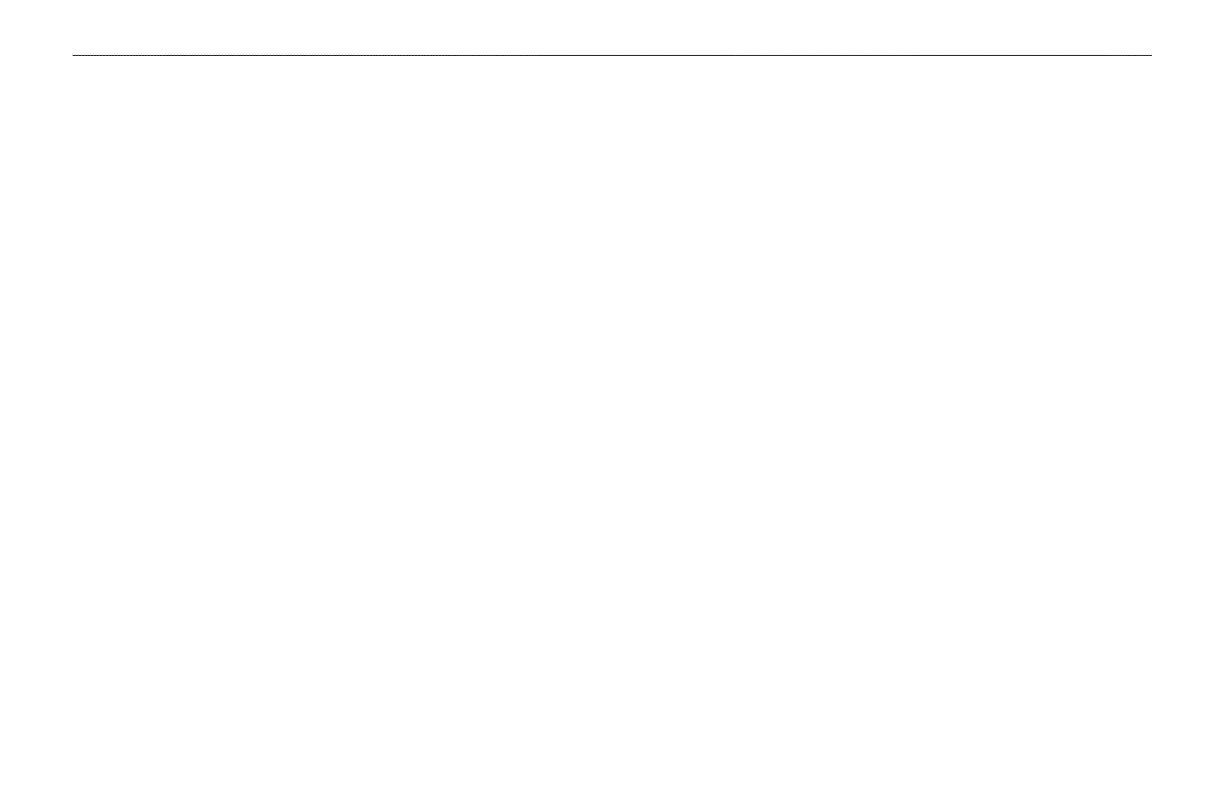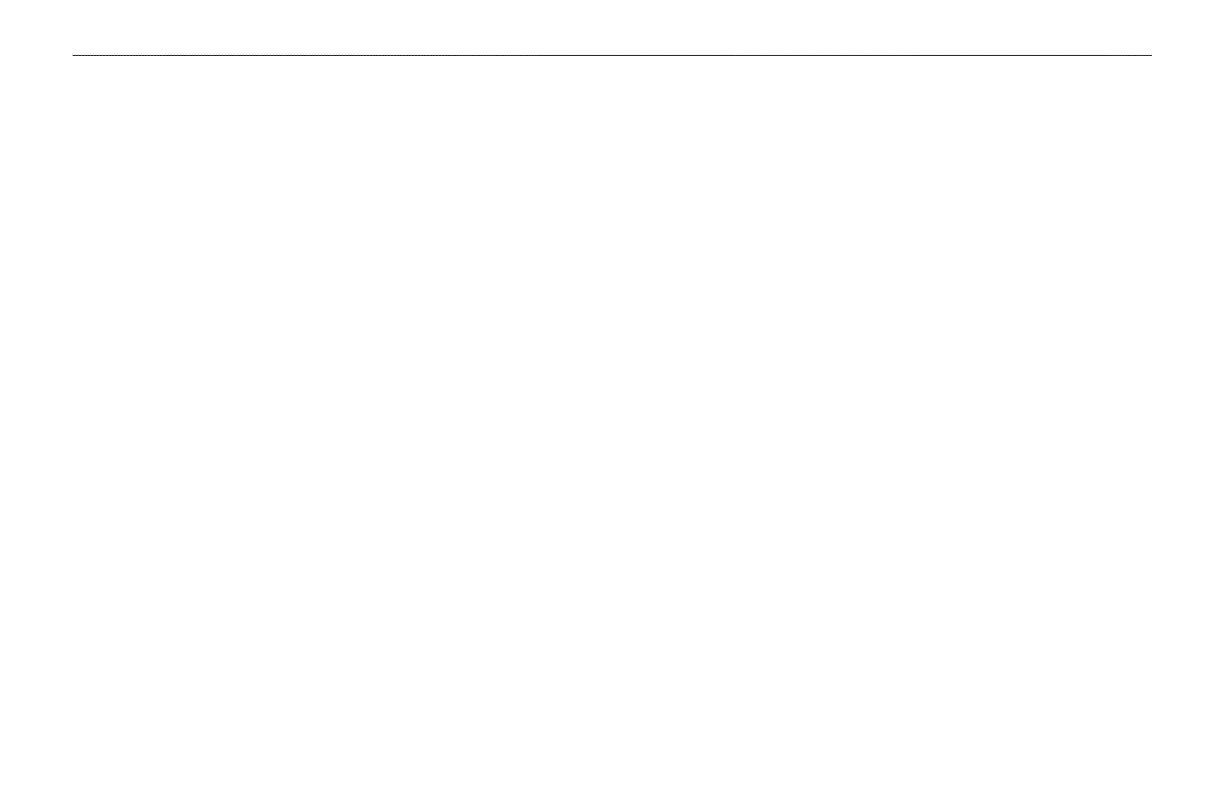
table of contents
Introduction ...........................................................................i
About This Manual ................................................................... i
Caring for the GPSMAP 278 .................................................. iv
Warning .................................................................................... v
Battery Warnings .................................................................... vi
Important Information ............................................................ vi
Getting Started .....................................................................1
Unit Overview .......................................................................... 1
Charging the GPSMAP 278 ..................................................... 2
Turning Your GPSMAP 278 On or Off .................................... 3
Adjusting the Backlight and Volume ..................................... 3
Getting Satellite Signals ......................................................... 4
Using the GPSMAP 278 Keypad............................................. 7
Using The GPSMAP 278.......................................................... 8
Using Simulator Mode .......................................................... 12
Marine Mode .......................................................................13
Marine Mode Pages ............................................................... 13
Navigating to a Destination .................................................. 14
Finding an Item ...................................................................... 17
Creating and Using Routes .................................................. 22
Creating and Using Waypoints ............................................ 28
Managing Your Tracks .......................................................... 38
Marine Mode Pages ...........................................................42
Map Page ................................................................................ 42
Compass Page ....................................................................... 49
Highway Page ........................................................................ 52
Active Route Page ................................................................. 54
Position Data Page ................................................................ 55
Automotive Mode ..............................................................56
Automotive Mode Pages ....................................................... 56
Navigating to a Destination .................................................. 57
Automotive Mode Pages ...................................................63
Map Page ................................................................................ 63
Current Route Page ............................................................... 64
Trip Computer Page .............................................................. 65
Main Menu ..........................................................................66
Main Menu Tabs ..................................................................... 66
GPS Tab .................................................................................. 67
Route Tab ............................................................................... 67
Points Tab .............................................................................. 68
Track Tab ................................................................................ 68
DSC Tab .................................................................................. 69
Sonar Tab ............................................................................... 71
Alarms Tab ............................................................................. 71
Calendar Tab .......................................................................... 73
Celestial Tab........................................................................... 74
Message Tab .......................................................................... 78
ii GPSMAP 278 Owner’s Manual
IntroductIon > tAble of contents