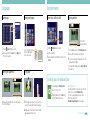Sony SVE15124CX User manual
- Category
- Network analyzers
- Type
- User manual
This manual is also suitable for

Windows 8 Getting Started
Other Operations
Searching content
1
Click the Search charm (see cover).
2
Click Apps, Settings, or Files.
3
Enter a keyword (e.g. Control Panel) in the Search
box.
Entering sleep or shutting down
1
Click the Settings charm (see cover).
2
Click (Power), then click Sleep, Shut down, or
Restart.
More about how to use Windows 8
Refer to Windows Help and Support.
1
Click the Search charm (see cover).
2
Enter “Help and Support” in the Search box, click
Apps, and then click the icon.
Learning how to use the touch pad
1
Click the Search charm (see cover).
2
Enter “VAIO Control Center” in the Search box, click
Apps, and then click the icon.
3
Click Mouse and Keyboard, then click
Watch Movies on How to Use the Touchpad.
Screenshots on this guide are examples in English.
Content in this guide is subject to change without notice.
Microsoft, Windows, the Windows logo are trademarks of the Microsoft
group of companies. In the manual, the TM or (R) marks are not
specified.
© 2012 Sony Corporation Printed in China
4-445-123-11(1)
Charms
Search for apps and files, share content, play content
on other devices or print, and set up your PC.
With a keyboard
Press the (Windows) key
and the C key at the same
time.
With a mouse/touch pad
Point to the upper-right
corner, then move
downward.
With a touch pad, you can
also swipe in from the right
edge.
Tiles
Click a tile to start an app and personalize the Start
screen by adding and rearranging tiles.
+
C
New Start Screen and Menu
Start screen
You can add shortcuts to apps, the desktop, and
websites that you use the most.
With a mouse/touch pad
Open the charms, then click the Start charm.
With a keyboard
Press the (Windows) key.

Using Apps
Starting apps
1
Click the Search charm (see cover).
2
Enter a keyword in the Search box, click Apps, and
then click the app icon.
Opening the apps menu
When an app is open, right-click (on a touch pad, click
the bottom-right area).
Viewing running apps
Point to the upper-left corner,
then move downward.
Click to switch apps.
Closing apps
1
When an app is open, move the cursor to the top-
center of the screen until the hand icon appears.
2
Drag the app to the bottom of the screen until the
app disappears from the screen.
Using the Internet
Connecting to a Wireless LAN
1
Click the Settings charm (see cover).
2
Click the network icon.
3
Select your wireless network from the list, then click
Connect.
Opening websites
1
On the Start screen, click the Internet Explorer tile.
2
Enter a URL or keyword to search websites.
3
To open a new tab, open the apps menu (see left
page) and click the icon.
You can also find the traditional style Internet Explorer
on the desktop.
More on back page
You can add apps from Windows Store.
1
Connect to the Internet.
2
Click the Store icon on the Start screen,
and then find an app to install.
Installing apps from Windows Store
Microsoft Account
You will need a Microsoft account to use some of the
apps or services, including Windows Store.
On how to create and what you can do with a
Microsoft account, refer to
Windows Help and Support (see back page).
Enter a URL or
keyword in this box.
-
 1
1
-
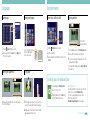 2
2
Sony SVE15124CX User manual
- Category
- Network analyzers
- Type
- User manual
- This manual is also suitable for
Ask a question and I''ll find the answer in the document
Finding information in a document is now easier with AI
Related papers
-
Sony VAIO SVE1513RCXW Owner's manual
-
Sony SVF14322CXW User manual
-
Sony VAIO SVD112190X Owner's manual
-
Sony SVL24145CXB User manual
-
Sony VAIO SVL24125CXB Owner's manual
-
Sony SVD11223CXB Owner's manual
-
Sony SVD-1122 Series Windows 8.1 Owner's manual
-
Sony SVD13223CXB User manual
-
Sony SVD13225PXB User manual
-
Sony SVT11213CXB User guide
Other documents
-
Microsoft 9SR-00001 User manual
-
Microsoft Surface Pro 3 512GB User manual
-
Microsoft Surface Pro Owner's manual
-
Microsoft Surface Pro Owner's manual
-
Microsoft Surface RT User manual
-
Microsoft Surface RT v1.0 User guide
-
Microsoft Surace RT User manual
-
Microsoft Surface Pro v2.0 User guide
-
Microsoft Surface Pro 2 64GB User guide
-
Microsoft Pro 2 User guide