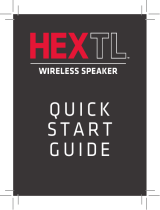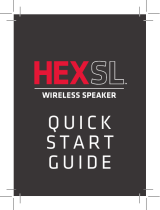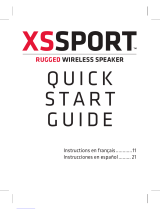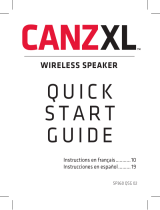Page is loading ...

Instructions en français ...........................7
Instrucciones en español .......................13
wireless speaker
quick start guide
Welcome
Congratulations on your purchase of this Acoustic
Research Elite Series speaker, the ultimate in massive
wireless sound. This guide takes you through the
steps to get set up.
AWSHTB

2
Getting to know Bluetooth
Bluetooth wireless is a quick and easy way to connect a smartphone to a speaker
or a headset. There are basically two steps to making Bluetooth work.
PAIRING:
“Hi. I’m a phone.”
The two devices get to
know each other.
The two devices do
something together (like
play music).
This guide takes you
through the steps to get
started.
CONNECTING:
“Hi. I’m a
speaker.”
Make sure the following items came in this package.
• Wireless Speaker
• Speaker Cover
• 3.5mm AUX In Cable
Unpack
1

3
Press the On/Off
button on the top of the
speaker to turn it on.
The Pair light on the top of the speaker
blinks blue.
Power the speaker
2
Plug the speaker’s built-in power cord into a
working outlet or surge protector.
Turn the speaker on
3
Speaker top
Blinking
blue
Enable Bluetooth on your device
4
Wi-Fi
Bluetooth
Bluetooth Settings
VPN Settings
Wi-Fi Settings
8:45PM
If it isn’t already on, turn on the Bluetooth
function of your device.
Notes:
Make sure the left Pair light on the top of the speaker is blinking.
(If it isn’t, press and hold the Pair button on the top of the speaker
until the speaker gives an audio signal.)
If you’ve previously paired a different Bluetooth device with this
speaker, the speaker will automatically attempt to reconnect to
that device when you switch the speaker on. If you want to pair to a
new device, press and hold the Pair button on the speaker until the
speaker gives an audio signal.

4
Start playing music on your Bluetooth device.
8:45PM
The speaker starts streaming your music
wirelessly.
To control the volume, press the + and – buttons on top of the
speaker, or use the volume controls on your Bluetooth device.
Select AR Hatteras from the list of devices
5
Headset
AR Hatteras
Computer
8:45PM
Bluetooth devices
Select AR Hatteras from the list of Bluetooth
devices available.
Notes: If you don’t see AR Hatteras in the list of Bluetooth devices
on your phone, choose “Scan” from your phone’s Bluetooth menu.
The process of enabling Bluetooth and connecting varies from
device to device. See your device’s owners manual for more
information and specific instructions.
The speaker gives an audio signal
when it’s finished connecting to your
smartphone. The Pair light on the top of
the speaker turns solid blue.
Start playing music on your device
6
Note: Make sure your device’s volume is set to at least 75%.
Speaker top
Solid
blue

5
Speaker top
Bluetooth Wireless Connection Tips
• Make sure the Bluetooth capability of your device is turned on.
• Make sure there’s nothing plugged into the speaker’s Aux In jack when you’re trying
to use Bluetooth.
• The Bluetooth wireless connection works up to a range of roughly 33 feet (10
meters). This range may vary, however, based on other factors, such as room layout,
wall material, obstacles, your device’s Bluetooth performance, etc. If you’re having
problems connecting to the speaker, move closer to it.
• If your device asks you for a password to connect, use “0000”.
Using the AUX input
Use the audio cable included with this speaker
to connect the audio output from your device to
the Aux In audio input on the top of the speaker
(you’ll need to open the rubber flap protecting
the jack). The speaker automatically switches to
the Aux In audio. The Pair light on the top of the
speaker turns white.
To listen to Bluetooth audio again, unplug the
cable from the speaker’s Aux In jack.
Speaker top
With flap
open
Using the built-in lighting
This Elite Series wireless speaker offers two modes
of adjustable lighting, to suit different settings and
situations.
Dimmer Mode provides adjustable area lighting.
Music Pulse Mode provides a visible pulse to your
music, with light that accompanies the beat.
The speaker’s lighting is controlled via the AREA
LIGHT ADJUSTMENT dial on top of the speaker.
To turn on the light: press the dial once.
To adjust the light: turn the dial.
To use Music Pulse Mode: press the dial a second
time. Then start playing music.
To turn the light off: press the dial a third time.

6
Tour of the Elite Series wireless speaker
Top
Pair indicator shows the connection status of the speaker.
Solid blue means the speaker is connected via Bluetooth.
Fast blinking blue means the speaker is ready to pair via
Bluetooth.
Slow blinking blue means the speaker is reconnecting
via Bluetooth.
Solid white means an audio cable is plugged into the
Aux In jack.
On/Off button turns the speaker on and off.
Pair button initiates pairing with a Bluetooth device.
Volume – and + buttons increase or decrease the volume of
the speaker’s audio.
Aux In jack lets you connect directly to the speaker to listen to an audio source.
AREA LIGHT ADJUSTMENT lets you set the speaker’s built-in light to Dimmer
Mode or Music Pulse Mode.
To turn on the light: press the dial once.
To adjust the light: turn the dial.
To use Music Pulse Mode: press the dial a second time. Then start playing
music.
To turn the light off: press the dial a third time.
© 2014 Voxx Accessories Corp AWSHTB QSG 00
/