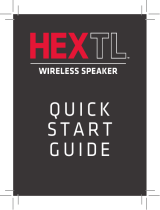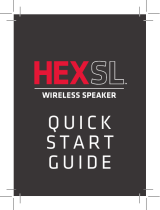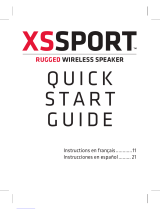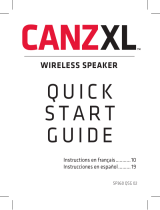Page is loading ...

2
Make sure the following items came in this package.
+ 808 TXS Wireless Speaker + Micro-USB Charging Cable
+ USB Power Adapter
Step 1: Unpack
Before you start using the speaker for the first time, it’s a good idea
to charge it completely.
Step 2: Charge the Speaker
To charge the speaker: Plug the included
micro-USB charging cable into DC IN jack
on the back of the speaker.
Plug the other end of the USB charging
cable into a power source, like a computer
or the included USB charging adapter.
The CHARGE indicator on the back of
the speaker is red while the speaker is
charging. It turns green when the speaker
is fully charged.
Back

3
Step 3: Turn on
Press and hold the button on
the top of the speaker. The speaker
makes its power-up sound and the
indicator light on the front of the
speaker starts blinking.
Enable Bluetooth on your smartphone
or other device.
Step 4: Pair + Connect
Wi-Fi
Bluetooth
Bluetooth Settings
VPN Settings
Wi-Fi Settings
8:45PM
Make sure the indicator light on the
front of the speaker is blinking rapidly.
(If it isn’t, give a short double-press
on the button. The speaker gives an
audio signal.)
After a few seconds, the speaker goes
to Bluetooth pairing mode to set up
with your smartphone.
Front
Top
Front

4
If you’ve previously paired your phone or other Bluetooth device with this speaker, the
speaker will automatically attempt to reconnect to that device when you turn it on. If you
want to pair to a new device, give a short double-press to the speaker’s
button. The
speaker gives an audio signal and its indicator light starts blinking.
Choose 808 TXS from the pairing options on your smartphone.
(If it’s not in the list, choose “Scan” from your phone’s Bluetooth
menu.)
The speaker gives an audio signal when it’s finished pairing and
connecting to your smartphone. Its indicator light turns solid blue.
Note: The process of enabling Bluetooth and connecting varies from device to device. See
your device’s owners manual for more information and specific instructions.
Bluetooth Wireless Connection Tips
• Make sure the Bluetooth capability of your device is turned on.
• Make sure there’s nothing plugged into the speaker’s AUX IN jack when you’re trying to
use Bluetooth.
• The Bluetooth wireless connection works up to a range of roughly 33 feet (10 meters).
This range may vary, however, based on other factors, such as room layout, wall material,
obstacles, your device’s Bluetooth performance, etc. If you’re having problems connecting
to this speaker, move closer to it.
• If your device asks you for a password to connect, use “0000”.
• If you’ve paired your device with the speaker before but you’re having trouble
reconnecting when you turn the speaker back on, give a short press to the
button while
the indicator light on the front of the speaker is flashing. The speaker will attempt to
connect to a previously paired device.

5
Set your device’s volume for music to 50%.
Note: This is to make sure the sound from the speaker isn’t too
loud when you start streaming.
Start playing music or other audio on your
device. Within seconds, the speaker starts
streaming the audio wirelessly via Bluetooth.
To adjust the volume of your audio: Press the +
and – buttons on the top of the speaker (or use
the volume controls on your phone).
Step 5: Play music
8:45PM
Now playing
Media volume
8:45PM
Controlling Playback from the speaker
If you’re playing music via Bluetooth, it’s easy to play/pause and skip tracks from the
speaker.
To play/pause: press once on the speaker’s
button.
To skip forward: press and hold the speaker’s + button.
To skip backwards: press and hold the speaker’s – button.
Using Bass Boost
The TXS speaker has a Bass Boost feature that enhances the lower frequencies in
your music. Bass Boost is turned on by default. Press the button on the top of
the speaker to toggle Bass Boost on and o.

6
If your paired smartphone features a virtual assistant, like Siri or Google
Assistant, you can use these features with the TXS speaker.
To use a virtual assistant from the speaker: Press and hold the
button
on the top of speaker until you hear an audio signal from the assistant (like
a double beep from Siri). Then speak normally (toward the speaker). Your
phone will respond through the speaker.
IMPORTANT: Your phone must be paired and connected to the speaker in
order for this to work!
To use Siri or Google Assistant from your phone: Invoke Siri or Google
Assistant from your phone as you normally would. Then speak normally
(toward the speaker). Your phone will respond through the speaker.
Using Siri® and Google Assistant™
You can answer, conduct, and end calls from your paired phone through the
TXS speaker, like a speakerphone.
To answer the call from the speaker: Press the
button on the top of
speaker and speak normally (toward the speaker).
To end the call from the speaker: Press the
button on the top of speaker.
IMPORTANT: Your phone must be paired and connected to the speaker in
order for this to work!
Using the speaker as a speakerphone

7
Tour of the 808 TXS
Top
– / + decrease or increase the volume
of the speaker’s audio. They also skip
forward or backward (press and hold)
when audio is playing via Bluetooth.
button switches between bass boost
and regular equalization.
The
button has four functions:
• it turns the speaker on and o (press and hold)
• it puts the speaker into pairing mode (short double-press when the
speaker’s on) to connect to a new Bluetooth device
• it attempts to reconnect to the last paired device (short single-press
when the speaker’s on)
• it plays/pauses playback when audio is playing via Bluetooth
The
button answers and ends phone calls through your paired phone
(press). It also engages voice services on paired phones that oer these
services (press and hold).
Front
Bluetooth indicator shows the Bluetooth status of the speaker:
• fast blinking blue while pairing
• slow blinking blue while reconnecting
• solid blue when paired
• solid white when the AUX IN jack is in use
Bluetooth indicator

8
Back
DC IN jack connects to the provided micro USB
charging cable to recharge the speaker’s battery.
Siri is a registered trademark of Apple Inc.
Google Assistant is a trademark of Google, Inc.
All other trademarks are the property of their respective owners.
CHARGE indicator shows the charging status of the speaker:
• red when the speaker’s charging
• green when the speaker’s fully charged.
AUX IN jack lets you connect an audio device directly to the speaker using a
3.5mm audio cable.
Turning the 808 Sounds On and O (Silent Mode)
The TXS speaker provides status/alert sounds when you turn the speaker on and o,
as well as when you’re pairing.
To turn status/alert sounds on/o: press and hold the + and – buttons on top of the
speaker (while it’s on) until the speaker beeps twice.
Using the Aux In input
Use a 3.5mm audio cable (not included) to connect the audio output from your device
to the AUX IN audio input on the speaker’s back panel. The speaker automatically
switches to the AUX IN audio, and the indicator light on the top of the speaker turns
solid white. To listen to Bluetooth audio again, unplug the cable from the speaker’s
AUX IN jack. The speaker will try to reconnect to the last Bluetooth device.
/