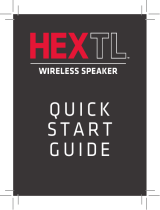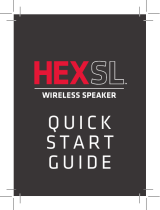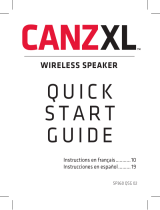Page is loading ...

wireless
AUDIOćSYSTEM
quick start guide
Congratulations on your purchase of the Acoustic
Research ARS70 wireless audio system! The ARS70
makes it easy to share your music whenever you
want, with Bluetooth® wireless connectivity and a
built-in auxiliary input. This Quick Start Guide helps
get you started.
To adjust the volume of your audio: Use the Volume controls
on your device.
For more information about your new Wireless
Audio System, see the User Guide.
If you have any questions about this product, visit
Acoustic-Research.com or call our toll-free help line
at 1-800-732-6866.
DC 12V 2A
Solid
8
:45
P
M
Now playin
g
Media volume
Reduce your device’s volume for music to 50%.
Note: This is to make sure the sound from the speaker
isn’t too loud when you start streaming. The ARS70
has no volume controls of its own. Its volume depends
entirely on the volume setting on your device.
8
:45P
M
Now playin
g
Start playing music or other audio on your
device. Within seconds, the speaker starts
streaming the audio wirelessly via Bluetooth.
3TEPćć3TREAM
5SINGćTHEć!UXILIARYć!UDIOć)N
Use a mini-jack audio cable (not included)
to connect the audio output from your
device to the audio input on the ARS70
back panel.
The indicator light on the right side of the ARS70
top turns green when you have something
connected to the auxiliary input. The ARS70
defaults to this auxiliary input when something is
plugged into the AUX IN jack. If you want to hear
Bluetooth playback, you must unplug the cable
from the ARS70 AUX IN jack.
4OURćOFćTHEć!23
Turns the unit
on and off.
Indicates standby
(red, then off), on-not
connected (flashing
blue), pairing mode
(red/blue), and paired-
connected (blue).
Starts Bluetooth pairing.
Controls playback
on connected
Bluetooth devices.
Indicates there’s
something plugged
into the auxiliary
audio input.
Top Panel Controls
Back Panel Inputs
Connects to the AC
power adapter
Connects to an
auxiliary audio source
Provides USB
charging to a
connected portable
device (charging
cable not included).

Make sure the following items
came in this package.
AC Adapter
Press the button on the top of the ARS70.
Wi-Fi
Bluetooth
Bluetooth Settings
VPN Settings
Wi-Fi Setting
s
8
:45P
M
Headset
AR ARS7
0
Computer
8
:45P
M
Blue
tooth devices
ARS70 NA QSG 00
DC 12V 2A
Alternating
Solid
Plug the small end of the provided AC adapter into the DC 12V
jack on the back of the ARS70. Plug the other end into a working
wall outlet or surge protector.
Enable Bluetooth on your device
(smartphone, MP3 player, etc.).
If this is the first time you’re turning the
unit on: The indicator light should still be
blinking red and blue.
If it isn’t blinking red/blue: Press and hold
the PAIR button on the top of the ARS70.
The indicator light blinks red and blue and
the ARS70 emits an audible signal telling
you that it’s in pairing mode. You can
release the PAIR button now.
Choose “AR ARS70” on your device.
IMPORTANT: The process of enabling Bluetooth
and connecting varies from device to device. See
your device’s owners manual for more information
and specific instructions.
The speaker indicator light turns solid blue
and the speaker emits and audible signal
when you’re connected.
Step 1: Unpack
ARS70
Step 2: Plug In
Step 3: Turn On
Step 4: Pair and Connect
Bluetooth Wireless Connection Tips
dć -AKEćSUREćTHEć"LUETOOTHćCAPABILITYćOFćYOURćDEVICEćISćTURNEDćONćANDćDISCOVERABLE
dćć4HEć!23ć"LUETOOTHćWIRELESSćCONNECTIONćWORKSćUPćTOćAćRANGEćOFćROUGHLYććFEETććMETERSć
4HISćRANGEćMAYćVARYćHOWEVERćBASEDćONćOTHERćFACTORSćSUCHćASćROOMćLAYOUTćWALLćMATERIALć
OBSTACLESćYOURćDEVICESć"LUETOOTHćPERFORMANCEćETCć)FćYOUREćHAVINGćPROBLEMSćCONNECTINGćTOć
THEć!23ćMOVEćCLOSERćTOćITć
dćć-AKEćSUREćYOURćDEVICEćSUPPORTSćAUDIOćTRANSFERć!$0
dć -AKEćSUREćYOUćDONTćHAVEćANYTHINGćPLUGGEDćINTOćTHEć!23ćAUXćAUDIOćINPUT
dć )FćYOURćDEVICEćASKSćYOUćFORćAćPASSWORDćTOćCONNECTćTOćTHEć!23ćUSEć
1UESTIONSć#ALLććORćVISITć!COUSTIC2ESEARCHCOM
If this is the first time you’re turning the unit
on: The ARS70 goes directly to pairing mode—
the indicator light blinks red and blue.
Alternating
If you’ve turned the unit on before: The
indicator light next to the power button starts
flashing blue (the ARS70 is trying to connect to
the last Bluetooth device).

wireless
AUDIOćSYSTEM
quick start guide
Congratulations on your purchase of the Acoustic
Research ARS70 wireless audio system! The ARS70
makes it easy to share your music whenever you
want, with Bluetooth® wireless connectivity and a
built-in auxiliary input. This Quick Start Guide helps
get you started.
To adjust the volume of your audio: Use the Volume controls
on your device.
For more information about your new Wireless
Audio System, see the User Guide.
If you have any questions about this product, visit
Acoustic-Research.com or call our toll-free help line
at 1-800-732-6866.
DC 12V 2A
Solid
8
:45
P
M
Now playin
g
Media volume
Reduce your device’s volume for music to 50%.
Note: This is to make sure the sound from the speaker
isn’t too loud when you start streaming. The ARS70
has no volume controls of its own. Its volume depends
entirely on the volume setting on your device.
8
:45P
M
Now playin
g
Start playing music or other audio on your
device. Within seconds, the speaker starts
streaming the audio wirelessly via Bluetooth.
3TEPćć3TREAM
5SINGćTHEć!UXILIARYć!UDIOć)N
Use a mini-jack audio cable (not included)
to connect the audio output from your
device to the audio input on the ARS70
back panel.
The indicator light on the right side of the ARS70
top turns green when you have something
connected to the auxiliary input. The ARS70
defaults to this auxiliary input when something is
plugged into the AUX IN jack. If you want to hear
Bluetooth playback, you must unplug the cable
from the ARS70 AUX IN jack.
4OURćOFćTHEć!23
Turns the unit
on and off.
Indicates standby
(red, then off), on-not
connected (flashing
blue), pairing mode
(red/blue), and paired-
connected (blue).
Starts Bluetooth pairing.
Controls playback
on connected
Bluetooth devices.
Indicates there’s
something plugged
into the auxiliary
audio input.
Top Panel Controls
Back Panel Inputs
Connects to the AC
power adapter
Connects to an
auxiliary audio source
Provides USB
charging to a
connected portable
device (charging
cable not included).
/