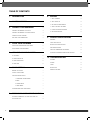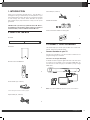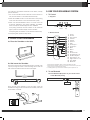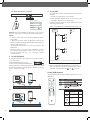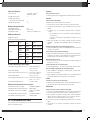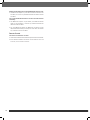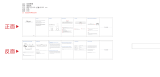JBL Bar 2.1 User manual
- Category
- Soundbar speakers
- Type
- User manual
This manual is also suitable for

JBL Bar 2.1
OWNER’S MANUAL

2
TABLE OF CONTENTS
1. INTRODUCTION 3
2. WHAT’S IN THE BOX 3
3. CONNECT YOUR SOUNDBAR 3
CONNECT SOUNDBAR TO YOUR TV 3
CONNECT SOUNDBAR TO OTHER DEVICES 4
POWER ON YOUR SYSTEM 4
PAIR WITH THE SUBWOOFER 4
4. PLACE YOUR SOUNDBAR 5
PLACE THE SOUNDBAR ON THE TABLE 5
WALL MOUNT THE SOUNDBAR 5
5. USE YOUR SOUNDBAR SYSTEM 5
TO CONTROL 5
TO USE BLUETOOTH 5
TO USE SOUNDSHIFT 6
TO USE USB 6
6. SOUND SETTING 7
BEFORE YOU START 7
ADJUST THE VOLUME 7
CHOOSE SOUND EFFECT 7
1. SURROUND SOUND MODE 7
2. BASS 7
3. SOUND MODE 7
4. NIGHT MODE 7
SYNCHRONIZE VIDEO AND SOUND 7
7
. RESPOND TO YOUR TV REMOTE CONTROL 7
FOR MOST SAMSUNG, LG, SONY AND VIZIO TVS 7
FOR OTHER TVS 8
8. SYSTEM 8
1. AUTO STANDBY 8
2. AUTO WAKE UP 8
3. SET DISPLAY BRIGHTNESS 8
4. APPLY FACTORY SETTINGS 8
5. CHECK SOFTWARE VERSION 8
6. SOFTWARE UPDATE 8
9. PRODUCT SPECIFICATIONS 8
GENERAL 8
INPUT AND OUTPUT 9
BLUETOOTH SPECIFICATION 9
USB SPECIFICATION 9
PRODUCT DIMENSION AND WEIGHT 9
WIRELESS TRANSMITTER/RECEIVER SECTION 9
10. TROUBLESHOOTING 9
SYSTEM 9
SOUND 9
VIDEO 9
BLUETOOTH 9
REMOTE CONTROL 10

www.jbl.com
English
3
1. INTRODUCTION
Thank you for purchasing the JBL Bar 2.1. The JBL Bar 2.1
is designed to bring an extraordinary sound experience to your
home entertainment system. We urge you to take a few minutes
to read through this manual, which describes the product
and includes step-by-step instructions to help you set up and
get started.
CONTACT US: If you have any questions about JBL Bar 2.1,
its installation or its operation, please contact your retailer or
custom installer, or visit our website at www.JBL.com.
2. WHAT’S IN THE BOX
Soundbar
x1
Subwoofer
x1
Remote Control and Batteries
x1
Power Cables* (4ft, 1200mm)
x1
*Power cable types and numbers varied by regions.
Optical Cable (4ft, 1200mm)
x1
AUX Cable (4ft, 1200mm)
x1
Wall Mount Brackets
x1
Product Information & Wall-mounted guide
x1
3. CONNECT YOUR SOUNDBAR
This section helps you connect your soundbar to a TV and other
devices, and set up the whole system.
Connect Soundbar to your TV
Connect your soundbar to a TV. You can listen to audio from TV
programs through your soundbar.
Connect to TV through HDMI (ARC)
An HDMI connection supports digital audio and is the best option
to connect to your soundbar. If your TV supports HDMI ARC, you
can hear the TV audio through your soundbar by using a single
HDMI cable.
HDMI (ARC)
HDMI OUT (ARC)
HDMI
Note: Do conrm if HDMI CEC function on your TV is turned on.

4
Connect to TV through Optical
An Optical connection supports digital audio and is an alternative
to an HDMI audio connection.
Note: Conrm to set your TV audio settings to support “external
speakers” and disable the built-in TV speakers.
Connect Soundbar to other devices
Option 1: Connect digital devices through HDMI
HDMI IN / HDMI (ARC)
HDMI OUT
HDMI IN HDMI OUT (ARC)
HDMI
Connect a digital device such as a set-top box, DVD/Blu-ray
player, or games console to your soundbar through a single HDMI
connection. When you connect the devices in this way and play
a le or game, the
• video is automatically displayed on your TV, and
•
audio is automatically played on your soundbar.
1 Using a High Speed HDMI cable, connect the HDMI OUT
connector on your digital device to the HDMI IN on your
soundbar. Connect your soundbar to TV through HDMI
OUT (ARC).
2 Press repeatedly SOURCE button on the remote control until
HDMI 1 is displayed on the display panel.
3 If the TV is not HDMI CEC compliant, select the correct video
input on your TV.
4 On the connected device, turn on HDMI CEC operations. For
details, see the user manual of the device.
Option 2: Connect devices through analog audio cables
AUX-IN
AUX-OUT
AUX cable
1. Using an analog cable, connect the AUX IN (3.5mm jack) on
your soundbar to the AUX OUT / 3.5mm connectors on your
portable devices.
2. Press r
epeatedly SOURCE button on the remote control until
AUX is displayed on the display panel.
Power on your system
1
3
2
4
Pair with the subwoofer
The wireless subwoofer automatically connects with the soundbar
when both units are powered on. If the subwoofer is on and
connected, the LED lights white continuously.

www.jbl.com
English
5
If no audio from the wireless subwoofer can be heard, manually
pair the subwoofer:
1. Turn on the soundbar and the subwoofer. If the connection is
lost, the LED indicator on the subwoofer blinks slowly.
2. Press the CONNECT button on the subwoofer to enter pairing
mode. The LED indicator on the subwoofer blinks quickly.
3. Press and hold DIM DISPLAY button on remote control for
5 seconds, followed by short press on BASS+, and BASS-
button in sequence. Panel display will show “PAIRING”
If the pairing succeeds, the LED indicator on the subwoofer
lights up and the soundbar display will show “DONE”.
If the pairing fails, the indicator on the subwoofer blinks slowly.
4. If the pairing fails, r
epeat the steps above.
4. PLACE YOUR SOUNDBAR
4a. Place the Soundbar on the table
4b. Wall mount the Soundbar
Use tape to stick the wall-mounted paper guide on the wall, push
a pen tip through the center of each mounting hole to mark the
wall-mounted bracket location and remove the paper.
TV
Screw the wall mount brackets on the pen mark; screw the
threaded mounting post into the back of the soundbar; then hook
the soundbar on the wall.
≤8 mm/
0.31"
4mm/
0.16"
≥35 mm/1.4"
1
2
3
5. USE YOUR SOUNDBAR SYSTEM
1. To Control
a. Top panel
b. Remote Control
7
6
4
2
1
5
3
8
9
13
15
17
19
10
11
12
14
16
18
* Switch between HDMI ARC/ HDMI 1/ Optical/ AUX/ Bluetooth/ USB
** Switch between Standard/ music/voice/ movie/ sports sound mode or press and
hold 5 seconds to reset default audio setting
*** For USB playback only; switch between shufe/ repeat all/ repeat one/ off
2. To use Bluetooth
2a. Press Bluetooth (BT) button on your remote control
to start Bluetooth pairing
PAIRING
1) Power
2) Source*
3) Play / Pause
4) Volume +
5) Volume -
6) Previous
7) Next
8) Audio Sync +
9) Audio Sync -
10) Mute
11) Bass +
12) Bass -
13) Sound mode**
14) Soundshift On / off
15) Shufe / Repeat***
16) Surround On / off
17) Night mode On / off
18) Dim display
19) Bluetooth
Power Volume
Down
Volume
Up
Source

6
2b. Select “JBL Bar 2.1” to connect
CONNECTED
Settings Bluetooth
Bluetooth
DEVICES
JBL Bar 2.1
Now Discoverable
Connected
Remark: Press and hold Bluetooth (BT) button on your remote
control for 3 seconds if you want to pair another mobile device.
NOTES
- If asked for a PIN code when connecting a Bluetooth device,
enter <0000>.
- In Bluetooth connection mode, the Bluetooth connection will
be lost if the distance between the Soundbar and the Bluetooth
device exceeds 32.8 ft/ 10m.
- The Soundbar automatically turns off after 10 minutes in the
Ready state.
- Electronic devices may cause radio interference. Devices
that generate electromagnetic waves must be kept away
from the Soundbar main unit - e.g., microwaves, wireless
LAN devices, etc.
3. To use Soundshift
By default, Soundshift is OFF, Bluetooth music cannot break in
your current source.
Press SOUNDSHIFT button on your
remote control to enable Soundshift feature.
While Soundshift
is on, play and pause your music source to enjoy
auto-switch between your mobile devices - Bluetooth source (A)
and TV - Previous source (B).
(A)
(B)
4. To use USB
Play music les located on USB storage devices through the
soundbar.
1. Connect a 2.0 USB drive to your soundbar.
2. Press repeatedly SOURCE button on the remote control
until USB is displayed on the display panel.
If USB is detected, display will show LOADING and music
start playing automatically.
Songs on your USB device is using the below logic to play music.
*Root
: Folder
:File
A
1
3
5
4
6
7
2
B
• If there is no le in the folder, the folder will not appear.
• Files are recognized by alphabetical and numerical order.
Files in root will be rst recognized, followed by les in folders.
Thus, les will be played from le
1
to le
7
one by one.
Control USB playback
Use Play/ Pause/ Previous/ Next/ Shufe to control music on your
USB device.
Mode Description Display
Off Play songs on USB
device on order
OFF
Shufe
Play songs randomly SHUFFLE
Repeat
once
Play a same song
repeatedly
ONE
Repeat all
Play all songs on USB
repeatedly by order of
the folder logic
ALL
*ROOT : The rst screen you can see when the USB is recognized is “ROOT”.

www.jbl.com
English
7
Before you connect a USB device, be aware of the following:
• This soundbar can display le or folder names that contain
numbers or English characters only. Other languages and
symbol are not supported.
• If the le name of a le on a USB device exceeds 15 characters,
it is not displayed on the Soundbar’s display.
• Do not remove the USB device while it is transferring les.
• DRM-protected music les (MP3, WMA) from commercial web
sites cannot be played.
Compatible USB devices
• MP3 Player : Flash type MP3 player.
• USB Flash Drive : Devices that support USB 2.0.
• Some USB devices may not be supported.
USB device requirement
• Devices which require additional program installation connected
to a computer, are not supported.
• Do not extract the USB device while in operation.
• For a large capacity USB, it may take longer than a few minutes
to be searched. The Soundbar does not support USB devices
with 2000 les or more on it.
• The Soundbar USB Port cannot be connected to PC and it can
not be used as a storage device.
• The exFAT and NTFS le system is not supported on this unit.
(FAT16/FAT32 systems are available.)
• Depending on some devices, it may not available to recognize
the followings on this unit.
-- External HDD
-- Card readers
-- Locked devices
-- Hard type USB devices
-- USB hub
-- Using USB extension cable
-- iPhone/iPod/iPad
-- Android device
6. SOUND SETTING
This section helps you choose the ideal sound for your video or
music.
Before you start
• Make the necessary connections described in the user manual.
• On the soundbar, switch to corresponding source for other
devices.
Adjust the volume
• Press VOLUME +/- button to increase or decrease a volume level.
• To mute sound, press MUTE button.
• To restore the sound, press MUTE button again or press
VOLUME +/- button
Choose sound effect
1. Surround sound mode
• Experience an immersive audio experience with JBL
surround sound mode.
• Press SURROUND button to turn surround mode on or off.
• On: Create a surround listening experience.
•
Off: Two-channel stereo sound. Ideal for listening to music.
2. Bass
• Change low frequency (bass) settings of the soundbar.
• Press BASS +/- to change the subwoofer volume level.
3. Sound mode
• Select predened sound modes to suit your video or music.
• Press SOUND button to select a sound option from the
display panel.
• Select the STANDARD mode if you want to enjoy the
original sound.
• Select the MUSIC, MOVIE, VOICE, SPORTS mode
depending on the content you want to listen to.
4. Night mode
• For quiet listening, night mode decreases the volume of
loud sounds when audio is played.
• Night mode is only available for Dolby Digital soundtracks.
• Press NIGHT MODE button to turn night mode on or off.
Press and hold 5 seconds SOUND button to reset default
audio setting.
Synchronize video and sound
• If the audio and video are not synchronized, delay the audio
to match the video.
• Press AUDIO SYNC +/- button to synchronize the audio
with the video.
7. RESPOND TO YOUR TV REMOTE
CONTROL
Use your own TV remote control to control your soundbar
7a. For most Samsung, LG, Sony and Vizio TVs*
The soundbar responds to your TV remote control automatically.
Controllable functions are volume up/down and mute. Press and
hold SHUFFLE button on soundbar remote control if you want to
disable this function.
TV REMOTE OFF
>3 s
Mode Description Display
Off Play songs on USB
device on order
OFF
Shufe
Play songs randomly SHUFFLE
Repeat
once
Play a same song
repeatedly
ONE
Repeat all
Play all songs on USB
repeatedly by order of
the folder logic
ALL

8
Note:
– Make sure that the sound output of your TV is set to “External
speaker”.
– Depending on the remote control, this function may not work
well.
– This function does not operate on LG TV’s magic remote
control.
– This function may not work well when HDMI CEC is ON.
– Some remote control may not operate if you press repeatedly
the volume button.
– If your TV remote control is not supported, follow section 7b and
do IR remote learning.
7b. For other TVs, do IR remote learning
To program the soundbar to respond to your TV remote control,
follow these steps. First, press and hold VOLUME+ and SOURCE
button to enter learning mode.
(1)
LEARNING
>5 s
Then, press POWER button on the soundbar and press POWER
button on the TV remote control
DONE
(2)
TV
SOURCE
Follow the same procedure for VOLUME - and VOLUME +. For
mute, press bloth VOLUME + and VOLUME - button on soundbar
and press MUTE button on TV remote control.
Press and hold VOLUME+ and SOURCE button on soundbar
again and now your soundbar respond to your TV remote control.
8. SYSTEM
1. Auto standby
This soundbar automatically switches to standby after 10
minutes of button inactivity and no audio/video play from a
connected device.
2. Auto wake up
The soundbar is powered on whenever a sound signal is
received. This is most useful when connecting to the TV using
the optical cable, as most HDMI™ ARC connections enable
this feature by default.
3. Set display brightness
Press DIM button on remote control repeatedly to select a
different brightness level of the display panel on this product
4. Apply factory settings
• Reset this soundbar to the default settings programmed at
the factory.
• In any source mode, press and hold VOLUME -, VOLUME+
and SOURCE button on soundbar top panel until text
display shows RESET.
• When the factory settings restore is complete, the product
automatically switches off and restarts.
5. Check Software version
• Press and hold DIM DISPLAY button for 5 seconds in any
source, Hold and press DIM DISPLAY button for 5 seconds,
followed by SOUND MODE and NIGHT MODE button.
• To check subwoofer software version, pls connect
subwoofer to soundbar via a 3.5mm AUX in cable and
follow the above procedure.
6. Software Update
JBL may offer updates for soundbar’s system rmware in the
future. If an update is offered, you can update the rmware by
connecting a USB device with the rmware update stored on
it to the USB port on your soundbar.
Please visit www
.JBL.com or contact JBL call center to
receive more information about downloading update les.
9. PRODUCT SPECIFICATIONS
General
• Total Maximun Power : 300W
• Soundbar Maximum Power : 100W
• Soundbar Standby Power : <0.5W
• Subwoofer Maximum Power : 200W
•
Subwoofer Standby Power : <0.5W
• Soundbar Transducer Size : 4 x 2.25" racetrack drivers
2x1.25”tweeter
• Subwoofer Transducer Size : 6.5"
• Max SPL : 99db
• Frequency Response : 40Hz to 20KHz
• Operating Temperature : 0°C - 45°C

www.jbl.com
English
9
Input and Output
• Audio Inputs : 1 Analog, 1 Optical,
Bluetooth, USB
• HDMI Video Inputs : 1
• HDMI Video Output
(with Audio Retur
n Channel) : 1
• HDMI HDCP Version : 1.4
Bluetooth specication
• Bluetooth Version : 4.2
• Max Bluetooth Range : 32 ft (10m)
• Bluetooth Prole : A2DP V1.3/ AVRCP V1.6
USB specication
(USB) port: Type A
File Format Type Compatibility list:
Extension Codec
Sampling
Rate
Bitrate
*.mp3
MPEG 1
Layer2
16KHz ~
48KHz
80kbps~320kbps
MPEG 1
Layer3
16KHz ~
48KHz
80kbps~320kbps
MPEG 2
Layer3
16KHz ~
48KHz
80kbps~320kbps
MPEG 2.5
Layer3
16KHz ~
48KHz
80kbps~320kbps
*.wav -
16KHz ~
48KHz
up to 3000kbps
Product dimension and weight
• Soundbar Dimensions (W x H x D) : 965 x 58 x 68(mm) \
38" x 2.3" x 2.7"
• Soundbar Weight : 1.9kg \ 4.2 lbs
• Subwoofer Dimensions (W x H x D) : 225 x 370 x 225(mm) \
8.9" x 14.6" x 8.9"
• Subwoofer Weight :
5.2kg \ 11.5 lbs
• Packaging Dimensions (W x H x D) : 1038 x 280 x 368mm \
40.9" x 11" x 14.5"
• Packaging Weight (Gross) : 10.0kg \ 22 lbs
Wireless transmitter/receiver section
• Bluetooth Frequency Range : 2402MHz-2480MHz
• Bluetooth Max Transmitting power : 9dBm (EIRP)
• Bluetooth Transmitter modulation : GFSK, π/4 DQPSK,
8DPSK
• 5.8G Wireless Frequency Range : 5740MHz-5840MHz
• 5.8G Max Transmitting power : 20dBm (EIRP)
10. TROUBLESHOOTING
If you have problems using this product, check the following points
before you request service.
System
The unit will not turn on.
• Check if power cord is plugged into the outlet and the soundbar
Sound
No sound from Soundbar.
• Make sure that the soundbar is not muted.
• On the remote control, select the correct audio input source
• Connect the audio cable from your soundbar to your TV or other
devices.
• However
, you do not need a separate audio connection
when:
– the soundbar and TV are connected through HDMI ARC
connection, or
– a device is connected to the HDMI IN connector on your
soundbar.
• Reset your soundbar to its factory settings via press and hold
VOLUME -, VOLUME+ and SOURCE button on soundbar top
panel
Sound is strange after sound setting adjustment
• Reset audio setting by press and hold SOUND button on remote
control for 5 seconds
No sound from the wireless subwoofer.
• Check if the Subwoofer LED is in solid white colour. If white LED
is blinking, connection is lost. Manually pair the Subwoofer to
soundbar (see ‘Pair with the subwoofer’ on page 4).
Distorted sound or echo.
• If you play audio from the TV through the soundbar, make sure
that the TV is muted.
Audio and video are not synchronized.
• Press AUDIO SYNC +/- to synchronize the audio with the video.
Error message is displayed on the display panel.
• When “ERROR” is displayed, it indicates that an input audio
format is not supported.
• When “ERROR” is displayed in USB source, it indicates that the
connected USB device or Audio le is not supported
Video
If there is no picture on the TV Screen
• Check that the soundbar power is ON, the intended source is
ON, and the input is set correctly on the soundbar.
Bluetooth
A device cannot connect with the Soundbar.
• You have not enabled the Bluetooth function of the device. See
the user manual of the device on how to enable the function.
• The soundbar is already connected with another Bluetooth
device. Press and hold BT button on your remote control to
disconnect the connected device, then try again.
• Turn off and turn off your Bluetooth device and try to connect
again.
• The device is not correctly connected. Connect the device
correctly.

10
Quality of audio play from a connected Bluetooth device is poor.
• The Bluetooth reception is poor. Move the device closer to the
soundbar, or remove any obstacle between the device and the
soundbar.
The connected Bluetooth device connects and disconnects
constantly.
• The Bluetooth reception is poor. Move your Bluetooth device
closer to the soundbar, or remove any obstacle between the
device and the soundbar.
• For some Bluetooth device, the Bluetooth connection can be
deactivated automatically to save power. This does not indicate
any malfunction of the soundbar.
Remote Control
The remote control does not work.
• Check if the batteries are drained and replace with new batteries.
• If the distance between the remote control and the main unit
is too far, move it closer to the unit.

www.jbl.com
English
11
HARMAN International Industries,
Incorporated 8500 Balboa
Boulevard,
Northridge, CA 91329
USA
www.jbl.com
TR04370_A
© 2017 HARMAN International Industries, Incorporated. All rights reserved. JBL is a
trademark of HARMAN International Industries, Incorporated, registered in the United
States and/or other countries. Features, specications and appearance are subject to
change without notice. The Bluetooth
®
word mark and logos are registered trademarks
owned by Bluetooth SIG, Inc. and any use of such marks by HARMAN International
Industries, Incorporated is under license. Other trademarks and trade names are
those of their respective owners. The terms HDMI, the HDMI logo, and High-Denition
Multimedia Interface are trademarks or registered trademarks of HDMI Licensing LLC
in the United States and other countries. Manufactured under license from Dolby
Laboratories. Dolby
, Dolby Audio, Pro Logic and the double-D symbol are trademarks of
Dolby Laboratories.
Торговая марка : JBL
Назначение товара : Активная акустическая система
Изготовитель : Харман Интернешнл Индастриз Инкорпорейтед, США, 06901 Коннектикут, г.Стэмфорд,
Атлантик Стрит 400, офис 1500
Страна происхождения : Китай
Импортер в Россию : OOO “ХАРМАН РУС СиАйЭс“, Россия, 127018, г.Москва, ул. Двинцев, д.12, к 1
Гарантийный период : 1 год
Информация о сервисных центрах : www.harman.com/ru тел. +7-800-700-0467
Срок службы : 5 лет
Товар сертифицирован
Дата производства : Дата изготовления устройства определяется по двум буквенным обозначениям из второй группы
символов серийного номера изделия, следующих после разделительного знака «-». Кодировка
соответствует порядку букв латинского алфавита, начиная с января 2010 года: 000000-MY0000000,
где «M» - месяц производства (А - январь, B - февраль, C - март и т.д.) и «Y» - год производства
(A - 2010, B - 2011, C - 2012 и т.д.).

12
-
 1
1
-
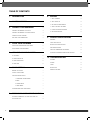 2
2
-
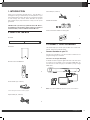 3
3
-
 4
4
-
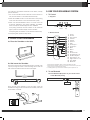 5
5
-
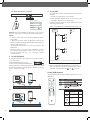 6
6
-
 7
7
-
 8
8
-
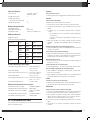 9
9
-
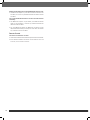 10
10
-
 11
11
-
 12
12
JBL Bar 2.1 User manual
- Category
- Soundbar speakers
- Type
- User manual
- This manual is also suitable for
Ask a question and I''ll find the answer in the document
Finding information in a document is now easier with AI
Related papers
-
JBL Bar 3.1 User manual
-
JBL JBLBAR51BLKAM User manual
-
JBL 2.0 All-In-One 2.0 Channel Sound Bar TV/Home Audio Speaker User manual
-
JBL Bar 2.0 User manual
-
JBL Bar 2.0 All In one MK2 User manual
-
JBL Cinema SB250 User manual
-
JBL Cinema SB260 Owner's manual
-
JBL Bar 5.1 SURROUND Owner's manual
-
JBL BAR 9.1 Owner's manual
-
JBL Bar 5.1 Owner's manual
Other documents
-
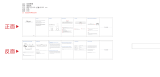 Fosi Audio C4 User manual
Fosi Audio C4 User manual
-
Philips HTL3110B/05 User manual
-
Global Sources HD-007DB User manual
-
 Fidelio B5/12 User manual
Fidelio B5/12 User manual
-
PHEANOO D6 User manual
-
Vizio S3851w-D4 Quick start guide
-
Harman JBL Bar 5.1 Surround Soundbar and Subwoofer User manual
-
Vizio VHT510 User manual
-
Vizio SB46514-F6 Quick start guide
-
AMX JBL Professional Pro SoundBar PSB-1 Owner's manual