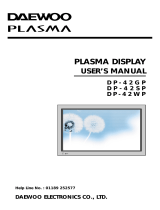4
ENG
Contents (continued)
◆ FOREWORD
■ Safety Instructions............................................................................................... 2
■ User Instructions ................................................................................................. 2
■ Caution................................................................................................................ 3
■ Checking Parts.................................................................................................... 3
◆ CONNECTING AND PREPARING YOUR DISPLAY
■ Viewing the Plasma Display................................................................................ 6
■ Viewing the Media Station................................................................................... 8
■ Remote Control Buttons...................................................................................... 9
■ Inserting the Batteries in the Remote Control ..................................................... 10
■ Installing a Rack on the PDP .............................................................................. 11
■ Connecting Speakers.......................................................................................... 12
■ Connecting to an Aerial (or Cable Television Network) ...................................... 12
■ Switching On and Off .......................................................................................... 13
■ Becoming Familiar with the Remote Control....................................................... 14
■ Setting up your Remote Control.......................................................................... 15
■ Plug and Play ...................................................................................................... 16
■ Choosing Your Language ................................................................................... 17
◆ USING YOUR DISPLAY (continued)
■ Storing Channels Automatically .......................................................................... 18
■ Sorting the Stored Channels ............................................................................... 19
■ Storing Channels Manually ................................................................................. 20
■ Editing the Channels ........................................................................................... 22
■ Fine Tuning Channel Reception.......................................................................... 23
■ Changing the Picture Standard ........................................................................... 24
■ Adjusting the Picture Settings ............................................................................. 24
■ Changing the Picture Size................................................................................... 25
■ Freezing the Current Picture ............................................................................... 25
■ Adjusting the Picture Settings (PC or DVI Mode)................................................ 26
■ Setting the Picture (PC Mode) ............................................................................ 27
■ Changing the Sound Standard............................................................................ 28
■ Adjusting the Sound Settings .............................................................................. 28
■ Adjusting the Volume Automatically.................................................................... 29
■ Selecting the Sound Mode .................................................................................. 30