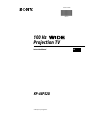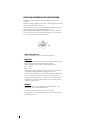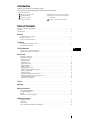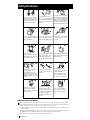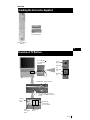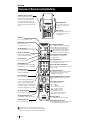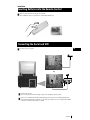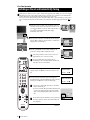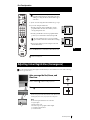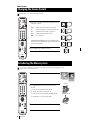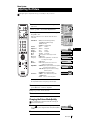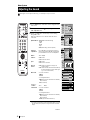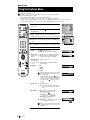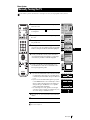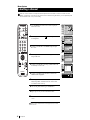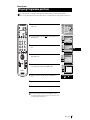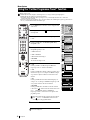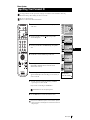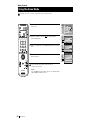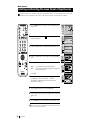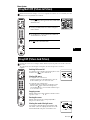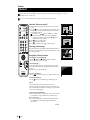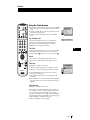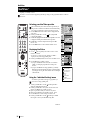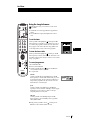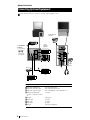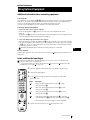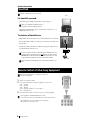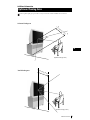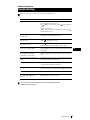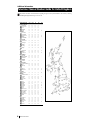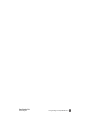R
Instruction Manual
KP-44PS2U
© 2001 by Sony Corporation
GB
100 Hz
Projection TV
4-082-171-31(1)

2
NOTICE FOR CUSTOMERS IN THE UNITED KINGDOM
A moulded plug complying with BS1363 is fitted to this equipment for your safety and
convenience.
Should the fuse in the plug supplied need to be replaced, a 5 AMP fuse approved by ASTA or BSI
to BS 1362 (i.e. marked with 2 or @ must be used.
When an alternative type of plug is used it should be fitted with a 5 AMP FUSE, otherwise the
circuit should be protected by a 5 AMP FUSE at the distribution board.
If the plug supplied with this equipment has a detachable fuse cover, be sure to attach the fuse
cover after you change the fuse. Never use the plug without the fuse cover. If you should lose
the fuse cover, please contact your nearest Sony service centre.
How to replace the fuse
Open the fuse compartment with a blade screwdriver, and replace the fuse.
•
IMPORTANT
If the plug supplied is not suitable for the socket outlets in your home, it should be cut off and
an appropriate plug fitted in accordance with the following instructions:
The wires in this mains lead are coloured in accordance with the following code:
Blue Neutral
Brown Live
As the colours of the wires in the mains lead of this apparatus may not correspond with the
coloured markings identifying the terminals in your plug, proceed as follows:
The wire which is coloured blue must be connected to the terminal which is marked with the
letter N or coloured black. The wire which is coloured brown must be connected to the
terminal which is marked with the letter L or coloured red. Do not connect either wire to the
earth terminal in the plug which is marked by the letter E or by the safety earth symbol Y or
coloured green or green and yellow.
WARNING
• To prevent shock hazard, do not insert the plug cut off from the mains lead into a socket
outlet. This plug cannot be used and should be destroyed.
• To prevent fire or shock hazard, do not expose the unit to rain or moisture.
• Dangerously high voltages are present inside the set. Do not open the cabinet. Refer servicing
to qualified personnel only.
FUSE

3
GB
Introduction
Thank you for choosing this Sony 100 Hz Projection TV model.
Before operating the set, please read this manual thoroughly and retain it for future reference.
• Symbols used in the manual:
• Informs you of possible hazards.
• Important information.
• Information on a feature.
• 1,2... Sequence of instructions.
• Shaded buttons on the remote control show the
buttons you have to press to follow the sequence
of instructions.
• Informs you of the result of the instructions.
Table of Contents
Notice for Customers in the United Kingdom............................................................................................................................................................. 2
Introduction ...................................................................................................................................................................................................................... 3
Safety Information............................................................................................................................................................................................................ 4
Overview
Checking the Accessories Supplied.................................................................................................................................................................. 5
Overview of TV Buttons .................................................................................................................................................................................... 5
Overview of Remote Control Buttons.............................................................................................................................................................. 6
Installation
Inserting Batteries into the Remote Control.................................................................................................................................................... 7
Connecting the Aerial and VCR ....................................................................................................................................................................... 7
First Time Operation
Switching on the set and Automatically Tuning............................................................................................................................................ 8
Adjusting Colour Registration (Convergence) ............................................................................................................................................... 9
Menu System
Changing the Screen Format ........................................................................................................................................................................... 10
Introducing the Menu System......................................................................................................................................................................... 10
Using the Menu System:
Adjusting the Picture ..................................................................................................................................................................................... 11
Adjusting the Sound ...................................................................................................................................................................................... 12
Using the Features menu............................................................................................................................................................................... 14
Manually Tuning the TV............................................................................................................................................................................... 15
Labelling a channel ........................................................................................................................................................................................ 16
Skipping programme positions.................................................................................................................................................................... 17
Using the “Further Programme Preset” function...................................................................................................................................... 18
Inputting your personal ID........................................................................................................................................................................... 19
Using the Demo Mode................................................................................................................................................................................... 20
Adjusting the H Centre picture for an RGB source................................................................................................................................... 21
Labelling and Selecting the screen format of Input Sources.................................................................................................................... 22
Using Multi PIP (Picture In Picture)............................................................................................................................................................ 23
Using PAP (Picture And Picture)................................................................................................................................................................. 23
Teletext...................................................................................................................................................................................................................... 24
NexTView................................................................................................................................................................................................................. 26
Optional Connections
Connecting Optional Equipment.................................................................................................................................................................... 28
Using Optional Equipment.............................................................................................................................................................................. 29
Smartlink ............................................................................................................................................................................................................ 30
Remote Control of other Sony Equipment.................................................................................................................................................... 30
Additional Information
Optimum Viewing Area .................................................................................................................................................................................. 31
Specifications ..................................................................................................................................................................................................... 32
Troubleshooting ................................................................................................................................................................................................ 33
Television Channel Number Guide for United Kingdom .......................................................................................................................... 34

4
Safety Information
Additional Safety Information
•After transporting the projection TV directly from a cold to a warm location, or if the room temperature has changed suddenly,
pictures may be blurred or show poor colour over portions of the picture. This is because moisture has condensed on the mirrors
or lenses inside the projection TV. Let the moisture evaporate before using the projection TV.
•To obtain a clear picture, do not expose the screen to direct illumination or direct sunlight. If possible, use spot lighting directed
down from the ceiling.
•Displaying a still picture for long periods of time, for instance, when operating a video game or personal computer and viewing a
programme in 16:9 mode, may damage the picture tube. To avoid this, keep the picture contrast level low.
•Avoid touching the screen, and take care not to scratch the surface with hard objects.
Do not open the cabinet and the rear
cover of the TV. Refer to qualified
service personnel only.
To prevent fire or shock hazard,
do not expose the TV to rain or
moisture.
For your own safety, do not touch
any part of the TV, power lead or
aerial lead during lightning storms.
Do not cover the
ventilation openings of the TV For
ventilation, leave a space of at least
10cm all around the set.
Never place the TV in hot, humid or
excessively dusty places. Do not
install the TV where it may be
exposed to mechanical vibrations.
To prevent fire, keep inflammable
objects or naked lights (eg candles)
away from the TV.
Clean the TV with a soft, lightly
dampened cloth. Do not use
benzine, thinner or any other
chemicals to clean the TV. Do not
scratch the TV screen. As a safety
precaution, unplug the TV before
cleaning it.
Pull out the power lead by the
plug. Do not pull on the power
lead itself.
Take care not to place heavy
objects on the power lead as this
could result in damage.
We recommend you wind any
excess lead around the holders
provided on the rear of the TV.
Place the TV on a secure stable
stand. Do not allow children to
climb on to it. Do not place the TV
on its side or face up.
Do not cover the ventilation
openings of the TV with items
such as curtains or newspapers
etc.
Never push objects of any kind into
the set as this could result in a fire or
electric shock. Never spill liquid of
any kind on the set. If any liquid or
solid object does fall through, do not
operate the TV. Have it checked
immediately by qualified personnel.
For environmental and safety
reasons, it is recommended that the
TV set is not left in standby mode
when not in use. Disconnect from
the mains.
This set is to operate on a 220-240V
AC supply only. Take care not to
connect too many appliances to the
same power socket as this could
result in fire or electric shock.
Unplug the power lead before
moving the TV. Avoid uneven
surfaces, quick steps or excessive
force. If the set has been dropped or
damaged, have it checked
immediately by qualified service
personnel.
Safet
y
Information

5
GB
One Remote Control
(RM-903)
Overview of TV Buttons
Checking the Accessories Supplied
Overview
Two batteries (R6 type)
Overview
s
Programme up
or down buttons
(selects TV channels)
Selecting
input
source
Auto
Convergence
button
Volume control
buttons
Press on the mark , on the front
of the projection TV to reveal the front
buttons.
Standby indicator
S Video
Input jack
Video Input
jack
Audio Input
jacks
Headphone
jack
On/Off Switch
Press on the mark
to reveal the front
connectors.

6
S
RM
903
PROGR
MENU
1
4
7
2
5
8
0
3
6
9
K
VIDEO TV
VIDEO TV
VT
R 1 2 3 4 DVD
CH
Overview
Overview of Remote Control Buttons
Resetting to factory set levels
Press the to return the picture and sound
settings to factory set levels. This will also
return the set to the install condition, the
“Auto Tuning” menu will appear on the
screen, refer to the section “Switching on the
set and automatically Tuning” (step 4) of this
manual.
VCR on/off
Press to switch your VCR on or off.
Muting the Sound
Press to mute TV sound.
Press again to restore the sound.
Selecting TV mode
Press to switch off Teletext or video input.
PAP (Picture And Picture)
For more details, please refer to the section
"Using PAP (Picture And Picture)".
Selecting Teletext
Press to switch on Teletext.
Displaying EPG
Press to display the Electronic Programme
Guide (EPG). Press again to switch off EPG.
Freezing the picture
Press to freeze the picture. Press again to
return to the normal picture.
Selecting channels
Press to select channels.
For double-digit programme numbers, e.g.
23, press -/-- first, then the buttons 2 and 3.
If you enter an incorrect first digit, this
should be corrected by entering another digit
(0-9) and then selecting -/-- button again to
enter the programme number of your choice.
Selecting Sound mode
Press repeatedly to change the sound mode.
Selecting Picture mode
Press repeatedly to change the picture mode.
Adjusting TV Volume
Press to adjust the volume of the TV.
Displaying the time
Press to switch the time on or off
(available only when teletext is
broadcast).
VCR operation
For more details, please refer to the
section "Remote Control of other
Sony Equipment".
Besides TV functions, all coloured buttons as well as green
symbols are also used for Teletext operation. For more details,
please refer to the "Teletext" section of this instruction manual.
Overview
To Temporarily Switch Off
Press to temporarily switch off TV (the standby
indicator
on the set lights up in red). Press
again to switch on TV from standby mode.
After 15-30 minutes without a signal and
without any button being pressed, the set
switches automatically into standby mode.
Displaying On Screen Information
Press to display all on-screen indications.
Press again to cancel.
Selecting Input source
Press repeatedly until the desired input symbol of
the source appears on the screen.
Back to the channel last watched
Press to watch the last channel selected (watched for
at least 5 seconds).
Selecting Screen format
Press repeteadly to change the format of the screen
(for more details, please refer to the section
“Changing the Screen format”).
Displaying Multi PIP (Picture In Picture)
Press to display Multi PIP mode. Press again to
cancel.
Joystick for menu selection
• When MENU is switched on:
4 Scroll Up
$ Scroll Down
Z Previous menu or selection
z Next menu or selection
OK Confirms your selection
• When MENU is switched off:
Z Return to the last menu screen.
OK Shows a channel overview
Selecting channels
Press to select the next or previous channel.
Displaying the menu system
Press to display the menu on the screen. Press again
to remove the menu display from the screen.

7
GB
or
VCR
The Scart lead is optional.
If you use this optional connection it can improve picture and sound quality when using a VCR.
If you do not use a SCART lead, after automatically tuning the projection TV refer to the "Manually Tuning the TV"
section of this instruction manual, to tune in the set to the output of your VCR. Also refer to your VCR instruction manual
to find out how to find the output channel of your VCR.
OUT IN
Installation
Make sure you insert the batteries using the correct polarities.
Always remember to dispose of used batteries in an environmental friendly way.
Inserting Batteries into the Remote Control
Installation
Connecting cables are not supplied.
Connecting the Aerial and VCR

8
First Time Operation
The first time you switch on your TV, a sequence of menu screens appear on the TV enabling you to 1) choose the language
of the menu screen, 2) choose the country in which you wish to operate the set, 3) search and store all available broadcast
channels and 4) change the order in which the broadcast channels appear on the screen.
However, if you need to change the language menu, change the country, change or repeat the tuning (e.g. when you move
house) or rearrange the order of the broadcast channels, you can do that by selecting the appropriate menu in the (Set
Up)
.
Switching on the set and Automatically Tuning
1 Connect the set plug to the mains socket (220-240V AC, 50 Hz). The
first time the TV set is connected, it is usually turned on. If the TV is off,
press
the
on/off button on your set to switch on. The first time you
press this button the Language/Country menu displays
automatically on the screen.
2 Push the joystick on the remote control $ or 4 to select the language,
then press OK to confirm your selection. From now on all the menus
will appear in the selected language.
3 Push the joystick $ or 4 to select the country in which you will
operate the set, then press OK to confirm your selection.
If the country in which you want to use the TV set does not
appear in the list, select “-” instead of a country.
If you are operating the projection TV in the UK, we
reccommend you not to select "Off". Otherwise the On Screen
clock will not show the correct UK time.
4 The Auto Tuning menu appears on the screen in the selected
language, then press the OK button on the remote control to select
Yes.
5 A new menu appears automatically on the screen asking you to
check that the aerial is connected. Confirm that the aerial is connected
and then press the OK button to start the automatic tuning.
• The TV starts to automatically search and store all available
broadcast channels for you.
• If you have selected the “Off” option in the Country menu and
you activate autotuning again, the TV broadcasts channels
will be stored from the programme number selected at that
time.
This procedure could take some minutes. Please, be patient and
do not press any button, otherwise the automatic tuning will
not be completed.
continued...
First Time Operation
Language/Country
Language
Country
Select Language: Confirm: OK
4 Italiano
Français
Español
English
Deutsch
Dansk
Čeština
Language/Country
Language
Country
Select Language: Confirm: OK
4 Italiano
Français
Español
English
Deutsch
Dansk
Čeština
Language/Country
Language
Country
Select Language: Confirm: OK
4 Italiano
Français
Español
English
Deutsch
Dansk
Čeština
Language/Country
Language
Country
Select Country:
Confirm: OK
4
Finland
Denmark
Czech Rep.
Bulgaria
Belgium
Austria
Off
Do you want to start
automatic tuning?
Yes: OK No:
Please confirm that
aerial is connected!
Yes: OK No:
1
2
3
4
5
CO2
CO3
CO4
CO7
CO8
Searching...
S
RM
903
PROGR
MENU
1
4
7
2
5
8
0
3
6
9
TV
V
I
D
E
O

9
GB
First Time Operation
S
RM
903
PROGR
MENU
1
4
7
2
5
8
0
3
6
9
V
I
D
E
TV
O
Programme Sorting
Select Prog: Confirm:
PROG CH LABEL
1
2
3
4
5
6
7
8
9
10
11
C03
C05
C07
C08
C09
C11
C12
C13
C14
C15
C16
TV 5
PRO 7
EU-SP
SWF
RTL
SAT
MDR
DDI
DSF
RTL 2
KAB 1
Programme Sorting
Select Position: Move: OK
C03 TV 5
PROG CH LABEL
C03
C05
C07
C08
C09
C11
C12
C13
C14
C15
C16
TV 5
PRO 7
EU-SP
SWF
RTL
SAT
MDR
DDI
DSF
RTL 2
KAB 1
1
2
3
4
5
6
7
8
9
10
11
6 After all available channels are captured and stored, the
Programme Sorting menu appears automatically on the screen
enabling you to change the order in which the channels appear
on the screen.
a) If you do not wish to change the broadcast channel order, go to step 7.
b) If you wish to change the channel order:
1 Push the joystick on the remote control $ or 4 to select the
programme number with the broadcast channel you wish to
rearrange, then push z to enter.
2 Push the joystick $ or 4 to select the new programme number
position for your selected broadcast channel, then press OK.
The selected channel now moves to its new programme
position and the other broadcast channels move accordingly.
3 Repeat steps b1) and b2) if you wish to change the order of the
other broadcast channels.
7 Press the MENU button to exit and return to the normal TV screen.
The set is now ready for use.
First Time Operation
Due to the earth’s magnetism, the picture might become undefined and you could see different colours on the outlines of the images.
In that case, proceed as follows.
Adjusting Colour Registration (Convergence)
Auto converge the Red, Green, and
Blue Lines
1 Press on the mark , on the front of the projection TV.
2 Press button.
The Auto Convergence function works for about 10 seconds. When the white
cross disappears from the screen, your projection TV is ready for use.
Notes:
The Auto Convergence function does not work when:
• no signal is input.
• the input signal is weak.
• the screen is exposed to spotlights or direct sunlight.
• you watch the teletext broadcast.
• you watch NexTView.

10
GB
1 Press the button on the remote control repeatedly to select one
of the following formats.
Smart: imitation of wide screen effect for 4:3 broadcast.
4:3: conventional 4:3 picture size, full picture information.
14:9: compromise between 4:3 and 16:9 picture size.
Zoom: widescreen format for letterbox movies.
Wide: for 16:9 broadcast.
In Smart, Zoom and 14:9 modes parts of the top and bottom of the
screen are cut off. Press $ or 4 to adjust the position of the image on
screen (eg to read subtitles).
2 Press the OK button to confirm your selection.
Menu System
This feature allows you to change the size of the TV picture.
Changing the Screen Format
1 Press the MENU button to switch the first level menu on.
2 •To higlight the desired menu or option, push the joystick
4 or $.
•To enter to the selected menu or option, push z
•To return to the last menu or option, push Z.
•To alter settings of your selected option, push $/4/Z or z.
•To confirm and store your selection, press OK.
3 Press the MENU button to remove the menu from the screen.
Your set uses an on-screen menu system to guide you through the operations. Use the following buttons on the
Remote Control to operate the menu system:
Introducing the Menu system
OK
push $/4/Z or z
press OK
Picture Adjustment
Select: Enter Menu:
Picture Mode
Contrast
Brightness
Colour
Sharpness
Reset
AI
Noise Detection
Digital Mode
Colour Tone
Personal
On
On
DRC 50
Normal
Picture Adjustment
Select: Enter Menu:
Picture Mode
Contrast
Brightness
Colour
Sharpness
Reset
AI
Noise Detection
Digital Mode
Colour Tone
Personal
On
On
DRC 50
Normal
S
RM
903
PROGR
MENU
1
4
7
2
5
8
0
3
6
9
TV
V
I
D
E
O
Joystick:
S
RM
903
PROGR
MENU
1
4
7
2
5
8
0
3
6
9
TV
V
I
D
E
O
4:3
14:9
Zoom
Wide
Smart
10
Menu System

11
GB
1 Press the MENU button on the remote control to display the menu
on the screen.
2 Push the joystick z to enter the Picture Adjustment menu.
3 Push the joystick $ or 4 to select the item you wish to change,
then push z to enter.
Refer to the table below to chose the item and for the effect of
each control:
Picture Mode $ Live (for live broadcast programmes)
Personal (for individual settings)
Movie (for films)
4 Game (for computer games)
Contrast Z Less z More
Brightness
* Z Darker z Brighter
Colour* Z Less z More
Sharpness* Z Softer z Sharper
Hue** Z Reddish z Greenish
Reset Resets picture to the factory preset levels.
AI (Artificial 4 Off: Normal
Intelligence) $ On: Automatic optimization of contrast level
according to the TV signal
Noise 4 Off: Normal
Detection $ On: Reduces picture noise in the case of a
weak/noisy broadcast signal.
Digital Mode $ DRC 50: improves picture resolution and is optimal
for viewing scrolling characters.
DRC 100: improves picture resolution creating
flicker-free pictures.
4 Normal: Basic 100Hz picture quality.
Colour Tone $ Warm: Gives a warm tint to the picture.
---Normal: Normal.
4 Cool: Gives a cool tint to the picture.
* Can only be altered if Personal Picture Mode is selected.
** Only avalaible for NTSC colour signal (e.g: USA video tapes).
4 Push the joystick 4, $, Z or z to alter the selected item, then
press the OK button to store the new adjustment.
5 Repeat steps 3 and 4 to alter the other items.
6 Press the MENU button to exit and return to the normal TV screen.
Changing the Picture Mode Quickly
You can quickly change the Picture Mode without entering the
Picture Control menu screen.
1 Press the button on the remote control repeatedly to directly
access and select your desired picture mode (Live, Personal, Movie,
or Game).
2 Press the OK button to remove the display from the screen.
Menu System
Although the picture is adjusted at the factory, you can modify it to suit your own taste.
Adjusting the Picture
Picture Adjustment
Select: Enter Menu:
Picture Mode
Contrast
Brightness
Colour
Sharpness
Reset
AI
Noise Detection
Digital Mode
Colour Tone
Personal
On
On
DRC 50
Normal
Picture Mode
Live
Personal
Movie
Game
Contrast
AI
On
Off
Picture Mode
Live
Personal
Movie
Game
Colour Tone
Warm
Normal
Cool
Picture Adjustment
Select: Enter:
Picture Mode
Contrast
Brightness
Colour
Sharpness
Reset
AI
Noise Detection
Digital Mode
Colour Tone
Personal
On
On
DRC 50
Normal
Noise Detection
On
Off
Digital Mode
DRC 50
DRC 100
Normal
S
RM
903
PROGR
MENU
1
4
7
2
5
8
0
3
6
9
TV
V
I
D
E
O
K
Menu System

12
Menu System
Menu System
Although the sound is adjusted at the factory, you can modify it to suit your own taste.
Adjusting the Sound
1 Press the MENU button on the remote control to display the menu
on the screen.
2 Push the joystick $ to select the symbol, then push z to enter to the
Audio Adjustment menu.
3 Push the joystick $ or 4 to select the item you wish to change,
then push z to enter.
Refer to the table below to chose the item and for the effect of
each control:
Equaliser Mode $ Personal (for individual settings)
Vocal
Jazz
Rock
Pop
4 Flat (fixed setting, cannot be adjusted)
*Equaliser Push to
z or Z to select the frequency band you
Adjustment want to alter and push to $ or 4 to adjust. Finally,
press the OK button to store the new adjustment.
Balance Z Left z Right
Loudness $ Off: normal
4 On: for music broadcasts
Space $ Off: normal
4 On: acoustic sound effect
Auto Vol. $ Off: volume level changes according to the
Control broadcast signal
4 On: volume level of the broadcast channels will stay
the same independent of the broadcast signal
(e.g. in case of advertisement)
Dual Sound • For a stereo broadcast:
$ Mono
4 Stereo
• For a bilingual broadcast:
$ Mono (for mono broadcast channel if available)
A (for channel 1)
4 B (for channel 2)
Headphones:
l
Volume Z Less z More
l
Dual Sound • For a stereo broadcast:
$ Mono
4 Stereo
• For a bilingual broadcast:
$ Mono (for mono broadcast channel if available)
A (for channel 1)
B (for channel 2)
4 PAP (only when PAP is switched on)
* Can only be permanently stored if Personal Equaliser Mode is selected,
the other modes (Vocal, Jazz, Rock or Pop) store until the next mode
change.
S
RM
903
PROGR
MENU
1
4
7
2
5
8
0
3
6
9
TV
V
I
D
E
O
Picture Adjustment
Select: Enter Menu:
Picture Mode
Contrast
Brightness
Colour
Sharpness
Reset
AI
Noise Detection
Digital Mode
Colour Tone
Personal
On
On
DRC 50
Normal
Audio Adjustment
Equaliser Mode
Equaliser
Adjustment
Balance
Loudness
Space
Auto Vol. Control
Dual Sound
Volume
Dual Sound
Personal
Mono
Off
Off
Off
Mono
Select: Enter:
0
.
0
0
Audio Adjustment
Equaliser Mode
Equaliser
Adjustment
Balance
Loudness
Space
Auto Vol. Control
Dual Sound
Volume
Dual Sound
Personal
Mono
Off
Off
Off
Mono
Personal
Vocal
Jazz
Rock
Pop
Flat
Select Mode: Confirm: OK
0
.
0
0
Equaliser Adjustment
Sel: Adjust: Confirm:OK
(Personal)
+
0
–
120 500 1,5K 5 K 10 K
Balance
.
Loudness
Off
On
Space
Off
On
Auto Vol. Control
Off
On
Dual Sound
Mono
A
B
Volume
Dual Sound
B
A
continued...

13
GB
Menu System
4 Push the joystick $, 4, Z or z to alter the selected item, then
press the OK button to store the new adjustment.
5 Repeat steps 3 and 4 to alter the other items.
6 Press the MENU button to exit and return to the normal TV screen.
Changing Sound Mode Quickly
You can quickly change Sound mode without entering the Sound
Control menu screen.
1 Press the button on the remote control repeatedly to directly
access and select your desired sound mode (Personal, Vocal, Jazz,
Rock, Pop or Flat).
2 Press the OK button to remove the display from the screen.
Menu System
Equaliser Mode
Personal
Vocal
Jazz
Rock
Pop
Flat
S
RM
903
PROGR
MENU
1
4
7
2
5
8
0
3
6
9
TV
V
I
D
E
O

14
Menu System
Menu System
Using the Features menu you can:
a) Select if you want to listen to the sound from the set directly or through an external amplifier.
b) Adjust automatically the size of picture.
c) Select a time period after which the set switches itself into standby mode.
d)
Lock the buttons on the set. In this way, the set only works by using the remote control buttons.
e) Select the source to be output from the Scart connector :2/q2 (SMARTLINK). In this way you can record from this scart
connector while watching another source. If your VCR supports Smartlink, this procedure is not necessary.
Using the Features Menu
1 Press the MENU button on the remote control to display the menu
on the screen.
2 Push the joystick $ to select the symbol, then push z to enter to
the Features menu.
3 Push the joystick $ or 4 to select the desired menu item, then
push z to enter (see the table below for the effect of each menu item).
4 Push $ or 4 to select the desired setting and press the OK button
to store.
5 Press the MENU button to exit and return to the normal TV screen.
Features Effect / Operation
Speaker $ Main (sound from the set)
4 Centre In (sound from external amplifier)
Auto Format $ Off: Size of picture is not automatically adjusted.
(only for aerial 4 On: Size of picture is automatically adjusted
signal) according to the broadcaster information.
Format Correction
$ Off: 4:3/14:9 is selected.
(only if Auto Format
is set to “Normal”
4 On: Smart mode is selected automatically for
or “Full”)
4:3/14:9 broadcast.
Sleep Timer
4 Off
10 min.
20 min.
...
$ 90 min.
• One minute before the set switches into standby
mode, the time remaining is displayed on the
screen automatically.
• When watching the TV, press the button on
the remote control to display the time remaining.
• To return to normal operation from standby
mode, press the TV button on the remote
control.
Parental lock $ Off (Normal mode)
4 On (The set can only be switched on using the
remote control, the buttons on the TV do not
work)
AV2 Output $ TV (audio/video signal from the aerial)
AV1
(audio/video signal from the Scart
connector :1/
).
AV2 (audio/video signal from the Scart
connector
:
2/q2 (SMARTLINK).
AV3 (audio/video signal from the Scart
connector
:
3/q3).
4 AV4 (audio/video signal from the connector … 4
placed in the front of the set).
If you have connected a decoder, please remember
to change back the AV2 Output to "TV" for correct
unscrambling.
Picture Adjustment
Select: Enter Menu:
Picture Mode
Contrast
Brightness
Colour
Sharpness
Reset
AI
Noise Detection
Digital Mode
Colour Tone
Personal
On
On
DRC 50
Normal
Features
Auto Format
Format Correction
Sleep Timer
Parental Lock
AV2 Output
Off
On
Off
Off
TV
Select: Enter:
Speaker
Main
Speaker
Main
Centre In
10 min
Sleep Timer
Parental Lock
Off
On
AV2 Output
TV
AV1
AV2
AV3
AV4
Auto Format
Off
On
Format Correction
Off
On
S
RM
903
PROGR
MENU
1
4
7
2
5
8
0
3
6
9
TV
V
I
D
E
O

15
GB
1 Press the MENU button on the remote control to display the
menu on the screen.
2 Push the joystick $ to select the symbol, then push z to enter
the Set Up menu.
3 Push the joystick $ or 4 to select Manual Set Up, then push
z to enter.
4 Push the joystick $ or 4 to select Manual Programme Preset,
then push z to enter.
5 Push the joystick $ or 4 to select on which programme number
you want to preset a
broadcast channel (for VCR select programme
number "0"), then push twice z. The column SYS is highlighted.
6 Push the joystick $ or 4 to select the system for TV Broadcast
system and VCR channel (I for Great Britain) or a external input
source (EXT), then push z. The column CH is highlighted.
7 Push the joystick $ or 4 to select the channel tuning, "C" for
terrestrial channels (for TV Broadcast or VCR channel) or F for
direct frequency input then push z.
8 a) If you know the channel number of the TV Broadcast, the VCR
test signal channel or the frequency, press the number buttons
to enter directly the channel number. Then press the OK button
to store.
b) If you do not know the channel number, push the joystyck $
to select SEARCH and the set starts automatically to search for
the next available TV Broadcast channel or the channel of the
VCR signal. Then press the OK button to store or push $ to
continue searching the desired channel.
c) For external input sources (EXT), push $ to select the input
source where you have connected your equipment (AV1, AV2,
AV3 or AV4). Then press the OK button to store.
9 Repeat steps 4 to 8 a), b) or c) if you wish to store more broadcast
channels.
10 Press the MENU button to exit and return to the normal TV screen.
The set is now ready for use.
Menu System
Picture Adjustment
Select: Enter Menu:
Picture Mode
Contrast
Brightness
Colour
Sharpness
Reset
AI
Noise Detection
Digital Mode
Colour Tone
Personal
On
On
DRC 50
Normal
Set Up
Auto Tuning
Programme Sorting
Select NexTView
AV Preset
Manual Set Up
Select:
Start Auto Tuning
Start
- - - - - - -
Enter:
Set Up
Auto Tuning
Programme Sorting
Select NexTView
AV Preset
Manual Set Up
Select:
- - - - - - -
Manual Set Up
Select: Enter:
Language/Country
Manual Programme Preset
Further Programme Preset
RGB Set Up
Personal ID
Demo
- - - - - - -
Manual Programme Preset
Select: Enter:
PROG CHSYSSKIP LABEL
C09
C10
ARD
BBC
I
I
Off
Off
Off
Off
Off
Off
Off
Off
Off
Off
Off
1
2
3
4
5
6
7
8
9
10
11
PROG CHSYS
Off
SKIP LABEL
1
I
EXT
PROG SYS
Off
SKIP LABEL
1 I
CH
C
F
- -
PROG SYS
Off
SKIP LABEL
1 I
CH
03
SEARCH
C
PROG CHSYS
Off
SKIP LABEL
3 EXT
AV1
AV2
AV3
AV4
S
RM
903
PROGR
MENU
1
4
7
2
5
8
0
3
6
9
TV
V
I
D
E
O
Menu System
Use this function to preset broadcast channels or a video input source one by one to the programme order of your choice.
Manually Tuning the TV

16
Menu System
Menu System
Names for broadcast channels are usually taken automatically from Teletext if available. You can however name a broadcast
channel or an input video source using up to five characters (letters or numbers). Using this function, you can easily identify which
broadcast channel or video source you are watching.
Labelling a channel
1 Press the MENU button on the remote control to display the
menu on the screen.
2 Push the joystick $ to select the symbol, then push z to enter
the Set Up menu.
3 Push the joystick $ or 4 to select Manual Set Up, then push
z to enter.
4 Push the joystick $ or 4 to select Manual Programme Preset,
then push z to enter.
5 Push the joystick $ or 4 to select the programme number with
the channel you wish to name.
6 Push the joystick z repeatedly until the first element of the
LABEL column is highlighted.
7 Push the joystick $ or 4 to select a letter, number, "+" or a
blank, then push z to confirm this character. Select the other
four characters in the same way.
8 After selecting all the characters, press the OK button.
9 Repeat steps 5 to 8 if you wish to label other channels.
10 Press the MENU button to exit and return to the normal TV
screen.
When you select a named channel, the name appears for a few seconds
on the screen.
S
RM
903
PROGR
MENU
1
4
7
2
5
8
0
3
6
9
TV
V
I
D
E
O
Picture Adjustment
Select: Enter Menu:
Picture Mode
Contrast
Brightness
Colour
Sharpness
Reset
AI
Noise Detection
Digital Mode
Colour Tone
Personal
On
On
DRC 50
Normal
Set Up
Auto Tuning
Programme Sorting
Select NexTView
AV Preset
Manual Set Up
Select:
Start Auto Tuning
Start
- - - - - - -
Enter:
Set Up
Auto Tuning
Programme Sorting
Select NexTView
AV Preset
Manual Set Up
Select:
- - - - - - -
Manual Set Up
Select: Enter:
Language/Country
Manual Programme Preset
Further Programme Preset
RGB Set Up
Personal ID
Demo
- - - - - - -
Manual Programme Preset
Select: Enter:
PROG CHSYSSKIP LABEL
C09
C10
ARD
BBC
I
I
Off
Off
Off
Off
Off
Off
Off
Off
Off
Off
Off
1
2
3
4
5
6
7
8
9
10
11
PROG SYS
Off
SKIP LABEL
1 I
CH
C 03
A

17
GB
1 Press the MENU button on the remote control to display the menu
on the screen.
2 Push the joystick $ to select the symbol, then push z to enter
the Set Up menu.
3 Push the joystick $ or 4 to select Manual Set Up, then push z to
enter.
4 Push the joystick $ or 4 to select Manual Programme Preset,
then push z to enter.
5 Push the joystick $ or 4 to select the programme position you
want to skip, then push z to enter the SKIP column.
6 Push the joystick $ to select On, then press the OK button to
store.
7 Repeat steps 5 and 6 to skip other unused programme positions.
8 Press the MENU button to exit and return to the normal TV screen.
When changing broadcast channels with the PROGR +/- buttons,
the skipped programme positions do not appear. You can, however, still
select them using the number buttons.
Menu System
Menu System
You can programme this set to skip any unwanted programme numbers when they are selected with the PROGR +/-
buttons. To cancel this function afterwards, proceed in the same way as described below by selecting Off instead of On in step 6.
Skipping Programme positions
S
RM
903
PROGR
MENU
1
4
7
2
5
8
0
3
6
9
TV
V
I
D
E
O
Picture Adjustment
Select: Enter Menu:
Picture Mode
Contrast
Brightness
Colour
Sharpness
Reset
AI
Noise Detection
Digital Mode
Colour Tone
Personal
On
On
DRC 50
Normal
Set Up
Auto Tuning
Programme Sorting
Select NexTView
AV Preset
Manual Set Up
Select:
Start Auto Tuning
Start
- - - - - - -
Enter:
Set Up
Auto Tuning
Programme Sorting
Select NexTView
AV Preset
Manual Set Up
Select:
- - - - - - -
Manual Set Up
Select: Enter:
Language/Country
Manual Programme Preset
Further Programme Preset
RGB Set Up
Personal ID
Demo
- - - - - - -
PROG SYSSKIP LABEL
1 I
CH
C 09
ARD
Off
On
Manual Programme Preset
Select: Enter:
PROG CHSYSSKIP LABEL
C09
C10
ARD
BBC
I
I
Off
Off
Off
Off
Off
Off
Off
Off
Off
Off
Off
1
2
3
4
5
6
7
8
9
10
11

18
Menu System
Menu System
With this feature you can:
a) Individually attenuate the strength of a channel signal in case of a strong local aerial signal (striped picture).
b) Individually adjust the volume level of each broadcast channel.
c) Normally the automatic fine tuning (AFT) is operating, however you can manually fine-tune the TV to obtain better
reception if the picture is distorted.
d) Preset the AV output for the programme positions of broadcast channels with scrambled signals (eg from a pay TV decoder). In
this way a connected VCR records the unscrambled signal.
Using the "Further Programme Preset" function
1 Press the MENU button on the remote control to display the menu
on the screen.
2 Push the joystick $ to select the symbol, then push z to enter
the Set Up menu.
3 Push the joystick $ or 4 to select Manual Set Up then push to z
to enter.
4 Push the joystick $ or 4 to select Further Programme Preset,
then push z to enter.
5 Push the joystick $ or 4 to select the relevant programme number,
then push z repeatedly to select:
a) ATT (RF attenuator)
b) VOL (Volume Offset)
c) AFT (Automatic Fine Tuning) or
d) DECODER
The selected item changes colour.
6 a) ATT
Push the joystick $ to select On, then press the OK button.
Repeat steps 5 and 6 a) to attenuate other channels.
b) VOL
Push the joystick $ or 4 to adjust the volume level of the
broadcast
channel over a range of -7 to +7, then press the OK button. Repeat
steps 5 and 6b) to adjust the volume level of the other
broadcast
channels.
c) AFT
Push the joystick $ or 4 to fine tune the channel frequency over
a range of -15 to +15, then press the OK button. Repeat steps 5 and
6c) if you wish to fine tune other
broadcast channels.
d) DECODER
Push the joystick $ or 4 to select AV1 (for a decoder connected
to the Scart :1/ ) or AV2 (for a decoder connected to the Scart
:2/q 2 (SMARTLINK)), then press the OK button.
Repeat steps 5 and 6d) to select the AV1 or AV2 output for other
programme positions.
The picture from the decoder connected to the Scart connector
:1/ or :2/q 2 (SMARTLINK) on the back of the
set will appear on this programme number.
7 Press the MENU button to exit and return to the normal TV screen.
The set is now ready for use.
S
RM
903
PROGR
MENU
1
4
7
2
5
8
0
3
6
9
TV
V
I
D
E
O
Picture Adjustment
Select: Enter Menu:
Picture Mode
Contrast
Brightness
Colour
Sharpness
Reset
AI
Noise Detection
Digital Mode
Colour Tone
Personal
On
On
DRC 50
Normal
Set Up
Auto Tuning
Programme Sorting
Select NexTView
AV Preset
Manual Set Up
Select:
Start Auto Tuning
Start
- - - - - - -
Enter:
Set Up
Auto Tuning
Programme Sorting
Select NexTView
AV Preset
Manual Set Up
Select:
- - - - - - -
Manual Set Up
Select: Enter:
Language/Country
Manual Programme Preset
Further Programme Preset
RGB Set Up
Personal ID
Demo
- - - - - - -
Further Programme Preset
Select: Enter:
PROG AFTVOLATT DECODER
On
On
On
Off
Off
Off
0
0
0
Off
Off
Off
1
2
3
4
5
6
7
8
9
10
11
PROG AFTVOLATT DECODER
1
Off
On
PROG AFTVOLATT DECODER
1 On -5
2
PROG AFTVOLATT DECODER
1 On -5 2
Off
AV1
AV2
PROG AFTVOLATT DECODER
1On
- 5

19
GB
1 Press the MENU button on the remote control to display the menu
on the screen.
2 Push the joystick $ to select the symbol, then push z to
enter the Set Up menu.
3 Push the joystick $ or 4 to select Manual Set Up, then push z to
enter.
4 Push $ or 4 to select Personal ID, then push z to enter.
5 Push the joystick $ or 4 to select a letter, number, + or a blank;
then push z to confirm this character. Select the other ten
characters in the same way.
6 After selecting all the characters, press the OK button. A new menu
appears automatically on the screen asking you to be sure that you
want to save this ID.
7 a) If you do not wish to store this ID, push the joystick Z and
repeat steps 4 to 6 to enter a new ID.
b) If you wish to store this ID, press the OK button.
Remember that this code can only be input once.
8 Press the MENU button to return to the normal TV screen.
When you enter the Manual Set Up menu, in the "Personal ID" option the
code you entered above will be displayed. You will not be able to select and
change this option.
Menu System
Menu System
You can programme this set with a personal code, using up to eleven characters (letters and numbers). Then using
this fuction it will be possible to identify your set if it was ever stolen.
This code can only be input once!
Make sure to write it down in this instruction manual.
Inputting Your Personal ID
S
RM
903
PROGR
MENU
1
4
7
2
5
8
0
3
6
9
TV
V
I
D
E
O
Picture Adjustment
Select: Enter Menu:
Picture Mode
Contrast
Brightness
Colour
Sharpness
Reset
AI
Noise Detection
Digital Mode
Colour Tone
Personal
On
On
DRC 50
Normal
Set Up
Auto Tuning
Programme Sorting
Select NexTView
AV Preset
Manual Set Up
Select:
Start Auto Tuning
Start
- - - - - - -
Enter:
Set Up
Auto Tuning
Programme Sorting
Select NexTView
AV Preset
Manual Set Up
Select:
- - - - - - -
Manual Set Up
Select: Enter:
Language/Country
Manual Programme Preset
Further Programme Preset
RGB Set Up
Personal ID
Demo
- - - - - - -
Manual Set Up
Select A-Z, 0-9: Store: OK
Language/Country
Manual Programme Preset
Further Programme Preset
RGB Set Up
Personal ID
Demo
A----------
Are you sure?
Save: OK Cancel:

20
Menu System
This function provides an overview of some of the features available on this set.
Using the Demo Mode
Menu System
1 Press the MENU button on the remote control to display the menu
on the screen.
2 Push the joystick $ to select the symbol, then push z to
enter the Set Up menu.
3 Push the joystick $ or 4 to select Manual Set Up, then push to z to
enter.
4 Push $ or 4 to select Demo, then push z to enter and start
the demonstration.
The set starts the demonstration and shows most of the
available picture functions.
Note:
Press the button on the remote control to stop the Demo mode
and return to the normal TV screen.
S
RM
903
PROGR
MENU
1
4
7
2
5
8
0
3
6
9
TV
V
I
D
E
O
Picture Adjustment
Select: Enter Menu:
Picture Mode
Contrast
Brightness
Colour
Sharpness
Reset
AI
Noise Detection
Digital Mode
Colour Tone
Personal
On
On
DRC 50
Normal
Set Up
Auto Tuning
Programme Sorting
Select NexTView
AV Preset
Manual Set Up
Select:
Start Auto Tuning
Start
- - - - - - -
Enter:
Set Up
Auto Tuning
Programme Sorting
Select NexTView
AV Preset
Manual Set Up
Select:
- - - - - - -
Manual Set Up
Select: Enter:
Language/Country
Manual Programme Preset
Further Programme Preset
RGB Set Up
Personal ID
Demo Start
- - - - - - -
Page is loading ...
Page is loading ...
Page is loading ...
Page is loading ...
Page is loading ...
Page is loading ...
Page is loading ...
Page is loading ...
Page is loading ...
Page is loading ...
Page is loading ...
Page is loading ...
Page is loading ...
Page is loading ...
Page is loading ...
-
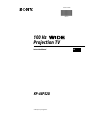 1
1
-
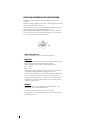 2
2
-
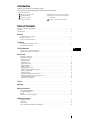 3
3
-
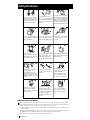 4
4
-
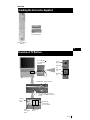 5
5
-
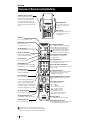 6
6
-
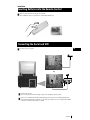 7
7
-
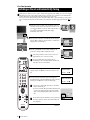 8
8
-
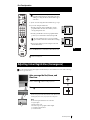 9
9
-
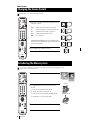 10
10
-
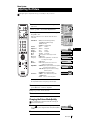 11
11
-
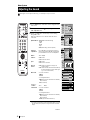 12
12
-
 13
13
-
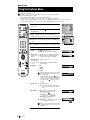 14
14
-
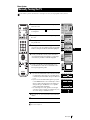 15
15
-
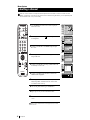 16
16
-
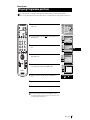 17
17
-
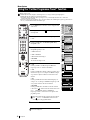 18
18
-
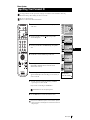 19
19
-
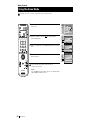 20
20
-
 21
21
-
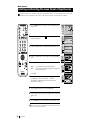 22
22
-
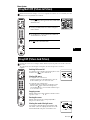 23
23
-
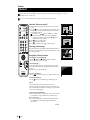 24
24
-
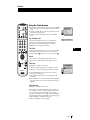 25
25
-
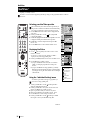 26
26
-
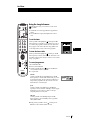 27
27
-
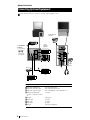 28
28
-
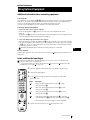 29
29
-
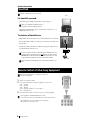 30
30
-
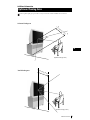 31
31
-
 32
32
-
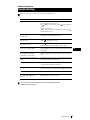 33
33
-
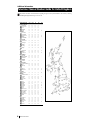 34
34
-
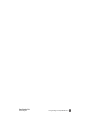 35
35
Ask a question and I''ll find the answer in the document
Finding information in a document is now easier with AI
Related papers
Other documents
-
Toshiba 26/32WL36 Owner's manual
-
Matsui 1409T Quick start guide
-
Technicolor - Thomson 42PB120S4 User manual
-
Matsui 1409R Quick Start Manual & Instructions
-
Changhong Electric 43AP75 User manual
-
 Videoseven LB2600 Owner's manual
Videoseven LB2600 Owner's manual
-
Panasonic TX21T1 Operating instructions
-
Technicolor - Thomson ETC210 User manual
-
Panasonic TC21P50R Operating instructions
-
Panasonic TX24T1 Operating instructions