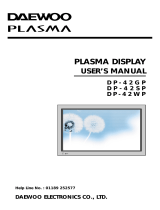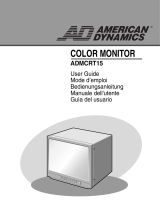Page is loading ...
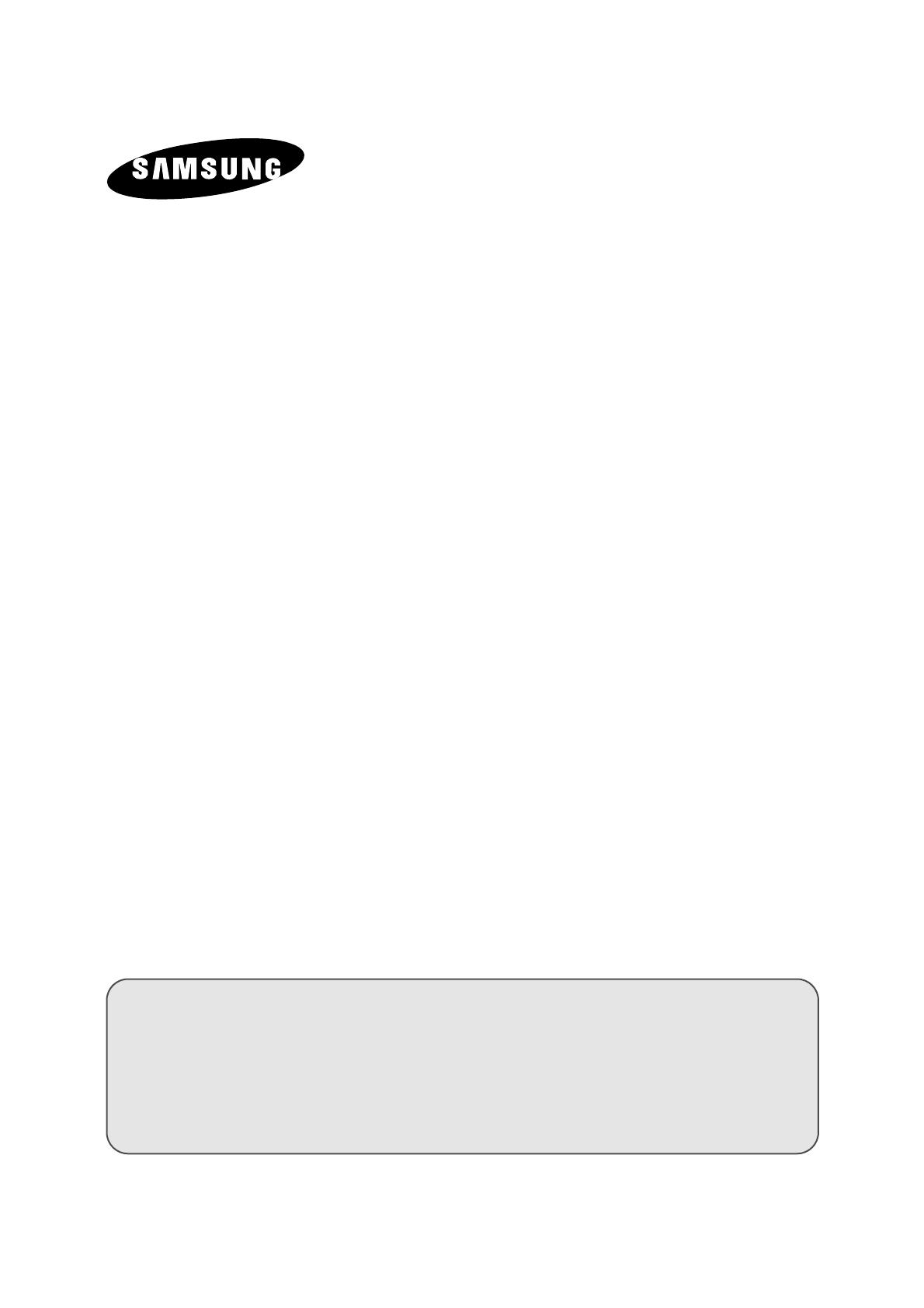
PLASMA DISPLAY
Owner’s Instructions
Before operating the unit,
please read this manual thoroughly,
and retain it for future reference.
ENG
REMOTE CONTROL
ON-SCREEN MENUS
PICTURE IN PICTURE
TELETEXT
ELECT

2
ENG
Safety Instructions
◆ Do not place the PDP on an unstable cart, stand, tripod, bracket, table, or floor where it can fall.
◆ Do not expose the PDP to extreme temperature conditions or to extreme humidity conditions.
◆ Do not expose the PDP to direct sunlight and other sources of heat.
◆ Do not expose the PDP to any liquids.
◆ Never put objects of any kind into the television, and do not place a water-containing vessel on the
PDP.
◆ During a storm conditions (especially when there is lightning) unplug the PDP from the mains
socket and aerial.
◆ Do not step on or twist the power cord.
◆ Do not overload wall outlets or extension cords as this can result in a risk of fire or electric shock.
◆ Please use a soft and dry cloth (not containing volatile matter) when you clean the PDP.
◆ If the PDP is broken, do not try to repair it yourself. Contact qualified service personnel.
◆ If the remote control is not used for a long period of time, remove the batteries and store it in a
cool, dry place.
◆ Do not drop the remote control.
User Instructions
◆ Screen Image retention
Do not display a still image (such as on a video game or when hooking up a PC to this PDP) on the
plasma monitor panel for more than 2 hours as it can cause screen image retention. This image
retention is also known as “screen burn”. To avoid such image retention, reduce the degree of
brightness and contrast of this screen when displaying a still image.
◆ Cell Defect
The plasma display panel consists of fine cells. Although the panels are produced with more than
99.9 percent active cells, there may be some cells that do not produce light or remain lit.
◆ Height
The PDP can normally operate only under 2000m in height. It might abnormally function at a place
over 2000m in height and do not install and operate there.
◆ Warranty
- Warranty Period: One year starting from the purchase of your PDP.
- Warranty does not cover any damage caused by image retention.
- Burn-in is not covered by the warranty.

3
ENG
Caution
CAUTION: TO PREVENT ELECTRICAL SHOCK, DO NOT
REMOVE REAR COVER, NO USER SERVICEABLE PARTS
INSIDE. REFER SERVICING TO QUALIFIED SERVICE
PERSONNEL.
RISK OF ELECTRIC SHOCK
DO NOT OPEN
!
CAUTION
The lightning flash and arrow head
within the triangle is a warning sign
alerting you of “dangerous voltage”
inside the product.
The exclamation point within the
triangle is a warning sign alerting
you of important instructions
accompanying the product.
☛
The main voltage is indicated on the
rear of the PDP and the frequency is
50 or 60Hz.
WARNING: TO PREVENT DAMAGE WHICH MAY
RESULT IN FIRE OR SHOCK HAZARD, DO NOT EXPOSE
THIS APPLIANCE TO RAIN OR MOISTURE.
!
Checking Parts
Owner’s Instructions
Remote Control/
AAA Batteries
Power Cord
AV Cables (RCA) S-VIDEO Cable
Download Cable
(RS-232C)
Install CD
(RS-232C)
2 Ferrite Cores for Speaker Wire
Ferrite Cores for SCART Cable
- 42” : 2 pieces
- 50” : 4 pieces

4
ENG
Contents (continued)
◆ FOREWORD
■ Safety Instructions .................................................................................................... 2
■ User Instructions....................................................................................................... 2
■ Caution ..................................................................................................................... 3
■ Checking Parts ......................................................................................................... 3
◆ CONNECTING AND PREPARING YOUR DISPLAY
■ Your New Plasma Display Panel .............................................................................. 6
■ Remote Control Buttons ........................................................................................... 8
■ Inserting the Batteries in the Remote Control........................................................... 9
■ Installing the Display on the Wall Attachment Panel ................................................ 9
■ Separating the Display from the Wall Attachment Panel .......................................... 12
■ Before Connecting the Display to External Equipment............................................. 13
■ Connecting Speakers ............................................................................................... 14
■ Connecting Your VCR or Cable Box......................................................................... 15
■ Switching On and Off................................................................................................ 16
■ Viewing the Menus and Displays.............................................................................. 16
◆ USING YOUR DISPLAY
■ Choosing Your Language ......................................................................................... 17
■ Using the Various Setup Menus ............................................................................... 18
-
Color System / Digital NR / Auto Power ON / Panel Lock
■ Using Automatic Picture Settings ............................................................................. 19
■ Customizing the Picture............................................................................................ 20
■ Freezing the Current Picture..................................................................................... 20
■ Changing the Picture Format.................................................................................... 21
■ Adjusting the Volume................................................................................................ 22
■ Using Automatic Sound Settings .............................................................................. 23
■ Customizing the Sound............................................................................................. 23
■ Setting the Current Time........................................................................................... 24
■ Switching On and Off Automatically ......................................................................... 24
■ Setting the Sleep Timer ............................................................................................ 25
■ Viewing the Picture in Picture (PIP).......................................................................... 26
■ Displaying Informations ............................................................................................ 28
■ Viewing Pictures From External Sources ................................................................. 28
◆ USING THE TELETEXT FUNCTION
■ Teletext Feature........................................................................................................ 29
■ Displaying the Teletext Information .......................................................................... 30
■ Adjusting the Teletext Contrast................................................................................. 31
■ Selecting Display Options......................................................................................... 31
■ Selecting a Teletext Page......................................................................................... 32

5
ENG
Contents
◆ CONNECTING AND OPERATING A PC
■ Connecting a PC....................................................................................................... 33
■ Setting up Your Display Plug and Play ..................................................................... 34
■ Setting up Your PC Software (Windows only) .......................................................... 34
■ PC Input Mode.......................................................................................................... 35
■ Controlling the Screen Color..................................................................................... 37
■ Adjusting the Screen Quality .................................................................................... 37
■ Changing the Screen Position .................................................................................. 38
■ Initializing the Frequency, Phase, and Position ........................................................ 39
■ Changing the Screen Size ........................................................................................ 40
■ Enjoying the PIP Feature in PC mode ...................................................................... 40
■ Power Saver (PC Mode Only) .................................................................................. 41
◆ MULTIPLE DISPLAY CONTROL (MDC) FUNCTION
■ Multiple Display Control (MDC) ................................................................................ 42
■ Setting the Multiple Display Control (MDC) .............................................................. 43
■ Installing the Multiple Display Control (MDC) ........................................................... 43
■ Viewing the Main Screen .......................................................................................... 45
■ Confirming the Port................................................................................................... 46
■ Changing the Port..................................................................................................... 46
■ Controlling the Power ............................................................................................... 47
■ Controlling the Input Source ..................................................................................... 48
■ Controlling the Aspect Ratio (Video/S-Video/AV2) ................................................... 49
■ Controlling the Aspect Ratio (PC)............................................................................. 49
■ Controlling the Time.................................................................................................. 50
■ Setting the Picture (Video/S-Video/AV2) .................................................................. 51
■ Setting the Picture RGB (PC) ................................................................................... 51
■ Setting the Audio ...................................................................................................... 52
■ Setting the Image Lock ............................................................................................. 52
■ Displaying the Setting Values of Various Displays ................................................... 53
■ Troubleshooting ........................................................................................................ 53
◆ RECOMMENDATIONS FOR USE
■ Care and Maintenance ............................................................................................. 54
■ Troubleshooting: Before Contacting Service Personnel ........................................... 54
■ Wiring the Mains Power Supply Plug (UK Only)....................................................... 55
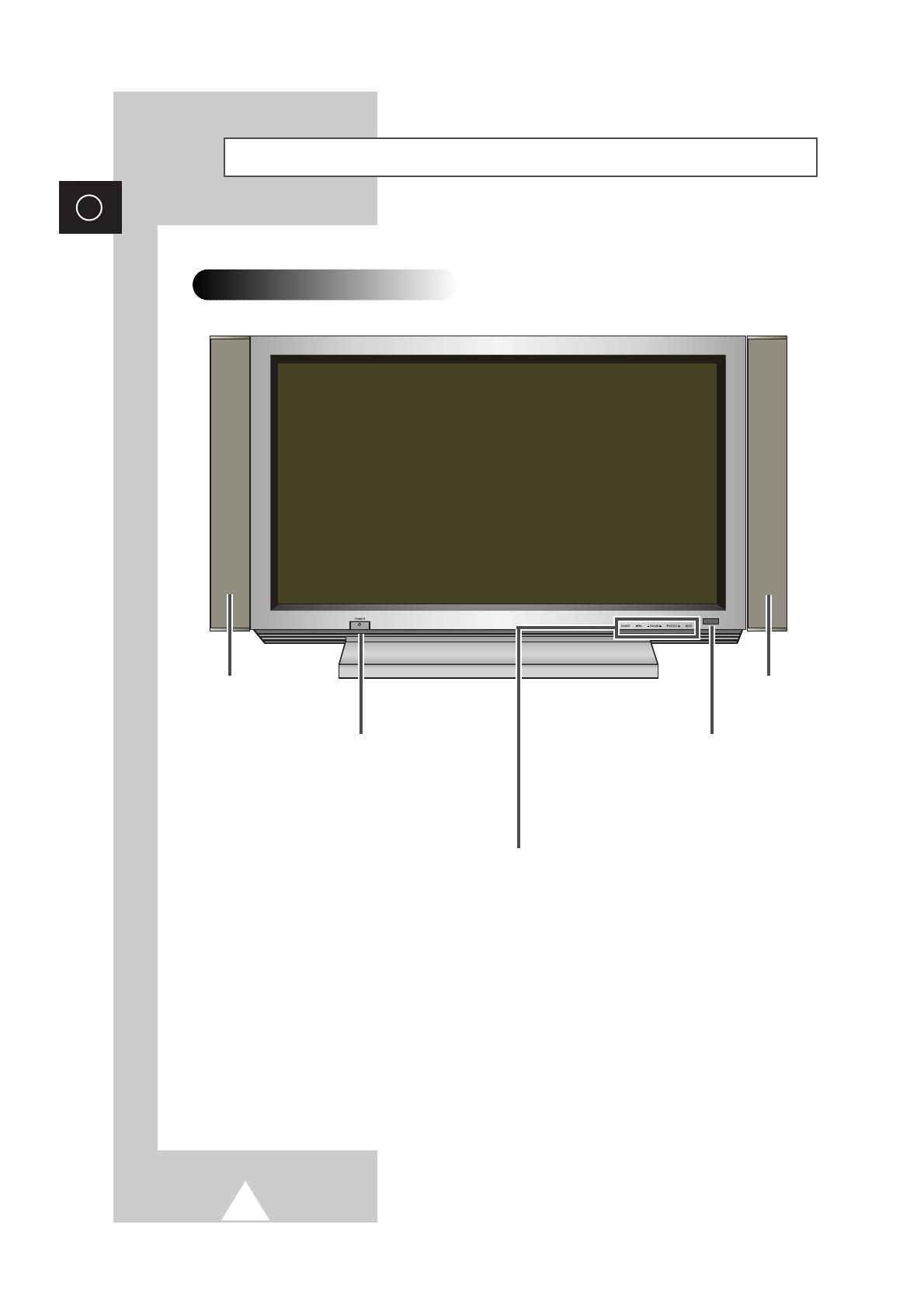
6
ENG
Your New Plasma Display Panel
POWER
Press to turn the
PDP on and off.
SPEAKER SPEAKER
Remote Control Signal Receiver
Aim the remote control towards this spot on
the PDP.
SOURCE
External input selection.
MENU
Menu display.
-
VOLUME +
Volume adjustment.
▼ SELECT ▲
Control the cursor in the Menu.
MUTE
Temporary sound switch-off.
Front Panel
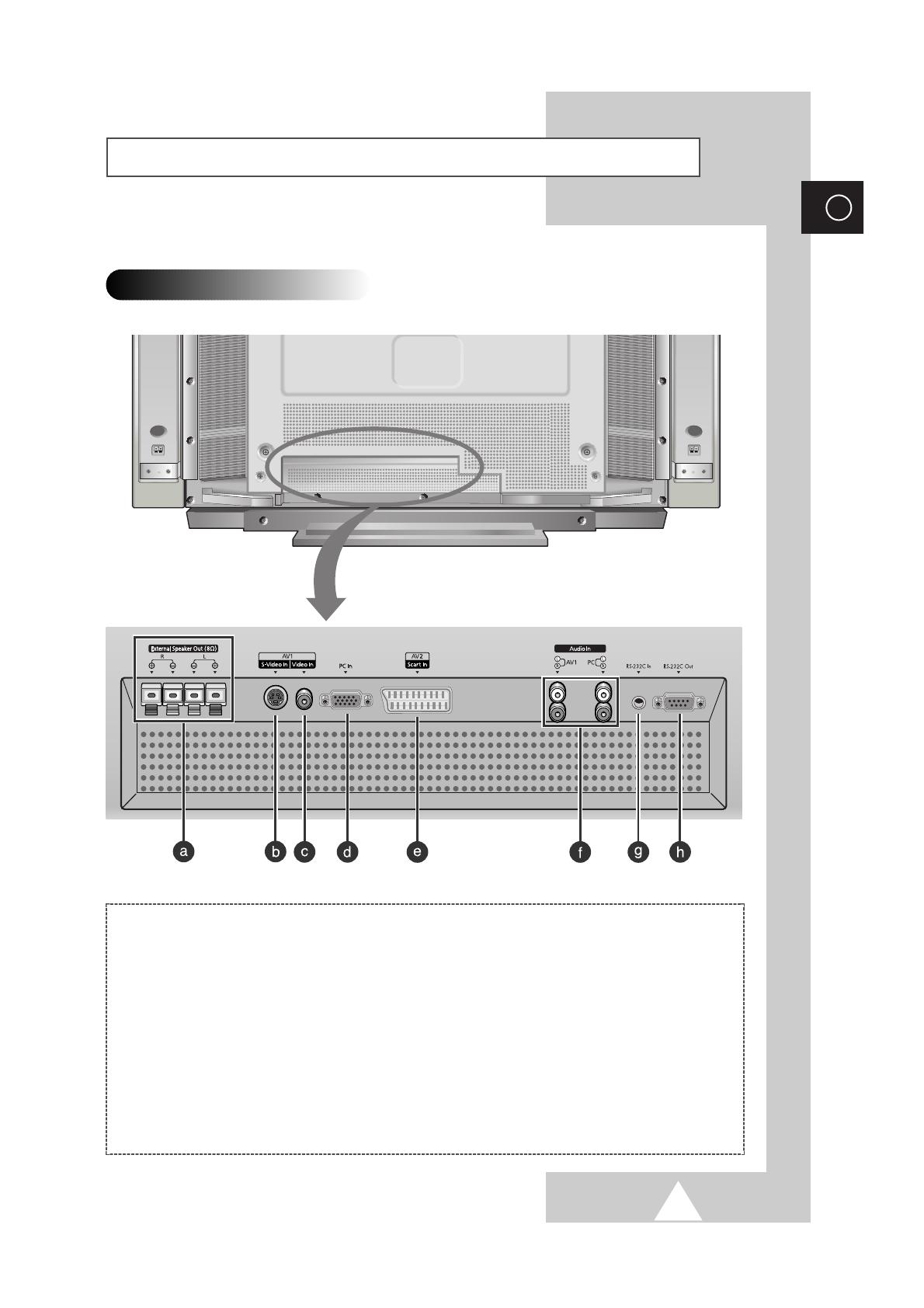
7
ENG
Your New Plasma Display Panel
Rear Panel
a) External Speaker Outputs (8Ω)
Connect external speakers.
b) S-VIDEO Input
Connect a S-Video signal from an S-VHS VCRs
or DVD players.
c) VIDEO Input
Connect a video signal from external sources
like VCRs or DVD players.
d) PC Input
Connect a PC signal from an PC.
e) SCART Input
Connect a audio, video, or RGB signal from
external sources like VCRs or DVD players.
(Signal Output does not operate).
f) Audio Inputs (Video/PC)
Connect a audio signal from external sources
like VCRs or PC.
g) RS-232C Input
Connect the RS-232C output of your PC.
h) RS-232C Output
Connect the RS-232C input of another PDP.
➢
The actual configuration on your PDP may be different,
depending on your model.

8
ENG
Remote Control Buttons
Power
AUTOMATIC SWITCH-OFF
VCR/DVD FUNCTIONS;
- STOP
- REWIND
- PLAY/PAUSE/
- FAST-FORWARD
POWER ON/OFF
NUMERIC BUTTONS
TEMPORARY SOUND SWITCH OFF
VOLUME DECREASE
DISPLAYING INFORMATIONS/
TELETEXT REVEAL
SOUND EFFECT SELECTION
PICTURE EFFECT SELECTION
STILL THE MAIN PICTURE
PICTURE SIZE/
TELETEXT SIZE SELECTION
VOLUME INCREASE
CONTROL THE CURSOR IN THE MENU
MENU DISPLAY/
PROGRAMME SELECTION BY NAME
MAKE THE REMOTE CONTROL WORKS
FOR MONITOR, VCR, CABLE,
DVD PLAYER
EXTERNAL INPUT SELECTION
➢ It is possible that the work of the transmitter is dull or not operated normally
if the light of the Bulb is on around the PDP.
PIP FUNCTIONS;
- PIP ON/OFF
- INTERCHANGE THE MAIN AND THE
SUB PICTURE (SWAP)
- LOCATION SELECTION (LOCATE)
- SIZE SELECTION (SIZE)
- INPUT SOURCE SELECTION
(SOURCE)
CHANGE CONFIRMATION
SELECT TO THE PC MODE DIRECTLY
➢
Some remote control buttons do not operate with the PDP.
TELETEXT NEXT PAGE
TELETEXT PREVIOUS PAGE
TELETEXT SUB-PAGE
TELETEXT CANCEL
TELETEXT ON
VIDEO & TEXT
MIX
TELETEXT OFF
(Refer to page 30 for details)
FASTEXT TOPIC SELECTION
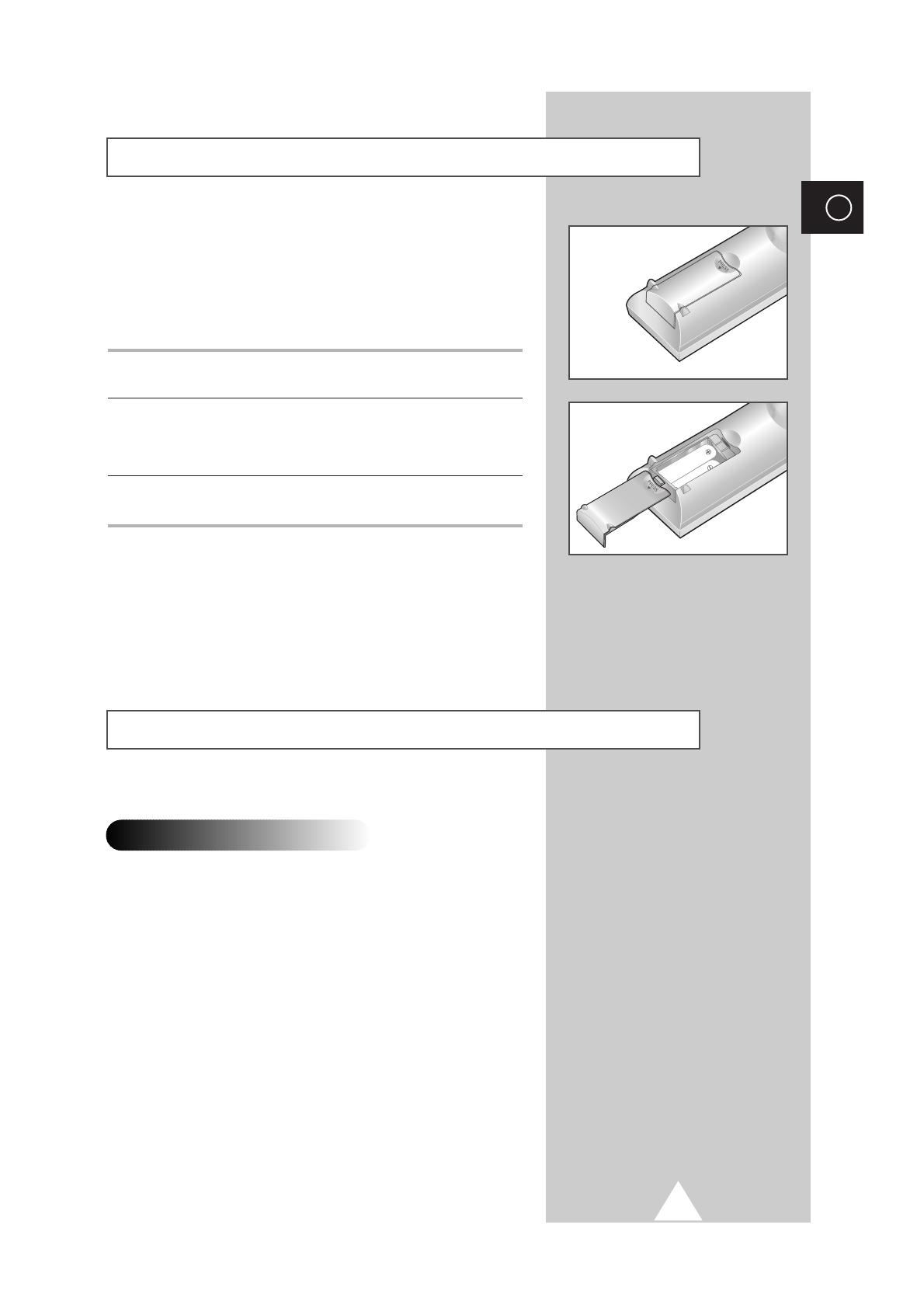
9
ENG
continued...
You must insert or replace the batteries in the remote control when
you:
◆ Purchase the PDP
◆ Find that the remote control is no longer operating
correctly
1 Remove the cover on the rear of the remote control by pressing
the symbol downwards and then pulling firmly to remove it.
2 Insert two R03, UM4, “AAA” 1.5V or equivalent batteries taking
care to respect the polarities:
◆ + on the battery against + on the remote control
◆ - on the battery against - on the remote control
3 Replace the cover by aligning it with the base of the remote
control and pressing it back into place.
➢
Do not mix battery types, i.e. alkaline and manganese.
Inserting the Batteries in the Remote Control
Installing the Display on the Wall Attachment Panel
◆
Do not install the PDP on any place other than vertical walls.
◆
To protect the performance of the PDP and prevent troubles, avoid the
followings:
-
Do not install next to smoke and fire detectors.
-
Do not install in an area subjected to vibration or high voltage.
-
Do not install in the wall.
-
Do not install near or around any heating apparatus.
◆
Use only recommended parts and components.
Installation Notes
➢
Wall attachment panel is sold separately. Check with your dealer.
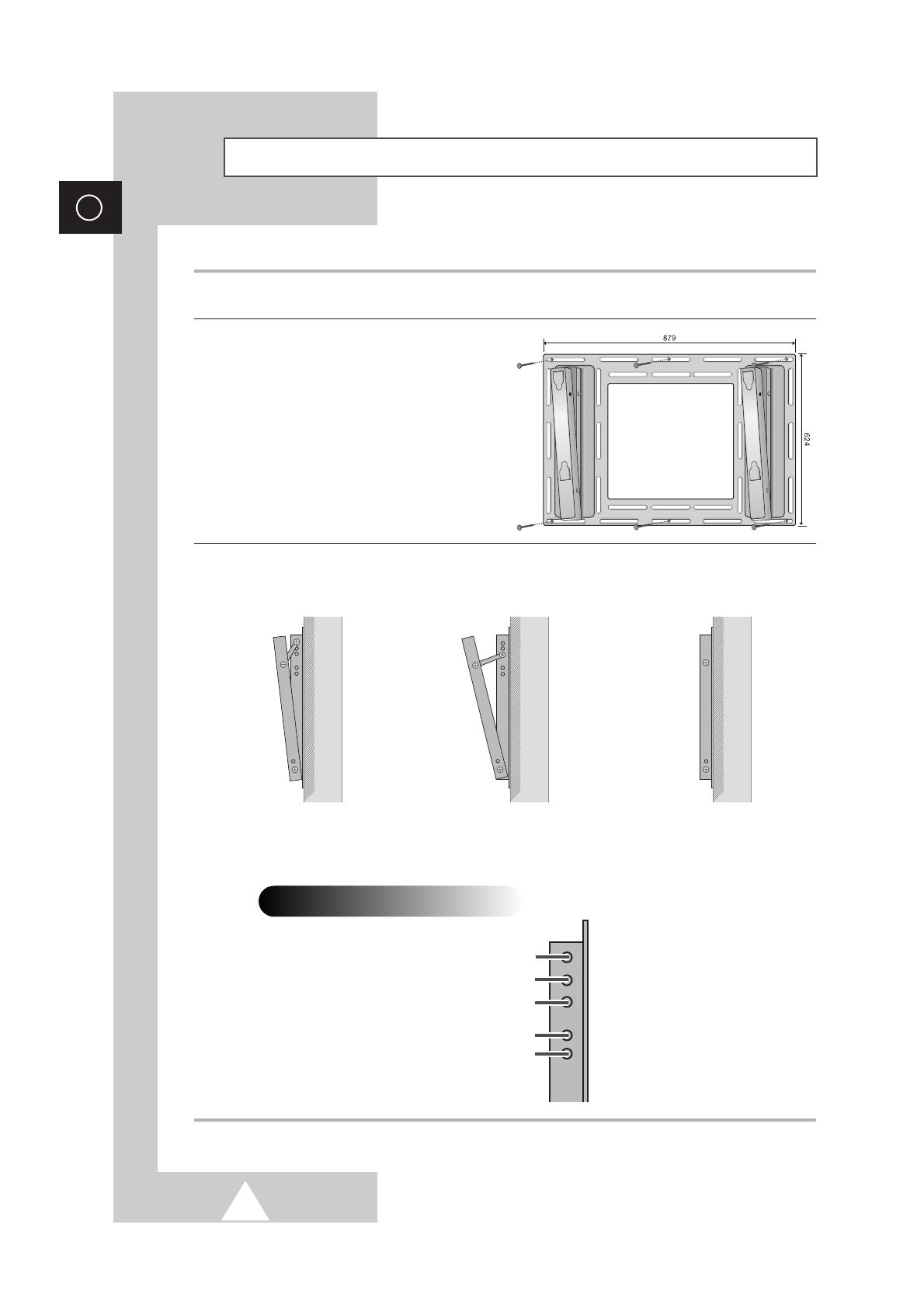
10
ENG
Installing the Display on the Wall Attachment Panel
➢
Wall attachment panel is sold separately. Check with your dealer
1 Check for the stability of the wall where the PDP is to be installed. If the wall is not enough strong to
support the PDP, strengthen the wall before installation.
2 Fix the wall attachment panel on the
wall using bolts as shown in the figure:
Fixing bolts must protrude from the
wall appox. 1.5cm.
3 Using the wall attachment panel, you may adjust the angle of the display from 0 to 20 degrees. The
angle can be set in 5 stages with 5 degrees of distance each using the angle control holes on the sides
of the panel.
When the angle has
been set to 5 degrees.
When the angle has
been set to 15 degrees.
When the panel hasn't
been tilted.
5 degrees of tilt
10 degrees of tilt
15 degrees of tilt
No tilt
20 degrees of tilt
Angle control holes

11
Installing the Display on the Wall Attachment Panel
ENG
4 Remove four large screws from the rear side of the display.
Insert the bolts, dish-type washers, and insulation rubber
into the four screw-holes as shown in the figure:
5 Put the insulation rubber point
protruding from the rear top of the
display in the groove on the top of the
wall attachment panel. Lift up the
display a little bit so that the
insulation rubber point at the bottom
of the rear side of the display is put to
the groove at the bottom of the wall
attachment panel. (Do not lift the
display with any pressure. The
insulation rubber at the top may be
taken off.)
Bolt
Insulation rubber
´
Œ
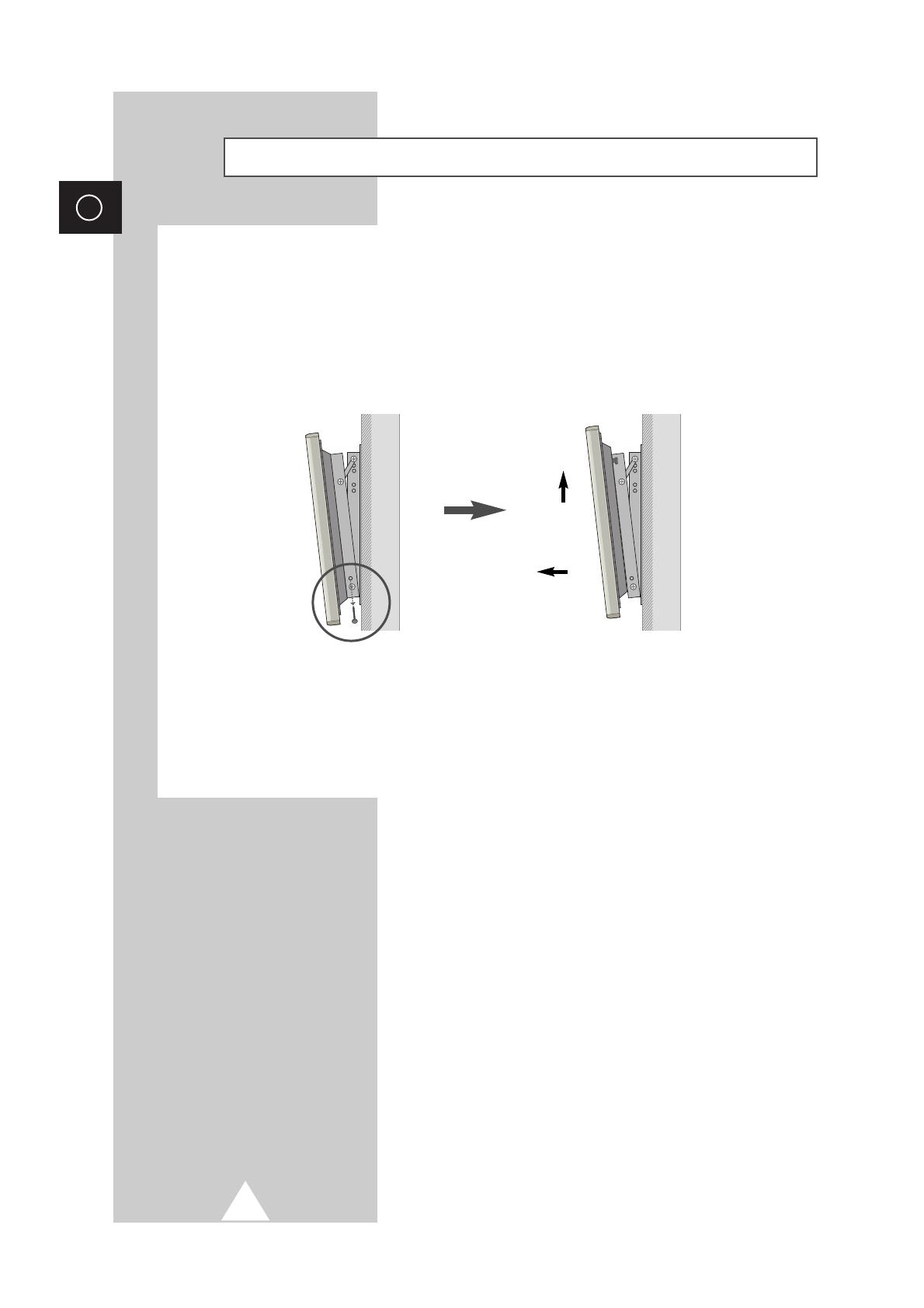
12
ENG
Separating the Display from the Wall Attachment Panel
Remove the fixing bolts from both sides (left and right) of the wall attachment panel. Lift and pull the
bottom of the display a small amount, to separate the insulation rubber point from the bottom of the
wall attachment panel.
Lift the display and separate the insulation rubber point from the groove on top of the wall
attachment panel.
´
Œ
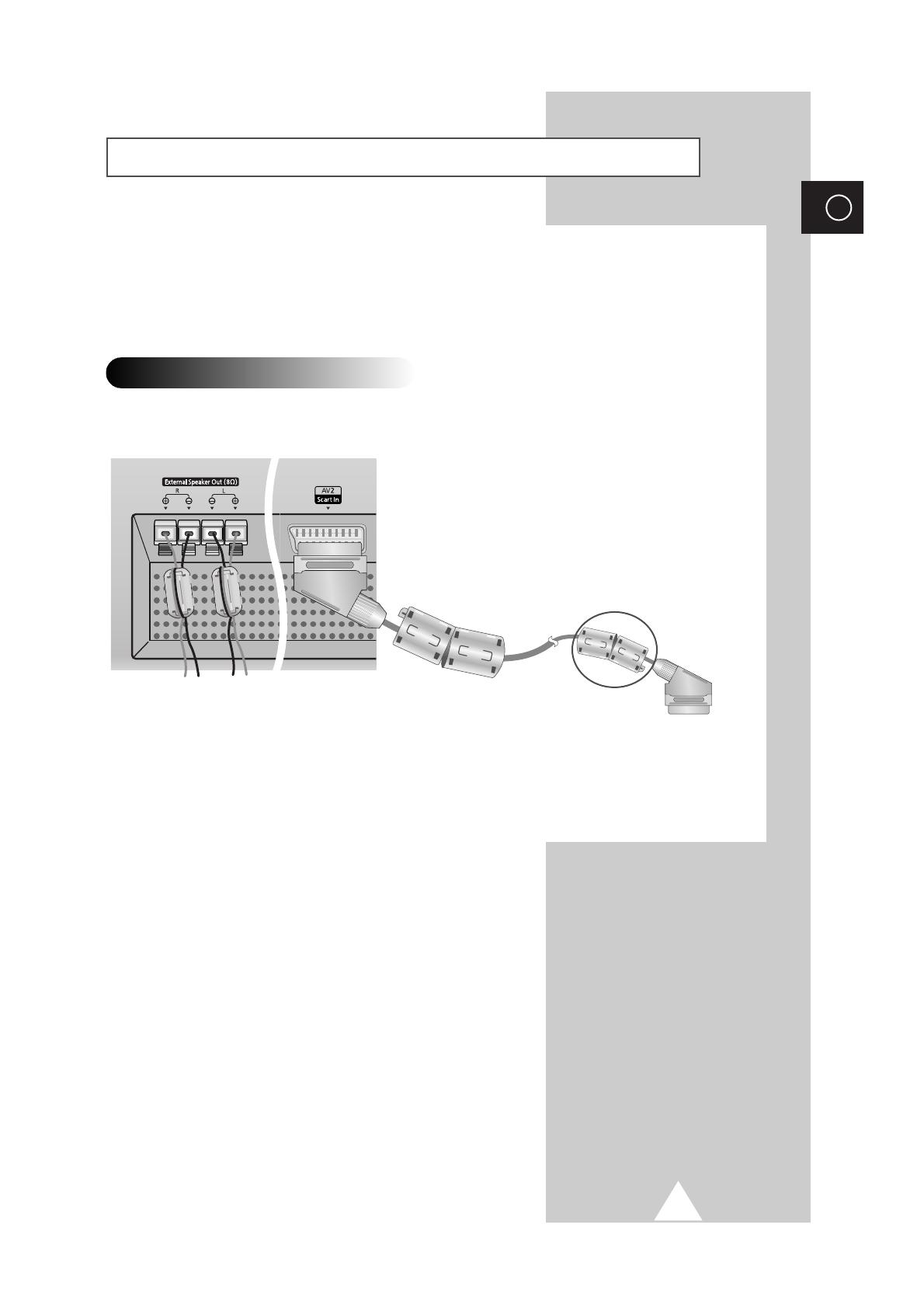
13
ENG
Before Connecting the Display to External Equipment
Carefully check the connectors for position and type before making any connections. Loose connectors
can result in picture or color problems. Make sure that all connectors are securely inserted into their
terminals.
Ferrite Cores
The ferrite cores are used to attenuate undesired signals. When connecting cables, attach one of these ferrite
cores to the cable near the connector.
➢
When you connect the speaker wire to the
External Speaker Out connector, first bind the
speaker wire round the ferrite core to secure it.
Connect to external devices.
50” only

14
ENG
Connecting Speakers
Connect the speaker audio cable to the external speaker output jack on the rear of the PDP
matching the “+” and “
-
” ends of the cable with the diagram on the PDP.
Connecting PDP and Speakers
Fix the bracket onto the guide pole
located on the rear of speaker
and fasten the screws.
After removing the three screws
on the PDP, clamp the speaker
and the PDP together and fasten
the screws.
Guide pole
Guide pole
Connecting Stand and Speakers
Guide pole
➢
The speakers MUST have more than 7watts rating (impedance 8Ω).
➢
When moving your PDP, do NOT hold the speaker connected to your PDP. It may damage the bracket
clamping the speaker and your PDP together and result in a drop of your PDP and a risk of personal
damage and injury.
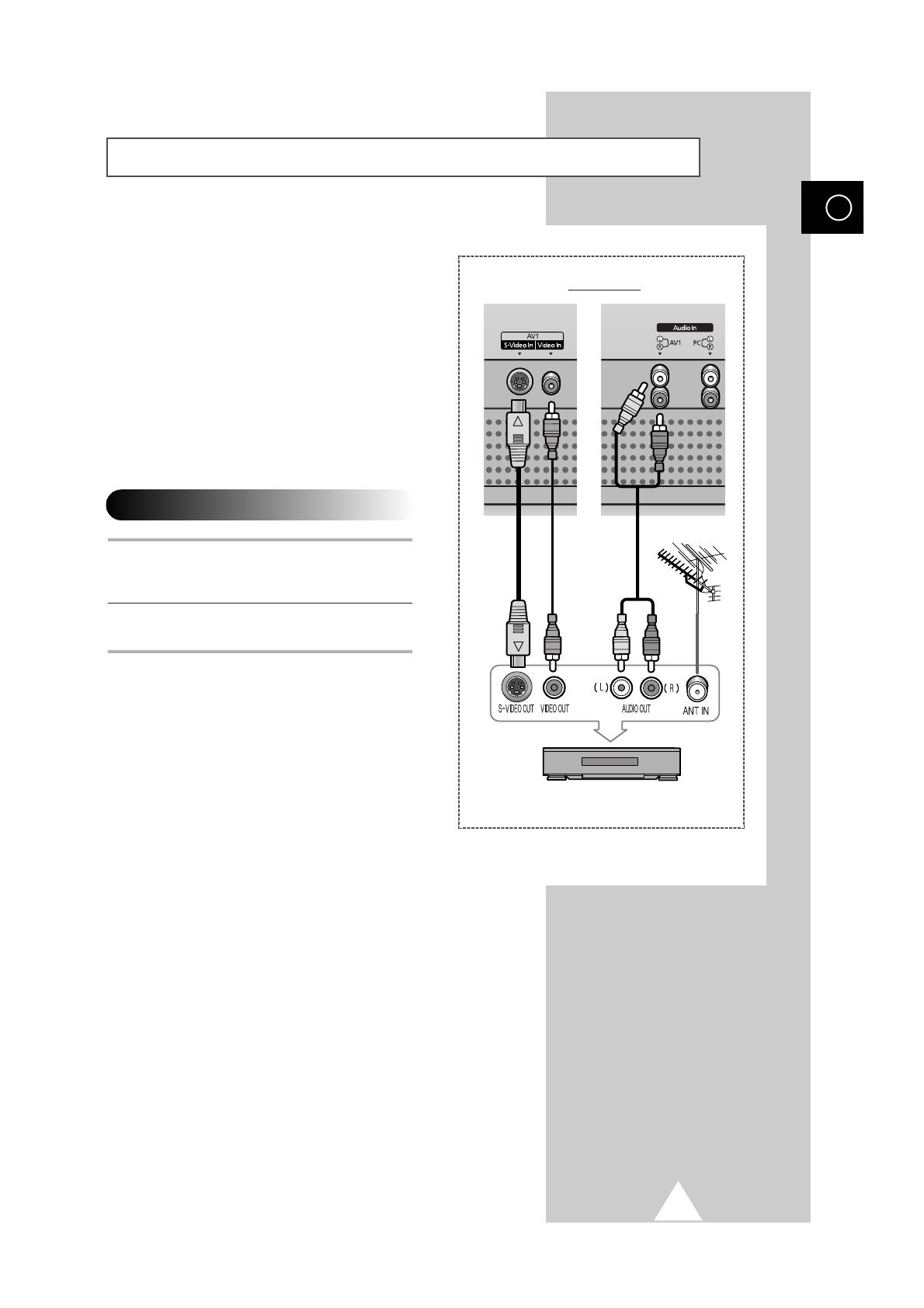
15
Connecting Your VCR or Cable Box
ENG
◆ Connect a Video/S-Video cable between the
Video/S-Video output jack on the VCR/Cable
box and the Video input jack on the PDP.
-
For better video, you can use a S-Video cable.
◆ Connect an Audio cable between the Audio
output jack on the VCR/Cable box and the
Audio input jack on the PDP.
Videotape Playback
1 Turn on PDP and select the Video or S-Video
mode (if S-Video jack is connected) by
pressing the
Source on the remote control.
2 Turn on your VCR, insert a videotape and
press the Play button.
Rear panel
VCR/Cable Box
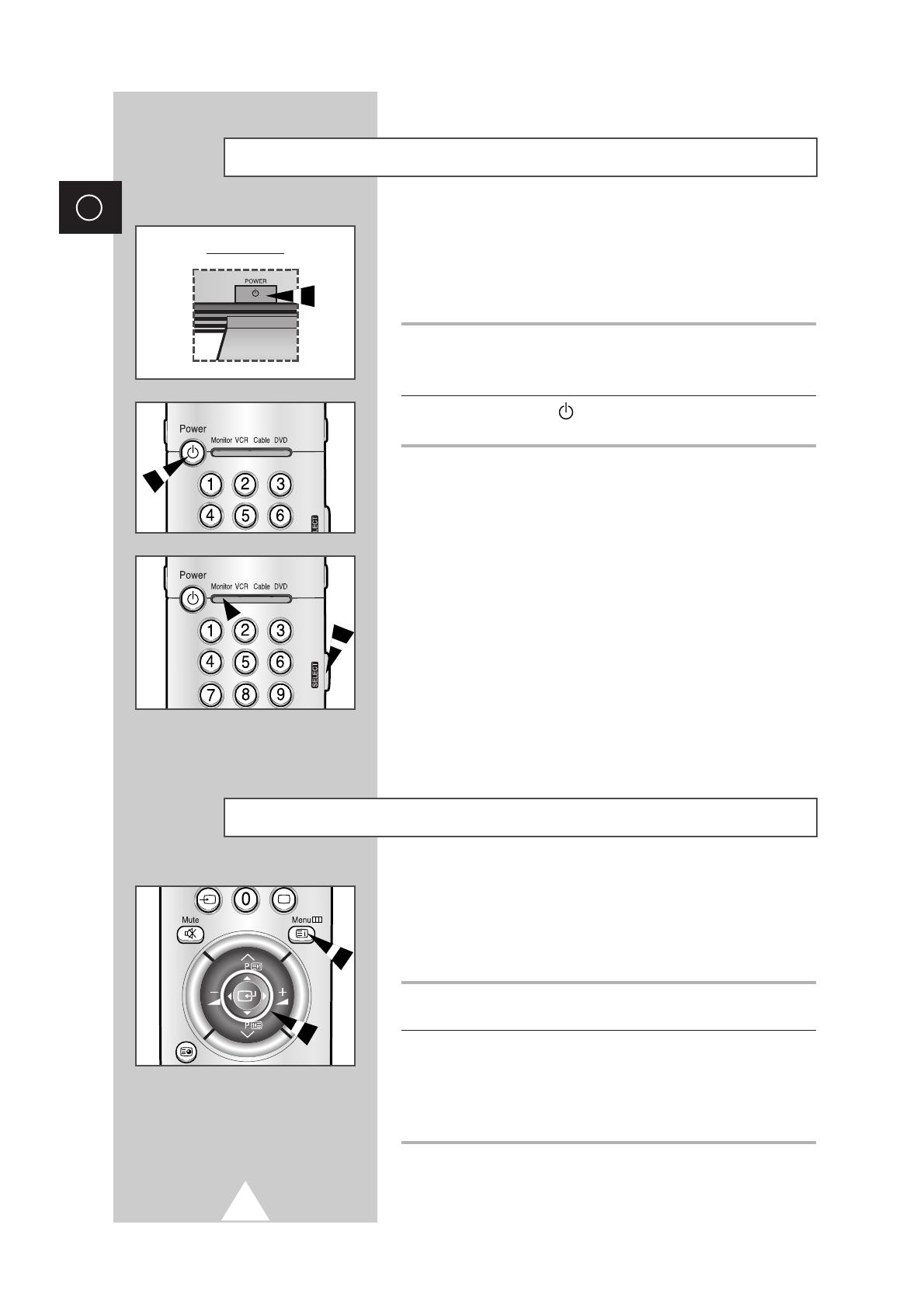
16
ENG
Switching On and Off
The mains lead is attached to the rear of the PDP.
☛
If you have purchased this PDP in the United Kingdom,
refer to page 55 for further instructions on plug wiring.
1 Plug the mains lead into an appropriate socket.
➢
The main voltage is indicated on the rear of the display and
the frequency is 50 or 60Hz.
2 Press the POWER ( ) button on the front panel or remote control
to switch the display on.
➣
If your Monitor isn’t turned on when the power button is
pressed...
press the SELECT button to check if the Monitor mode has
been chosen.
Front panel
Viewing the Menus and Displays
Your PDP has a simple, easy-to-use menu system that appears on
the PDP screen. This system makes it convenient and fast to use
features on the PDP. Your PDP also lets you display the status of
many of your PDP’s features.
1 With the power on, press the Menu button on the remote control.
The main menu appears on the screen.
2 Use the joystick (up, down) button to the move items in the menu.
Use the joystick (left, right) button to display, change, or use the
selected items. Press the joystick button to enter items in the
menu. On screen menus disappear from the screen automatically
after about thirty seconds, or you can press the
Menu button on
the remote control to exit the menu.

17
Move Enter Exit
S E T U P
Color System Auto
Digital NR Off
Auto Power On On
Panel Lock Off
Miscellaneous
Move Select Exit
S E T U P
Language English
TTX Contrast
ID Setup 0 0
ID Input
Choosing Your Language
ENG
When you start using your PDP for the first time, you must select the
language which will be used for displaying menus and indications.
1 Press the Menu button.
Result:
The main menu is displayed.
2 Move the joystick up or down to select the SETUP menu and press
the joystick button.
3 Move the joystick up or down to select the Miscellaneous menu
and press the joystick button.
Result:
The options available in the Miscellaneous group are
displayed with the
Language option is selected.
4 Select the appropriate language by moving the joystick left or right
repeatedly.
S E T U P
Image Lock
Scale 4:3
Auto Power On On
Panel Lock Off
Miscellaneous
Move Enter Exit
PC Mode
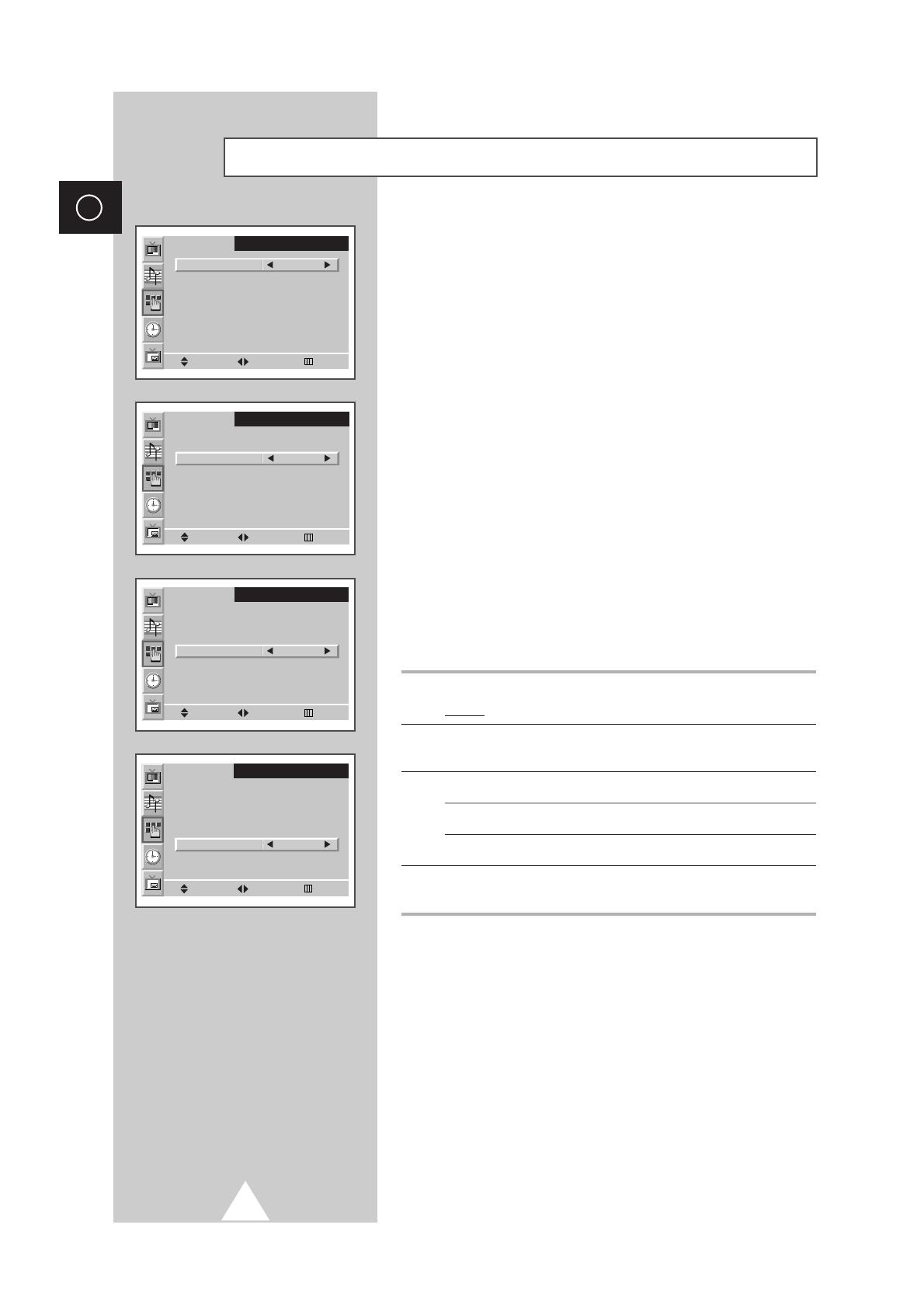
18
ENG
Move Select Exit
S E T U P
Color System Auto
Digital NR Off
Auto Power On On
Panel Lock Off
Miscellaneous
Move Select Exit
S E T U P
Color System Auto
Digital NR
On
Auto Power On On
Panel Lock Off
Miscellaneous
Using the Various Setup Menus
◆ Color System
You can use your PDP in many countries. Each country
has its own broadcasting standard. Depending on your
country, the color systems are displayed in the order
given.
➣
If an abnormal phenomenon appears on the screen
when
Auto is selected, then select the color system
manually.
◆ Digital NR
If the broadcast signal received is weak, you can activate
the Digital Noise Reduction feature to help reduce any
static and ghosting that may appear on the screen.
◆ Auto Power On
When you disconnect the power cord and re-connect it,
the PDP will be powered on automatically. You don’t
need to press the “POWER” button on the front panel or
remote control.
◆ Panel Lock
The front panel of the PDP can be locked to prevent it
from being used by young children, for example.
1 Press the Menu button.
Result:
The main menu is displayed.
2 Move the joystick up or down to select the SETUP menu and press
the joystick button.
3 To... Move the joystick...
Move to the each feature up or down.
Select the required option left or right.
4 When you have selected, press the Menu button repeatedly to
return to normal viewing.
Move Select Exit
S E T U P
Color System Auto
Digital NR Off
Auto Power On On
Panel Lock
On
Miscellaneous
Move Select Exit
S E T U P
Color System Auto
Digital NR Off
Auto Power On
On
Panel Lock Off
Miscellaneous

19
You can select the picture effect which best corresponds to your
viewing requirements. The following picture effects are available in
the order given:
◆ Custom, Standard, Sports, Movie, Mild, Dynamic.
➣
In the PC mode, you can select Custom, High, Middle or Low.
1 Press the Menu button, then press the joystick button to enter the
PICTURE menu.
Result:
The Select option is selected.
2 Select the required picture effect by moving the joystick left or right
repeatedly.
You can select the picture effect by simply pressing the “P.STD”
(Picture Standard) button on the remote control.
Using Automatic Picture Settings
ENG
Contrast
Brightness
Sharpness
Color
Color Tone Normal
Move Select Exit
P I C T U R E
Select Custom
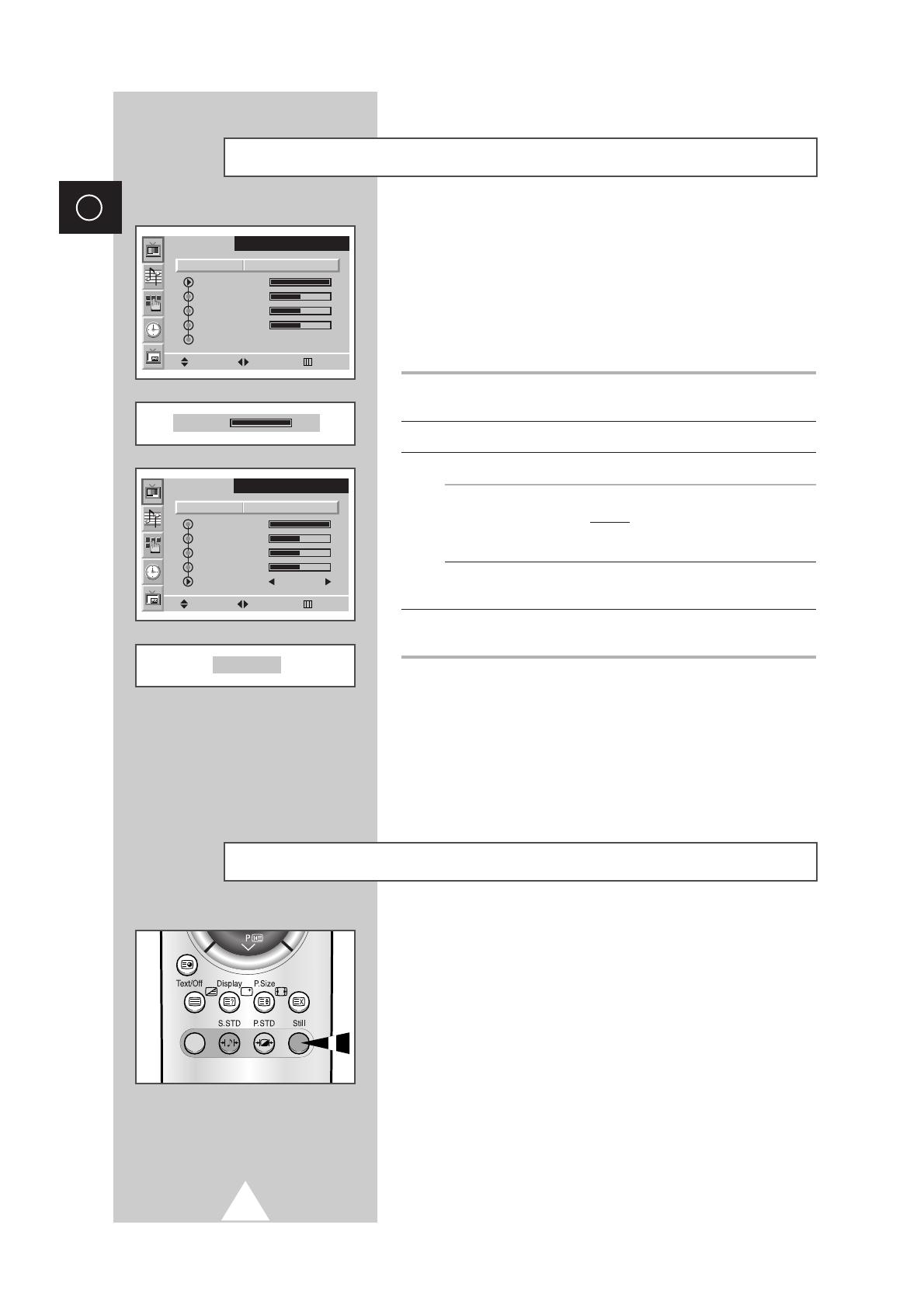
20
ENG
Contrast
Brightness
Sharpness
Color
Color Tone Normal
Move Adjust Exit
P I C T U R E
Select Custom
Your PDP has several settings which allow you to control picture
quality:
◆ Contrast, Brightness, Sharpness, Color,
Color Tone, Tint
(NTSC only)
.
➣
When the Select is set to Custom, the following settings can
be adjusted.
1 Press the Menu button, then press the joystick button to enter the
PICTURE menu.
2 Move the joystick up or down to select the required option.
3 To adjust the... Move the joystick...
◆ Contrast ◆ left or right.
◆ Brightness Result: The horizontal bar is displayed.
◆ Sharpness
◆ Color
◆ Color Tone ◆ left or right to select the required option
(
Normal, Warm1, Warm2, Cool1, Cool2).
4 When you are satisfied with the settings, press the Menu button
repeatedly to return to normal viewing.
➣
◆ If you make any changes to these settings, the picture
standard is automatically switched to
Custom.
◆ In the PC mode, you can’t adjust the Color and Color
Tone
.
Customizing the Picture
Contrast 100
Contrast
Brightness
Sharpness
Color
Color Tone Normal
Move Select Exit
P I C T U R E
Select Custom
Normal
Press the “Still” button to freeze the picture on a given frame.
To return to normal viewing, press the “Still” button again.
➣
In the PIP mode, both the main and sub pictures freeze.
Freezing the Current Picture
/