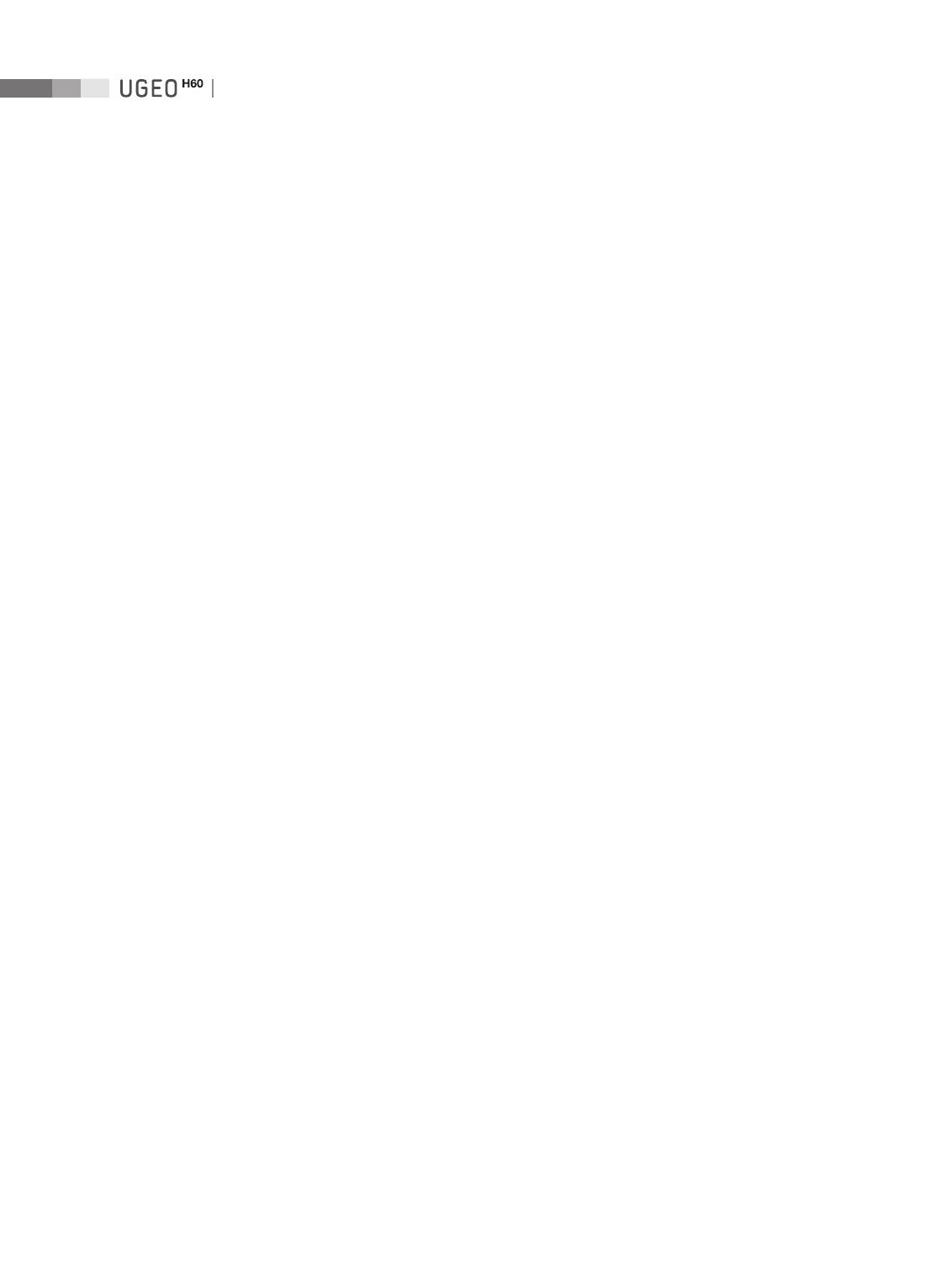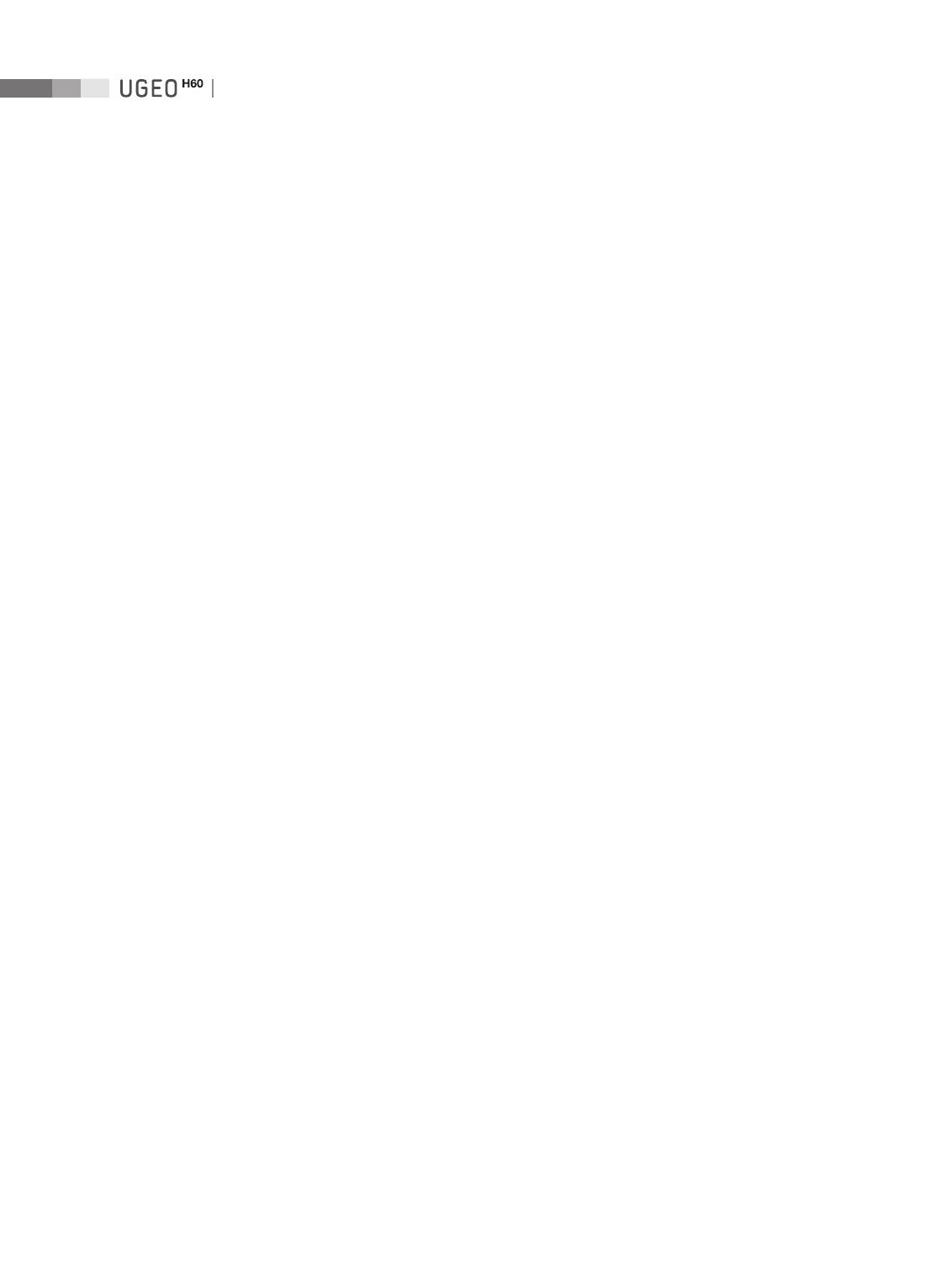
6
Operation Manual
Combined Mode ......................................................................................................................7-32
2D/C/PW Mode .................................................................................................................................................................7-32
2D/PD/PW Mode ..............................................................................................................................................................7-32
2D/C/M Mode ...................................................................................................................................................................7-32
2D/C/CW Mode ................................................................................................................................................................. 7-32
2D/TDI/TDW Mode ..........................................................................................................................................................7-33
Dual Live Mode .................................................................................................................................................................7-33
Multi-Image Mode ................................................................................................................... 7-34
Dual Mode ..........................................................................................................................................................................7-34
Quad Mode .........................................................................................................................................................................7-35
3D/4D Mode .............................................................................................................................. 7-36
3D StandBy .........................................................................................................................................................................7-40
3D View – MPR...................................................................................................................................................................7-42
VOCAL ..................................................................................................................................................................................7-49
3D XI ......................................................................................................................................................................................7-56
XI VOCAL .............................................................................................................................................................................. 7-66
4D ...........................................................................................................................................................................................7-73
3D Utility Menu ................................................................................................................................................................. 7-74
Chapter 8 Measurements and Calculations
Measurement Accuracy ............................................................................................................ 8-3
Causes of Measurement Errors .....................................................................................................................................8-3
Optimization of Measurement Accuracy .................................................................................................................. 8-5
Measurement Accuracy Table ....................................................................................................................................... 8-7
Basic Measurements ................................................................................................................. 8-8
Distance Measurement ..................................................................................................................................................8-11
Circumference and Area Measurement ..................................................................................................................8-18
Volume Measurement ....................................................................................................................................................8-21
Calculations by Application ..................................................................................................8-24
Things to note ...................................................................................................................................................................8-24
Common Measurement Methods ............................................................................................................................8-27
OB Calculations ................................................................................................................................................................8-31
Fetal Heart Calculations ................................................................................................................................................. 8-41
Gynecology Calculations...............................................................................................................................................8-45
Cardiac Calculations ........................................................................................................................................................ 8-52
Abdomen Calculations ..................................................................................................................................................8-65
Pediatric Hip Calculations .............................................................................................................................................8-66