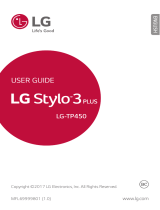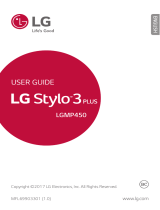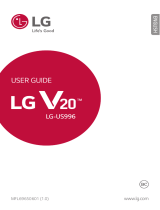Page is loading ...

ENGLISH
MFL69734401 (1.0) www.lg.com
USER GUIDE
LG-H990ds

1
About this user guide
Thank you for choosing this LG product. Please carefully read this user
guide before using the device for the first time to ensure safe and proper
use.
• Always use genuine LG accessories. The supplied items are designed
only for this device and may not be compatible with other devices.
• This device is not suitable for people who have a visual impairment due
to the touchscreen keyboard.
• Descriptions are based on the device default settings.
• Default apps on the device are subject to updates, and support for
these apps may be withdrawn without prior notice. If you have any
questions about an app provided with the device, please contact an
LG Service Centre. For user-installed apps, please contact the relevant
service provider.
• Modifying the device’s operating system or installing software from
unofficial sources may damage the device and lead to data corruption
or data loss. Such actions will violate your LG licence agreement and
void your warranty.
• Some content and illustrations may differ from your device, depending
on the area, service provider, software version, or OS version, and are
subject to change without prior notice.
• Software, audio, wallpaper, images, and other media supplied with
your device are licenced for limited use. If you extract and use these
materials for commercial or other purposes, you may be infringing
copyright laws. As a user, you are fully responsible for the illegal use of
media.
• Additional charges may incur for data services, such as messaging,
uploading,downloading, auto-syncing and location services. To void
additional charges, select a data plan suitable to your needs. Contact
your service provider to obtain additional details.
ENGLISH

2About this user guide
Instructional notices
WARNING: Situations that could cause injury to the user and third
parties.
CAUTION: Situations that may cause minor injury or damage to the
device.
NOTE: Notices or additional information.

3
Table of contents
01
Custom-designed
Features
14 Second screen
16 Signature Wallpaper
17 Video recording features
20 Audio recording features
23 Multi-tasking feature
24 Fingerprint recognition
28 quick share
02
Basic Functions
30 Product components and
accessories
31 Parts overview
33 Turning the power on or off
34 Installing the SIM card
35 Inserting the memory card
36 Removing the memory card
36 Battery
40 Touch screen
43 Home screen
50 Screen lock
53 Memory card encryption
54 Taking screenshots
55 Entering text
60 Content sharing
62 Do not disturb
5 Guidelines for safe and efficient use

4Table of contents
03
Useful Apps
64 Installing and uninstalling apps
65 Uninstalled apps
66 Phone
70 Messaging
71 Camera
89 Gallery
92 Music
93 E-mail
94 Calendar
96 QuickMemo+
98 Calculator
99 Clock
100 Downloads
100 File Manager
100 FM Radio
101 Contacts
103 LG Health
104 QuickRemote
106 LG SmartWorld
106 Tasks
106 LG Friends Manager
107 LG Backup
107 RemoteCall Service
108 Evernote
108 Facebook
108 Instagram
108 Chrome
109 Google apps
110 In Apps
04
Phone Settings
112 Settings
112 Networks
125 Sound & notification
126 Display
128 General
05
Appendix
138 LG Language Settings
138 LG Bridge
139 Phone software update
141 FAQ
144 Anti-Theft Guide
145 More information

5
Guidelines for safe and efficient use
Please read these simple guidelines. Not following these guidelines may be
dangerous or illegal.
Should a fault occur, a software tool is built into your device that will gather a
fault log. This tool gathers only data specific to the fault, such as signal strength,
cell ID position in sudden call drop and applications loaded. The log is used only to
help determine the cause of the fault. These logs are encrypted and can only be
accessed by an authorised LG Repair centre should you need to return your device
for repair.
Exposure to radio frequency energy
Radio wave exposure and Specific Absorption Rate (SAR) information.
This device has been designed to comply with applicable safety requirements for
exposure to radio waves. These requirements are based on scientific guidelines that
include safety margins designed to assure the safety of all persons, regardless of
age and health.
• The radio wave exposure guidelines employ a unit of measurement known
as the Specific Absorption Rate, or SAR. Tests for SAR are conducted using
standardised methods with the device transmitting at its highest certified
power level in all used frequency bands.
• While there may be differences between the SAR levels of various LG device
models, they are all designed to meet the relevant guidelines for exposure to
radio waves.
• The SAR limit recommended by the International Commission on Non-Ionizing
Radiation Protection (ICNIRP) is 2 W/kg averaged over 10 g of tissue.
• The highest SAR value for this model tested for use at the ear is 0.824 W/kg
(10 g) and when worn on the body is 0.892 W/Kg (10 g).

6Guidelines for safe and efficient use
• This device meets RF exposure guidelines when used either in the normal use
position against the ear or when positioned at least 5 mm away from the body.
When a carry case, belt clip or holder is used for body-worn operation, it should
not contain metal and should position the product at least 5 mm away from
your body. In order to transmit data files or messages, this device requires a
quality connection to the network. In some cases, transmission of data files
or messages may be delayed until such a connection is available. Ensure the
above separation distance instructions are followed until the transmission is
completed.
Product care and maintenance
• Always use genuine LG batteries, chargers and accessories approved for use
with this particular device model. The use of any other types may invalidate any
approval or warranty applying to the device and may be dangerous.
• Some contents and illustrations may differ from your device without prior
notice.
• Do not disassemble this unit. Take it to a qualified service technician when repair
work is required.
• Repairs under warranty, at LG’s discretion, may include replacement parts
or boards that are either new or reconditioned, provided that they have
functionality equal to that of the parts being replaced.
• Keep away from electrical appliances such as TVs, radios and personal
computers.
• The unit should be kept away from heat sources such as radiators or cookers.
• Do not drop.
• Do not subject this unit to mechanical vibration or shock.
• Switch off the device in any area where you are required to by special
regulations. For example, do not use your device in hospitals as it may affect
sensitive medical equipment.
• Do not handle the device with wet hands while it is being charged. It may cause
an electric shock and can seriously damage your device.
• Do not charge a handset near flammable material as the handset can become
hot and create a fire hazard.

7Guidelines for safe and efficient use
• Use a dry cloth to clean the exterior of the unit (do not use solvents such as
benzene, thinner or alcohol).
• Do not charge the device when it is on soft furnishings.
• The device should be charged in a well ventilated area.
• Do not subject this unit to excessive smoke or dust.
• Do not keep the device next to credit cards or transport tickets; it can affect the
information on the magnetic strips.
• Do not tap the screen with a sharp object as it may damage the device.
• Do not expose the device to liquid or moisture.
• Use accessories like earphones cautiously. Do not touch the antenna
unnecessarily.
• Do not use, touch or attempt to remove or fix broken, chipped or cracked glass.
Damage to the glass display due to abuse or misuse is not covered under the
warranty.
• Your device is an electronic device that generates heat during normal operation.
Extremely prolonged, direct skin contact in the absence of adequate ventilation
may result in discomfort or minor burns. Therefore, use care when handling your
device during or immediately after operation.
• If your device gets wet, immediately unplug it to dry off completely. Do not
attempt to accelerate the drying process with an external heating source, such
as an oven, microwave or hair dryer.
• The liquid in your wet device, changes the colour of the ingress indicator(s)
in your device. Damage to your device as a result of exposure to liquid is not
covered under your warranty.

8Guidelines for safe and efficient use
Efficient device operation
Electronics devices
All devices may receive interference, which could affect performance.
• Do not use your device near medical equipment without requesting permission.
Avoid placing the device over pacemakers, for example, in your breast pocket.
• Some hearing aids might be disturbed by devices.
• Minor interference may affect TVs, radios, PCs etc.
• Use your device in temperatures between 0 ºC and 35 ºC, if possible. Exposing
your device to extremely low or high temperatures may result in damage,
malfunction, or even explosion.
Road safety
Check the laws and regulations on the use of devices in the area when you drive.
• Do not use a hand-held device while driving.
• Give full attention to driving.
• Pull off the road and park before making or answering a call if driving conditions
so require.
• RF energy may affect some electronic systems in your vehicle such as car
stereos and safety equipment.
• When your vehicle is equipped with an air bag, do not obstruct with installed
or portable wireless equipment. It can cause the air bag to fail or cause serious
injury due to improper performance.
• If you are listening to music whilst out and about, please ensure that the volume
is at a reasonable level so that you are aware of your surroundings. This is of
particular importance when near roads.

9Guidelines for safe and efficient use
Avoid damage to your hearing
To prevent possible hearing damage, do not listen at high volume
levels for long periods.
Damage to your hearing can occur if you are exposed to loud sound for long
periods of time. We therefore recommend that you do not turn on or off the
handset close to your ear. We also recommend that music and call volumes are set
to a reasonable level.
• When using headphones, turn the volume down if you cannot hear the people
speaking near you, or if the person sitting next to you can hear what you are
listening to.
• Excessive sound pressure from earphones and headphones can cause
hearing loss.
Glass Parts
Some parts of your device are made of glass. This glass could break if your device is
dropped on a hard surface or receives a substantial impact. If the glass breaks, do
not touch or attempt to remove it. Stop using your device until the glass is replaced
by an authorised service provider.
Blasting area
Do not use the device where blasting is in progress. Observe restrictions and follow
any regulations or rules.
Potentially explosive atmospheres
• Do not use your device at a refueling point.
• Do not use near fuel or chemicals.
• Do not transport or store flammable gas, liquid or explosives in the same
compartment of your vehicle as your device or accessories.

10Guidelines for safe and efficient use
In aircraft
Wireless devices can cause interference in aircraft.
• Turn your device off before boarding any aircraft.
• Do not use it on the ground without permission from the crew.
Children
Keep the device in a safe place out of the reach of small children. It includes small
parts which may cause a choking hazard if detached.
Emergency calls
Emergency calls may not be available on all mobile networks. Therefore you should
never depend solely on your device for emergency calls. Check with your local
service provider for more information.
Use your mobile phone to call emergency services for yourself or others in the case
of fire, traffic accident or medical emergencies;
• Australia Dial (0-0-0)
• New Zealand Dial (1-1-1)
• International Dial (1-1-2)
• other local emergency number.
Remember, it is a free call when dialling emergency services from your mobile
phone in Australia.

11Guidelines for safe and efficient use
Battery information and care
• You do not need to completely discharge the battery before recharging. Unlike
other battery systems, there is no memory effect that could compromise the
battery’s performance.
• Use only LG batteries and chargers. LG chargers are designed to maximise the
battery life.
• Do not disassemble or short-circuit the battery.
• Keep the metal contacts of the battery clean.
• Replace the battery when it no longer provides acceptable performance. The
battery pack may be recharged hundreds of times before it needs replacing.
• Recharge the battery if it has not been used for a long time to maximise
usability.
• Do not expose the battery charger to direct sunlight or use it in high humidity,
such as in the bathroom.
• Do not leave the battery in hot or cold places, as this may deteriorate battery
performance.
• Risk of explosion if battery is replaced by an incorrect type. Dispose of used
batteries according to the instructions.
• If you need to replace the battery, take it to the nearest authorised LG
Electronics service point or dealer for assistance.
• Always unplug the charger from the wall socket after the device is fully charged
to save unnecessary power consumption of the charger.
• Actual battery life will depend on network configuration, product settings,
usage patterns, battery and environmental conditions.
• Make sure that no sharp-edged items such as animal’s teeth or nails, come into
contact with the battery. This could cause a fire.

12Guidelines for safe and efficient use
Driver Safety Tips
Your mobile telephone gives you the powerful ability to communicate almost
anywhere, anytime, but an important responsibility accompanies the benefits of
mobile phones, one that every user must uphold.
When driving a car, driving is your first responsibility. When using your mobile
phone behind the wheel of a car, practice good common sense and remember the
following tips:
• Use a hands free device to add an additional layer of convenience and safety
to your wireless phone with one of the many hands free accessories available
today.
• Let the person you are speaking with know you are driving; if necessary,
suspend the call in heavy traffic or hazardous weather conditions. Rain, sleet,
snow, ice and even heavy traffic can be hazardous.
• Do not take notes or look up phone numbers while driving. Typing up a “to
do” list or flipping through your address book takes attention away from your
primary responsibility of driving safely.
• Place calls when you are not moving or before pulling into traffic. Try to plan
calls when you will not be driving.
• Do not engage in stressful or emotional conversations that may be distracting.
Make people you are talking with aware you are driving and suspend
conversations that have the potential to divert your attention from the road.
• Use your mobile phone to help others in emergencies. If you see an auto
accident, crime in progress or other serious emergency where lives are in danger,
call the emergency number, as you would want others to do for you.
• If you see a broken down vehicle posing no serious hazard, a broken traffic
signal, a minor traffic accident where no one appears injured, or a vehicle you
know to be stolen, call roadside assistance, local traffic authority or police
station.

Custom-designed
Features
01

Custom-designed Features 14
Second screen
Second screen overview
Second screen lets you open apps and see urgent info without searching
for it on the main screen. Customise the screen with apps and info you
need.
You can set it to be enabled when the screen is on and off.
Using the device with the main screen off
You can view the current time, date or notifications without turning on
the device, and launch functions such as Quick Tools, music player and
more.
1
Tap Settings Display Second screen Show when main
screen off.
2
Configure the options as desired.
Display date and time Start Quick tools Start Music player

Custom-designed Features 15
Expandable notifications
When a notification comes in, tap the expandable view icon to view the
notification.
Second screen
Expandable view icon
Direct reply
When you receive a notification, you can reply to the recipient from the
Second screen without closing the current app.
When the notification comes in on the Second screen, tap the arrow icon,
then reply to the recipient.

Custom-designed Features 16
Signature Wallpaper
You can create a personalised lock screen wallpaper by using the first
letter of your signature from the Second screen.
1
Tap Settings Display Lock screen Wallpaper Signature
Wallpaper, then tap
.
2
Enter your signature and tap SAVE to save the setting.
• The first letter of your signature is displayed on the locked screen.
3
Tap SET WALLPAPER to set the wallpaper.
• Tap Settings Display Lock screen Select screen lock, and
select a screen lock method.
• This feature is disabled if the screen lock is set to None.
Customising the Signature Wallpaper Signature wallpaper on the lock screen

Custom-designed Features 17
Video recording features
Wide-angle camera
You can take photos or record videos with a wider range than your actual
field of vision by using the wide-angle on the front and rear camera.
Launch the Camera app, then tap
/ or / to switch
between the standard and wide-angle.
Front camera
Standard angle icon Wide-angle icon
Rear camera
Standard angle icon Wide-angle icon
• See
Starting the camera
for details.

Custom-designed Features 18
Steady recording
You can use the Steady recording feature to minimise motion blur while
recording a video.
Launch the Camera app, then tap AUTO (
A
) or MANUAL ( )
Steady recording
.
• See
Starting the camera
for details.
• This feature is unavailable in the following cases:
- Video size limitation: Resolution is set as UHD 16:9.
- FPS limitation: FPS is set as 1 FPS, 2 FPS, or 60 FPS.
Hi-Fi video recording
Record high quality videos by capturing higher quality sound with a wider
dynamic frequency range using 3 sensitive AOP (Acoustic Overload Point)
mics and incredible Hi-Fi Recording.
Launch the Camera app, then tap MANUAL (
) Hi-Fi .
• See
Starting the camera
for details.
• Hi-Fi videos can only be played in apps that support Hi-Fi.
• This feature is unavailable when you use the front camera.

Custom-designed Features 19
Tracking focus while using the camera
You can track and maintain focus on an object while taking photos or
recording videos.
1
Launch the Camera app, then tap Tracking focus.
2
Before recording a video or taking a photo, lightly tap the screen to
select an object to focus on.
3
Take the photo or start recording your video.
• See
Starting the camera
for details.
• To use this feature, select the standard camera (
) for taking photos
or recording videos.
• This feature is unavailable when you use the front camera or the wide-
angle camera for taking a photo or recording a video.
• This feature is unavailable in the following cases:
- Video size limitation: Resolution is set as UHD 16:9.
- FPS limitation: FPS is set as 60 FPS.
/