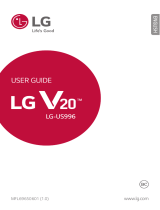Page is loading ...

ENGLISH
MFL70342101 (1.0) www.lg.com
USER GUIDE
Copyright ©2017 LG Electronics Inc. All rights reserved.

1
About this user guide
Thank you for choosing this LG product. Please carefully read this user
guide before using the device for the first time to ensure safe and proper
use.
• Always use genuine LG accessories. The supplied items are designed
only for this device and may not be compatible with other devices.
• This device is not suitable for people who have a visual impairment due
to the touchscreen keyboard.
• Descriptions are based on the device default settings.
• Default apps on the device are subject to updates, and support for
these apps may be withdrawn without prior notice. If you have any
questions about an app provided with the device, please contact an
LG Service Center. For user-installed apps, please contact the relevant
service provider.
• Modifying the device’s operating system or installing software from
unofficial sources may damage the device and lead to data corruption
or data loss. Such actions will violate your LG license agreement and
void your warranty.
• Some content and illustrations may differ from your device, depending
on the area, service provider, software version, or OS version, and are
subject to change without prior notice.
• Software, audio, wallpaper, images, and other media supplied with
your device are licensed for limited use. If you extract and use these
materials for commercial or other purposes, you may be infringing
copyright laws. As a user, you are fully responsible for the illegal use of
media.
• Additional charges may incur for data services, such as messaging,
uploading,downloading, auto-syncing and location services. To avoid
additional charges, select a data plan suitable to your needs. Contact
your service provider to obtain additional details.
ENGLISH

2About this user guide
Instructional notices
WARNING: Situations that could cause injury to the user and third
parties.
CAUTION: Situations that may cause minor injury or damage to the
device.
NOTE: Notices or additional information.

3
Table of contents
01
Custom-designed
Features
6 Notes on Water Resistant
Properties
8 Video recording features
13 Gallery features
16 Making collage wallpapers
17 Audio recording features
19 Fingerprint recognition
22 Face recognition
24 Multi-tasking feature
25 Always-on Display
26 quick share
27 Quick Help
02
Basic Functions
29 Product components and
accessories
30 Parts overview
32 Turning the power on or off
33 Installing the SIM card
34 Inserting the memory card
35 Removing the memory card
36 Battery
38 Touch screen
41 Home screen
49 Screen lock
52 Memory card encryption
53 Taking screenshots
54 Entering text
59 Content sharing
62 Do not disturb
03
Useful Apps
64 Installing and uninstalling apps
65 App trash
66 Phone
71 Messaging
72 Camera
92 Gallery
98 Contacts
100 QuickMemo+
102 Clock

4Table of contents
104 Calendar
105 Tasks
106 Music
107 Calculator
107 LG Health
109 FM Radio
109 File Manager
109 LG Mobile Switch
110 Downloads
110 Smart cleaning
112 Facebook
112 Instagram
112 Evernote
112 Chrome
113 Google apps
04
Settings
116 Settings
116 Networks
128 Sound & notification
129 Display
130 General
05
Appendix
140 LG Language Settings
140 LG Bridge
141 Phone software update
143 Anti-Theft Guide
144 Open Source Software Notice
Information
144 Regulatory information (FCC ID
number, etc.)
144 Trad ema rks
145 More information
147 FAQ
06
For Your Safety
07
LIMITED WARRANTY
STATEMENT

Custom-designed
Features
01

Custom-designed Features 6
Notes on Water Resistant
Properties
This product is water and dust resistant in compliance with the Ingress
Protection rating IP68.
Your product has undergone testing in a controlled environment and is
proven to be water and dust resistant in certain circumstances (meets
the requirements of classification IP68 as described by the international
standard IEC 60529 - Degrees of Protection provided by Enclosures [IP
Code];testconditions:15-35°C,86-106kPa,1.5meter,for30minutes).
Do not expose the device in conditions that are different from the test
conditions. Results may vary in actual use.
WARNING
Despite a rating of IP68, your device is not impervious to conditions not
tested in LG’s controlled environment. Please note that any damages that
occur due to such causes changes the color of the LDI (Liquid Damage
Indicator). If the color of LDI located inside the product changes, the
product is to be considered ineligible for any free-of-charge repair services
provided under the product’s limited warranty.
Avoid exposing the product to environments with excessive dust or
moisture. Do not use the product in the following environments:
Do not immerse the product in any liquid chemicals (soap, etc.)
other than water.
Do not immerse the product in salt water, including seawater.
Do not immerse the product in a hot spring.
Do not swim with this product.
Donotplacetheproductdirectlyonsand(suchasatabeach)or
mud.

Custom-designed Features 7
Do not immerse your product in water deeper than approximately
1.5meters.
Donotimmerseyourproductinwaterforlongerthan30minutes.
• If your product becomes wet be sure to wipe the microphone, speaker,
and stereo jack with a dry cloth before use.
• Should your product or your hands become wet, dry them before
handling the product.
• Do not use the product in places where it may be sprayed with high
pressure water (e.g. near a faucet or shower head) or submerge it in
water for extended periods of time, as the product is not designed to
withstand high water pressure.
• This product is not resistant to shock. Do not drop the product or
subject it to shock. Doing so might damage or deform the main unit,
causing water leakage.
• The product’s water and dust resistant features may be damaged by
dropping or receiving an impact.
• If the product gets wet, use a clean, soft cloth to dry it thoroughly.
• The touch screen and other features may not work properly if the
device is used while wet.
• Your product is water resistant only when the SIM/Memory card tray is
properly inserted into the product.
• Do not open or close the SIM/Memory card tray while the product is
wet or immersed in water. Exposing the open tray to water or moisture
may damage the product.
• The SIM/Memory card tray contains rubber [packing] to help prevent
dust, water, or moisture from entering the product. Do not damage the
rubber [packing] as this may allow dust, water, or moisture to enter
your product and cause damage.
• Failure to follow the provided instructions may invalidate your device’s
limited warranty.

Custom-designed Features 8
Video recording features
Wide-angle camera
You can take photos or record videos with a wider range than your actual
field of vision by using the wide-angle on the front and rear camera.
Launch the Camera app, then tap
/ or / to switch
between the standard and wide-angle.
Front camera
Standard angle icon Wide-angle icon
Rear camera
Standard angle icon
Wide-angle icon
• See
Starting the camera
for details.

Custom-designed Features 9
Square camera mode
You can take multiple photos or videos in the form of a collage by using
the front and rear cameras. Photos and videos can be saved with different
layouts.
1
Launch the Camera app, then tap AUTO ( ) SQUARE ( ).
2
Tap MODE and select the desired camera mode.
3
To t ak e a p ho t o , t a p . To record a video, tap .
Snap shot
You can take a photo or record a video and preview it right away.
1
In the SQUARE mode, tap MODE .
2
Tap to take photo. To record a video, tap .
Grid shot
You can take up to 4 photos or videos (max of 3 seconds) organized in a
square.
1
In the SQUARE mode, tap MODE .
2
Tap / to take photos or record videos sequentially.
3
Tap to save.

Custom-designed Features 10
Match shot
You can take 2 photos or videos at the same time or separately.
1
In the SQUARE mode, tap MODE .
2
Tap
1
1
/
1
to take a photo or record a video at the same time or
separately.
3
Tap / to take photos or record videos.
4
Tap to save (if necessary).
Guide shot
You can take photos by following another photo’s guide.
1
In the SQUARE mode, tap MODE .
2
Select from the guides on the right to choose the one you want to
follow.
3
Tap to take a photo.
• Use the slide bar to control the background transparency.

Custom-designed Features 11
Tracking your focus point while using the
camera
You can track and maintain focus on an object while taking photos or
recording videos.
1
Launch the Camera app, then tap Tracking focus.
2
Before recording a video or taking a photo, lightly tap the screen to
select an object to focus on.
3
Take the photo or start recording your video.
• See
Starting the camera
for details.
• To u se this featur e , select the standard c a m e r a (
) for taking photos
or recording videos.
• This feature is unavailable when you use the front camera or the wide-
angle camera.
• This feature is unavailable in the following cases:
- Video size limitation: Resolution is set as UHD 16:9.
- FPS limitation: FPS is set as 60 FPS.

Custom-designed Features 12
Steady recording
You can use the Steady recording feature to minimize motion blur while
recording a video.
Launch the Camera app, then tap AUTO (
), SQUARE ( ), or
MANUAL (
) Steady recording .
• See
Starting the camera
for details.
Signature
You can create a personalized photo by adding your signature.
1
Launch the Camera app, select AUTO ( ) and tap Add
signature.
2
Enter the signature as desired and tap ADD.
• This feature is not available when you use the Manual video mode.

Custom-designed Features 13
Hi-Fi video recording
Record high quality videos by capturing higher quality sound with a wider
dynamic frequency range using 2 sensitive AOP (Acoustic Overload Point)
mics and incredible Hi-Fi recording.
Launch the Camera app, then tap MANUAL (
) Hi-Fi .
• See
Starting the camera
for details.
• Hi-Fi videos can only be played in apps that support Hi-Fi.
• This feature is unavailable when you use the front camera.
Gallery features
Floating button
To quickly move to the Home screen while viewing the Gallery in
landscape orientation, touch and hold
, move your finger upward to ,
then release it.
• You can move the floating button’s position by dragging it horizontally
along the bottom part of the screen.

Custom-designed Features 14
Camera roll
You can view the photos and videos you have taken on the camera
preview screen.
Launch the Camera app, select AUTO (
) mode and tap Camera
roll.
• When you take photos or record videos, you can view the thumbnails
for the saved pictures along the side of the screen.
• Scroll the thumbnail lists up or down to browse the photos and videos.
• Tap a thumbnail to view the photo or video on the camera screen.
• Tap the thumbnail again to return to the camera viewfinder.
• This feature is not supported when you take a photo or record a video in
the 18:9 aspect ratio.
• The camera roll feature is only available in Auto view mode.
Related content
You can edit and customize related content in the Gallery.
1
While viewing a picture preview, tap .
2
When the icon related with the date you took the photo appears,
touch the screen.

Custom-designed Features 15
• You can view the photos related with the date you chose.
• Related content can be related to up to four combinations of ‘Memories,
Date, Place, Camera mode’.
• Tap to save the related content as a video.
• Tap
to access additional options.
Making a GIF file
You can easily make a GIF file using previously recorded video.
At the desired starting point while watching the video, tap
Create
GIF.
• The GIF file is generated for the time selected from the current time.
• For videos less than 5 seconds, GIF images are automatically generated
for the remaining time.
• The GIF making feature is provided for the user’s creative activity. If
you infringe other’s copyright or defamation laws by using the GIF
making feature, you may be liable for civil and criminal liability. Be sure
to not duplicate or transfer the work of others without permission. LG
Electronics cannot accept any liability for the user’s action.

Custom-designed Features 16
Making collage wallpapers
You can make your own collage image to display it as a lock screen.
You can select multiple collage images as a wallpaper that changes each
time you turn on or off the screen.
1
Tap Settings Display Lock screen Wallpaper Collage
Wallpapers.
2
Tap and select the images you want to display as a collage.
3
Edit the slideshow as desired and tap SET WALLPAPER.

Custom-designed Features 17
Audio recording features
HD Audio Recorder overview
You can configure the audio settings manually so that you can record
audio based on the settings optimized for the selected mode.
Recording modes
You can record a high definition audio file by selecting and configuring the
audio mode to suit the recording environment.
Tap
Essentials HD Audio Recorder.
Normal
You can record audio without extra settings.
Concert
You can record audio in a concert or other music events.
Custom
You can personalize the settings to record audio.
• When you connect the earpiece to the device, appears. Tap and
then select the microphone to use.
Studio Mode
With Studio mode, you can play an audio file or music and record your
voice at the same time, create a chord by recording your voice multiple
times, and record your comments over the presenter’s or speaker’s original
audio file.
1
Tap Essentials HD Audio Recorder.
2
Select Custom.
3
Tap and select an audio file to use as background music.

Custom-designed Features 18
4
Tap to record voice.
5
Tap to save the recorded file.
• Background music can only be played through earphones. Make sure to
plug in earphones before using this feature.
Other useful features on the HD Audio
Recorder app
GAIN
You can adjust the sensitivity of the sound recorded by the microphone.
The higher the GAIN value is set, the more sensitively the sound is
recorded.
LCF
You can filter any low-pitched noises such as the low hum of the air
conditioner.
The higher the LCF (Low Cut Filter) value is set, the better high-frequency
noises are filtered.
LMT
It can prevent clipping of the recorded sound. The higher the LMT (Limiter)
value is set, the more low frequency sounds that will not get clipped.
• To c hange additional settings, tap Settings, then customize the file
type, bit depth, sampling rate and other settings.
• While using the Studio mode, background music can only be played
through earphones.

Custom-designed Features 19
Fingerprint recognition
Fingerprint recognition overview
You must register your fingerprint on your device first before using the
fingerprint recognition function.
You can use the fingerprint recognition function in the following cases:
• To u nl o c k t h e s c r e e n .
• To v ie w th e lo c k e d c o n t e n t i n th e Gallery or QuickMemo+.
• Confirm a purchase by signing in to an app or identifying yourself with
your fingerprint.
• Your fingerprint can be used by the device for user identification. Very
similar fingerprints from different users may be recognized by the
fingerprint sensor as the same fingerprint.
Precautions for fingerprint recognition
Fingerprint recognition accuracy may decrease due to a number of
reasons. To maximize the recognition accuracy, check the following before
using the device.
• The device’s Power/Lock key has a fingerprint sensor. Ensure that the
Power/Lock key is not damaged by a metallic object, such as coin or
key.
• When water, dust or other foreign substance is on the Power/Lock key
or your finger, the fingerprint registration or recognition may not work.
Clean and dry your finger before using the fingerprint sensor.
• A fingerprint may not be recognized properly if the surface of your
finger has a scar or is not smooth due to being soaked in water.
• If you bend your finger or use the fingertip only, your fingerprint may
not be recognized. Make sure that your finger covers the entire surface
of the Power/Lock key.
/