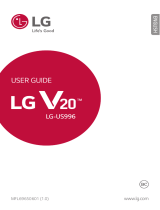Page is loading ...

ESPAÑOL
Printed in China www.lg.com
GUÍA DEL USUARIO
ENGLISH
MFL69572301 (1.0)
www.lg.com
USER GUIDE

1
About this user guide
Thank you for choosing this LG product. Please carefully read this
user guide before using the device for the first time to ensure safe
and proper use.
• Always use genuine LG accessories. The supplied items are
designed only for this device and may not be compatible with
other devices.
• This device is not suitable for people who have a visual impairment
due to the touchscreen keyboard.
• Descriptions are based on the device default settings.
• Default apps on the device are subject to updates, and support for
these apps may be withdrawn without prior notice. If you have any
questions about an app provided with the device, please contact
a LG Service Center. For user-installed apps, please contact the
relevant service provider.
• Modifying the device’s operating system or installing software
from unofficial sources may damage the device and lead to data
corruption or data loss. Such actions will violate your LG license
agreement and void your warranty.
• Some content and illustrations may differ from your device,
depending on the region, service provider, software version, or OS
version, and are subject to change without prior notice.
• Software, audio, wallpaper, images, and other media supplied with
your device are licensed for limited use. If you extract and use
these materials for commercial or other purposes, you may be
infringing copyright laws. As a user, you are fully responsible for
the illegal use of media.
• Additional charges may incur for data services, such as messaging,
uploading, downloading, auto-syncing and location services. To
void additional charges, select a data plan suitable to your needs.
Contact your service provider to obtain additional details.
ENGLISH

2About this user guide
Instructional notices
WARNING: Situations that could cause injury to the user and third
parties.
CAUTION: Situations that may cause minor injury or damage to the
device.
NOTE: Notices or additional information.

3
01
Custom-designed
Features
6 Module
6 Always-on display
7 Wide-angle lens
7 Smart Bulletin
8 Smart Notice
9 Smart cleaning
10 Quick Share
11 Quick Help
11 QuickRemote
12 QuickMemo+
15 QSlide
16 LG Health
17 Do not disturb
17 Ringtone ID
18 Fingerprint recognition
21 Content Sharing
22 Dual Play
02
Basic Functions
24 Product components and
accessories
25 Parts overview
27 Turning on or off the device
28 Installing the SIM card
30 Inserting the memory card
31 Removing the memory card
32 Battery
38 Touch screen
41 Home screen
48 Screen lock
52 Device encryption
53 Memory card encryption
54 Taking screenshots
55 Entering text
Table of contents

4Table of contents
03
Useful Apps
64 Installing and uninstalling
apps
65 Recently uninstalled apps
66 Phone
69 Messaging
70 Camera
84 Gallery
87 Calculator
88 Weather
88 Downloads
89 Clock
90 Voice Recorder
91 Music
92 Email
93 Contacts
96 Calendar
97 File Manager
97 Tasks
98 LG Backup
99 Google apps
04
Phone Settings
102 Settings
102 Networks
115 Sound & notification
116 Display
118 General
05
Appendix
128 LG Language Settings
128 LG Bridge
129 Phone software update
131 FAQ
134 Anti-Theft Guide
135 More information
06
For Your Safety
07
LIMITED WARRANTY
STATEMENT

Custom-designed
Features
01

6Custom-designed Features
Module
You can remove the module from the bottom of the device to replace the
battery.
After removing the module, install another accessory into the module
slot. You can use various features provided by the various accessories.
• See
Removing the battery
and
Installing the battery
for details.
Always-on display
You can display the date, time, signature or other information on the
screen even when the main screen is turned off. Always-on display is
a useful feature to check the time frequently and display your own
signature.
1
Tap Settings Display Always-on display and then swipe
right to turn on the Always-on display feature.
• The battery may drain faster when you use Always On display. Turn off
this feature to use the battery longer.

7 Custom-designed Features
2
Tap Set what to show and select the item you want to display on
the screen.
• Time: Always display the current time.
• Signature: Display your signature in place of the current time. Use
the Set signature option to enter a signature and change the font.
Wide-angle lens
You can use the wide-angle lens to take photos of a range that is wider
than the actual field of vision. This feature is useful when you take a
photo or record a video of a landscape or a wide area from a narrow area.
• See
Switch to dual camera
for details.
Smart Bulletin
You can add a Home screen that displays useful content and information.
You do not need to add an additional widget or run an app.
1
Tap Settings Display Home screen Smart Bulletin and
then swipe
to activate it.
• The Smart Bulletin can be found on the left-most canvas of the
Home screen.

8Custom-designed Features
2
Configure Smart Bulletin by using the available menu items.
• To rearrange menu items displayed on the Smart Bulletin, tap and
hold
, then drag up or down.
• To display or hide a menu item on the Smart Bulletin, tap the item.
• To change the Smart Bulletin options, tap on the Smart Bulletin
screen.
Smart Notice
Smart Notice is a widget that notifies you of useful information. Using
time and location, this feature analyzes the user's usage patterns and
the environment in which the smartphone is used.
Use Smart Notice as:
• Automatic reminders to add frequently used unsaved numbers to
your contacts.
• Automatic reminders to make a call to a number you did not call back
after declining it and sending a reject message.
• Automatic reminders of a contact's birthday saved in the calendar and
the contact list.
• Automatic reminders to clean up temporary files, downloaded files,
and apps that have not been used for a specific period of time.
• Automatic reminders to customize device settings according to the
pattern and place you are using the device.
• Automatic reminders to save power when battery consumption is
high.

9 Custom-designed Features
Starting Smart Notice
You can add the Smart Notice widget when it is not added by default
or is deleted from the Home screen. Take the following steps to add the
widget:
1
On the Home screen, tap and hold on an empty space, then tap
Widgets.
2
Tap and hold Smart Notice, then drag it to the desired position on
the Home screen.
• Tap
in the widget to change the Smart Notice settings.
Smart cleaning
You can delete temporary files or apps that are no longer used.
1
Tap Settings General Smart cleaning.
2
Select a category, then select an item to delete.
3
Tap CLEAN YES to delete the selected item.

10Custom-designed Features
Quick Share
You can take a picture or record a video and then share it through an app.
1
Tap , then take a photo or record a video.
2
Tap the app icon that appears on the screen.
You can also swipe the icon towards the opposite direction to see
what other apps you can use to share your photos and videos.
• The app displayed by Quick Share may vary, depending on the type and
frequency of access of the apps installed on the device.

11 Custom-designed Features
Quick Help
You can view the main features of the device, frequently asked questions
or user guide. By entering keywords about the difficulties in using
with the device after you buy it or any other queries, you can view
useful information including answers to frequently asked questions or
instructions in the user guide.
1
Tap Quick Help
.
2
Enter inquiries in the search box to search for information.
• This feature is periodically updated according to the user’s feedback.
• Available menu items may vary, depending on the area and the mobile
service provider.
QuickRemote
QuickRemote overview
You can control many electronic devices in different locations by using
your device as a remote control.
• This feature uses infrared (IR) signals and operates very similar to a
remote control. When using QuickRemote, keep the IR sensor at the
top right of the device uncovered.
• This feature may not be supported, depending on the device
manufacturer or service provider.
Registering a device as a remote control
You can register a device you want to control remotely with your device.
1
Tap LG QuickRemote.
2
Tap to specify locations where you want to use the remote
control.

12Custom-designed Features
3
Tap and select the type and manufacturer of the device you want
to set up.
4
Follow the on-screen instructions to make sure that the
QuickRemote feature works properly on the device.
Creating a universal remote control
You can create a customized universal remote control by assigning
remote control functions to your device.
1
Tap LG QuickRemote.
2
Tap to specify locations where you want to use the remote
control.
3
Tap Universal remote.
4
Enter a remote control name and tap OK.
5
Tap and hold the button you want, then drag it to the position you
want.
6
Tap NEXT.
7
Follow the on-screen instructions to familiarize yourself with the
function, then tap SAVE.
QuickMemo+
QuickMemo+ overview
You can make creative notes by using a variety options on this advanced
notepad feature, such as image management and screenshots, which are
not supported by the conventional notepad apps.
Creating a note
1
Tap QuickMemo+.

13 Custom-designed Features
2
Tap to create a note.
•
: Save a note.
•
: Undo the last action.
•
: Redo the last action you undid.
•
: Enter a note by using the keypad.
•
: Write notes by hand.
•
: Erase handwritten notes.
•
: Edit or erase parts of a handwritten note.
•
: Access additional options, including sharing and locking notes,
changing the notepad style and inserting content.
3
Tap to save the note.
Writing notes on a photo
1
Tap QuickMemo+.
2
Tap to take a photo, then tap OK.
• The photo is automatically attached into the notepad.
3
Write notes on the photo.
4
Tap to save the note.
Writing notes on a screenshot
1
While viewing the screen you want to capture, drag the status bar
downwards and then tap
.
• The screenshot appears as the notepad background theme. Memo
tools appear at the top of the screen.
2
Take notes as desired.
• To crop and save a portion of the screen, tap
and specify a
portion with the crop tool.
• To attach a screenshot to the notepad, tap
.

14Custom-designed Features
3
Tap and save the notes to the location you want.
• Saved notes can be viewed in either QuickMemo+ or Gallery.
• To save notes in the same location all the time, select the Use as
default app checkbox and select an app.
Managing folders
You can group notes by the note type.
1
Tap QuickMemo+.
2
At the top of the screen, tap and select a menu item:
• All memos: View all the notes saved in QuickMemo+.
• My memos: View notes created by QuickMemo+.
• Photo memos: View notes created by
.
• Capture+: View notes created by
.
• Trash: View deleted notes.
• New category: Add categories.
•
: Rearrange, add or delete categories. To change the name of a
category, tap the category.
• Some folders do not appear when launching QuickMemo+ for the first
time. Disabled folders are enabled and appear when they contain at
least one related note.

15 Custom-designed Features
QSlide
You can display several apps simultaneously on the same screen and
switch between them.
For example, you can use the calculator and calendar at the same time.
When an app is running, tap
QSlide.
• This feature may not be supported by some apps.
• : Turn off the QSlide mode to switch to full-screen mode.
•
: Adjust the opacity of the QSlide window. If the QSlide window is
transparent, it will not respond to touch inputs.
•
: Close the QSlide window.
•
: Adjust the size of the QSlide window.

16Custom-designed Features
LG Health
LG Health overview
You can set a daily exercise goal and check the amount of physical
exercise to monitor your health and fitness information.
Getting started with LG Health
You can configure LG Health when launching the app for the first time or
after having already used it.
1
Tap LG Health.
2
Follow the on-screen instructions to complete the setup.
Using LG Health
1
Tap LG Health.
2
The following options are available.
• : Display your exercise log.
•
: Begin tracking an exercise.
•
: Set various LG Health settings, including your profile and goals.

17 Custom-designed Features
• Health-related information provided by LG Health is designed for user
convenience and cannot be used for purposes of disease prevention,
treatment, diagnosis or other medical issues.
• LG Health may vary or may not be available, depending on the country
and the mobile service provider. LG Health functions that are available
and apps that can be added to LG Health may vary, depending on the
country. This is due to differing laws and regulations.
Do not disturb
You can limit or mute notifications to avoid disturbances for a specific
period of time.
1
Tap Settings Sound & notification Do not disturb and then
swipe
to turn the feature on.
2
Tap Sounds and vibrations and select the mode you want:
• Priority only: Receive sound or vibrate notifications for the
selected apps. When Priority only is turned off, alarms always go
off.
• Total silence: Disable both sounds and vibration.
Ringtone ID
You can set the device to play an automatically created ringtone for an
incoming call from a selected contact.
1
Tap Settings Sound & notification Ringtone ID and then
swipe
to activate it.
2
Tap Compose ringtones for and select the desired option.
• The default ringtone plays for incoming calls from contacts except for
the selected contact.

18Custom-designed Features
Fingerprint recognition
Fingerprint recognition overview
You can register your fingerprint on your device and use this fingerprint
to unlock the device screen or content.
When confirming a purchase or signing in to an app, identify yourself by
simply touching the fingerprint sensor.
• Everyone has a unique fingerprint. Fingerprints can be used to identify
different users. Very similar fingerprints from different users may be
recognized by the fingerprint sensor as the same fingerprint.
• If your fingerprint is unrecognized and/or if you forget the backup PIN,
bring your device to the nearest LG Electronics service center and both
register a fingerprint and create a new backup PIN.
Precautions for fingerprint recognition
Fingerprint recognition accuracy may decrease. To maximize recognition
accuracy, check the following before using the device.
• The device’s Power/Lock key has a fingerprint sensor. Ensure that the
Power/Lock key is not damaged by a metallic object, such as coin or
key.
• When water, dust or other foreign substance are on the Power/Lock
key or your finger, the fingerprint registration or recognition may
not work. Clean and dry your finger before having the fingerprint
recognized.
• A fingerprint may not be recognized properly if the surface of your
finger has a scar or is not smooth due to being soaked in water.
• If you bend your finger or use the fingertip only, your fingerprint
may not be recognized. Make sure that your finger covers the entire
surface of the Power/Lock key.

19 Custom-designed Features
• Scan only one finger for each registration. Scanning more than one
finger may affect fingerprint registration and recognition.
• The device may generate static electricity if the surrounding air is dry.
If the surrounding air is dry, avoid scanning fingerprints, or touch a
metallic object such as a coin or key before scanning fingerprints to
remove static electricity.
Registering fingerprints
You can register and save your fingerprint on the device to use
fingerprint identification.
1
Tap Settings General Fingerprints & security
Fingerprints.
• To use this feature, make sure that screen lock is set. If a screen lock
is not set, set the screen lock. See
Configuring lock screen settings
for
details.
2
Locate the Power/Lock key on the back of the device and gently put
one finger on it.
• Gently press the Power/Lock key so that the sensor can recognize your
fingerprint. If you press the Power/Lock key with an excessive force, the
screen lock function may start or the screen may be turned off.
• Ensure that your fingertip covers the entire surface of the sensor of
the Power/Lock key.
/