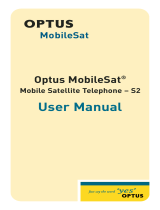Page is loading ...

R
Multi Cell Wireless
Telephone User’s Guide
For Comdial Systems

This user’s guide applies to the following system and telephone models:
System Models:
• DXP systems with software 12A and later.
• DXP Plus systems with software 12A and later.
• FX Series systems with software 12A and later.
• DSU systems with software 20A and later.
• DSU II systems with software 4A and later.
Telephone Models:
• MCW-HS.
Contact your Comdial dealer for updates of this and other Comdial publications.
Comdial strives to design the features in our communications systems to
be fully interactive with one another. However, this is not always possible,
as the combinations of accessories and features are too varied and extensive
to insure total feature compatibility. Accordingly, some features identified
in this publication will not operate if some other feature is activated.
Comdial disclaims all liability relating to feature non-compatibility or
associated in any way with problems which may be encountered by
incompatible features. Notwithstanding anything contained in this
publication to the contrary, Comdial makes no representation herein as to
the compatibility of features.

Contents
1 MCW Handset...................................1–1
1.1 MCW Handset ...................................1–1
1.2 Handset Icons....................................1–2
1.3 Special Handset Keys .............................1–3
2 Powering On And Off.............................2–1
2.1 Powering On And Off .............................2–1
3 Making And Receiving Calls.......................3–1
3.1 Making And Receiving Calls........................3–1
3.2 Intercom Call Functions ...........................3–2
3.3 Outside Call Functions ............................3–5
3.3.1 Making Outside Calls .......................3–5
3.3.2 Answering Outside Calls .....................3–6
3.3.3 Parking Calls ..............................3–7
3.3.4 Using Screened Transfer .....................3–8
3.3.5 Using Unscreened Transfer ...................3–8
4 Adjusting Volume ................................4–1
4.1 Adjusting Volume ................................4–1
5 Mute ...........................................5–1
5.1 Voice Mute .....................................5–1
5.2 Ring Mute ......................................5–2
6 Locking The Keypad .............................6–1
6.1 Locking The Keypad ..............................6–3
MCW Handset User’s Guide – 1
GCA70–351 Contents

7 FCN Key Feature Access ..........................7–1
7.1 FCN Key Feature Access...........................7–1
8 Speed Dial Calling................................8–1
8.1 Speed Dial Calling................................8–1
9 Storing Speed Dial Numbers .......................9–1
9.1 Storing Speed Dial Numbers ........................9–1
9.2 Entering Names For Speed Dial Numbers..............9–3
10 Menu Operation ................................10–1
10.1 Menu Operation .................................10–1
10.2 Menu Options ..................................10–2
10.3 Setting Ringer Type..............................10–3
10.4 Setting Ringer Volume ...........................10–3
10.5 Setting Keypad Beeper Volume ....................10–4
10.6 Setting Time Format .............................10–4
10.7 Setting Auto-Answer .............................10–5
10.8 Setting Display Contrast ..........................10–5
10.9 Testing Icon Displays ............................10–6
10.10 Configuring System And Handset IDs ...............10–6
10.11 Deleting All Speed Dial Numbers ...................10–7
10.12 Deleting Last Number Dialed ......................10–8
10.13 Changing The Handset Idle Message ................10–9
11 Battery Operations ..............................11–1
11.1 Battery Operations ...............................11–1
11.2 Removing And Replacing Batteries .................11–2
11.3 Charging Batteries ...............................11–4
11.4 Handset Charger LEDs ...........................11–6
2 – MCW Handset User’s Guide
Contents GCA70–351

12 Multi-System Use ...............................12–1
12.1 Multi-System Use ...............................12–1
12.1.1 Moving Between Systems ...................12–1
13 Troubleshooting ................................13–1
13.1 Troubleshooting.................................13–1
MCW Handset User’s Guide – 3
GCA70–351 Contents

This page remains blank intentionally.

MCW Handset
1.1 MCW Handset
This drawing illustrates the MCW (Multi-Cell Wireless) handset keypad
and display. See 1.2 Handset Icons on page 1–2 and Special Handset
Keys on page 1–3 for details on special handset keys and icons that
appear in the display.
MCW Handset User’s Guide 1 – 1
GCA70–351 MCW Handset
1
Idle message
Date
Time/Call Duration
Icon Display Area
Volume/Search Keys
Search Keys
MCW Handset

1.2 Handset Icons
Some icons are displayed all the time and others only under certain
conditions. The icons marked with an asterisk are for future use.
1 – 2 MCW Handset User’s Guide
MCW Handset GCA70–351
You have e-mail messages.*
You have voice mail messages.*
You have a message.
The handset is off-hook or ringing.
Battery Strength. The bars indicate
battery strength (1 = low, 4 = high).
A call is parked on the handset loop.*
The handset is ringing. The bars beneath the bell
indicate the currently configured ring volume.
ABC
The handset is in alpha mode—you can use the keypad
to enter letters in the display (used in speed dialing).
The handset is locked onto a base station. The bars indicate signal
strength. You can make and receive calls only when the lock is on.

1.3 Special Handset Keys
PWR—Turns handset power on and off.
FLSH—Performs hook flash (allows access to host switch features).
FCN—When phone is in use or off-hook, lets you use other keys to
perform preprogrammed features like call back, transfer, call wait, and
conference. Places an idle handset in menu mode to change aspects of
handset operation like ringer volume and type, time format, and auto-
answer operation.
—Increases listening volume, and scrolls through menu options and
speed dial list.
—Decreases listening volume, scrolls through menu options and speed
dial list, and mutes handset microphone.
STO—Stores speed dial numbers and the handset idle message.
RCL—Recalls numbers stored in memory (used in speed dialing).
MCW Handset User’s Guide 1 – 3
GCA70–351 MCW Handset

ABC—Switches handset between numeric and alphanumeric modes for
entering speed dial names.
CALL—Places handset off-hook or sends dialed digits to the switch.
END—Places handset on-hook and exits handset from RCL, FCN, STO,
and ABC modes.
CLR—Erases one or more digits in the display, deletes speed dial
numbers, mutes the ringer on an incoming call, and cancels the current
state of an active handset.
—Scrolls forward through speed dial list and locks/unlocks the
handset keypad.
—Scrolls backwards through speed dial list.
1 – 4 MCW Handset User’s Guide
MCW Handset GCA70–351
#¯
#

Powering
On And Off
2.1 Powering On And Off
To turn on your phone,
1. Press PWR.
2. The handset beeps and the handset display appears. For an
explanation of the handset display, see chapter 1, MCW Handset.
NOTE: The time appears shortly after the handset is first powered on,
when it receives the time from the system.
To turn off your phone,
1. Press PWR.
MCW Handset User’s Guide 2 – 1
GCA70–351 Powering On And Off
2

This page remains blank intentionally.

Making And
Receiving Calls
3.1 Making And Receiving Calls
Your system may be programmed to provide an intercom dial tone when
you press CALL. This arrangement is known as “prime intercom.” Your
telephone may, however, be programmed to provide outside line dial
tone instead. This arrangement is known as “prime line.”
The instructions included in this manual are for telephones with
“prime intercom,” which means that you can dial the system feature
codes as soon as you press CALL.
MCW Handset User’s Guide 3 – 1
GCA70–351 Making And Receiving Calls
3

3.2 Intercom Call Functions
The instructions in this section assume that your system is programmed
for “prime intercom.”
If your telephone is arranged for other than “prime intercom,” you must
obtain intercom dial tone before you can perform the functions described
in this section. To obtain an intercom dial tone, press FLSH after you
hear the outside line dial tone. This drops the outside line and causes
intercom dial tone to return to your telephone. Pressing FLSH is
commonly known as flashing the hookswitch or performing a flash.
To terminate any call press END.
To make an intercom call,
1. Press CALL and listen for intercom dial tone.
2. Dial station extension number.
To redial the last number you called,
1. Press CALL.
Wait for the last number dialed to appear in the display. If you
decide to dial another number, enter the new number instead.
2. Press CALL again.
3 – 2 MCW Handset User’s Guide
Making And Receiving Calls GCA70–351

To answer an intercom call,
1. If you want to mute ringing without affecting the call, press CLR.
2. To answer the call, press CALL.
NOTE: If you have turned on auto-answer in your handset, you are
automatically connected with an incoming call without having
to press CALL.
To answer a call ringing at another station,
1. Press CALL and listen for intercom dial tone.
2. Dial ✳ 4.
3. Dial number of ringing station.
To answer a call ringing at any station in your pickup group,
1. Press CALL and listen for intercom dial tone.
2. Dial #4.
MCW Handset User’s Guide 3 – 3
GCA70–351 Making And Receiving Calls

When the attendant station enables the night transfer (of ringing) feature,
you can answer an outside call from any station in the system.
To answer a night-transfer call,
1. Hear ringing.
2. Press CALL and listen for intercom dial tone.
3. Dial 80.
4. Answer call.
To end any call,
1. Press END.
2. The time display shows call duration (mm:ss) for five seconds,
then changes to current time. To see current time immediately after
ending a call, press END.
3 – 4 MCW Handset User’s Guide
Making And Receiving Calls GCA70–351

3.3 Outside Call Functions
The instructions in this section assume that your system is programmed
for “prime intercom.”
If your telephone is arranged for other than “prime line,” you do not need
to dial a line group access code; your phone is already connected to an
outside line.
To terminate any call press END.
3.3.1 Making Outside Calls
To make an outside call,
1. Press CALL and listen for intercom dial tone.
2. Dial line group access code:
9 = Group 1
81 = Group 2
82 = Group 3
83 = Group 4
3. Listen for outside line dial tone.
4. Dial number.
MCW Handset User’s Guide 3 – 5
GCA70–351 Making And Receiving Calls

To redial the last number you called,
1. Press CALL.
Wait for the last number dialed to appear in the display. If you
decide to dial another number, enter the new number instead.
2. Press CALL again.
3.3.2 Answering Outside Calls
To answer a call,
1. If you want to mute ringing without affecting the call, press CLR.
2. To answer the call, press CALL.
NOTE: If you have turned on auto-answer in your handset, you are
automatically connected with an incoming call without having
to press CALL.
To send a hookflash signal over the outside line during a call,
1. Press FLSH.
2. Listen for intercom dial tone.
3. Dial #04.
4. Listen for host system reply.
3 – 6 MCW Handset User’s Guide
Making And Receiving Calls GCA70–351

3.3.3 Parking Calls
To park an outside call for retrieval,
1. While on line, press FLSH (outside call is placed on hold and
intercom dial tone sounds).
2. Dial ✳.
3. Dial park orbit access code (91–99).
4. Press END.
To retrieve a parked call,
1. Hear announcement of park orbit number.
2. Press CALL and listen for intercom dial tone.
3. Dial #.
4. Dial park orbit access code (91–99).
5. Answer call.
MCW Handset User’s Guide 3 – 7
GCA70–351 Making And Receiving Calls

3.3.4 Using Screened Transfer
To transfer an outside call to a system station,
1. Answer outside call.
2. Press FLSH (outside call is placed on hold automatically).
3. Dial extension number of party receive transfer.
4. When intercom party answers, announce call.
5. Press END.
—OR—
If party receiving transfer does not answer, press CALL, then
press FLSH to retrieve outside call.
3.3.5 Using Unscreened Transfer
To transfer an outside call to a system station,
1. Answer outside call.
2. Press FLSH (outside call is placed on hold automatically).
3. Dial extension number of party to receive transfer.
4. Listen for ring back.
5. Press END.
6. If transferred call is not answered after a preprogrammed length of
time, it will ring back to your IST station.
7. To answer a recall of a transferred call, press CALL.
3 – 8 MCW Handset User’s Guide
Making And Receiving Calls GCA70–351
/