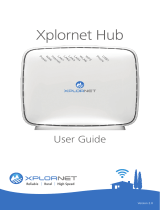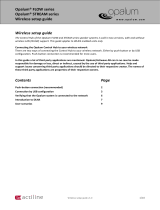Page is loading ...

TG789vac v2
Setup and User Guide

Copyright
Copyright ©1999-2016 Technicolor. All rights reserved.
Distribution and copying of this document, use and communication of its contents are not permitted without written authorization from
Technicolor. The content of this document is furnished for informational use only, may be subject to change without notice, and should not
be construed as a commitment by Technicolor. Technicolor assumes no responsibility or liability for any errors or inaccuracies that may
appear in this document.
Technicolor
1-5 rue Jeanne d’Arc
92130 Issy-les-Moulineaux
France
http://www.technicolor.com
Trademarks
The following trademarks may be used in this document:
• AllSeen™, AllSeen Alliance™, the AllSeen Alliance logo, AllJoyn™, the AllJoyn logo and the Designed for AllSeen logo are trademarks
of the AllSeen Alliance, Inc.
• AutoWAN sensing™ is a trademark of Technicolor.
• Qeo™ is a trademark of Qeo LLC, a subsidiary of Technicolor.
• Adobe®, the Adobe logo, Acrobat® and Adobe Reader® are trademarks or registered trademarks of Adobe Systems, Incorporated,
registered in the United States and/or other countries.
• Apple® and Mac OS® are registered trademarks of Apple Computer, Incorporated, registered in the United States and other countries.
• Bluetooth® word mark and logos are owned by the Bluetooth SIG, Inc.
• CableLabs® and DOCSIS® are registered trademarks of CableLabs, Inc.
• DECT™ is a trademark of ETSI.
• DLNA® is a registered trademark, DLNA disc logo is a service mark, and DLNA Certified™ is a trademark of the Digital Living
Network Alliance. Digital Living Network Alliance is a service mark of the Digital Living Network Alliance.
• Ethernet™ is a trademark of the Xerox Corporation.
• EuroDOCSIS™, EuroPacketCable™ and PacketCable™ are trademarks of CableLabs, Inc.
• HomePNA™ and HPNA™ are trademarks of HomePNA, Inc.
• Linux™ is a trademark of Linus Torvalds.
• Microsoft®, MS-DOS®, Windows®, Windows NT® and Windows Vista® are either registered trademarks or trademarks of the Micro-
soft Corporation in the United States and/or other countries.
• MoCA® and the MoCA logo are registered trademarks of the Multimedia over Coax Alliance.
• The N-Mark is a trademark or registered trademark of NFC Forum, Inc. in the United States and in other countries.
• UNIX® is a registered trademark of UNIX System Laboratories, Incorporated.
• UPnP™ is a certification mark of the UPnP Implementers Corporation.
• Wi-Fi Alliance®, Wi-Fi®, WMM® and the Wi-Fi logo are registered trademarks of the Wi-Fi Alliance. Wi-Fi CERTIFIED™, Wi-Fi
ZONE™, Wi-Fi Protected Access™, Wi-Fi Multimedia™, Wi-Fi Protected Setup™, WPA™, WPA2™ and their respective logos are trade-
marks of the Wi-Fi Alliance.
Other brands and product names may be trademarks or registered trademarks of their respective holders. All other logos, trademarks and
service marks are the property of their respective owners, where marked or not.
Document Information
Status: v1.0 (April 2016)
Reference: DMS3-CTC-25-282
Short Title: Setup and User Guide TG789vac v2 R10.5.x

i
Contents
DMS3-CTC-25-282 v1.0
Contents
About this Setup and User Guide..................................................................................1
1 Getting started.......................................................................................................... 2
1.1 Features at a glance ...................................................................................................................................3
1.2 User scenarios............................................................................................................................................ 4
1.3 Components ...............................................................................................................................................5
1.3.1 Power ............................................................................................................................................................................... 6
1.3.2 Local network connection ..............................................................................................................................................7
1.3.3 Broadband connection .................................................................................................................................................. 8
1.3.4 Voice connection ........................................................................................................................................................... 9
1.3.5 Buttons........................................................................................................................................................................... 10
1.3.6 Status LEDs ................................................................................................................................................................... 11
2 Setup ........................................................................................................................14
2.1 Connecting the TG789vac v2 to your service provider’s network..................................................... 15
2.1.1 Setting up your TG789vac v2 as DSL gateway.........................................................................................................16
2.1.2 Setting up your TG789vac v2 as local router ............................................................................................................18
2.2 Powering on the TG789vac v2...............................................................................................................19
2.3 Connecting your network devices to the TG789vac v2..................................................................... 20
2.3.1 Setting up a wireless connection .................................................................................................................................21
2.3.2 Setting up a wired connection .................................................................................................................................... 22
2.4 Configure the TG789vac v2...................................................................................................................23
2.5 Setting up a mobile fall-back WAN connection .................................................................................24
2.5.1 Managing your mobile connection with the TG789vac v2 GUI............................................................................ 25
2.5.2 Inserting a mobile USB adapter.................................................................................................................................. 26
3 Configuration tools..................................................................................................27
3.1 TG789vac v2 GUI................................................................................................................................... 28
3.1.1 Access............................................................................................................................................................................ 29
3.1.2 Components .................................................................................................................................................................30
3.1.3 Protecting access to the TG789vac v2.......................................................................................................................32
3.2 Backing up/restoring your configuration...............................................................................................33
3.3 Access from the Internet.........................................................................................................................34
4 Wireless networking.................................................................................................35
4.1 Connecting your wireless client via WPS ..............................................................................................36
4.2 Connecting your wireless client without WPS......................................................................................38
4.3 Connecting your wireless client by scanning a QR code ....................................................................39
4.4 Securing your wireless connection ........................................................................................................40
4.4.1 Configuring WPA encryption .....................................................................................................................................41
4.4.2 Configuring WPA-PSK encryption ........................................................................................................................... 42
5 Telephony................................................................................................................ 43
5.1 Setting up your telephone network....................................................................................................... 44
5.1.1 Configuring the TG789vac v2 VoIP service............................................................................................................. 45
5.2 Address book........................................................................................................................................... 47

ii
Contents
DMS3-CTC-25-282 v1.0
5.3 Viewing call logs...................................................................................................................................... 49
6 Saving energy.......................................................................................................... 50
6.1 Code of Conduct.....................................................................................................................................51
6.2 ECO manager..........................................................................................................................................52
7 Sharing content....................................................................................................... 54
7.1 The TG789vac v2 network file server................................................................................................... 56
7.2 The TG789vac v2 UPnP AV media server..........................................................................................59
7.2.1 Configuring the UPnP AV media server ..................................................................................................................60
7.2.2 Using the UPnP AV media server ..............................................................................................................................61
7.3 The TG789vac v2 FTP server ................................................................................................................63
7.4 Working with managed partitions ......................................................................................................... 65
7.5 Safely removing your USB storage device............................................................................................67
8 Network Services .................................................................................................... 68
8.1 UPnP......................................................................................................................................................... 69
8.1.1 Accessing your TG789vac v2 via UPnP....................................................................................................................70
8.1.2 Managing your Internet connection via UPnP..........................................................................................................71
8.1.3 Configuring UPnP on the TG789vac v2....................................................................................................................72
8.1.4 Installing UPnP on Windows XP.................................................................................................................................73
8.2 Assigning services (HTTP, FTP,...) to a computer .............................................................................75
8.3 Dynamic DNS ..........................................................................................................................................77
8.4 Network time server.................................................................................................................................78
9 Internet security ......................................................................................................80
9.1 Parental Control .......................................................................................................................................81
9.1.1 Configuring content-based filtering .......................................................................................................................... 83
9.1.2 Adding rules for address-based filtering ................................................................................................................... 84
9.2 Firewall...................................................................................................................................................... 86
9.3 Access Control ........................................................................................................................................ 88
9.4 Wireless Time Control ........................................................................................................................... 90
10 Support.....................................................................................................................91
10.1 General TG789vac v2 troubleshooting................................................................................................ 92
10.2 Ethernet connection troubleshooting ...................................................................................................93
10.3 Wireless connection troubleshooting................................................................................................... 94
10.4 Voice over IP troubleshooting.............................................................................................................. 96
10.5 Content sharing troubleshooting...........................................................................................................97
10.6 Reset to factory defaults........................................................................................................................ 98

1
About this Setup and User Guide
DMS3-CTC-25-282 v1.0
About this Setup and User Guide
In this Setup and User Guide
The goal of this Setup and User Guide is to show you:
• Set up your TG789vac v2 and local network
• Configure and use the main features of your TG789vac v2.
For more advanced scenarios and features visit the documentation pages on www.technicolor.com
.
Used Symbols
Typographical Conventions
Following typographical convention is used throughout this manual:
• This sample text
indicates a hyperlink to a website.
Example: For more information, visit us at www.technicolor.com
.
• This sample text indicates an internal link.
Example: If you want to know more about guide, see “About this Setup and User Guide” on page 1.
• This sample text indicates an important content-related word.
Example: To enter the network, you must authenticate yourself.
• This sample text indicates a GUI element (commands on menus and buttons, dialog box elements, file names, paths and
folders).
Example: On the File menu, click Open to open a file.
The danger symbol indicates that there may be a possibility of physical injury.
The warning symbol indicates that there may be a possibility of equipment damage.
The caution symbol indicates that there may be a possibility of service interruption.
The note symbol indicates that the text provides additional information about a topic.

2
1 Getting started
DMS3-CTC-25-282 v1.0
1 Getting started
Introduction
This chapter gives you a brief overview of the main features and components of the TG789vac v2. After this chapter we will
start with the installation.
Do not connect any cables to the TG789vac v2 until instructed to do so.

3
1 Getting started
DMS3-CTC-25-282 v1.0
1.1 Features at a glance
Introduction
This section provides a brief overview of the main features of your TG789vac v2.
IPv6 Ready
Your TG789vac v2 is IPv6 ready. Internet Protocol version 6 (IPv6) is the next generation of Internet technologies aiming to
effectively support the ever-expanding Internet usage and functionality, and also to address security concerns that exist in an
IPv4 environment.
Internet connection features
• Broadband Internet access via the integrated DSL modem.
The first chapters describe how to connect your TG789vac v2 to the Internet.
• Broadband Internet access via the Gigabit WAN port .
The first chapters describe how to connect your TG789vac v2 to the Internet.
• (Fall-back) mobile Internet access via the optional mobile USB adaptor.
For more information, see “2.5 Setting up a mobile fall-back WAN connection” on page 24.
• Internet security for your entire network.
For more information, see “9 Internet security” on page 80.
• Useful network tools like UPnP, Dynamic DNS and many more.
For more information, see “8 Network Services” on page 68.
Local networking features
• Wireless access for your local network devices via the integrated IEEE 802.11ac and IEEE 802.11n wireless access point.
For more information, see “4 Wireless networking” on page 35.
• Wired access via Ethernet cable for your local network devices via the Ethernet interface.
For more information, see “2.3 Connecting your network devices to the TG789vac v2” on page 20.
•An Integrated media server allowing you to share your media with media players and other network devices. For more
information, see “7 Sharing content” on page 54.
Telephony features
The TG789vac v2 offers Voice over IP (VoIP) connectivity for traditional phones and IP phones.
For more information see “5 Telephony” on page 43
ECO label
Technicolor’s ECO label guarantees you that the TG789vac v2 is able to reduce its power consumption to an absolute
minimum. For more information, see “6 Saving energy” on page 50.
TG789vac v2 configuration tools
•The TG789vac v2 GUI allows you to configure your TG789vac v2 via your web browser.
For more information, see “3.1 TG789vac v2 GUI” on page 28.

4
1 Getting started
DMS3-CTC-25-282 v1.0
1.2 User scenarios
Scenarios
Depending of the architecture of your home network, you can use the TG789vac v2 in either of the following scenarios:
• DSL Gateway
• Local Router
DSL Gateway
The TG789vac v2 is connected to the DSL network of your service provider and brings the Internet to your home.
Local Router
The TG789vac v2 is placed behind another gateway or modem. In this setup the gateway or modem in front of the
TG789vac v2 will establish the connection to the Internet:
This scenario is used when:
• The Internet connectivity is provided by another device (for example, a cable modem). The TG789vac v2 is used to add
specific services to your home network.
• Your service provider is using Ethernet in the First Mile (EFM).
The Ethernet signal is directly coming into your home.
• Your service provider is using Ethernet To The Home (ETTH).
TG789vac v2 is directly connected to the terminator of your service provider’s fiber-optic network and your local network
Internet
MediaAccess Gateway
Internet
Internet Access Device MediaAccess Gateway

6
1 Getting started
DMS3-CTC-25-282 v1.0
1.3.1 Power
Overview
Power inlet
The power inlet () allows you to connect the power supply.
Power switch
The power switch () allows you to power on/off your TG789vac v2.
Only use the power supply delivered with your TG789vac v2.

7
1 Getting started
DMS3-CTC-25-282 v1.0
1.3.2 Local network connection
Overview
Wireless access point
The built-in 2.4Ghz and 5 GHz wireless access points provide wireless access to your wireless clients.
For more information, see “4 Wireless networking” on page 35.
Ethernet switch
The Ethernet switch ( ) allows you to connect an Ethernet device (for example, a computer) to your local network. For
more information, see “2.3 Connecting your network devices to the TG789vac v2” on page 20.
All Ethernet ports on the TG789vac v2 are Gigabit Ethernet ports and have a maximum speed of 1 Gbps (Gigabit per
second).
A LED may be provided per Ethernet port to indicate link integrity (or activity).
USB Port
The USB port ( ) can be used to:
• Connect a USB mass storage device to share your content (for example, music, movies,...):
On your local network via the Network File server or the UPnP AV media server.
On the Internet via FTP.
For more information, see “7 Sharing content” on page 54.
• Connect a mobile Internet adaptor to set up a mobile Internet connection that can work as a backup for your main
Internet connection. For more information, see “2.5 Setting up a mobile fall-back WAN connection” on page 24.
LED Status Description
Solid on Device connected.
Blinking Device connected and sending/receiving data.
Off No device connected.

8
1 Getting started
DMS3-CTC-25-282 v1.0
1.3.3 Broadband connection
Overview
DSL port
This port can be used to connect your TG789vac v2 to your service provider’s DSL network.
For more information, see “2.1 Connecting the TG789vac v2 to your service provider’s network” on page 15.
WAN port
This port allows you to use your TG789vac v2 as Local Router. For more information, see “1.2 User scenarios” on page 4.
WANDSL

9
1 Getting started
DMS3-CTC-25-282 v1.0
1.3.4 Voice connection
Overview
Phone Port
The Phone ( ) port allows you to connect a traditional phone to your TG789vac v2. This way you will be able to make
phone calls over the Internet and save on communication costs, especially for long-distance calls.
For more information, see “5.1 Setting up your telephone network” on page 44.
Phone

10
1 Getting started
DMS3-CTC-25-282 v1.0
1.3.5 Buttons
Overview
Info button
The Info ( ) button allows you to temporarily enable the status LEDs. For more information, see “1.3.6 Status LEDs” on
page 11.
WPS button
The WPS ( ) button allows you to add new wireless clients to your network in a swift and easy way, without the need to
enter any of your wireless settings manually.
For more information, see “4.1 Connecting your wireless client via WPS” on page 36.
Wireless On/Off button
The Wireless On/Off ( ) button allows you to disable your wireless access point. You can do this when you are not using
the wireless access point. This allows you to save the energy that the TG789vac v2 would be using for the wireless access
point. For more information, see “Wireless On/Off button” on page 53.
Reset button
The Reset button allows you to reset your TG789vac v2 to factory defaults.
For more information, see “10.6 Reset to factory defaults” on page 98.
WPS
Reset

11
1 Getting started
DMS3-CTC-25-282 v1.0
1.3.6 Status LEDs
Introduction
On the top panel of your TG789vac v2, you can find a number of status LEDs, indicating the state of the device.
Info LED
The Info ( ) LED provides information about the overall state of your TG789vac v2. For more information, see “Wireless
On/Off button” on page 10.
Info
Ethernet
Voice
Wireless 2.4 GHZ
Wireless 5 GHZ
Broadband
Internet
WPS
TV
Colour State Description
Green Solid on All services are available. The wireless access point is enabled. The other
status LEDs are deactivated.
Blue Solid on All services are available. The wireless access point is disabled. The other
status LEDs are deactivated.
Red Solid on Some services are not available. The TG789vac v2 automatically activates
the other status LEDs to allow you to see which services are running.
Orange Solid on Bootloader selftest
Blinking Bootloader active (during upgrade)
Off The TG789vac v2 is powered off.
The other status LEDs are only activated when the Internet service is down.

12
1 Getting started
DMS3-CTC-25-282 v1.0
Manually activating the status LEDs
If the Info ( ) LED is green or blue, you can press the Info ( ) button to temporarily activate the other LEDs.
Broadband LED (if you are using the DSL Gateway scenario)
Broadband LED (if you are using the Local Router scenario)
Internet LED
Wireless LED
Colour State Description
Green Solid on DSL line synchronised
Blinking Trying to detect carrier signal or pending DSL line synchronisation
Off No DSL line connected
- or -
The status LEDs are deactivated
- or -
TG789vac v2 powered off.
Colour State Description
Green Solid on Connected to the WAN device.
Off Not connected to the WAN device or the status LEDs are deactivated.
Colour State Description
Green Solid on Connected to the Internet, no activity
Blinking Connected to the Internet, sending/receiving data
Red Solid on Failed to setup the Internet connection
Off No Internet connection or the status LEDs are deactivated.
Colour State Description
Green Solid on Wireless clients connected, no wireless activity.
Blinking Wireless clients connected, wireless activity.

13
1 Getting started
DMS3-CTC-25-282 v1.0
WPS LED
For more information about WPS, see “4.1 Connecting your wireless client via WPS” on page 36.
Ethernet LED
TV LED
Voice LED
Off No wireless clients connected or the status LEDs are deactivated.
Both the 2.4 GHz and 5 GHz access point have a dedicated Wireless LED.
Colour State Description
Green Solid On Client successfully registered via WPS.
Orange Blinking WPS registration ongoing.
Red Blinking Error occurred.
Colour State Description
Colour State Description
Green Solid on Network device connected to the Ethernet switch.
Blinking Network device connected to the Ethernet switch and sending/receiving
data or the status LEDs are deactivated.
Off No Ethernet connection on your local network or the status LEDs are
deactivated.
Colour State Description
Green Solid on Set-Top Box (STB) connected to the TG789vac v2.
Blinking Unknown STB connected to the TG789vac v2.
Off No STB connected to the TG789vac v2.
Colour State Description
Green Solid on Registered at your VoIP provider, no activity.
Blinking Registered at your VoIP provider, activity.
Off Not registered to your VoIP provider or the status LEDs are deactivated.

14
2Setup
DMS3-CTC-25-282 v1.0
2Setup
Introduction
This chapter will help you to setup your TG789vac v2.
DSL service requirements
This section is only applicable if you are using your TG789vac v2 as DSL gateway. For more information, see “1.2 User
scenarios” on page 4.
Make sure that:
• Your service provider activated the DSL service on your telephone line by your service provider.
• You have the installation information (for example, user name, password, service profile,...) provided by your service
provider at hand.
Local connection requirements
Wireless connection
If you want to connect your computer using a wireless connection, your computer must be equipped with a Wi-Fi certified
wireless client adapter.
Wired connection
If you want to connect a computer using a wired connection, your computer must be equipped with an Ethernet Network
Interface Card (NIC).
Setting up your network
Proceed as follows:
1 Connect the TG789vac v2 to your service provider’s network.
For more information, see “2.1 Connecting the TG789vac v2 to your service provider’s network” on page 15.
2 Power on the TG789vac v2.
For more information, see “2.2 Powering on the TG789vac v2” on page 19.
3 Connect your network devices (for example, a computer) to the TG789vac v2.
For more information, see “2.3 Connecting your network devices to the TG789vac v2” on page 20.
4 Configure the TG789vac v2.
For more information, see “2.4 Configure the TG789vac v2” on page 23.
5 Connect your phones.
For more information, see “5 Telephony” on page 43.
6 Share your content or media on your local network, continue with “7 Sharing content” on page 54.
7 If you purchased a mobile USB adapter, setup the mobile backup connection.
For more information, see “2.5 Setting up a mobile fall-back WAN connection” on page 24.
8 Once you successfully installed the TG789vac v2, it is recommend to backup your configuration. This allows you to return
to this configuration when needed (for example, after misconfiguration). For more information, see “3.2 Backing up/
restoring your configuration” on page 33.
If your service provider included a setup CD/DVD in your box, please follow the instructions from that setup CD/
DVD instead.

15
2Setup
DMS3-CTC-25-282 v1.0
2.1 Connecting the TG789vac v2 to your service provider’s
network
Introduction
This section helps you to connect the TG789vac v2 to your service provider’s network.
Identifying your setup
If you are using the TG789vac v2 as:
• DSL Gateway, continue with “2.1.1 Setting up your TG789vac v2 as DSL gateway” on page 16.
• Local Router , continue with “2.1.2 Setting up your TG789vac v2 as local router” on page 18.
For more information, see “1.2 User scenarios” on page 4, you can use your TG789vac v2 in either of the following scenarios

16
2Setup
DMS3-CTC-25-282 v1.0
2.1.1 Setting up your TG789vac v2 as DSL gateway
Signal arriving at your home
The Line signal that arrives at your home consists the following components:
•A Phone signal carrying the traffic for telephony.
•A DSL signal carrying the Internet traffic.
DSL Gateways have a built-in solution to remove the Phone component. No additional devices are needed, you can
connect them directly to the Line.
Telephones do not have this capability, so here you have to use a filter or splitter to remove the DSL signal.
What does a filter/splitter look like
A splitter/filter is a box that typically has the following connectors:
•A Line input
This connector must be connected to the input signal that needs to be filtered.
•A Phone/PSTN output
This connector offers filtered output signal. It only contains the Vo i c e component and can only be used for connecting
phones.
•A Modem/DSL output (optional)
This connector offers unfiltered output. It contains both the Phone and DSL signal and can be used to connect your
TG789vac v2.
Connecting the cables
The procedure to be followed depends on the fact if this filter has been integrated into your TG789vac v2 or not.
Check the label of your TG789vac v2. If the product name contains:
• “wIF” (for example TG789vac v2 wIF) then your TG789vac v2 has an integrated filter. No external filters are needed.
Follow the steps described in “Scenario 2: A TG789vac v2 without integrated filter” on page 17.
• No “wiF” (for example TG789vac v2) then your TG789vac v2 does not have an integrated filter. Follow the steps
described in “Scenario 2: A TG789vac v2 without integrated filter” on page 17.
Scenario 1: A TG789vac v2 with integrated filter
Proceed as follows:
1 Take the DSL cable. This is the gray cable that is included in your box.
This Phone signal is only used for communication over the traditional telephone network (PSTN). Voice over IP
communication will be carried by the DSL signal.
DSL + Voice
Voice
DSL + Voice
Service
Provider
Filter/Splitter
LINE
PHONE
MODEM
/