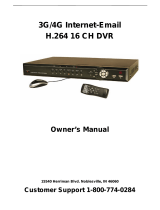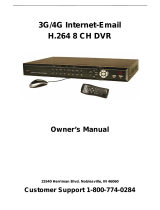Page is loading ...

DLB5208-DLB5216
8-16 Chan Standalone DVR
Installation and Operations Manual
Model Number: DLB5200
Description: Standalone Linux DVR
8 and 16 Channels

1
DESCRIPTION
The DLB5208-DLB5216 Series are standalone, 8 and 16 channels
standalone Digital Video Recorder/Servers that utilize an embedded
processor, LINUX based real time operating system (RTOS) for the
highest reliability of operation. Units are available with H.264 video
compression for outstanding video quality and storage cost
performance. Additional features include duplex Audio, Alarm in/out,
Video Motion Detection, RS-485 PTZ Control Port, IE Browser, Ethernet
RJ-45 port and Client Software. Providing low power consumption via
100-240VAC, series DLB5208 and DLB5216 are economical solutions
for commercial video surveillance installations.
FEATURES
* DVR/DVS with LINUX embedded Real Time OS
* H.264 Video compression for reduced storage
* Pentaplex operation: Live View, Record, Playback,
Network View and Back-up
* One SATA compatible H/D Slot with up to 1TB
* Multi-language On Screen Display (OSD)
* 200/240fps D1/CIF Recording resolution
* 1 BNC, 1 VGA Monitor Outputs
* RJ-45 10/100Mbps Ethernet Port
* 2 Audio inputs; 2 Audio outputs
* 8/16 Alarm inputs; 1 relay output
* USB Port (USB 2.0) for back-up
* RS-485 Terminal Block Data Port
* Network access: IE Browser, Client Software
* 100-240VAC Power Source

CAUTION
Place the DVR in ventilation space.
The DVR should be worked in right temperature and humidity.
Keep the DVR surfaces and the circuit board clean and dry. To clean the outside case of
the DVR, use lightly dampened cloth with water (no solvents). Use brush to clean the
circuit board and socket connector.
Please purchase high quality hard disk (HDD), which could meet the working demand of
the DVR.
Network Digital Video Recorder Operation Manual ( V3.0 )

Network Digital Video Recorder Operation Manual ( V3.0 )
Table of contents
Chapter II Installation Instructions
Chapter I Product Introduction
1.1 Summary
1.2 Functions and features
2.1 Installation Instructions
2.2 Installation environment
2.3 Rear panel connection
2.4 Rear panel connection
Chapter III Description for Operations
3.1 Panel operation
3.2 Remote control operation
2
5
5
5
7
7
7
8
12
13
13
18

Network Digital Video Recorder Operation Manual ( V3.0 )
4.1 Summary
4.2 System setup
4.3 Camera setup
4.4 Record setup
4.5 Schedule setup
4.6 Motion alarm
4.7 PTZ setup
4.8 Network setup
4.9 Alarm setup
4.10 Disk management
4.11 LOG list view
3.3 Mouse operation
Chapter IV Menu Setup
Chapter V Basic Operations
3
20
24
24
25
26
27
28
30
30
31
32
33
34
35

Network Digital Video Recorder Operation Manual ( V3.0 )
Appendix 1 Technical parameters
Appendix 2 Trouble shooting
5.1 Turn on DVR
5.2 Software update
5.3 PTZ control
5.4 Motion detection
5.5 Video recording preparation
5.6 Search and playback
5.7 Backup
5.8 SPOT output operation
5.9 Audio
5.10 Image quality selection and recordable time of hard disk
5.11 Use of PC Client software
4
35
35
36
37
39
42
43
45
46
46
46
47
48

1.1 Summary
Chapter I Product Introduction
This equipment is an embedded digital hard disk video recorder specially designed for security & protection. It adopts
the embedded processor and embedded operating system and integrates with each latest technologies in IT field, such as
video frequency /audio frequency compression/ decompression, large capacity hard disk storage, TCP/ IP network
remote control etc., investing the system with high intellectualization and stability.
This equipment supports various networks including Ethernet and Internet to realize remote audio/ video synchronization;
with easy operation, i t can be app lied to the security and protection for banks, telecom, schools, hospitals, supermarkets,
residential quarters, factories, companies, warehouses, restaurants, hotels, parks, museums, water conservancy facilities,
entertainment places and other fields.
1.2 Functions and features
Various recording mode: timer, motion detection, alarm, manual record and recording picture quality, resolution &
recording frame rate configurable.
USB2.0 interface; support USB software update.
Support IE browse function and network remote client.
Support network backup and USB backup.
Network Digital Video Recorder Operation Manual ( V3.0 )
5

Flexible Display mode: Full screen; Quad.
Four channels playback simultaneously.
Low stream, long recording time.
Support mouse and remote control operation.
Support PTZ control.
Support VGA output.
Support pre-record.
Support CD/DVD-RW.
Support OSD languages of multiple countries.
Support SATA HDD, support 1000G hard disk.
Support mobile surveillance by windows mobile.
Specially designed dedicated file system for video to increase more than 10 times of service life of hard disk.
Fully independent of PC platform and free from computer breakdown due to improper operations, complicated
management & operations as well as virus infection, and is of high stability.
Operating system: Linux; compressed chip: ASIC.
Network Digital Video Recorder Operation Manual ( V3.0 )
6

Chapter II Installation Instructions
2.1 Installation Instructions
In order to ensure you r rights an d interest s, please read this manual carefully before you install and use this product .
This is an indoor equipment. For the prevention of short circuit or electric shock, please do not expose this product
to rain or use in wet & dusty environment.
In case any solid or liquid coming into the case, please disconnect the power supply immediately, and the DVR can be
restarted only after being checked by qualified servicemen.
This is a prec ise i nstru ment. Almost no p art can be repaired by the user hims elf/herse lf. If fa ult occurs, it is necessary
to ask qualified servicemen to repair it or contact the dealer.
You'd better not use Western Digital hard disk.
2.2 Installation environment
If the DVR is not in use for a long period of time, it's better to dis connect the power supply of t he video recorder and pull
the power line plug out from the power socket.
Install this produ ct under good air circulation conditions to avoid overheating due to excessive working hours.
This DVR cannot be installed near the heater, ventilating shaft or other resources, or places with direct sunlight,
much dust or potential mechanical vibration or impact.
Network Digital Video Recorder Operation Manual ( V3.0 )
7

Alarm
USB port
Audio input
Camera 8
Camera 1
Network user
Network
VGA Output
Audio output
Spot Output
Video Output
2.3 Rear panel connection
Figure A. Rear panel connection of 8-CH Real time H.264 DVR:
POWER
Network Digital Video Recorder Operation Manual ( V3.0 )
8

Alarm
USB port
Audio input
Camera 16
Camera 1
Network user
Network
VGA Output
Audio output
Spot Output
Video Output
Figure B. Rear panel connection of 16-CH Real time H.264 DVR:
POWER
Network Digital Video Recorder Operation Manual ( V3.0 )
9

USB port
Audio input
Camera 16
Camera 1
Network user
Network
VGA Output
Audio output
Video Output
Figure C. Rear panel connection of 16-CH Non-real time H.264 DVR:
POWER
Network Digital Video Recorder Operation Manual ( V3.0 )
10

Rear panel connection description:
(1) "1-8/ 1-16": video input interfaces, connected with v ideo output of the Video Camera. BNC interface.
(2) "IN": audio input interface, supporting LINE IN audio input signals. AV interface.
(3) "MON": video output interface, connected with video input interface of the monitor. BNC interface.
"SPOT": the auxiliary output interface. ( No SPOT for Non-real time DVR.)
(4) "OUT": audio output interface, connected with the earphone or cable speaker.
(5) "NET": RJ -45 network interface, which can connect the network cable and is used in network browse or control.
( 6) " USB": US B int erface, connected to U disk or mouse and used for system softw are upgrade or video file back up.
(7) "VGA": VGA video signal output interface, connected with the VGA interface of a computer monitor.
(8) "485": it can connect PTZ or decoder, and can control PTZ via the panel, mouse, remote control and network.
"NC/NO/COM": the alarm relay output. NC is normal close, NO is normal open, COM is the public terminal.
"1-4", "5-8", "9-12", "13-16": the alarm input with optical coupler isolation.
(9) "POWER": DC 12V/4A or AC 110V~230V.
Network Digital Video Recorder Operation Manual ( V3.0 )
11

2.4 Rear panel connection
To insert U disk into USB interface for backup and update.
When backup or update, please pay attention:
1. Insert a U disk and wait for a moment (about 10 seconds). Then you can do the operation of backup.
2. Copy the corresponding fi le to U disk before update; insert the U disk, then power on again, it will update
20 seconds later.
3. Before switching on DVR or in the process of start, do not insert U disk into the DVR in normal condition.
Network Digital Video Recorder Operation Manual ( V3.0 )
12

POWER REC PLAYLOCKHDD NETPTZ ALARMIR SEQ
1 2
3
4
5
6
7
8 9
10
11
12
13
14
15 16
ESC
MENU
INFO
PTZ
BAK
AUDIO
Chapter III Description for Operations
3.1 Panel operation
1
When the DVR is running, this light is red.
When the Red indicator flashes, the hard drive is being read or written to.
When the front panel is locked, this light is on.
POWER
HDD
LOCK
Marks
Indicator/Key title
Item
Power indicator
HDD indicator
Lock indicator
Functions
Front panel description of 8/16-CH H.264 DVR
Network Digital Video Recorder Operation Manual ( V3.0 )
13

REC
PLAY
IR
Marks
Indicator/Key title
Item
1
Functions
When the DVR is in recording mode, this light is on.
When the DVR is in playback mode, this light is on.
Remote ID is set as this light is on."ON",
Recording indicator
Play indicator
IR indicator
SEQ indicator
PTZ indicator
NET indicator
Alarm indicator
SEQ
PTZ
NET
ALARM
When the DVR is in auto switching channel mode, this light is on.
When the DVR is in PTZ control mode, this light is on.
When the DVR is in network connection mode, this light is on.
When the DVR is in alarm mode, this light is on.
PTZ key
PTZ
Press this key to display "PTZ: CAM01 SPEED:01 DATA:01" characters
on the top of the monitor screen, indicating that the DVR is under PTZ
control. Press "PTZ" key or "ESC" key to exit.
The monitor displays quad screen.
The monitor displays eight split-screen .
2
Quad key
Eight split key
Network Digital Video Recorder Operation Manual ( V3.0 )
14

Marks
Indicator/Key title
Item
2
Functions
In search mode, press BAK key after selecting the search d ata t o backup
them to U disk or CD/DVD-ROM. In playback mode, backup the currently
played image and voice; press " " to stop backup.
The monitor displays sixteen split-screen (It is void in 8-channel DVR)Sixteen split key
Backup key
BAK
Audio key
Control audio outp ut on or off. In live mode, it outputs live voice; in playback
mode, it outputs recorded voice.
AUDIO
In playback mode, press " " key to play images backward at 2 speed.
Press " " key again to play images backward at 4 speed. Press " "
key for the third time to return to normal play mode.
Rewind key
In playback mode, press " " key to pla y images forward at 2 speed.
Press " " key again to play images forwa rd at 4 speed. Press " "
key for the third time to return to normal play mode.
Forward key
Press " " to enter video recording mode. Video parameters are set in
system menu. Press " " to stop recording in video recording mode.
Recording key
Network Digital Video Recorder Operation Manual ( V3.0 )
15

Marks
Indicator/Key title
Item
Functions
In live mode, press " " key to enter playbac k mode and play the last file.
Press it again to pause. Press it for the third time to continue playing.
In backup mode, press " " key to stop backup; in playback mode, press it
to stop playing and return to live preview mode; in video recording mode,
press it to stop video recording.
In live or playback mode, press it to pop up the search menu.
Play & pause key
Stop key
Search key
In menu mode, select the listed options upward/ downward; in PTZ control
mode, control the dome to rotate upward/ downward.
In menu mode, select the listed options leftward/ rightward; in PTZ control
mode, control the dome to rotate leftward/ rightward.
Up/ keyDown
Left/ keyRight
/
/
Confirm or modify parameters.
Press "INFO" key to pop up a dialog box about the information of HD D and
the conditions of network connection. Press "ESC" key to exit.
Confirm key
Information key
INFO
2
3
4
Network Digital Video Recorder Operation Manual ( V3.0 )
16

Marks
Indicator/Key title
Item
Functions
Single channel display key. ("9~16" are invalid for 8-CH DVR.)Channel keys
1~16
Press it to enter menu setup mode. In lock mode, press it to prompt to input
the password.
Press it to exit from the inferior menu and return to the superior menu.
Decrease the value of the selected listed option, or modify downward.
Increase the value of the selected listed option, or modify upward.
Exit key
Menu key
Decrease key
Increase key
ESC
MENU
-
+
Playback mode: rotate the outer ring left/rightward once to fast rewind/
forward at 2 speed, rotate it again to fast rewind/forward at 4 speed;
Pause mode: rotate the inner ring rightward once to play the image forward
by one frame. Menu mode: rotate the outer ring left/rightward once to increase/
decrease the set value, rotate it left /rightward to the end to increase/ decrease
the set value successively; rotate the inner ring left/rightward to move the
cursor upward/downward by a level.
6
+
-
Shuttle
5
4
Network Digital Video Recorder Operation Manual ( V3.0 )
17

Open the battery cover, install two batteries (Type No.7), make sure positive and negative
poles are right, then close the battery cover.
Before using it, please confirm that batteries have been installed correctly.
When using it, please aim IR TX (transmitter) of the remote control at IR reception of the DVR.
Then the DVR can be controlled by the remote control.
Using the remote control
Installing the remote control
Prompt:If you do not want to use the remote control, you could set in the system setup menu.
Set the sixth item REMOTE ID as OFF. Then the IR Receiver light on the front
panel will be off, and the operation of the remote control is invalid.
Trouble shooting
If the DVR can not be controlled by the remote control, please check the following aspects.
1. Check the
Check that whether Remote Sensor are blocked or not.
4. Whether Fluorescent lamps are being used or not nearby.
positive and negative poles of the batteries.
2. Check the electric quantity of the batteries.
3.
2
3
4
5
6
7
8 9
Digital Video Recorder
REC
STOP
FR
FF
PLAY
SEARCH
+
PTZ F+ F-
I+ I-
1
010+
IR
AUTO
ESC
MENU
INFO
BAK
Z+ Z-
SEQ
Remote control
3.2 Remote control operation
Network Digital Video Recorder Operation Manual ( V3.0 )
18
/