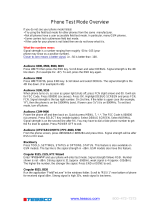Page is loading ...

Russell Simmons Phat Farm II
Signature Motorola i733
Getting Started Guide
@NNTN5226A@
NNTN5226A


i
Contents
Getting Started...........................................1
Removing the Battery Door .............................3
Locating Your SIM Card ..................................3
Battery .............................................................4
Powering On and Off .......................................6
Activating Service ............................................6
Enabling Over-the-Air Security ........................6
Finding Your Phone Number ...........................7
Completing Setup ............................................8
Phone Basics...................................................9
SIM Card Security..........................................13
Locking the Keypad .......................................14
Wireless Local Number Portability: Bringing
Your Phone Number From Another Carrier...15
Nextel
®
Customer Care...........................16
Making Calls.............................................18
Phone Calls ...................................................18
Direct Connect
TM
Calls..................................18
Receiving Calls..............................................19
Using One Touch Direct Connect
TM
..............19
Missed Phone Calls .......................................20
Using Speakerphone .....................................20
Using Mute.....................................................20
Making Emergency Phone Calls....................20
Nextel
®
Voice Mail................................... 22
Setting Up Your Voice Mail Box.....................22
Receiving Voice Mail......................................22
Sending Unanswered Calls to Voice Mail......23
Nextel Online
®
Services ......................... 24
NOL Services.................................................24
Accessing NOL Services From Your Phone..24
Nextel
®
Terms and
Conditions of Service ............................. 26
Safety and General Information............. 38
RF Operational Characteristics......................38
Portable Radio Product Operation and EME
Exposure........................................................38
Electro Magnetic Interference/Compatibility ..41
Medical Devices.............................................41
Operational Warnings....................................42
Operational Cautions.....................................43

ii
i733 Getting Started
Accessory Safety Information........................44
MOTOROLA LIMITED WARRANTY ........46
Limited Warranty
Motorola Communication Products
(International)...........................................50
Patent and Trademark Information ........54

1
Getting Started
volume
controls
PUSH TO TALK
TM
(PTT
TM
) button
accessory connector
audio jack
speaker
(in back)
antenna
one-line
display
microphone
space key
back key
earpiece
light sensor
full-sized
display
navigation
key
power
button

2
i733 Getting Started
Note: For more information on your i733 phone,
refer to the i733 User’s Guide at
www.motorola.com/iden/support. To view
the guide, select Product Manuals and
choose the guide from the pull-down list.
To start using your i733 phone:
• Make sure your SIM card is in place.
• Charge the battery.
• Activate your service.
• Enable over-the-air security.
p Power button.
Navigation key — press the arrows to
scroll through menus and lists.
OK key — selects highlighted item;
answers calls.
Note: Throughout this guide and the
i733 User’s Guide,theOKkeywill
be represented by O.
m Menu key — accesses context-sensitive
menus.
A Option key — selects the option appearing
above it on the display.
s Send key — places phone calls.
e End key — ends phone calls; returns to
idle screen; in browser mode, returns to
Net main menu.
t Acts like s when the flip is closed; turns
Direct Connect
TM
/ Group Connect
TM
speaker on and off; used with voice names
and voice records.
. Acts like e when the flip is closed;
accessesrecent calls; sends incoming calls
to voice mail.

3
i733 Getting Started
Removing the Battery Door
1 Make sure the phone is powered off. See
“Powering On and Off” on page 6.
2 Slide the release button back until it releases the
battery door.
3 Allow the battery door to pop up, slide it forward,
and remove it from the back of your phone.
Locating Your SIM Card
Your SIM (Subscriber Identity Module) card is a
small piece of white plastic located in the SIM card
holder in the back of your phone, underneath the
battery.
If there is no SIM card in your phone, contact Nextel
Customer Care at 1-800-639-6111.
speaker
SIM card

4
i733 Getting Started
Battery
Inserting the Battery
Your phone comes with a Standard Lithium Ion
Battery.
1 Remove the battery door.
2 Insert the top of the battery into the battery area.
Press the bottom of the battery to secure it.
3 Replace the battery door and press it gently until
you hear a click.
Charging the Battery
Your phone comes with a rapid travel charger.
1 Plug the charger into an electrical outlet.
2 Open the connector cover.
3 Plug the other end of the charger into the
accessory connector.
connector
cover

5
i733 Getting Started
Charger Attached appears on the full-sized
display.
Tip: To remove the charger from the accessory
connector: Press the buttons on the sides of
theplug.Pulltheplugstraightout.
4 If you have purchased optional batteries or
chargers, see “Charging Times”.
Note: While the phone is charging, the keypad
backlight will not illuminate.
Charging Times
See your Lithium Ion battery and travel charger to
determine the appropriate charging times.
Recommended charging times:
For best results, charge the batteries within the
temperature range of 50°F to 104°F (10°C to 40°C).
Prolonged charging is not recommended.
Removing the Battery
1 With the phone powered off, remove the battery
door.
2 Remove the battery by pushing the battery toward
the antenna and lifting it out.
Battery Use and Maintenance
• The Motorola iDEN Approved Lithium Ion
chargers provide optimum performance. Other
chargers may not fully charge the iDEN Lithium
Ion battery or may yield a reduced number of
lifetime charge cycles.
• Extreme temperatures degrade battery
performance. Do not store the battery where
temperatures exceed 140°F (60°C) or fall below
4°F (-20°C).
Battery Charger
Rapid Standard
Standard
Lithium Ion
2 hours 4 hours
High
Capacity
Lithium Ion
3 hours 7 hours

6
i733 Getting Started
• Lithium Ion batteries have a self discharge rate
and without use, lose about 1% of their charge
per day.
• The battery capacity is degraded if the battery is
stored for long periods while fully charged. If long
term storage is required, store at half capacity.
Powering On and Off
To power your phone on:
1 Open the flip.
2 Press p.
As your phone connects to the network, you will see
a connecting message. When the idle screen
appears, the phone is ready to use.
To power your phone off:
1 Open the flip.
2 Press and hold p.
Activating Service
The firsttime youpower on yourphone, your service
is activated.
A screen then appears prompting you to select Ok
to update your browser information. This screen will
only appear during initial activation. See “Enabling
Over-the-Air Security”.
Enabling Over-the-Air Security
To receive Over-the-Air Radio Service Software
(OARSS) Security you must enable security the first
time you power on your phone or within 20 days of
first activation of your phone.
1 Press A under Ok.
Note: If you press A under Later, the idle screen
will appear. The next time you select Net
fromthemainmenu,youwillbeprompted
to enable security before you can use
Nextel Online services.
2 You are prompted to enable security. Press A
under Yes. A series of screens and then the
default homepage displays.

7
i733 Getting Started
3 Press e to return to the idle screen.
Within 24 hours of enabling security, you will receive
a Net alert containing your Personal Telephone
Number (PTN), Nextel Customer Care number,
Direct Connect number, and Talkgroup lists for
Group Connect calls.
Note: If you are transferring your phone number
to Nextel from your previous carrier, that
number will be automatically programmed
into the Contacts list for all other phones
that were part of your order. For more
information, go to www.nextel.com/WLNP.
1 When you receive a Net alert saying New
Browser Message - Receive Programming
Info,pressA under Goto.
2 You are prompted to accept changes to your lists.
Press A under Ok.
3 You are prompted again to accept changes to
your lists. Press A under Ok.
4 A confirmation screen displays. Press A under
Ok.
5 Press e to return to the idle screen.
Finding Your Phone Number
1 Press m to access the main menu.
2 Scroll to My Info.
3 Press O.
4 Scroll to see your information:
•Name— Enter your name.
•Line1and Line 2 — your phone numbers for
phone lines 1 and 2. These are filled in when
you receive your first Net alert after enabling
over-the-air security on your phone.
• Direct Connect — Your Direct Connect
number is the number that others use to
contact you using Direct Connect service. It is
filled in when you receive your first Net alert
after enabling over-the-air security on your
phone.
•GroupID— the number of the Talkgroup you
have joined.
• Carrier IP — the IP address assigned to
Nextel.Itisfilledinwhenyouregisterfor
packet data services.
•IP1Addressand IP2 Address —theIP
addresses assigned to you for using the
Internet with your phone.
•Ckt— Your circuit data number is the number
you use if you want to use your phone to
transfer circuit data. You receive this number
from Nextel.
• Service Status — This information may be
used by Nextel Customer Care if there is a
problem with your phone’s services.

8
i733 Getting Started
Completing Setup
Joining a Talkgroup
When you enable over-the-air security, you receive
a list of Talkgroups that have been set up for you if
you subscribe to this service. The Talkgroup list is
savedtoContacts.
To receive Group Connect calls made to any of
these Talkgroups, you must join the Talkgroup.
1 Press A under Contcs. -or-
From the main menu, scroll to Contacts and
press O.
2 Scroll to the Talkgroup you want to join.
3 Press A under Join.
Note: You will now be able to receive Group
Connect communications from this
Talkgroup only. You can only monitor one
Talkgroup at a time.
Setting Up More Talkgroups
You can set up more Talkgroups in three ways:
• Using Group Connect Management on MyNextel
at www.nextel.com
• Contacting your Nextel Sales Representative at
thetimeofactivation
• Using Wireless Manager to create, manage, and
delete Talkgroups
When you create your Talkgroups, you can select
your own Talkgroup numbers.
YoucanjoinanewTalkgroupbypressing# and
entering the number using the keypad. Then press
A under Join.
Nextel Worldwide
®
Service
You can use your phone to make calls
internationally in select cities using other iDEN
®
networks by calling Customer Care to activate
international dialing on your account. Countries in
which you can use your phone include Argentina,
Brazil, Canada, Philippines, Singapore, Israel,
Mexico and Peru*.
* Credit approval may be required. Other conditions may apply.
Customizing Features
You can control many features of your phone,
includingthesizeofthetextonthedisplay,theway
youaccessmainmenuitems,andthevolumeof
incoming sound, rings, and other tones. Refer to
“Customizing Your Phone” in the i733 User’s Guide
for more information.

9
i733 Getting Started
Phone Basics
Any time your phone is powered on, the display
provides you with information and options.
The one-line display shows a shortened version of
the full-sized display. To see more information, open
the flip.
Thescreenshownaboveistheidlescreen.Theidle
screen appears when your phone is on, but not
engaged in any activity.
Text Area
This area displays menus, messages, names,
phone numbers, and other information.
Display Options
Two display options appear at the bottom of most
screens. You select a display option by pressing the
option key below it.
Menus and Lists
Your phone’s features are arranged in menus,
submenus, and lists.
Toaccesstheitemsinamenuorlist,scrollusing
the navigation key at the top of your keypad. This
key lets you scroll up, down, left, or right. Holding
down the appropriate part of the navigation key
speeds up scrolling.
Inthisguide, thissymbol> tells youto select a menu
or list item. For example, Settings > Security
means:
1 Scroll to Settings on the main menu.
2 Press O to see the Settings screen.
3 Scroll to Security.
4 Press O to see the Security screen.
Quick Access to Main Menu Items
Each arrow in the navigation key and O can be
used to access a main menu item from the idle
screen. Each of these keys is assigned to a main
menu item when your receive your phone.
status icons
text area
menu icon
display options

10
i733 Getting Started
OK Key
Pressing O:
• Selects the highlighted menu item or list item
• Sets options
• Confirms actions
• Places and answer calls
• From the idle screen, accesses ring tones list.
This is the default setting. You can assign a
different main menu item to O.
Menu Key
Many features provide context-sensitive menus that
let you access related features and actions. The
S
icon appears any time a context-sensitive menu is
available. Press m to access the menu.
Main Menu
All your phone’s features can be accessed through
the main menu.
a
Net Access to Nextel Online
services.
q
Java Apps Java applications on your
phone.
b
Settings
Display/Info
Phone Calls
DC/GC Options
Personalize
Volume
Security
Advanced
Customize your phone.
m
Ring Tones
VibeAll
list of ring tones
Ring Tones menu
Assign ring tones and turn
ringer off.
c
VoiceRecord Record and play audio
messages.
j
My Info View personal phone
information, including
phone number and Direct
Connect number.

11
i733 Getting Started
n Downloads Provides a catalog of ring
tones, wallpaper, games
and applications that you
can download directly from
your phone. Browse
throughthecatalogtoadd
a new ring tone, a
wallpaper to serve as the
background image on your
phone, a game for
entertainment, or an
application that serves your
business and productivity
needs. Items in these
catalogs change daily, so
check regularly for fresh
content.
l
GPS Find your approximate
geographical location.
d
Contacts
new contact form
list of contacts
Contacts menu
Create, view, store, edit
contacts.
e
Messages
Voice Mail
Net Alert
Text Msgs
Access messages.
f
Call Forward Set call forwarding options.
o
Datebook
new event form
list of events
Datebook menu
Schedule appointments.
g
Memo Storeanumbertoaccess
later.
h
Call Timers Phone usage information.
i
Recent Calls
list of calls
recent calls menu
Call Setup menu
Lists recent calls.
s
Shortcuts Create shortcuts to
screens.
p
Profiles
new profile form
list of profiles
Profiles menu
Groups of settings you
apply together.
k
Call Alert
list of call alerts
Call Alerts menu
Lists call alerts.

12
i733 Getting Started
Status Icons
Status icons appear at the top of the display. Some
appear at all times. Others appear only when your
phone is engaged in certain activities or when you
have activated certain features.
abcd
efgd
Battery Strength — A fuller battery
indicates a greater charge.
opqr
s
Signal Strength — More bars next
to the antenna indicate a stronger
signal.
A
Phone In Use — Your phone is
active on a phone call.
B
Direct Connect In Use —Your
phoneisactiveonaDirectConnect
call.
C
Talkgroup In Use — Your phone is
active on a Group Connect call.
12
Active Phone Line —1indicates
phone line 1 is readyto makecalls; 2
indicates phone line 2 is ready to
make calls.
GL
IJ
HK
Call Forward — Your phone is setto
forward calls.
M Q
Ringer Off — Your phone is set not
to ring.
u
Speaker Off — Sets Direct Connect
and Group Connect sound to come
through the earpiece rather than
through the speaker.
wxT
yz
Messages — You have one or more
messages.
DE
Internet — You are ready to browse
the internet or are browsing the
internet using a secure connection.
U
Airplane Mode — Your phone is set
to Airplane Mode.
YZ
Packet Data — You are ready to
transfer packet data or are
transferring packet data.
N O
TTY — You are ready to use your
phonetomakecallsusinga
teletypewriter device.

13
i733 Getting Started
SIM Card Security
Your SIM card stores all your Contacts and protects
your personal information. Since this information is
stored on your SIM card, not in your phone, you can
remove the information by removing your SIM card.
Note: Except for making emergency calls, your
phone will not function without the SIM
card.
To prevent unauthorized use of your phone, your
SIM card is protected by a PIN that you enter each
time the phone is powered on. You can change the
PIN or turn off the requirement that it be entered.
For moreinformation onturningthePIN requirement
on and off, entering the PIN, changing the PIN, and
unblocking the PIN, refer to the i733 User’s Guide.
Inserting and Removing Your SIM Card
The SIM card is designed for optimal Contacts
storage and feature use. For Nextel SIM card
compatibility information, visit www.nextel.com/sim.
If you remove your SIM card and use it with another
phone, or use another SIM card with your phone,
the following information is erased:
• The recent calls list
• Call forwarding settings
• Net alerts
• InformationstoredinMemo
• 3 most recent GPS Enabled locations
• Voice records
• Voice names
• Datebook events
• Options set using the Personalize menu
Note: In some cases, Contacts may not be
accessible if you move your SIM card to
another phone. Contacts entries created
with your i733 phone are not readable by
an older iDEN SIM-based phone.
Inserting Your SIM Card
1 With your phone powered off, remove the battery
door and battery.
2 Hold your SIM card as shown.
cut corner

14
i733 Getting Started
3 Carefully slide yourSIMcard into your phoneuntil
it lines up with the marks above and below the
SIM card holder.
Removing Your SIM Card
Important: To avoid loss or damage, do not remove
your SIM card from your phone unless
absolutely necessary.
1 With your phone powered off, remove the battery
door and battery.
2 While holding the tab down, slide your SIM card
out of the SIM card holder.
Note: Protect your SIM card as you would any
delicate object. Store it carefully.
Locking the Keypad
Locking the phone’s keypad prevents its buttons
from being pressed. Whenthekeypad is locked, you
can only:
• Power the phone on and off
• Unlock the keypad
• Respond to incoming calls, messages, and alerts
Important: Emergency calls cannot be placed while
the keypad is locked.
SIM card
holder
SIM card
holder

15
i733 Getting Started
To lock the keypad:
1 From the idle screen, press m.
2 Press *.
If you press a key while the keypad is locked,
instructions for unlocking the keypad display briefly.
To unlock the keypad:
1 From the idle screen, press m.
2 Press *.
While the keypad is locked, you can respond to
incoming calls, messages, and alerts just as you do
when the keypad is not locked. When finished, press
e to return to the idle screen. The keypad remains
locked.
You also have the option of setting your phone to
automatically lock the keypad if there has been no
activity for a specified time.
1 From the main menu, select Settings > Security
>KeypadLock.
2 To lock the keypad immediately, select Lock
Now. You will be given the option to press m and
* to lock and unlock the keypad.
3 To set a specific time for the keypad to lock if
there has been no activity, select Auto Lock and
then select a time.
The keypad can be set to lock in 5, 10, 15 or 20
minutes if the keypad is not touched during the
specified time. To turn the auto lock off, repeat
step 3 and select Off.
Wireless Local Number
Portability: Bringing Your
Phone Number From Another
Carrier
If you are bringing your phone number from another
carrier, there is additional information about certain
features on your Nextel phone that you need to be
aware of. Go to www.nextel.com/WLNP for more
details.

16
i733 Getting Started
Nextel
®
Customer Care
Nextel Customer Care: 1-800-639-6111 or dial 611
from your i733 phone.
NextelWorldwide CustomerCare: +1-360-662-5202
(toll-free from your i733 phone).
/