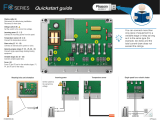Page is loading ...

CC24 -7 ELITE
Temperature Controller
USER’S MANUAL
Aerotech, Inc. FORM: QM1252
4215 Legion Dr. Mason, MI 48854-1036 USA April 2011
Ph. (517) 676-7070 Fax (517) 676-7078
Active
Alarms
Select
Program
Room
Set Point
Min Vent
Timer
Vent Door /
Static
Pressure
Tu nnel
Curtain
Message
Center
USER
DEFINED
SHORT- CUT
KEY

WARNINGS
The warranty can be void if this product is used in a manner
not specified by the manufacturer.
Every effort has been made to ensure that this manual is
complete, accurate and up-to-date. The information con-
tained in it is however subject to change without notice
due to further developments.

3
CC24-7 ELITE rev.24
CC24-7 ELITE
1. INTRODUCTION ...................................................5
1.1. Precautions .....................................................5
1.2. Symbols of the Manual .....................................5
1.3. Controller’s Overview .......................................5
1.3.1. Description of the Controller ........................ 5
1.3.2. What’s New .............................................. 6
1.3.3. Main Features ............................................ 6
2. MOUNTING INSTRUCTIONS ..................................7
2.1. Installing the Controller on the Wall ....................7
2.2. Connections ....................................................7
2.2.1. Main Wiring ............................................... 7
2.2.2. Alarm Connection ...................................... 7
2.2.3. Probe Inputs .............................................. 7
2.2.4. 0-10V Output Connection ........................... 7
2.3. Installing Static Pressure Sensor Tubings ............. 8
3. USER INTERFACE ...............................................11
3.1. Location of the Controls .................................. 11
3.2. Parameter Adjustment ....................................11
3.3. Status LEDs ..................................................11
4. CONTROLLER SETUP ..........................................12
4.1. Time & Date ..................................................12
4.1.1. Day / Night Times .................................... 12
4.1.2. Adjusting Improper System Time ................ 12
4.2. Password .....................................................12
4.3. Controller Programs & Seasonal Settings ........... 13
4.3.1. Selecting a Program.................................. 13
4.3.2. Copying / Pasting a Program Configuration .. 13
4.4. Measuring Units .............................................13
4.5. Installation Setup ...........................................14
4.6. Probe Settings ...............................................17
4.6.1. Probe Assignment .................................... 17
4.6.2. Probe & Water Meter Calibration ................ 17
4.7. Relay Assignment ..........................................18
4.7.1. Principle of Operation ............................... 18
4.7.2. Heaters’ Relay Assignment ........................ 18
4.7.3. Fan Stage Relay Assignment ..................... 18
4.7.3.1. Ventilation Relays : Principle of Operation .
18
4.7.3.2. Fan Stage Relay Settings .................... 18
4.7.3.3. Variable Outputs & Timer Settings ....... 19
4.7.3.4. Copying / Pasting Fan Stage Relays ..... 19
4.7.4. Curtain, Vent Door & Attic Relays ............. 19
4.7.5. Clock Output Relays ................................. 20
4.7.5.1. Clock Output Relays .......................... 20
4.7.5.2. Selecting Common Relays .................. 20
4.7.6. Cooling Output Relays .............................. 20
4.7.7. Backup Box Relay .................................... 20
4.7.8. Feeder Relay ............................................ 20
4.8. Test Mode .....................................................21
4.9. Version .........................................................21
5. TEMPERATURE SETTINGS ...................................22
5.1. Temperature Set Point ....................................22
5.1.1. Set Point Settings .................................... 22
5.1.2. Set Point Curve ........................................ 22
6. VENTILATION & COOLING ..................................23
6.1. Minimum Ventilation ....................................... 23
6.1.1. Minimum Ventilation Cycles ...................... 23
6.1.1.1. Principle of Operation ......................... 23
6.1.1.2. Settings ........................................... 23
6.1.2. Minimum Ventilation Curve........................ 24
6.1.2.1. Principle of Operation ......................... 24
6.1.2.2. Min Vent. Curve Settings ................... 24
6.1.3. Min Vent. Ramp & Compensation ............... 25
6.1.3.1. Stage 1 On Time Ramp ...................... 25
6.1.3.2. On Time Compensation Below the Set
Point 25
6.2. Fan Stages ....................................................26
6.2.1. Principle of Operation ............................... 26
6.2.1.1. On/Off Fan Stages ............................. 26
6.2.1.2. Variable Outputs ............................... 26
6.2.1.3. 0-10V Ventilation Output ................... 27
6.2.2. Settings .................................................. 27
6.2.2.1. Fan Stage Settings ........................... 27
6.2.2.2. 0-10V Output Fan Settings ................. 28
6.3. Tunnel Curtain ...............................................29
6.3.1. Static Pressure Curtains ............................ 29
6.3.1.1. Principle of Operation ......................... 29
6.3.1.2. Settings ........................................... 30
6.3.2. Timer-Based Curtain ................................. 31
6.3.2.1. Principle of Operation ......................... 31
6.3.2.2. Settings ........................................... 31
6.4. Inlets & Vent Doors ........................................32
6.4.1. Inlet on External SB Modules ..................... 33
6.4.1.1. Settings ........................................... 34
6.4.2. Pressure-based Vent Doors ........................ 35
6.4.2.1. Principle of Operation ......................... 35
6.4.2.2. Settings ........................................... 36
6.4.3. Timer-Based Vent Doors ......................... 37
6.4.3.1. Principle of Operation ......................... 37
6.4.3.2. Settings ........................................... 37
6.4.4. Attic Vent ............................................... 38
6.4.4.1. Pressure-based Attic Vent .................. 38
6.4.4.2. Timer-based Attic Vent ...................... 39
6.5. Cooling Outputs .............................................40
6.6. Natural Ventilation ..........................................41
6.6.1. Principle of Operation ............................... 41
6.6.2. Transition Between Natural & Tunnel Ventil. 41
6.6.3. Settings .................................................. 42
TABLE OF CONTENTS

4
CC24-7 ELITE rev.24
CC24-7 ELITE
7. HEATERS ..........................................................43
7.1. Heating Stages ..............................................43
7.2. Heater Curve .................................................44
7.2.1. Principle of Operation ............................... 44
7.2.2. Settings .................................................. 44
7.2.3. Copy/Paste Heat Curves ........................... 44
7.3. Heat Mats (0-10V Heating Outputs) .................45
8. LIGHTS .............................................................46
8.1. Principle of Operation .....................................46
8.2. Activating Additional 0-10V Light Outputs ........46
8.3. Light Program Settings ....................................46
9. CLOCK OUTPUTS ............................................... 47
10. RELATIVE HUMIDITY (RH) CONTROL ....................49
10.1. Principle of Operation .....................................49
10.1.1. RH Comp. on the Min. Ventilation Intensity . 49
10.1.2. RH Comp. with Heating Outputs ................ 49
10.1.3. RH Comp. on the Mist Output .................... 49
10.2. Settings ........................................................49
11. ALARMS ...........................................................50
11.1. Alarm Log .....................................................50
11.2. Alarm Conditions & Settings ............................ 50
11.2.1. Temperature Alarms ................................. 51
11.2.2. Static Pressure Alarms .............................. 52
11.2.2.1. SP Alarm Settings: ............................ 52
11.2.2.2. Low SP Alarm Relay .......................... 52
11.2.2.3. Hi Static Pressure Alarm Settings ........ 52
11.2.3. Water Spill Alarms.................................... 53
11.2.4. Feeder Alarms ......................................... 53
12. MONITORING FUNCTIONS ..................................54
12.1. Current Conditions .........................................54
12.2. History..........................................................54
12.3. Monitoring the Animal Age & Number ............... 55
12.4. Message Center .............................................56
12.4.1. Message Log ........................................... 56
12.4.2. Clearing the Message Log ......................... 56
12.4.3. Servicing Schedule ................................... 56
12.4.4. Relay Run Time ........................................ 56
13. TECHNICAL SPECIFICATIONS .............................. 57
14. TRANSFER MENU ............................................... 58
14.1. Screen Contrast ............................................58
14.2. Communication Speed ....................................58
14.3. Update/Backup Process ...................................58
15. INSTALLATION REPORT ...................................... 59
16. INDEX ...............................................................70

5
CC24-7 ELITE rev.24
CC24-7 ELITE
1. INTRODUCTION
1.1. Precautions
WARNING: Read and save these in-
structions!
Safety may be jeopardized if the equipment is
used in a manner not specified by the manu-
facturer. Carefully read and keep the following
instructions for future reference.
We strongly recommend installing supplemen-
tary natural ventilation as well as a backup
thermostat on at least one cooling stage.
Although fuses at the input and outputs of
the controller protect its circuits in case of
an overload or over-voltage, we recommend
installing an additional protection device on
the controller’s supply circuit.
The room temperature where the controller
is located must always remain between 32°F
and 104°F (0°C to 40°C). Indoor use only!
To avoid exposing the controller to harmful
gases or excessive humidity, it is preferable
to install it in a corridor.
If the equipment is used in a manner not
specified by the manufacturer, the protec-
tion provided by the equipment may be
impaired.
Do not spray water on the controller! In
order to clean the control, wipe it with a
damp cloth.
Before servicing or cleaning unit, switch
power off at service panel and lock the
switch disconnecting means to prevent
power from being switched accidentally.
When the service disconnecting means
cannot be locked, securely fasten a
prominent warning device, such as a
tag, to the service panel.
1.2. Symbols of the Manual
Warning. Read the following text care-
fully; it contains important information
which, if ignored, may cause the
controller to operate improperly.
High Voltage. Hazard of electrical
shock. Read the message and follow
the instructions carefully.
Pay attention. The following text
contains very useful information.
Both direct and alternating current
(AC/DC).
Direct current (DC).
Alternating current (AC).
Earth Ground Terminal
Primarily used for functional earth
terminals which are generally asso-
ciated with test and measurement
circuits. These terminals are not for
safety earthing purposes but provide
an earth reference point.
For Customer Use: Enter below the serial
number located on the side of the alarm
system and keep this information for future
reference.
Model: CC24-7 ELITE
Serial number:
Date installed:
1.3. Controller’s Overview
1.3.1. Description of the Controller
The CC24-7 ELITE is an electronic device
used for environmental control in livestock
buildings. It allows to maintain a specified
target temperature by controlling the opera-
tion of ventilation and heating equipment. The
controller can operate the following inputs
& outputs:
OUTPUTS:
100 On/Off relays located in external
relay panels.
8 heating stages (and the possibility
to simulate up to 16 stages);
16 fan stages;
8 clock outputs;
1 tunnel curtain;
4 natural ventilation curtains;
1 stir fan output;
4 cooling outputs;
1 inlet output used to connect up to 10
external air inlet modules (SB mod-
ules) or to connect a vent door.
1 inlet output used to connect an at-
tic vent, a supplementary sidewall
vent (vent door) or a supplementary
tunnel curtain.
2 Variable-speed outputs;
4 0-10V outputs used for:
- heat mats;
- lights;
- fans.
INPUTS:
8 inside temperature probes;
1 outside temperature probe;
1 static pressure sensor;
1 humidity sensor;
10 water meters;
2 dry contact inputs to monitor:
- 1 feeder;
- 1 device for the message center.
Refer to the end of this manual to con-
nect the sensors and loads.

6
CC24-7 ELITE rev.24
CC24-7 ELITE
1.3.2. What’s New
The controller now uses a new and improved
core platform. Here’s the list of improvements
related to this new platform:
Screen contrast — The screen contrast can
now be modified directly from the TRANS-
FER menu.
Stability of the screen contrast — The con-
troller now ensures stability in the screen
contrast when the display is submitted to
temperature changes.
A-BOX Ready — The high speed communica-
tion protocol required to connect the control-
ler to the A-BOX system can now be activated
from the TRANSFER menu. There is no need
to change a microchip inside the controller to
change the communication speed.
Easier firmware updates — Platform firmware
updates can now be downloaded from a USB
card (see TRANSFER menu). There is no need
to change a microchip inside the controller to
make this update.
Simplified firmware — The new core platform
now uses one firmware only.
Memory card — The classic memory card
(Config200 card) has been replaced by a stan-
dard USB drive (included with the controller).
Improved navigation process — Scroll bars,
pop-up menus and page-up/ page-down func-
tions were added to ease navigation inside
the menus.
Less controller reset — Instead of resetting
when there is instability in the power supply,
the controller now displays a “Zero Crossing”
alarm message.
Event buffer — The controller’s event log can
be saved on the USB card (see TRANSFER
menu).
1.3.3. Main Features
Very large LCD display — A large screen
provides an efficient interface for displaying,
monitoring and adjusting the parameters.
4 Controller programs — The controller has
4 programs to control the room temperature.
You can thus choose a program that suits the
current age of the animals for instance.
Status LEDs — Pilot lights indicate the status
of the controller’s outputs, allowing you to
monitor the system’s operation without hav-
ing to enter the building.
Removable connectors — You can remove
the connectors from the main board to make
the connections.
Minimum ventilation cycle — When ven-
tilation is not required to reduce the room
temperature, the fan outputs can run either
continuously or intermittently to reduce the
humidity level and supply oxygen to the room.
Probe readings recorded for past days — The
controller keeps a daily record of the minimum
and maximum readings of the static pressure
and humidity probes for the past 75 days.
The minimum and maximum readings of each
individual temperature probe is also recorded
daily for the past 7 days.
Water monitoring — Ten pulse inputs are pro-
vided to monitor the water consumption. The
controller keeps a daily record of the water
consumption for the past 60 days.
Alarm management — Alarms are provided
for high-low temperatures, defective probes
and other system failures. The controller
keeps in memory the 25 previous alarm
conditions.
Eight independent temperature probe inputs
— Eight inside temperature probes can be
connected to the controller in order to obtain
an accurate reading of the average house
temperature and a faster reaction time.
Humidity Control — The control offers many
ways to compensate for high or low humid-
ity levels.
0-10V outputs — Four 0-10V outputs can be
used to activate additional fans, heat mats,
or lights.
Control of the air inlet movement — If the
controller is used in combination with one or
more air inlet modules, the movement of air
inlets can be coordinated with the operation
of the fans, using a potentiometer located on
the panel drive. This allows the air inlets to
be adjusted correctly, without the influence
of uncontrollable factors such as wind or air
from adjoining rooms.
Recuperation of the warm air in the attic — In
order to make energy savings, the controller
can extract the warm air from the attic and
send it back into the room.
Natural ventilation — The controller can con-
trol up to 4 curtains located in independent
natural zones.
Tunnel curtain control — An endwall curtain
can be controlled according to the room tem-
perature or according to the static pressure
level in the house.
Vent doors — The controller can open and
close vent doors according to a timer at the
start-up of each fan stage or it can coordinate
the vent door operation with the static pres-
sure level of the room.
Password protection — A password is used
to restrict access to some of the controller
setup functions.
Backup battery — A backup battery allows
the unit to keep time in case of a power
failure.
Overload and overvoltage protection — Re-
settable fuses are provided at low-voltage
inputs and outputs of the controller to pro-
tect its circuitry in the case of an overload
or overvoltage.
Computer control — The controller can be
connected to a computer, thus making it
possible to centralize the management of
information and diversify control strategies.
Test mode — The test mode allows the user
to simulate temperature changes and verify
the performances of the controller.

7
CC24-7 ELITE rev.24
CC24-7 ELITE
2. MOUNTING INSTRUC-
TIONS
2.1. Installing the Controller
on the Wall
Fasten the two metal brackets on the mount-
ing holes located behind the controller using
six screws. Then, mount the enclosure on
the wall using four other screws. Leave a
clearance of at least 16” to the left of the
enclosure to allow the cover to be removed
for maintenance.
2.2. Connections
2.2.1. Main Wiring
Refer to the wiring diagram enclosed with this
user’s manual to connect the controller. Drill
holes at the bottom of the enclosure to pass
the wires and install watertight connectors to
prevent water from entering in the enclosure.
Do not make any holes at the side and top of
the enclosure.
All wiring must be done by an autho-
rized electrician and must comply with
applicable codes, laws and regulations.
Make sure power is off before doing any
wiring to avoid electrical shocks and
equipment damage.
2.2.2. Alarm Connection
There are two types of alarms on the market.
One type activates when current is cut off
at its input; the other type of alarm activates
when current is supplied at its input. For an
alarm of the first type, use the NC terminal as
shown on the wiring diagram. For an alarm of
the second type, use the NO terminal.
2.2.3. Probe Inputs
Probes operate at low voltage and are isolated
from the supply. Make sure that probe cables
remain isolated from all high voltage sources.
In particular, do not route the probe cables
through the same electrical knockout as other
cables. Do not connect the shield from the
probe cable to a terminal or a ground.
Extending a probe: Each probe can be ex-
tended up to 500 feet (150 meters).
To extend a probe: Use a shielded cable of
outside diameter between 0.245 and 0.260
in (6.22 and 6.60 mm) (the cable dimensions
should not be under 18 AWG) to ensure the
cable entry is liquid tight. Do not ground
the shielding.
It is preferable to solder the cable joint to
ensure a proper contact between the two
cables.
Do not run probe cables next to other
power cables. When crossing over other
cables, cross at 90°.
Defective probes: An alarm is generated when
a defective probe is detected. Defective
probes are identified in the “Alarm Log” menu.
Refer to chapter 11 for further information
on the alarms.
2.2.4. 0-10V Output Connection
It is recommended to use a 18 to 22 AWG
wire to connect the devices to the 0-10V
outputs. This type of output can be used to
connect various devices such as heat mats
or fans.

8
CC24-7 ELITE rev.24
CC24-7 ELITE
2.3. Installing Static Pres-
sure Sensor Tubings
The integrated static pressure sensor is a very
robust and reliable tool for controlling your
vent door openings. However, the installation
requires some care in order to ensure that
the controller functions properly. 10’ of clear
tubing and insect filters are provided with the
controller. Insert a plastic insect filter at the
end of each tube as illustrated. Leave a clear-
ance between the end of the tube and the
plastic filter to avoid obstructing the tube.
Insect filter
Clear tube
Free space
Choosing a Good Reference
The purpose of the static pressure sensor is
to maintain a slight vacuum inside the building
as compared to the outside atmospheric pres-
sure. This pressure difference (usually in the
order of 0.03 to 0.09 inches of water) induces
the desired air speed at the vent door for an
optimum airflow distribution. It is important
to understand that the pressure difference to
be controlled is the one that exists between
either side of the vent door wall. We must
therefore be sure that the reference is rep-
resentative of the current outside pressure.
a) Using the Attic as a Reference
The attic is usually considered a good refer-
ence as long as the following conditions are
observed:
i) The attic must have sufficient openings on
all sides of the building to allow outside air
to permeate it and ensure that no permanent
pressure difference builds up between the at-
tic and outside air (usually, an attic with open-
ings covering 4% of its area is sufficient).
To test the suitability of the attic as a refer-
ence, place the “reference” tube in the attic
and the “room” tube outside or in a room with
wide openings to the outside (for example, the
entrance of a house with wide open doors so
the pressure in the room is the outside pres-
sure). The pressure difference must be near
zero. You’ll notice that the wind may induce
a pressure difference for short periods of time
(because of a “breathing” effect). This is the
reason the pressure sensor has a time delay
on any action.
The attic is a good reference if you don’t see
any permanent pressure difference.
ii) The attic must be airtight with respect
to the adjacent livestock floor. This way, no
pressure difference is induced between the
reference (attic) and outside pressure due to
the action of a fan. To test the airtightness of
the attic with respect to the ventilated room,
place the reference tube in the attic and the
room tube outside or in a room with wide
openings to the outside. There should be no
sensitive pressure drop when you activate or
deactivate the fans in the space next to the
attic. No vacuum should build up in the attic.
Attic
Air inlet
(reference)
Air outlet
(room)
Testing the suitability of the attic
Plastic insect
filters

9
CC24-7 ELITE rev.24
CC24-7 ELITE
Installation of an Extended Reference Tube
into the Attic: It may happen that the sup-
plied 10’ of clear tubing isn’t long enough to
close the airflow circuit between the room
and the attic (reference). In this case, we
recommend installing the controller within
10’ of the room to be controlled. Use the
clear tubing to reach the room and extend the
reference tube with a larger pipe or tube (1”
pipe is good) to the location of the reference
(see diagram). At the reference location, the
opening of the pipe should be as large as its
section. It should point downwards, using an
elbow if necessary, and be protected from
any direct airflow from the outside. The use
of a coarse screen is recommended to stop
insects from plugging up the pipe. Once the
installation is completed, perform the above
tests to validate the reference.
Averaging Two Sides of the Building: Some
attics are not suitable as a reference because
they have eave openings only on one side or
they have only ridge openings. In this case,
we recommend using a reference box in the
attic connected to extended reference tubes.
This box should be airtight and mounted in the
center of the attic. It should be connected to
two 1” tubes that extend to either side of the
building at 25” from the building end. Con-
nect the supplied clear tube to the reference
side of the pressure sensor and make a loop
close to the controller. Connect the extended
reference tube to the box.
Attic
Ventilated
room
Air inlet
(reference)
Fan
Air outlet
(room)
Plastic insect
filters
Testing the airtightness of the attic
Installing an extended reference tube in the attic
Attic
Air inlet
(reference)
1” pipe
insect
screen
loop to trap
humidity
Air outlet
(room)
Plastic insect
filter
Ventilated
room
Averaging 2 sides of the building
25” 25”
Attic
Air inlet
(reference)
1” pipe 1” pipe
loop to trap
humidity
Air outlet
(room)
Plastic insect
filter
Ventilated
room

10
CC24-7 ELITE rev.24
CC24-7 ELITE
b) Using An Extended Outdoor
Reference
If, for any reason, the attic fails to meet one
or both of the above two conditions, or if the
building does not have an attic, you should
consider using an outside reference.
A good place to start is on the inlet side of
the room, at a minimum distance of 25 feet
from any corner of the building to avoid a wind
vacuum effect. The tube should be installed
in a box or a restricted space to avoid undesir-
able sun and wind effects. Avoid mounting
the box in the airflow path into the building.
Stay at least 2 feet from the inlet opening.
The box should be filled with mineral wool
Using an extended outdoor reference
2’
Removable
plug
Attic
Air inlet
(reference)
1” pipe
loop to trap
humidity
Air outlet
(room)
Plastic insect
filter
Ventilated
room
to absorb most of the fluctuations caused by
the wind. Make at least thirty holes of ¼”
on the sides and bottom of the box (do not
make holes on the top).
Use the clear tube to reach the room and
make a moisture trap loop. On the reference
side, use the supplied clear tube, make a loop
and join the extended reference tube. The
extended reference tube should have a bigger
diameter (1” is good). Run the extended tube
to the location of the reference. Make a loop
on the way to trap moisture if undesirable
airflows occur. This trap should include a plug
to drain the water. Try to run the pipe inside
the building as much as possible.

11
CC24-7 ELITE rev.24
CC24-7 ELITE
3. USER INTERFACE
3.1. Location of the Con-
trols
MAIN LCD SCREEN — The large LCD screen
is used to display the various parameters and
menus. It automatically displays the Current
Conditions menu after 4 minutes of inactiv-
ity and its contrast can be modified in the
TRANSFER menu 14).
LED DISPLAY — This display either shows
the current average room temperature and/
or the static pressure level.
STATUS LEDS — The status pilot lights indi-
cate the current status of the different stages
and outputs. Refer to section 3.3 for further
information about these LEDs.
ARROW KEYS — Use the arrow keys to
select a parameter on screen. The right and
left arrow keys can also be used to move
through the display by pages in some menus
(left=page-up, right=page-down).
ADJUSTMENT BUTTONS — Press + or - to
modify the value of a parameter.
ENTER — Press Enter to access the selected
menu.
BACK — Press BACK to return to the previ-
ous menu.
SHORTCUT KEYS — Press a shortcut key to
access a predefined menu of the controller.
ALARM LOG — Press this key to access the
“Al ar m L o g” menu.
USER-DEFINED SHORTCUT KEY — Press
and hold the “User-defined shortcut key”
3 seconds to associate the selected menu
with the shortcut key. The destination of this
key can be changed anytime.
3.2. Parameter Adjustment
When a parameter is selected, follow the
instructions displayed at the bottom of the
screen to change its value.
Active
Alarms
Select
Program
Room
Set Point
Min Vent
Timer
Vent Door /
Static
Pressure
Tunnel
Curtain
Message
Center
USER
DEFINED
SHORT-CUT
KEY
Shortcut keys
User-defined
shortcut key
“Alarm Log“ key
LED Display
LCD Screen
Status LEDs
Adjustment buttons
Arrow keys
3.3. Status LEDs
LED MEANING
ALARM Turns on when an alarm condition is detected. Flashes when an
alarm condition occurred and was re-established by itself.
MESSAGE CENTER Turns on when an a message is signaled in the message log menu.
Indicates which seasonal parameters are currently in use.
PROGRAM A-D Indicates which program is currently in use.
STAGE 1-16 Turns on when the selected fan stage is active.
HEATER 1-8 Flashes when one step of the heating output is operating (regular
or high fire step). Turns on when both steps of the heating output
are operating (regular and high fire steps).
Off Time of the minimum ventilation timer.

12
CC24-7 ELITE rev.24
CC24-7 ELITE
4. CONTROLLER SETUP
4.1. Time & Date
1. Select:
» 23. Controller Setup
» 4. Time and Date
Time and Date
Wed Aug 27 20XX
7 : 07 : 07 PM
2. Press “Enter” to start editing the time
and date. A pop-up window for adjust-
ing the month is displayed.
Use the +/- adjustment buttons to select
and change a parameter inside a pop-up
window. Do not use the arrow keys for
this purpose.
3. Use the +/- adjustment buttons to se-
lect the current month from the scrolling
list.
4. Press “Enter” to continue.
5. The day is now selected. Press the
+/- adjustment buttons to change the
current day.
6. Press “Enter” to continue.
7. The year is now selected. Use the +/-
adjustment buttons to change the cur-
rent year.
8. Press “Enter” to continue. A pop-up
window for adjusting the time is then
displayed.
9. Use the +/- adjustment buttons to set
the hours.
10. Press “Enter” to continue.
11. The minutes are now selected. Use
the +/- adjustment buttons to set the
minutes.
12. Press “Enter” to continue.
13. The seconds are now selected. Use
the +/- adjustment buttons to set the
seconds.
14. Press “Enter” to validate the new time
and date.
4.1.1. Day / Night Times
If night functions are used, you must specify
at what time the day and night start and what
is the transition time between both of them.
The transition time is the interval of time over
which the controller gradually switches from
daytime to nighttime settings.
1. Select:
» 23. Controller Setup
» 6. Day / Night Time*
* Available if night functions are enabled (sec. 4.5).
Day / Night Time
Day Starts At 7:30 A
Night Starts At 8:00 P
Transition Time 30 min
2. Set the day and night start times and the
transition time between both of them.
4.2. Password
This function allows identifying 2 different types
of users. The password is made up of 4 digits
and it is used to restrict access to certain func-
tions of the controller. When a correct password
is entered, the current user is identified.
Installer Password (default = 0-6-1-0)
The installer mode gives full access to all the
controller functions. The installer password can
be modified as explained below.
User Password (default = 1-1-1-1 & 2-2-2-2)
The user mode gives access to the basic func-
tions of the controller. The controller automati-
cally returns to the user mode after 15 minutes
of inactivity. The user passwords cannot be
modified.
1. Select:
» 23. Controller Setup
» 7. Password
Password
Current User Installer
Change User * * * *
Change Password * * * *
Confirm Password * * * *
Entering a password:
1. Press Enter to display the password pop-up
window.
2. Use the +/- adjustment buttons to enter the
first digit of the password.
Use the +/- adjustment buttons to select
an change a parameter inside a pop-up
window. Do not use the arrow keys for
this purpose.
3. Press Enter to step to the next digit.
4. Proceed the same way to enter all 4 num-
bers.
Changing the installer password:
To change the password, enter the installer
password first as explained above. The mes-
sage “Change Password” will then be displayed.
Change it if required.
4.1.2. Adjusting Improper System
Time
When the notification message that follows
is displayed onscreen you must set the cor-
rect time and date.
CAUTION: To ensure accurate feed data,
history logs, and other important system
information, you must set the correct time
and date whenever prompted.
To adjust the time and date when the “Im-
proper System Time” notification appears,
follow the steps indicated in section “4.1.
Time & Date”
Once the time and date has been adjusted,
the notification message disappears, the
system clock is set, and accurate data is
ensured.
Note: The notification message repeatedly
disappears and reappears until the time and
date are set.
Improper System Time
Set Time & Date

13
CC24-7 ELITE rev.24
CC24-7 ELITE
4.3. Controller Programs &
Seasonal Settings
Programs: The controller has 4 programs of
temperature settings. Each program has its
own probe and relay assignment to run fan
stages 1-6 and heating stages (optional).
Using programs is useful when different sec-
tions of the room are occupied in the course
of a batch. Refer to section 4.5 to enable
the programs.
Seasons: The temperature at which fan
and cooling stages are activated can be set
separately for summer and winter. You must
select the current season as explained below.
Make sure the right program & season are
selected before adjusting any parameter.
4.3.1. Selecting a Program
1. Select
» 6. Program Selection–or press “A”
Program Selection
Running program Program A
Temperature Settings Summer
2. Select the desired program. *Only the pro-
grams that have been enabled in the installation
setup are available (sec. 4.5).
3. Select the current season. The ventila-
tion, heating and cooling outputs will run
according to the parameter settings that are
associated with this season.
4.3.2. Copying / Pasting a Program
Configuration
Use the copy-paste function to duplicate the
selection of probes that are used to measure
the average room temperature and the selection
of relays (regular & timer-based relays), and
variable outputs that are used by fan stages 1
to 6 from a program onto another. This avoids
repeating the same programming sequence
several times.
1. Select:
» 22. Relay and Probe Assignment
» 21. Copy Paste
* This menu is only accessible from the installer
mode (sec. 4.2).
Copy / Paste
Select item to copy: Program
Copy from: Program A
Paste to: Program B
Confirm? No
2. The prompt “Select item to copy” is displayed.
Choose the “Program” option.
3. Set the following parameters:
Copy From — Select the source program. The
one that will be duplicated.
Paste to — Select the target program. The one
on which the copied program will be pasted.
Confirm — Once a different source and tar-
get programs are selected, select “Yes” to
make the program copy. The message “Copy
in progress” is displayed. Wait until the data
transfer is over.
4.4. Measuring Units
1. Select:
» 23. Controller Setup
» 8. Units
Unit Selection
Time Mode AM/PM
Temperature °F
Water gal
Static Pressure “WC
2. Select the proper measuring units:
Time display — AM/PM / 24 hours;
Temperature units — Celsius (Deg C) or
Fahrenheit (Deg F).
Water — Gallons / Liters
Static Pressure — Inches of water (“WC) or
Pascal (Pa).
Measuring units are common to all pro-
grams of the controller.

14
CC24-7 ELITE rev.24
CC24-7 ELITE
4.5. Installation Setup
The following section shows how to cus-
tomize the controller for your particular ap-
plication. You will learn how to enable your
controller’s inputs and outputs, and how to
set other basic functions. Normally, this setup
needs to be done only once.
1. Select
» 23. Controller Setup
» 2. Installation*
* This menu is only accessible from the installer
mode (sec. 4.2).
Exit: Press Back Change: Press +/-
Press
to select an item
Installation
Clear Alarms? No
Number of T° Probes 8
Number of Water Meters 10
Number of Relays 40CS
Number of Inlets 10
Number of Fan Stages 16
Number of Cooling 4
Number of Programs abcd
Number of Light Programs 8
Number of Heaters 8
Number of Natural 2
Number of Clocks 4
# of Program Clock 1 4
# of Program Clock 2 4
# of Program Clock 3 4
# of Program Clock 4 4
Clock 5 Mode Start/Stop
Clock 6 Mode Start/Run
Clock 7 Mode Start/Rep.
Clock 8 Mode Start/Rep.
Clock Increment 10 min
Use Night Set Point? Yes
Use Set Point Curve? Yes
Use Minimum Vent. Curve? Yes
Use Heater Offset Curve? Yes
Use Animal Age Function? Yes
Use Heater Programs ? Yes
Use Heater Hi / Lo Yes
Use Tunnel ? Yes
...
Clear Alarms? — Select “Yes” to reset the
Alarm Log.
Number of Inside T° Probes — Select the
number of temperature probes that are
connected to the controller. This parameter
ranges from 1 to 8 probes.
Number of Water Meters — Select the num-
ber of water meter that are connected to the
controller. This parameter ranges from 0 to
10 water meters. The first 2 water meters
are directly connected to the main board of
the controller; water meters 8 to 10 are con-
nected to an external water meter module.
Refer to the wiring diagram.
Number of Relays — Select the total number
of relays provided by the external relay panels
(10, 20, 30, 40, 50, 60, 70, 80, 90, 100,
16, 32, 48, 64, 40CS, 48CS, 80CS ,88CS,
96CS). *Select the CS option if your relay panel
is compatible with the CS technology (current sens-
ing relays).
Number of Inlets — If the inlets are con-
nected to external inlet modules such as the
SB 3000 or SB 3500 modules, specify how
many inlets (or modules) are connected to the
first inlet output. This parameter ranges from
0 to 10 inlets. *This parameter is available if the
vent door mode is set to “Ext” below.
Number of Fan Stages — Select the number
of fan stages. This parameter ranges from 1
to 16 stages. *The minimum number of fan stage
is limited by the stage that is used to enter in tunnel
ventilation. Refer to section 6.3.1 to select the rst
tunnel stage.
Number of Coolings (Mist) — Select the
number of cooling outputs. This parameter
ranges from 0 to 4 outputs.
Number of Programs — Select the number
of controller programs. This parameter
ranges from 1 to 4 programs — None=1
program; ab=2 programs; abc=3 programs;
abcd=4programs.
Number of Light Programs — Select the num-
ber of light programs. This parameter ranges
from 0 to 8 programs.
Number of Heaters — Select the number of
heating stages. This parameter ranges from
0 to 8 stages.
Number of Naturals — Select the number
of natural ventilation zones. This parameter
ranges from 0 to 4 zones.
Number of Clocks — Select the number of
clock outputs. This parameter ranges from
0 to 8 outputs.
# of Program Clock x — Select the proper num-
ber of timer programs used by clock outputs
1-4. This parameter ranges from 1 to 4
programs.
Clock Mode — Select the operating mode of
clock outputs 5 to 8:
Start/Run: the output stops after a user-
defined run time.
Start/Stop: the output stops at a user-
defined time of the day;
Start/Repeat: the clock output operates
according to a timer which is repeated
at regular intervals.
Clock Increment — The start & stop times
of clock outputs can either be adjusted in
increments of 1, 5 or 10 minutes. Select the
desired time increment.
Use Night Set Point? — Select “Yes” to enable
night settings.
Use Set Point Curve? — Select “Yes” to en-
able a curve to get an automatic adjustment
of the set point over time.
Use Minimum Vent. Curve? — Select “Yes”
to enable a curve to get an automatic adjust-
ment of the minimum ventilation fan speed
(or fan On Time) over time.
Use Heater Offset Curve? — Select “Yes to
enable a curve to get an automatic adjustment
of the heaters’ start temperature over time.
Use Animal Age Function? — Select “Yes” to
use functions that are based on the age of
the animal age (curves, light programs, tunnel
curtains, etc.) *This parameter is available if all
curves are disabled above.
Use Heater Programs? — Select “Yes” to
use separate heat settings for each program
(probe and relay assignment); select “No” if
these settings are common to all programs.
*This parameter is available if heaters & programs
are enabled above.
Use Heater Lo/Hi Fire? — Select “Yes” to acti-
vate the heating outputs’ Lo & Hi fire option.
This function allows doubling the number of
heaters. Refer to sec. 7.1 for further informa-
tion. *This parameter is available if heaters are
enabled above.

15
CC24-7 ELITE rev.24
CC24-7 ELITE
Use Tunnel? — Select “Yes” to enable the
tunnel curtain.
Tunnel Mode — The tunnel curtain operates
according to the static pressure level or uses
a timer? *This parameter is available if the static
pressure probe is enabled below.
Vent Door Transition — Select the transition
mode between lateral and tunnel ventilation
*This parameter is available if the tunnel curtain is
enabled and if the vent door operation is based on the
static pressure.
Open: vent doors fully open at the start-
up of the first tunnel stage.
As is: vent doors remain in position at
the start-up of the first tunnel stage (only
available if the curtain operates accord-
ing to the static pressure level).
SP: vent doors keep being controlled
by the static pressure level during the
transition (only available if the curtain
operates in timer mode).
Tun. PreOpenType — Select at what mo-
ment the tunnel curtain starts being con-
trolled by the static pressure level: right
after the pre-opening delay (Normal Pre-
Opening), or at the startup of the second
tunnel stage (Tunnel Help mode). In tunnel
help mode, the curtain opens during the pre-
opening delay then remains in position; it
starts being controlled by the static pressure
when the following stage starts. *This param-
eter is available if the tunnel curtain’s operation is
based on the static pressure and if the curtain is not
used in natural ventilation (see below). —
Tunnel Pre open Time — This delay is used
to open the curtain before activating the fans
when the controller enters in tunnel ventila-
tion. This parameter ranges from 0 to 60
seconds. *This parameter is available if the tunnel
curtain’s operation is based on the static pressure
and if the curtain is not used in natural ventilation
(see below).
Mult. Tun. Stg w/age — (Multiple Tunnel
Stages with age) This parameter limits the
use of tunnel stages according to the animal
age. It allows specifying the maximum tunnel
stage that can be performed at three different
ages. *This parameter is available if the tunnel
curtain and animal age functions are enabled.
Use Tunnel in Natural? — Select “Yes” to keep
using the tunnel curtain while the controller
is in natural ventilation (sec. 6.6.2)
Use Stir Fans? — Set to “Yes” to use stir fan
relays on stage 1 (sec. 4.7.3).
Use Variable? — Select “Yes” to enable 2
variable outputs.
Var. 1-2 Minimum Speed — Set the absolute
minimum speed of both variable outputs.
Use Ramping on Stage 1? — This function
allows to smooth out the transition from the
minimum ventilation cycles to the full opera-
tion of stage 1. Select “Yes” to enable this
option. *This parameter is available if variable
outputs are disabled. Refer to section 6.1.3.1 for
further information.
Use Ramp. Below SetP — With this function,
the controller automatically adjusts the run
time of stage 1 fans in minimum ventilation
according to the outside temperature: as
the weather gets colder, the fan run time
decreases gradually to compensate for the
change. Refer to section 6.1.3.2 for further
information.
Stage 1 Ramp Delay (Advanced) — This
delay is used when the outside temperature
is greater than the outside set point (or if no
outside temperature sensor is used). If the
difference between the current On Time of
stage 1 and the On Time calculated by the
ramping algorithm is greater than this delay,
the On Time becomes the new calculated
value (sec. 6.1.3). *This parameter is available
from the factory mode and if variable outputs are
disabled.
Stage 2 Ramp Delay (Advanced) — This delay
is used when the outside temperature is lower
than the outside set point. If the difference
between stage 1’s current On Time and the
calculated On Time value is greater than
this delay, the On Time becomes the new
calculated value (sec. 6.1.3). *This parameter
is available from the factory mode, if the ramping on
stage 1 function is enabled above, and if the outside
temperature probe is enabled below.
Outside T° Set Point (Advanced) — The
controller uses this value to calculate the
ramping delay (sec. 6.1.3). *This parameter is
available from the factory mode (dealer), if the ramp-
ing function on stage 1 is enabled, and if the outside
temperature sensor is enabled below.
Ramping Cycle (Advanced) — Frequency at
which the ramping cycle is calculated (sec.
6.1.3). *This parameter is available from the fac-
tory mode (dealer), and if the ramping function on
stage 1 is enabled above.
Use Outside Temperature? — Select “Yes” if
an outside temperature probe is connected
to the controller.
Use Relative Humidity?: — Select “Yes” if a
humidity sensor is connected to the controller.
Use Static Pressure? — Select “Yes” if a
static pressure (SP) sensor is connected to
the controller.
SP Vent Set 2 — Select at what moment the
second set of pressure set points start being
used for the operation of vent doors: Select
“Stage” to start using the second group of set
points at the startup of a specific fan stage;
select “Out T°” to start using it as the outside
temperature decreases; select “None” to dis-
able this function. Refer to section 6.4.2 for
further information.*This parameter is available
if the tunnel curtain operates according to the static
pressure.
Exit: Press Back Change: Press +/-
Press to select an item
Installation
Use Tunnel ? Yes
Tunnel Mode Timed/SP
Vent Door Transition Open/SP/As is
Tun. PreOpenType TunnelHelp /Normal
Tunnel Pre open Time 15 sec
Mult. Tun. Stg w/age Yes
Use Tunnel In Natural? Yes
Use Stir Fans? Yes
Use Variable? Yes
Var. 1 Minimum Speed 10 %
Var. 2 Minimum Speed 10 %
Use Ramping on Stage 1? Yes
Use Ramp. Below SetP Yes
Stage 1 Ramp Delay 10 sec
Stage 2 Ramp Delay 10 sec
Outside T° Set Point 50.0 °F
Ramping Cycle 5 sec
Use Outside Temperature? Yes
Use Relative Humidity? Yes
Use Static Pressure? Yes
SP Vent Set 2 None/Stage/T°Out
Pre-Open Mode Auto/Man
Pre-Open Vent Doors 10 sec
Pre-Open Attic 10 sec
SP Tunnel Set 2? None/Stage

16
CC24-7 ELITE rev.24
CC24-7 ELITE
Pre-Open Mode — In minimum ventilation, the
controller slightly opens the vent doors before
activating the fans. Select “A u t o” to use an
automatic pre-opening delay or select “Man”
to set this delay. *This function only applies to the
vent door outputs; it does not apply to the attic vent.
Pre-Open Vent Doors — The pre-opening
of vent doors can be adjusted from 0 to
60 seconds. *This parameter is available if the
pre-opening mode is set to “Man” above.
Pre-Open Attic — The pre-opening of the at-
tic vent ranges from 0 to 60 seconds. *This
parameter is available if the second inlet is used as
an attic vent (see below).
SP Tunnel Set 2? — Select “Stage” if the
tunnel curtain starts using a second group of
static pressure set points at the start-up of a
specific ventilation stage; select “None” if the
tunnel curtain does not use a 2nd group of
pressure settings. *This parameter is available
if the tunnel operates according to the static pres-
sure. Refer to section 6.3.1 for further information.
Use SP Comp. on Inlets? — Select “Yes” for
the controller to adjust the opening of the
air inlets when the static pressure level gets
out of range. *This parameter is available if an
air inlet and the static pressure sensor are enabled
above. To enable an air inlet, set the “Vent Door
Mode” to “Ext” below and then enable the proper
number of inlets above.
Send Temperature Compensation each — If a
temperature compensation has to be applied
on the position of the air inlets, the controller
only sends a compensation request of 1% at
a time. Specify the frequency at which a 1%
compensation must be applied on the position
of the inlets. This parameter prevents moving
the air inlets too much in a short period of
time (refer to section 6.4.1 for further infor-
mation on this compensation). *This parameter
is accessible if an air inlet is enabled above (“Vent
Door Mode” is set to “Ext” below and number of
inlets is greater than 1 above).
Use Curve on Low Static Pressure (SP)
Alarms? — The controller can automatically
change the low static pressure alarm limit
with time. With the low SP alarm curve, you
can program 3 different low pressure alarm
limits and the moment at which each limit
starts being used is defined as a function of
the animal age. Select “Yes” to enable the
low SP alarm curve or select “No” to disable
this curve.
Monitor Breaker Temp.? — Select “Yes” to
monitor the temperature of the main breaker.
When this function is enabled, the controller
sounds an alarm if the temperature of the
sensor located near the breaker gets too high.
Install the breaker’s probe close to the
breaker box, not inside the box!
Vent Door Mode — Select the proper operat-
ing mode of the first air inlet output.
SP: Select “SP” if the first inlet output
is used to control pressure-based vent
doors.
Time: Select “Time” if the first inlet out-
put is used to control timer-based vent
doors that are using the built-in timer
of the controller. DO NOT select this
option if the vents are using the timer
of an external SB3500 module: in this
particular case, select the “Ext” option
to enable the external module.
Ext: Select “Ext” if the first inlet output
is used to connect external air inlet
modules such as SB3000 potentiometer
feedback modules or SB3500 timer-
based inlet modules. *Up to 10 SB modules
can be connected to the rst inlet output. Go
back to the top of the installation menu so set
the number of modules properly (“Number of
Inlets” parameter).
Use 2nd Inlet? — In order to enable the sec-
ond inlet output, select the particular func-
tion of this output: it can either be used to
control an attic vent (select “A t t i c” ), or it can
be used as a supplementary tunnel curtain
or vent door output (in both cases, select
“2nd Inlet”).
Exit: Press Back Change: Press +/-
Press to select an item
Installation
SP Tunnel Set 2? None/Stage
Use SP Comp. on Inlets? Yes
Send temp. Comp. each 2:00 (m:s)
Use Curve on Low SP Alarm? Yes
Monitor Breaker Temp.? Yes
Vent Door Mode SP/Time/Ext
Use 2nd Inlet? Attic/2nd inlet/None
Attic mode Timed/SP
2nd Inlet type Sidewall/Tunnel
2nd Inlet mode Timed/SP
Attic/2nd Inlet Probe Room/Indiv
Shown on LED Display
Static Pressure? Yes
Vent Door Position? Yes
Attic Mode — Specify the operating mode of
the attic vent: select “SP” if it moves accord-
ing to the level of static pressure or select
“Time” if it moves according to a timer. *This
parameter is accessible if the second inlet output is
used to control an attic vent and if the static pressure
sensor is enabled above.
2nd Inlet Type — If the second inlet does
not control an attic vent, select its particular
function: tunnel curtain or sidewall (sidewall
= vent door). *This parameter is accessible if the
second inlet output does not control an attic vent.
2nd Inlet Mode — Specify the operating mode
of the second inlet: select “SP” if it moves
according to the level of static pressure or
select “Time” if it moves according to a timer.
*This parameter is accessible if the second inlet
output does not control an attic vent and if the static
pressure sensor is enabled above.
Attic/2nd Inlet Probe — The controller al-
lows you to specify the temperature probe
that is used by the second air inlet output.
Select “Room” if the output refers to the
room temperature or select “Indiv” to specify
a particular probe in the “Probe Assignment”
menu. *Note that this parameter is displayed for
consultation purpose only. It has no effect on the way
the 2
nd
inlet operates.
Shown on LED Display — The red LED display
is used to show the room temperature. You
can also choose to display the room tempera-
ture along with the static pressure level and/
or the vent door position. *Note that the static
pressure level can only be shown if the SP sensor is
enabled above and the vent door position can only be
shown when using timer-based vent doors.

17
CC24-7 ELITE rev.24
CC24-7 ELITE
4.6. Probe Settings
4.6.1. Probe Assignment
Principle of Operation: This section explain
how to select temperature probes that are
used to measure the room temperature and
how to assign temperature probes that are
used to control/ monitor the outputs of the
controller.
Worksheets are available at the end of
this manual to write down your selection
of sensors.
1. Select:
» 22. Relay and Probe Assignment*
2. Select the desired probe assignment menu:
» 12. Probes for Stages
» 13. Probes for Heaters
» 14. Probes for Coolings
» 15. Probes for Naturals
» 16. Probes for Inlets
» 17. Probes for 0-10V Outputs
» 18. Probes for Main Breaker
» 19. Probes for Vent Door 1
» 20. Probes for Attic/2nd Inlet**
*This menu is only accessible from the installer
mode (sec. 4.2).
** This menu is accessible if the “Attic / Ven Doors
Probes” parameter is set to “Indiv.” in the installa-
tion menu (sec. 4.5).
Show Probes of : Cooling 3
1 2 3 4
--- --- --- ---
Cooling Probe Assignment
3. Depending on the chosen output, assign
the temperature probes as follows:
Probes for Stages (or Room Temperature) —
All fan stages operate according to the aver-
age temperature in the room. Select what
probes are used to measure the average
room temperature. *Make this probe assignment
separately for each program in use (if applicable).
Probes for Heaters — Each heating output
operates according to the average tempera-
ture reading of a chosen temperature probe
set. Select what probes are used to control
each one of them (regular & Hi Fire heating
stages). *Make this probe assignment separately
for each program in use (if applicable)
Probes for Cooling Outputs — Each cooling
output operates according to the average
temperature of a chosen temperature probe
set. Select what probes are used to control
each one of them. Note that the outside
temperature probe (probe 0) can also be part
of the average temperature. That is to make
sure the outside temperature is sufficient to
permit the activation of the cooling output.
*This parameter is available if cooling outputs are
enabled in the installation setup (sec. 4.5).
Probes for Naturals — Specify which tem-
perature probes are located in each natural
ventilation zone. When the controller oper-
ates in natural ventilation, the natural cur-
tain will move as a function of the ambient
temperature of its respective zone. Note that
the outside temperature probe (probe 0) can
also be part of the average temperature of a
zone. That is to make sure the outside tem-
perature is sufficient to permit the opening
of the natural curtain.
Probes for Natural — Assign temperature
probes to each natural zone (probe 0 refers
to the outside temperature probe). *This pa-
rameter is available if natural zones are enabled in
the installation setup (sec. 4.5).
Probes for Inlets — Each inlet that is con-
nected to a SB module operates according
to the average reading of chosen tempera-
ture probes. Select what probes are used
to control each one of them. *This parameter
is available if inlets are enabled in the installation
setup (sec. 4.5).
0-10V Outputs — Each 0-10V output that
is used for cooling or heating operates ac-
cording to the average temperature reading
of a chosen temperature probe set. Select
what probes are used to control each one
of them.
Main Breaker Probes — A probe can be used
to monitor the temperature of the main break-
er so that the controller can sound an alarm
if the breaker’s temperature gets too high.
Select which probe is used for this purpose.
Probes for Attic/2nd Inlet — If the second
air inlet output uses particular temperature
probes, please select them in this table. *Note
that this selection of probe is made for consultation
purpose only. It has no effect on the way the 2
nd
inlet operates.
Probes for Vent Door 1— If the first vent door
output uses particular temperature probes,
please select them in this table. *Note that
this selection of probe is made for consultation
purpose only. It has no effect on the way the vent
door operates.
4.6.2. Probe & Water Meter Cali-
bration
You can slightly adjust the reading of each
probe input in order to obtain accurate and
uniform readings from all probes. In addition,
if a water meter is used, you must calibrate
its water flow rate.
1. Select:
» 23. Controller Setup
» 3. Probe Calibration*
* This menu is only accessible from the installer
mode (sec. 4.2).
Probe Calibrations
Inside Temp. Probe 1 0.0 °F
Inside Temp. Probe 2 0.0 °F
Inside Temp. Probe 3 0.0 °F
Outside Temperature 0.0 °F
Relative Humidity 0 %
Static Pressure .000 “WC
Water Meter 1 1 gal/p
Water Meter 2 1 gal/p
2. Adjust the reading of the probes (if
required).
Inside Temperature Probe — The reading of
the inside and outside temperature sensors
can adjusted of ±5°F (±2.3°C).
Relative Humidity Probe — The reading of
the humidity sensor can adjusted of ±3%.
Static Pressure (SP) Probe — The reading of
the static pressure probe can adjusted of ±
0.030”WC (±7Pa).
Water Meters — Set the water flow per pulse
of each water meter. This parameter ranges
from 1 to 100 gallons (or liters) per pulse.

18
CC24-7 ELITE rev.24
CC24-7 ELITE
4.7. Relay Assignment
4.7.1. Principle of Operation
RELAY PANELS: External relay panels can
be connected to the controller. In all, the
controller can monitor up to 100 external On/
Off relays and 2 variable outputs.
The following procedure shows how to link
up the relays with the various stages and
outputs. Refer to the wiring diagram enclosed
with this manual to connect the relay panels
to the controller and to wire the loads. Note
that the relay assignment can only be done
from the installer mode
Worksheets are available the end of this
manual to write down your relay assign-
ment settings.
Use the arrow keys to navigate through
the relay assignment window.
4.7.2. Heaters’ Relay Assignment
Assign relays to all heating outputs and to
all hi fire heating outputs (if applicable). If
heater programs are enabled in section 4.5,
make the relay assignment separately for each
program in use.
1. Select:
» 22. Relay and Probe Assignment*
» 2. Relays for Heaters**
* This menu is only accessible from the installer
mode (sec. 4.2).
** This menu is accessible if heaters are enabled
(sec. 4.5).
1 2 3 4 5 6 7 8
--- --- --- --- --- --- --- ---
9 10 11 12 13 14 15 16
--- --- --- --- --- --- --- ---
17 18 19 20 21 22 23 24
--- --- --- --- --- --- --- ---
Heater Relay Assignment
2. Select the proper heating output amongst
the ones that have previously been enabled
(sec. 4.5).
3. Put a check mark to assign a relay.
4.7.3. Fan Stage Relay Assignment
This section shows how to assign relays to
fan stages, how to use variable outputs, and
how to enable stir fans and timer-based relays
in the stages.
4.7.3.1. Ventilation Relays : Prin-
ciple of Operation
TIMER-BASED RELAYS ON FAN STAGES
Timer-based relays run according to a timer as
long as their associated fan stage is on. They
are useful to run devices that need to follow
the same progression as fan stages in timer
mode. Section 4.7.3.1 shows how to activate
timer-based relays and section 4.7.3.2 shows
how to set the timer.
STIR FAN RELAYS ON FAN STAGE 1:
Stir fan relays of stage 1 run continuously in
minimum ventilation and during stage 1. Us-
ing this type of relay allows activating stir fan
outputs without interruption while minimum
ventilation cycles are performed.
VARIABLE OUTPUTS:
Each fan stage can use two variable fan out-
puts. Specify the operating mode of the vari-
able outputs for each fan stages as follows:
Var.: When the fan stage starts, the
variable outputs starts at its minimum
intensity then gradually increases in
speed as the fan stage progresses.
ON: The variable output acts as an ON/
OFF output: it is activated at its full
capacity when its associated fan stage
is on.
OFF: The variable output is not acti-
vated.
4.7.3.2. Fan Stage Relay Settings
Select the relays associated with each fan
stage:
1. Select
» 22. Relay and Probe Assignment*
» 1. Relays for Stages **
* This menu is only accessible from the installer
mode (sec. 4.2).
** Refer to the previous section to get further infor-
mation about these parameters.
Show Relay of : Stage 1
1 2 3 4 5 6 7 8
--- --- --- --- --- --- --- ---
9 10 11 12 13 14 15 16
--- --- --- --- --- --- --- ---
17 18 19 20 21 22 23 24
--- --- --- --- --- --- --- ---
Stage Relay Assignment
2. Select a fan stage.
3. Make the relay assignment for the selected
stage: put a check mark to assign an On/Off
relay, select “TMR” to assign a timer-based
relay, “STR” to assign a stir fan relay.
YOU MUST ASSIGN RELAY(S) TO ALL
FAN STAGES IN USE! An alarm sets off
when a fan stage that does not activate
any relay is activated (this is true except
for natural ventilation stages and for vari-
able stages 1 and 2). When this type of
alarm occurs, the controller keeps using
the relays of the previous fan stage.
Timer-based relays are used to activate mist-
ing units. If cooling units are programmed
to stop when the humidity level gets too
high, timer-based relays will also stop run-
ning (except if the controller is in minimum
ventilation. Refer to section 10.2 for further
information about the mist shutoff option.
The relay assignment for fan stages 1
to 6 must be done separately for each
program in use. Press “A” to select a
program.

19
CC24-7 ELITE rev.24
CC24-7 ELITE
4.7.3.3. Variable Outputs &
Timer Settings
The following procedure shows how to enable
variable outputs within fan stages. It also
demonstrates how to adjust the On and Off
times of fan stages’ timer-based relays.
1. Select:
» 22. Relay and Probe Assignment*
» 10. Relay Timer/Variable Settings**
* This menu is only accessible from the installer
mode (sec. 4.2).
** See sec. 4.7.3.1 for further information.
Relay Timer and Variable Settings
Show Settings of Stage 1
Variable 1 Off
Variable 2 Off
Relay Timer Mode Sec
Relay On Time 15 sec
Relay Off Time 0 sec
2. Select a fan stage.
Variable 1-2 — Set the status of both vari-
able outputs during the selected fan stage
(On, Var. or Off). *This parameter is available if
variable outputs are enabled (sec. 4.5).
Relay Timer Mode — Select whether the
relays’ timer is set in seconds (0 to 900 sec-
onds) or in hours (0 to 9:00 hh:mm).
Relays’ On Time — This is the run time of
timer-based relays for the selected fan stage.
This parameter ranges from 0 to 900 seconds
(or 0 to 9:00 hh:mm).
Relays’ Off Time — This is the idle time of
timer-based relays for the selected fan stage.
This parameter ranges from 0 to 900 seconds
(0 to 9:00 hh:mm).
The status of the variable output and
the timer of fan stages 1 to 6 must be
set separately for each program in use.
Press “A” to select a program.
YOU MUST ASSIGN RELAY(S) TO ALL
FAN STAGES IN USE! An alarm sets
off whenever a fan stage that does not
activate any relay is activated. When this
situation occurs, the controller keeps us-
ing the relays of the previous fan stage.
4.7.3.4. Copying / Pasting Fan
Stage Relays
It is possible to duplicate the relay selection
of a fan stage onto another stage by using
the copy and paste function. This avoids
repeating the same programming sequence
several times.
1. Select:
» 22. Relay and Probe Assignment*
» 21. Copy Paste
* This menu is only accessible from the installer
mode (sec. 4.2).
Relay Timer and Variable Settings
Select item to copy: Stg Relay
Copy from: Stage 1
Paste to: Stage 2
Confirm? No
2. Set the following parameters:
Select item to copy — Select the “Stg Relay”
option.
Copy From — This is the source fan stage.
The one that will be duplicated.
Paste to — This is the target fan stage. The
one on which the copied relays will be pasted.
3. Once the source and the target stages
have both been defined, the message “Con-
rm?” appears on the display. Select “Yes”
to confirm the stage relays’ duplication. The
message “ Copy in progress.... please wait.. “ is
displayed. Wait until the duplication process
is over.
4.7.4. Curtain, Vent Door & Attic
Relays
Assign an opening and a closing relay to
each output that uses an actuator (natural
ventilation curtain, vent doors, 2nd air inlet
output & tunnel curtain). Connect these out-
puts to the relays that have been designed
for this purpose on the relay panels (Open/
Off/Close relay).
1. Select:
» 22. Relay and Probe Assignment*
2. Select the relay assignment menu **:
» 3. Tunnel Curtain
» 4. Vent Door
» 5. Attic/2nd Inlet (for the 2nd tunnel
curtain, 2nd sidewall vent or for
the attic vent)
» 9. Natural
* This menu is only accessible from the installer
mode (s.4.2).
** Only the outputs that are enabled in the installa-
tion menu are available (sec. 4.5).
Show Relays of : Open Door
1 2 3 4 5 6 7 8
--- --- --- --- --- --- --- ---
9 10 11 12 13 14 15 16
--- --- --- --- --- --- --- ---
17 18 19 20 21 22 23 24
--- --- --- --- --- --- --- ---
Tunnel Door Relay Assignment
3. Select the output’s opening relay and then
put a check mark to assign the opening relay.
4. Select the output’s closing relay and then
put a check mark to assign the closing relay.

20
CC24-7 ELITE rev.24
CC24-7 ELITE
4.7.5. Clock Output Relays
The following procedure shows how to assign
clock outputs relays. It also explains the prin-
ciple of operation of the common relays.
Common Relays: It is possible to match the
activation of some outputs with the activa-
tion of clock outputs; i.e. all outputs that
share a common relay must be activated
simultaneously for the relay to switch. This
function may be used to deactivate an output
during night or on specific days of the week
for instance. Devices that share common
relays with clock outputs are thus stopped
when the clock output is off. This is true for
all type of outputs except for fan stages and
cooling outputs: these outputs’ relays are not
affected by common relays.
Example of how to deactivate an output
during night:
1. Heater 4 uses relay 6;
2. Relay 6 is also used by clock output
1 and is a common relay.
3. Clock output 1 is disabled during
night.
Result : Heater 4 operates normally as
long as clock output 1 is active but can-
not be enabled during night while the
clock output is off.
4.7.5.1. Clock Output Relays
Select the relays that are associated with
each clock output.
1. Select:
» 22. Relay and Probe Assignment*
» 6. Relays for Clocks**
» 1. Relay Assignment
* This menu is only accessible from the installer
mode (sec. 4.2).
** Available if clock outputs are enabled (sec. 4.5).
Show Relays of : Clock 1
1 2 3 4 5 6 7 8
--- --- --- --- --- --- --- ---
9 10 11 12 13 14 15 16
--- --- --- --- --- --- --- ---
17 18 19 20 21 22 23 24
--- --- --- --- --- --- --- ---
Clock Relay Assignment
2. Select a clock output.
3. Put a check mark to assign a relay.
4.7.5.2. Selecting Common Relays
When a common relay is assigned to a clock
output and to any other output, all outputs
that use that same relay must be activated
simultaneously for the relay to switch (except
for fan stage and cooling output relays).
1. Select:
» 22. Relay and Probe Assignment*
» 6. Relays for Clocks**
» 2. Common Relays
* This menu is only accessible from the installer
mode (s.4.2).
** Available if clock outputs are enabled (sec. 4.5).
1 2 3 4 5 6 7 8
--- --- --- --- --- --- --- ---
9 10 11 12 13 14 15 16
--- --- --- --- --- --- --- ---
17 18 19 20 21 22 23 24
--- --- --- --- --- --- --- ---
Common Relay
2. Put a check mark to identify a common
relay.
4.7.6. Cooling Output Relays
Select the relays that are associated with
each activated cooling output as follows:
1. Select:
» 22. Relay and Probe Assignment*
» 7. Relays for Cooling**
* This menu is only accessible from the installer
mode (sec. 4.2).
* This menu is accessible if cooling outputs are
enabled (sec. 4.5).
2. Select a cooling output.
3. Put a check mark to assign a relay.
4.7.7. Backup Box Relay
Select the backup box relay. This normally
closed relay opens when a controller or power
failure occurs.
1. Select:
» 22. Relay and Probe Assignment*
» 8. Relays for Backup
* This menu is only accessible from the installer
mode (sec. 4.2).
2. Put a check mark to assign a relay.
4.7.8. Feeder Relay
Feeder relays are normally closed contact.
This contact opens when a feeder run time
alarm occurs, causing the stop of the feeder’s
motor.
1. Select:
» 22. Relay and Probe Assignment*
» 11. Relays for Feeder
* This menu is only accessible from the installer
mode (sec. 4.2).
2. Put a check mark to assign a relay.
/