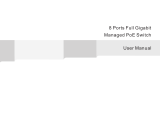© Copyright 2014 TRENDnet. All Rights Reserved.
TRENDnet User’s Guide
Table of Contents
ii
Create a private VLAN ........................................................................................ 39
View the current VLAN database ....................................................................... 40
GVRP (GARP VLAN Registration Protcol) ..................................................................... 40
Enable GVRP ...................................................................................................... 40
Set GVRP port settings ....................................................................................... 41
Set GVRP time settings ...................................................................................... 42
QoS (Quality of Service) ............................................................................................... 43
Set CoS priority settings ..................................................................................... 43
Set Port Priority ................................................................................................. 44
Set DSCP (Differentiated Services Code Point) Class Mapping settings ............ 44
Set the Scheduling Algorithm ............................................................................ 45
Configure the IPv6 Traffic Class Priority Settings ............................................... 46
SNMP ........................................................................................................................... 47
Set the SNMP Engine ID ..................................................................................... 47
Configure the SNMP View Table ........................................................................ 47
Configure the SNMP Group Access Table .......................................................... 48
Configure the SNMP User/Group Table ............................................................. 49
Configure the SNMP Community Table ............................................................. 50
Configure the SNMP Trap Management ............................................................ 51
Access Control Config .................................................................................................. 52
Configure Policy Settings ................................................................................... 52
Configure Rate Control ...................................................................................... 56
View your policy database ................................................................................. 57
RMON .......................................................................................................................... 57
Enable RMON ..................................................................................................... 57
Configure parameters for RMON Ethernet statistics ......................................... 58
Configure parameters for RMON history control settings ................................. 59
Configure parameters for RMON alarms ........................................................... 60
Configure parameters for RMON events ........................................................... 62
Voice VLAN .................................................................................................................. 63
Create a Voice VLAN .......................................................................................... 64
Configure Voice VLAN OUI settings ................................................................... 65
Security ........................................................................................................................ 66
Configure Port Access Control ........................................................................... 66
Create Dial-In Users (Local Authentication Method) ......................................... 67
Add RADIUS Servers (RADIUS Authentication Method) .................................... 68
Add TACACS+ Servers (TACACS+ Authentication Method)................................ 69
Destination MAC Filter ...................................................................................... 70
Denial of Service (DoS) ...................................................................................... 71
PoE Configuration ........................................................................................................ 72
Configure PoE settings ....................................................................................... 73
DHCP Snooping ............................................................................................................ 74
Enable DHCP Snooping ...................................................................................... 74
Enable DHCP Snooping ...................................................................................... 75
Set Trusted Interfaces ........................................................................................ 76
Configure Binding Database .............................................................................. 76
LLDP (Link-Layer Discovery Protocol) .......................................................................... 78
Enable and configure LLDP ................................................................................ 78
View LLDP Neighbor Information ...................................................................... 80
Statistic ........................................................................................................................ 80
View Traffic Information Statistics..................................................................... 80
View Error Information Statistics....................................................................... 81
Switch Maintenance ..................................................................... 82
Upgrade your switch firmware .................................................................................... 82
Firmware Upgrade via HTTP Settings ................................................................ 82
Firmware Upgrade via TFTP Settings ................................................................. 83
Backup and restore your switch configuration settings .............................................. 83
Backup/Restore via HTTP Settings ..................................................................... 83
Backup/Restore via TFTP Settings ..................................................................... 84
Cable Diagnostics Test ................................................................................................. 85
Enable IEEE 802.3az Power Saving Mode .................................................................... 86
Reboot/Reset to factory defaults ................................................................................ 86
Network Connectivity Test (Ping Tool) ........................................................................ 87
Using the Web Smart Switch Management Utility ......................... 88