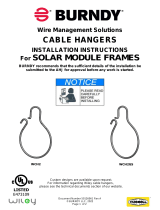Page is loading ...

1
©
2018 DJI All Rights Reserved.
EN
CHS
CHT
JP
KR
DE
ES
FR
IT
RU
NL
PT
User Guide
2
使用说明
8
使用說明
14
ユーザーガイド
20
사용자가이드
26
Bedienungsanleitung
32
Guía del usuario
38
Guide de l’utilisateur
44
Guida dell’utente
50
Gebruikershandleiding
56
Manual do utilizador
62
Руководство пользователя
68
Contents
Compliance Information 74

©
2018 DJI All Rights Reserved.
2
EN
Disclaimer
Thank you for purchasing the Battery Station (For TB50). Read this disclaimer carefully before
using this product. By using this product, you hereby agree to this disclaimer and signify that
you have read it fully. Please use this product in strict accordance with the document and
be sure to pay attention to the Warnings. SZ DJI TECHNOLOGY CO., LTD. And its afliated
companies assume no liability for damage(s) or injuries incurred directly or indirectly from
improper use of this product. Misuse includes, but is not limited to, using unapproved chargers,
charging unapproved batteries, short-circuiting, overheating, modifying the product, or touching
the terminals with skin or metal. Refer to the Safety Guidelines and Disclaimer, Intelligent Flight
Battery Safety Guidelines, and User Manual for applicable information not herein contained.
DJI
TM
is a trademark of SZ DJI TECHNOLOGY CO., LTD. (abbreviated as “DJI”) and its afliated
companies. Names of products, brands, etc., appearing in this document are trademarks
or registered trademarks of their respective owner companies. This product and document
are copyrighted by DJI with all rights reserved. No part of this product or manual shall be
reproduced in any form without the prior written consent or authorization of DJI.
This disclaimer is produced in various languages. In the event of divergence among different
versions, the Chinese version shall prevail when the product in question is purchased in China, and
the English version shall prevail when the product in question is purchased in any other region.
Warnings
1. Keep any liquids (oil, water etc.) away from the inside of the Battery Station.
2. DO NOT close the Battery Station during charging or discharging, and ensure it is well
ventilated and able to dissipate heat.
3. The Battery Station is only compatible with the TB50 Intelligent Battery, GL6D10A/GL800A
Remote Controller and WB37-4920mAh-7.6V Intelligent Battery (need to connect with WCH2
Charging Hub). DO NOT attempt to use the Battery Station with any other battery models.
4. Place the Battery Station on a flat and stable surface when in use. Ensure the device is
properly insulated to prevent re hazards.
5. DO NOT touch the metal terminals on the Battery Station. If there is any noticeable debris
buildup, wipe the metal terminals with a clean, dry cloth.
6. Take care to avoid injuring ngers when opening or closing the Battery Station, or using the
retractable trolley handle.
7. Place the batteries in the specied directions.
8. Air pressure in the Battery Station may change during air transportation or after extreme
barometric pressure changes. The pressure valve knob on the side of the Battery Station will
balance the air pressure automatically.
Introduction
Featuring multiple battery ports, the Battery Station can charge/discharge up to four TB50
Intelligent Battery pairs (eight batteries). There are Normal and Quick modes for charging, Normal
mode charges all inserted batteries simultaneously, and Quick mode charges the pair of batteries
with the highest total charge rst. Batteries can be discharged to a power level of about 25% or
50% for transportation or storage. Using the remote controller port or the USB port, the Battery
Station can also provide power to the INSPIRE
TM
2 / RONIN
TM
2 / MATRICE
TM
200 series remote
controller or mobile devices such as smartphones or tablets.
The Battery Station can hold up 12 TB50 Intelligent Batteries, two WB37-4920mAh-7.6V
Intelligent Batteries and a WCH2 Charging Hub. Integrated wheels make the Battery Station easy
to maneuver.

3
©
2018 DJI All Rights Reserved.
EN
Battery Station ×1 AC Power Cable ×1 Remote Controller Charging
Cable ×2
Overview
15
16
23
25
26 26
27 27
27 27
17
18
19
20
21
22
24
1
2
3
4
5
6
7
8
9
10
11
13
12
14 14 14 14
14 14 14 14
In the Box
1. Retractable Trolley Handle
2. Padlock Holes
3. Locks
4. Handles
5. Pressure Valve
6. Power Port
7. Remote Controller Port
8. Remote Controller Port Status LED
9. USB Port Status LED
10. USB Port
11. Firmware Update Port (Micro USB)
12. Air Vent
13. AC Power Cable Slot
14. Battery Port
15. Battery Status LED
16. Display Screen
17. Status Switch (Charge/Discharge)
18. Option Switch
19. Menu Button
20. Up Button
21. Down Button
22. Conrm Button
23. Power Button
24. Air Intake
25. WCH2 Charging Hub Slot
26. WB37-4920mAh-7.6V Intelligent Battery Slot
27. TB50 Intelligent Battery Slot

©
2018 DJI All Rights Reserved.
4
EN
Using the Battery Station
Charging
1. Connect the Power Port of the Battery Station to a power outlet (100-240V, 50-60Hz) with the
AC power cable.
2. Press the Power Button once to turn on the Battery Station.
3. Toggle the Status Switch to the left to enter the charging status.
4. Toggle the Option Switch to select Normal mode or Quick mode, then
press the Conrm Button.
5. Insert the TB50 Intelligent Batteries into the Battery Port to start
charging. Refer to the “Battery Status LED Description” section for more
information about Status LED patterns.
The eight Battery Ports are divided into four pairs: A, B, C and D.
Power Outlet
Battery Station
OPTION
Normal
Quick
Normal mode: Two Intelligent Flight Batteries in the same column (such as A1 and B1) will
charge simultaneously if their power level is similar. Otherwise, the battery station will charge
the battery with the lower power level rst then charge both batteries when their power levels
become similar. Up to eight batteries can be charged simultaneously.
Quick mode: When two battery pairs are in the same column (such as pairs A and B), the pair
with the higher power level will charge rst. When the pair is charged 90%, the station will
stop charging that pair and charge the other pair. When both pairs reach 90%, the station will
continue to charge until all the batteries are fully charged.
• Inserting already-paired batteries into the same pair of battery ports to charge is
recommended.

5
©
2018 DJI All Rights Reserved.
EN
• You can press the Menu Button and then select Silent Mode in Normal Charging to
mute the charging station. In this mode, the charging current and the fan speed will be
reduced. Note that there will be no sound prompt since the buzzer is turned off.
• If the power is insufcient during charging, the Battery Station will temporarily stop
supplying power to the remote controller port to ensure the batteries charge.
Discharging
1. Connect the Power Port of the Battery Station to a power outlet (100-240V, 50-60Hz) with the
AC power cable.
2. Insert the TB50 Intelligent Battery into the Battery Port.
3. Press the Power Button to turn on the Battery Station.
4. Toggle the Status Switch to the right to enter the discharging status.
5. Toggle the Option Switch to discharge the power level to about 25% or 50%, then press the
Conrm Button to start discharging.
• Select appropriate discharging power level to meet your needs.
25%: This power level is suitable for safe transportation.
50%: This power level is suitable for safe long-term storage.
• All batteries can be discharged at the same time in discharging
status, as soon as inserted into the battery port.
• The discharging process may produce excess heat, please stay away from the air vent to
avoid scalding.
• DO NOT close the battery station during discharging and ensure it is both well ventilated
and able to dissipate heat, to avoid high temperature in the battery station.
Display Screen
The Display Screen will show each battery’s current power level, charging voltage, current,
temperature, remaining charging time and error messages when charging/discharging. If the
temperature is not appropriate for charging, the battery will heat itself automatically or cool to an
appropriate temperature and start charging.
OPTION
25%
50%
Cooling
CHARGING
25.7V
2.9A
94%
34.2
15min
22.9V
0.0A
39%
49
Heating
23.0V
0.0A
40%
3
25.1V
0.0A
80%
28.9
25.9V
2.5A
95%
33.8
21.2V
6.6A
30%
29.9
21.2V
6.6A
31%
29.7
C2
13min 47min 43min
47min
C C C
C
C
C C
: Battery communication failure, failed to charge a battery, or permanent battery failure.
: Short circuit on the remote controller charging port.
: Fan blocked.

©
2018 DJI All Rights Reserved.
6
EN
Battery Status LED Description
Status LED Description
Charging
—
Solid Yellow Ready to charge
Blinks Yellow Slowly
The battery temperature is too high/low. Temperature
must be within operating range
Blinks Green Charging
—
Solid Green Fully charged
—
Solid Red Intelligent Battery error
Discharging
Blinks Yellow Discharging
—
Solid Yellow The battery’s power level is 25%/50%
—
Solid Red Intelligent Battery error
Buzzer Beeping Description
Description Beeping Pattern
Intelligent Battery (Batteries) in a pair of
Battery ports is (are) fully charged
Quick beeping
All Intelligent Batteries are fully charged
Alternating two short and one long beeps, lasting for
about 1 hour
Battery Status
SN
Cell Voltage
Normal
BATTERY INFORMATION
09UADBU03100YL
Version 1.0.0.35
4.32V4.31V
4.31V4.31V4.32V
4.31V
A1
27� 25.4V 32
Press the Menu Button, select Battery Information, and choose a battery with the Up/Down Button.
You can see a corresponding battery's status, temperature, cycle times, total voltage, cell voltage,
and more. Press the Up/Down Button on this page to see other baterries' information without
returning to the previous menu by pressing the Menu Button.

7
©
2018 DJI All Rights Reserved.
EN
Updating the Firmware
Use DJI ASSISTANT
TM
2 and follow the instructions below to update the Battery Station.
1. Connect the Battery Station to a power outlet and press the Power Button to turn on the
Battery Station. Connect the Battery Station to a computer using a Micro USB cable.
2. Launch DJI Assistant 2 and log in with a registered DJI account.
3. Select “Battery Station” and click “Firmware Upgrade” on the left-hand side.
4. Select the rmware version required.
5. DJI Assistant 2 will download and upgrade the rmware automatically.
6. The Battery Station will automatically restart when the update has been successfully
completed.
7. Repeat this process if the rmware update fails for any reason.
Specications
Model IN2BS
Dimensions 484 mm × 226.5 mm × 220 mm
Net Weight 7.7 kg
Max Internal Load 12 kg
Compatible Stored Items
TB50 Intelligent Battery × 12
WB37-4920mAh-7.6V Intelligent Battery × 2
WCH2 Charging Hub × 1
AC Power Cable × 1
Input 100-240 V, 50-60 Hz
Output
Battery Port: 26.1 V max., 6.75 A max. × 8
Remote Controller Port: 26.1 V max., 4 A max. × 2
USB Port: 5 V, 2 A × 2
Operating Temperature 41° to 104° F (5° to 40° C)
Charging Time*
TB50 Intelligent Battery:
90 minutes (Normal mode); 35 minutes (Quick mode);
4 hrs 20 minutes (Silent mode)
Remote Controller:
2 hrs 24 minutes (GL6D10A); 3 hrs (GL800A)
* Charging times are tested in a lab environment at room temperature. This values should be used for
reference only.

74
Compliance Information
FCC Compliance
This device complies with Part 15 of the FCC Rules. Operation is subject to the following two
conditions: (1) This device may not cause harmful interference, and (2) This device must accept any
interference received, including interference that may cause undesired operation.
Any changes or modications not expressly approved by the party responsible for compliance could
void the user’s authority to operate the equipment.
NOTE: This equipment has been tested and found to comply with the limits for a Class A digital
device, pursuant to part 15 of the FCC Rules. These limits are designed to provide reasonable
protection against harmful interference when the equipment is operated in a commercial
environment. This equipment generates, uses, and can radiate radio frequency energy and, if not
installed and used in accordance with the instruction manual, may cause harmful interference to
radio communications. Operation of this equipment in a residential area is likely to cause harmful
interference in which case the user will be required to correct the interference at his own expense.
EU Compliance Statement: SZ DJI TECHNOLOGY CO., LTD.
hereby declares that this device is in
compliance with the essential requirements and other relevant provisions of the Directive 2014/35/EU.
A copy of the EU Declaration of Conformity is available online at www.dji.com/euro-compliance
Declaración de cumplimiento UE: SZ DJI TECHNOLOGY CO., LTD. por la presente declara que
este dispositivo cumple los requisitos básicos y el resto de provisiones relevantes de la Directive
2014/35/EU.
Hay disponible online una copia de la Declaración de conformidad UE en www.dji.com/euro-
compliance
EU-verklaring van overeenstemming: SZ DJI TECHNOLOGY CO., LTD. verklaart hierbij dat dit
apparaat voldoet aan de essentiële vereisten en andere relevante bepalingen van Richtlijn 2014/35/EU.
De EU-verklaring van overeenstemming is online beschikbaar op www.dji.com/euro-compliance
Declaração de conformidade da UE: A SZ DJI TECHNOLOGY CO., LTD. declara, através deste
documento, que este dispositivo está em conformidade com os requisitos essenciais e outras
disposições relevantes da Diretiva 2014/35/EU.
Existe uma cópia da Declaração de conformidade da UE disponível online em www.dji.com/euro-
compliance
Dichiarazione di conformità UE: SZ DJI TECHNOLOGY CO., LTD. dichiara che il presente dispositivo
è conforme ai requisiti essenziali e alle altre disposizioni rilevanti della direttiva 2014/35/EU.
Una copia della dichiarazione di conformità UE è disponibile online all'indirizzo Web www.dji.com/
euro-compliance
Déclaration de conformité UE : Par la présente, SZ DJI TECHNOLOGY CO., LTD déclare que
cet appareil est conforme aux principales exigences et autres clauses pertinentes de la directive
européenne 2014/35/EU.
Une copie de la déclaration de conformité UE est disponible sur le site www.dji.com/euro-compliance
EU-Compliance: Hiermit erklärt SZ DJI TECHNOLOGY CO., LTD., dass dieses Gerät den
wesentlichen Anforderungen und anderen einschlägigen Bestimmungen der EU-Richtlinie 2014/35/
EU entspricht.
Eine Kopie der EU-Konformitätserklärung nden Sie online auf www.dji.com/euro-compliance.

75
- The appliance is not to be used by persons (including children) with reduced physical, sensory or
mental capabilities, or lack of experience and knowledge, unless they have been given supervision or
instruction.
- Children being supervised not to play with the appliance.
- Cleaning and user maintenance shall not be made by children without supervision.
- Do not charge non-rechargeable batteries.
- DO NOT EXPOSE TO RAIN.
- Read instruction before charging your battery.
- This user manual is also can be download via internet: www.dji.com
- If the supply cord is damaged, it must be replaced by a special cord or assembly available from the
manufacturer or its service agent.
- This marking indicates that this product should not be disposed with other household wastes
throughout the EU. To prevent possible harm to the environment or human health from uncontrolled
waste disposal, recycle it responsibly to promote the sustainable reuse of material resources. To
return your used device, please use the return and collection systems or contact the retailer where
the product was purchased. They can take this product for environmental safe recycling.
EU contact address: DJI GmbH, Industriestrasse 12, 97618, Niederlauer, Germany

DJI Support
DJI
技术支持
DJI
技術支援
DJI
サポート
DJI
고객지원
DJI Support
Servicio de asistencia de DJI
Service client DJI
Assistenza DJI
DJI-ondersteuning
Suporte DJI
Техническая поддержка DJI
http://www.dji.com/support
If you have any questions about this document, please
contact DJI by sending a message to
.
Printed in China.
INSPIRE, RONIN and MATRICE are trademarks of DJI.
Copyright © 2018 DJI All Rights Reserved.
/