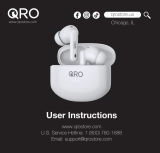Page is loading ...

OWNER’S MANUAL
For user safety and convenience, please read the user manual before using the
product.
Model
TONE-UT90Q
Bluetooth® LG Stereo Headset
www.lg.com
Copyright © 2022-2023 LG Electronics Inc. All Rights Reserved.

2
Quick Guide
Using Easily in Order
1. Connecting the smartphone to earbuds with Bluetooth ([ Please
refer to “Connecting the Smartphone to Earbuds via Bluetooth” on
page 9.)
a Press the settings app [ / ] of the smartphone. Then select Bluetooth and turn on the Bluetooth
function. ( Off > On)
b Open the cover with earbuds attached to the charging case. The blue battery status indicator on the front
blinks. If the blue battery status indicator does not blink, or if you want to connect a device other than the one
already connected, touch and hold the touch pad of the left or right earbud for 3 - 5 seconds.
~1m
c When the Fast Pair connection pop-up appears at the bottom of the smartphone screen, touch the pop-up
to connect.
d If the connection pop-up does not show up, search for [TONE-T90Q] in the Bluetooth® menu of the
smartphone and select it.
• TONE-T90Q_LE is not a valid connection model name in the Bluetooth® connection device list. Check the
model name you are using and connect with the model name that does not contain “LE”.
• Bluetooth name of the product is “TONE-T90Q”.
Quick Guide

3
2. Using earbuds with touch ([ Please refer to “Listening to Music”,
“Receiving Phone Call” and “Listening to Ambient Sound/Active
Noise Cancellation (ANC)” on pages 12, 13 and 14.)
You can touch the earbuds to play or pause music, or receive or reject a phone call. You can change how the
function operates in the touch pad settings of the LG TONE Free app.
Receiving phone call
How to Use Call
Touch once Receiving calls
Touch twice Hanging up calls
Touch and hold Rejecting calls
Listening to music
How to use Play
Touch once Play/Pause
Touch twice Decrease volume (left touch)
Increase volume (right touch)
Touch three times Next song
Connecting to an external device for use (Plug and Wireless mode)
How to Use Plug and Wireless mode
Touch once Mute or unmute
Touch twice Decrease volume (left touch)
Increase volume (right touch)
Touch three times Play the next song
(Connecting with USB audio device)
• If you connect the charging case to an analog device, the touch three times function does not operate.
• Connect the charging case to a USB audio device and then touch once to play/pause music.
Listening to ambient sound/Active noise cancellation (ANC)
How to Use Listening to ambient sound/Active noise
cancellation (ANC)
Touch and hold Change function

4
3. Connecting to an external device for use (Plug and Wireless
mode) ([ Please refer to “Connecting and Disconnecting with an
Analog Device” and “Connecting and Disconnecting with a USB Audio
Device” on pages 15 and 17.)
You can connect the charging case to an analog device (airplane seat audio, treadmill, cassette, radio, TV, etc.) or a
USB audio device (PC) to listen to the sound with the earbuds.
How to connect an analog device
a Connect the USB-C™ port of the included USB-C™ to AUX cable to the charging case.
b Connect the AUX terminal to a desired device.
c Wear earbuds on your ears.
d Slide the Plug and Wireless mode switch to the right to turn on the mode. The indicator on the charging case
blinks green.
e When the charging case and earbuds are connected, the indicator turns off.
* To disconnect the external device, slide the Plug and Wireless mode switch to the left. The indicator on the
charging case blinks blue and the device is reconnected to the device that has been previously connected.
*Ifyoucannotndadevicewhichhasbeenpreviouslyconnected,itenterstheConnectablemode.
* When connected to an analog device, the call function is not supported.
How to connect a USB audio device
a Connect the USB-C terminal of the included USB Type-C™ Charging and Data cable to the charging case.
b Connect the USB-A terminal to a desired device.
c Wear earbuds on your ears.
d Slide the Plug and Wireless mode switch to the right to turn on the mode. The indicator on the charging case
blinks green.
e Once the charging case is connected to the earbuds, the green indicator turns off and the case charging
status is displayed.
* To disconnect the external device, slide the Plug and Wireless mode switch to the left. The indicator on the
charging case blinks blue and the device is reconnected to the device that has been previously connected.
*Ifyoucannotndadevicewhichhasbeenpreviouslyconnected,itenterstheConnectablemode.

5
4. Charging ([ Please refer to “Charging by Wire”, “ Charging
Wirelessly” and “Description on UVnano” on pages 19, and 20.)
Wired charging
Connect the charging cable to charge the charging case with earbuds. The earbuds and charging case are charged
at the same time.
• If you charge the device with the earbuds attached and the cover closed, the UVnano LED operates for 10
minutes.
Wireless charging
Place the charging case on the center of the wireless charger.
• If you charge wirelessly, UVnano sterilization is performed for 10 minutes and charging starts.
> Caution
• Please note that the temperature of the earbuds may become higher while the UVnano LED is operating.
5. Connecting the LG TONE Free app ([ Please refer to “Connecting
the LG TONE Free App” on page 22.)
a Search for “LG TONE Free” on Google Play Store or App Store on your smartphone or scan the QR code below
to install the LG TONE Free app.
b Runtheapptousevariousfunctions(checkingtheearbudsbattery,voicenotication,changingtheequalizer
mode, checking the information on the last connected location, searching for my wireless earbuds, etc.) Only
Android 7.0 or iOS 13 or higher is supported.
<Android>
<iOS>

6
Quick Guide
2 Using Easily in Order
Exploring the Product
7 Charging Case
8 Earbuds
Connecting with Bluetooth for
Use
9 Connecting the Smartphone to Earbuds via
Bluetooth
10 Multiple Connections
10 Automatic Reconnection
Listening to Sound with Earbuds
11 Wearing Earbuds
12 Listening to Music
13 Receiving Phone Call
14 Listening to Ambient Sound/Active Noise
Cancellation (ANC)
Connecting to an External Device
for Use (Plug and Wireless Mode)
15 Connecting
15 Connecting and Disconnecting with an
Analog Device
17 Connecting and Disconnecting with a USB
Audio Device
Charging
19 Charging by Wire
19 Charging Wirelessly
20 Description on UVnano
21 Checking Battery Status
Connecting to the Bluetooth App
22 Connecting the LG TONE Free App
Safety Precautions
23 Safety Notices and Warnings
24 Precautions when Using the Product
Things to Check before Reporting
Malfunction
25 Troubleshooting
Appendix
26 ProductSpecications
Safety Information
27 Prevention of Hearing Loss
27 Additional Information
27 Radiofrequencyexposure
28 Bluetooth connection precautions
28 Battery Information
28 Registered Trademarks and Licenses
29 Open Source Software Notice Information
Cleaning Guide
30 Cleaning Earbud
Contents

7
Exploring the Product
Charging Case
A
CG
B
D
E
F
C
A Mood light: When you open the charging case, the mood light turns on and off.
B Case charging port: You can charge a device or use Plug and Wireless mode.
C UVnano LED: If you charge the device with the earbuds attached and the cover closed, the UVnano LED
operates for 10 minutes.
D Plug and Wireless mode switch: You can connect analog and USB audio devices and the charging case to
listen to the sound through the earbuds.
E Battery status indicator (up): You can check the battery status of the earbuds or charging case.
F UVnano indicator (down): The UVnano indicator is blue while the UVnano LED is operating.
G Earbuds charging terminals: You can charge the earbuds by attaching them to the charging case.
Exploring the Product

8
Earbuds
A
A
B
C C
DD
B
A Microphone
B Speaker mesh (microphone)
C Touch pad
D Earbuds charging terminals
Note
• Be careful that foreign substances are not over the Earbuds charging terminals.

9
Connecting with Bluetooth for Use
Connecting the Smartphone to Earbuds via Bluetooth
a Turn on the Bluetooth® function of your smartphone or a device you want to connect.
b Open the cover with earbuds attached to the charging case. The blue battery status indicator on the front
blinks. If the blue battery status indicator does not blink, or if you want to connect a device other than the one
already connected, touch and hold the touch pad of the left or right earbud for 3 - 5 seconds.
~1m
c When the Fast Pair connection pop-up appears at the bottom of the smartphone screen, touch the pop-up
to connect.
• Only Android™ 6.0 or higher is supported, and Bluetooth® and location information settings of the mobile
devicearerequired.
d If the connection pop-up does not show up, select and connect [TONE-T90Q] in the Bluetooth® menu of the
smartphone. (For users of iOS or Android 5.0 or lower)
• TONE-T90Q_LE is not a valid connection model name in the Bluetooth® connection device list. Check the
model name you are using and connect with the model name that does not contain “LE”.
• If the earbuds model name is displayed abnormally on the Android device, please change the model name
in the Bluetooth® menu of the settings of the connected device.
• Bluetooth name of the product is “TONE-T90Q”.
Note
• To connect with another device, perform the above procedures again.
Connecting with Bluetooth for Use

10
Multiple Connections
If you use the LG TONE Free app, you can connect and use two devices, such as a smartphone and a PC at the
same time.
a Please activate Multi-Point & Multi-Pairing on the LG TONE Free app.
b Put the earbuds in the charging case and perform the connecting procedures in the same way.
c The existing connection device becomes the “main connection device” and the newly connected device
becomes the “auxiliary connection device”.
d You can use the multi-connection function more conveniently in the detailed Multi-Point & Multi-Pairing
settings.
e Of the two devices, the sound of the device with which you played the content lastly is heard. (When the
charging case is connected with a USB-C™ to AUX cable in Plug & Wireless mode, it changes to the charging
case sound when the “main connection device” is not playing or talking.)
Note
• When the two devices are connected at the same time, the main function operates based on the “main
connection device”.
Automatic Reconnection
If you open the charging case of the earbuds, they are automatically connected to the last connected and used
device. (If the device cannot be found, it changes to the connectable mode.)
If automatic reconnection is not done, search for earbuds on the device to be connected and connect them
manually.

11
Listening to Sound with Earbuds
Wearing Earbuds
a Removetheearbudsfromthechargingcaseandwearthemtottightlyintoyourears.
Note
• Ifyouuseaneargelsizedtotyourears,youcanimproveperformanceofactivenoisecancellation(ANC).You
canthenlistentomusicwithrichsoundquality.
b If you wear earbuds properly, you can hear a wear detection sound.
* To replace the ear gel, align the hole shape of the ear gel with the protrusion of the earbuds and fasten it.
Listening to Sound with Earbuds

12
Listening to Music
Function How to Use
Play/Pause : Touch the left or right earbud once.
Volume control : Touch the left (volume down) or right (volume up) earbud
twice.
Next song : Touch the left or right earbud three times.
Note
• You can change how to use the function in the touch pad settings of the LG TONE Free app.

13
Receiving Phone Call
Function How to Use
Receiving calls : Touch the left or right earbud once.
Hanging up calls : Touch the left or right earbud twice.
Rejecting calls : Touch and hold the left or right earbud.
Smartphone call function
Function/Status Description
Receiving calls/When receiving phone
calls Touch the left or right earbud once.
Making calls/Waiting to use When you make a call from your smartphone, the call is
automatically connected to the headset.
Receiving another call during a call/
During a call
If you touch the left or right earbud once, the current phone call is
switched to the standby status and you can receive an incoming call
during a call.
If an existing call is on hold, you can end the current call on
your smartphone. (This operates differently depending on the
smartphone settings.)

14
Listening to Ambient Sound/Active Noise Cancellation
(ANC)
Listening to ambient sound
The listening to ambient sound function makes you hear outside sounds, so that you can be aware about your
surroundings and hazards.
Active noise cancellation (ANC)
The active noise cancellation (ANC) function blocks external sounds during use. Therefore, use it when you do not
want to be disturbed while listening to music or watching a video.
• If you touch and hold the left or right earbud, you can switch between active noise cancellation (ANC) and
listening to ambient sound.
• You can set listening to ambient sound or active noise cancellation (ANC) functions in the LG TONE Free app.
• You can set listening mode and conversation mode in the LG TONE Free app.
• When using listening to ambient sound function or active noise cancellation (ANC) function, the available time
is shorter than while it is turned off.
• The listening to ambient sound or active noise cancellation (ANC) function operates when you are in standby/
listening to music/during a call.
- ANC stands for active noise cancellation.
> Caution
• When the ambient sound mode is executed, you may hear a loud ambient sound suddenly. Pay attention to
safety when using active noise cancellation (ANC) outdoors.

15
Connecting to an External Device for
Use (Plug and Wireless Mode)
Connecting
You can connect the charging case to an analog device such as audio in airplane seat, treadmill, cassette, radio, TV
or a USB audio device such as PC to listen to the sound with an earbuds.
Function How to Use
Mute or unmute : Touch the left or right earbud once.
Decrease volume (left touch)
Increase volume (right touch) : Touch the left or right earbud twice.
Play the next song : Touch the left or right earbud three times. (Connecting with
USB audio device)
• If you connect the charging case to an analog device, the touch three times function does not operate.
• Connect the charging case to a USB audio device and then touch once to play/pause music.
Connecting and Disconnecting with an Analog Device
Connecting with an analog device
a Connect the USB-C™ port of the USB-C™ to AUX cable to the charging case.
b Connect the AUX terminal to a desired device.
Connecting to an External Device for Use (Plug
and Wireless Mode)

16
c Wear earbuds on your ears.
d Slide the Plug and Wireless mode switch to the right to turn on the mode.
e The indicator on the charging case blinks green.
f When the charging case and earbuds are connected, the indicator turns off.
Disconnecting with an analog device
a Push the Plug and Wireless mode switch to the left.
b The indicator on the charging case blinks blue.
c When disconnected, it is reconnected with the device with which has been previously connected.
• Ifyoucannotndadevicewhichhasbeenpreviouslyconnected,itenterstheConnectablemode.
Note
• The LG TONE Free app cannot be used, and the EQ or touch pad settings are retained.
• It does not support the call function.
• The USB-C™ to AUX cable does not support the charging function.
• Theproductmaynotbecompatiblewithsomedevices,andcertainairplaneseatsmayrequireaconversion
adapter (sold separately).
• If you use the product for a long time, the use time (including the charging case) may be shorter than when
connecting and using a smartphone.

17
Connecting and Disconnecting with a USB Audio Device
Connecting with a USB audio device
a Connect the USB-C terminal of the included USB Type-C™ Charging and Data cable to the charging case.
b Connect the USB-A terminal to a desired device.
c Wear earbuds on your ears.
d Slide the Plug and Wireless mode switch to the right to turn on the mode.
e The indicator on the charging case blinks green.
f Once the charging case is connected to the earbuds, the green indicator turns off and the case charging
status is displayed.

18
Disconnecting with a USB audio device
a Push the Plug and Wireless mode switch to the left.
b The indicator on the charging case blinks blue.
c When disconnected, it is reconnected with the device with which has been previously connected.
• Ifyoucannotndadevicewhichhasbeenpreviouslyconnected,itenterstheConnectablemode.
Note
• When connected with a USB audio, it supports the call function and is displayed as TONE-T90QC on the USB
audio device.
• If you use the product for a long time, the use time (including the charging case) may be shorter than when
connecting and using a smartphone.

19
Charging
Charging by Wire
If you connect the charging cable, the charging status shows up on the charging case.
Note
• The earbuds and charging case are charged at the same time.
• The Case charging port of the charging case does not support the power supply function to other devices such
as smartphone.
Charging Wirelessly
Place the charging case on the center of the wireless charger.
Note
• A wireless charger is not provided.
• For some wireless chargers, the wireless charging function may not operate.
• For wireless charging, it takes a long to charge.
• If you charge wirelessly, UVnano sterilization is performed for 10 minutes and charging starts.
Charging

20
Description on UVnano
The charging case has a built-in UVnano LED to keep the earbuds clean.
If you charge the device with the earbuds attached and the cover closed, the UVnano LED operates for 10
minutes.
* UVnano is a compound word of UV and nanometer, the unit of UV.
Note
• The UVnano indicator is blue while the UVnano LED is in operation.
• The UVnano charging case removes up to 99.9% of harmful germs from ear gel.
• The white product may have a different colour on the UVnano LED contact part, but there is no problem with
performance.
> Caution
• Please note that the temperature of the earbuds may become higher while the UVnano LED is operating.
/