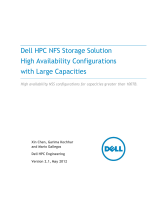Page is loading ...

Red Hat Enterprise Linux 4
DM Multipath
DM Multipath Configuration and Administration

DM Multipath
Red Hat Enterprise Linux 4 DM Multipath
DM Multipath Configuration and Administration
Edition 1.0
Copyright © 2009 Red Hat, Inc. This material may only be distributed subject to the terms and
conditions set forth in the Open Publication License, V1.0 or later (the latest version of the OPL is
presently available at http://www.opencontent.org/openpub/).
Red Hat and the Red Hat "Shadow Man" logo are registered trademarks of Red Hat, Inc. in the United
States and other countries.
All other trademarks referenced herein are the property of their respective owners.
1801 Varsity Drive
Raleigh, NC 27606-2072 USA
Phone: +1 919 754 3700
Phone: 888 733 4281
Fax: +1 919 754 3701
PO Box 13588 Research Triangle Park, NC 27709 USA
This book provides information on using the Device-Mapper Multipath feature of Red Hat Enterprise
Linux 4.

iii
Preface v
1. Audience ........................................................................................................................ v
2. Related Documentation ................................................................................................... v
3. Feedback ....................................................................................................................... vi
4. Document Conventions ................................................................................................... vi
4.1. Typographic Conventions ..................................................................................... vi
4.2. Pull-quote Conventions ....................................................................................... viii
4.3. Notes and Warnings ........................................................................................... viii
1. Device Mapper Multipathing 1
1.1. Overview of DM-Multipath ............................................................................................. 1
1.2. Storage Array Support .................................................................................................. 3
1.3. DM-Multipath Components ............................................................................................ 3
1.4. DM-Multipath Setup Overview ....................................................................................... 4
2. Multipath Devices 5
2.1. Multipath Device Identifiers ........................................................................................... 5
2.2. Consistent Multipath Device Names in a Cluster ............................................................ 5
2.3. Multipath Device Attributes ........................................................................................... 6
2.4. Multipath Devices in Logical Volumes ............................................................................ 6
3. Setting Up DM-Multipath 7
3.1. Setting Up DM-Multipath ............................................................................................... 7
3.2. Ignoring Local Disks when Generating Multipath Devices ................................................ 8
3.3. Adding Devices to the Multipathing Database ............................................................. 10
4. The DM-Multipath Configuration File 11
4.1. Configuration File Overview ........................................................................................ 11
4.2. Configuration File Blacklist .......................................................................................... 12
4.2.1. Blacklisting by WWID ....................................................................................... 12
4.2.2. Blacklisting By Device Name ............................................................................ 12
4.3. Configuration File Defaults .......................................................................................... 13
4.4. Multipaths Device Configuration Attributes ................................................................... 16
4.5. Configuration File Devices .......................................................................................... 18
5. DM-Multipath Administration and Troubleshooting 21
5.1. Multipath Command Output ........................................................................................ 21
5.2. Multipath Queries with multipath Command ................................................................. 22
5.3. Multipath Command Options ....................................................................................... 22
5.4. Determining Device Mapper Entries with the dmsetup Command ................................... 23
5.5. Troubleshooting with the multipathd Interactive Console ............................................... 23
5.6. Resizing an Online Multipathed Device (RHEL 4.8 and later) ......................................... 24
A. Revision History 27
Index 29

iv

v
Preface
This book describes the Device Mapper Multipath (DM-Multipath) feature of Red Hat Enterprise Linux.
1. Audience
This book is intended to be used by system administrators managing systems running the Linux
operating system. It requires familiarity with Red Hat Enterprise Linux.
2. Related Documentation
For more information about using Red Hat Enterprise Linux, refer to the following resources:
•Red Hat Enterprise Linux Installation Guide — Provides information regarding installation of Red
Hat Enterprise Linux.
•Red Hat Enterprise Linux Introduction to System Administration — Provides introductory information
for new Red Hat Enterprise Linux system administrators.
•Red Hat Enterprise Linux System Administration Guide — Provides more detailed information about
configuring Red Hat Enterprise Linux to suit your particular needs as a user.
•Red Hat Enterprise Linux Reference Guide — Provides detailed information suited for more
experienced users to reference when needed, as opposed to step-by-step instructions.
•Red Hat Enterprise Linux Security Guide — Details the planning and the tools involved in creating a
secured computing environment for the data center, workplace, and home.
For more information about Red Hat Cluster Suite for Red Hat Enterprise Linux, refer to the following
resources:
•Red Hat Cluster Suite Overview — Provides a high level overview of the Red Hat Cluster Suite.
•Configuring and Managing a Red Hat Cluster — Provides information about installing, configuring
and managing Red Hat Cluster components.
•Global File System: Configuration and Administration — Provides information about installing,
configuring, and maintaining Red Hat GFS (Red Hat Global File System).
•LVM Administrator's Guide: Configuration and Administration — Provides a description of the
Logical Volume Manager (LVM), including information on running LVM in a clustered environment.
•Using GNBD with Global File System — Provides an overview on using Global Network Block
Device (GNBD) with Red Hat GFS.
•Linux Virtual Server Administration — Provides information on configuring high-performance
systems and services with the Linux Virtual Server (LVS).
•Red Hat Cluster Suite Release Notes — Provides information about the current release of Red Hat
Cluster Suite.
Red Hat Cluster Suite documentation and other Red Hat documents are available in HTML and PDF
versions online at the following location:
http://www.redhat.com/docs

Preface
vi
3. Feedback
If you spot a typo, or if you have thought of a way to make this manual better, we would love to
hear from you. Please submit a report in Bugzilla (http://bugzilla.redhat.com/bugzilla/) against the
component rh-cs.
Be sure to mention the manual's identifier:
rh-MPIO(EN)-4.8 (2009-05-13T12:48)
By mentioning this manual's identifier, we know exactly which version of the guide you have.
If you have a suggestion for improving the documentation, try to be as specific as possible. If you have
found an error, please include the section number and some of the surrounding text so we can find it
easily.
4. Document Conventions
This manual uses several conventions to highlight certain words and phrases and draw attention to
specific pieces of information.
In PDF and paper editions, this manual uses typefaces drawn from the Liberation Fonts1 set. The
Liberation Fonts set is also used in HTML editions if the set is installed on your system. If not,
alternative but equivalent typefaces are displayed. Note: Red Hat Enterprise Linux 5 and later includes
the Liberation Fonts set by default.
4.1. Typographic Conventions
Four typographic conventions are used to call attention to specific words and phrases. These
conventions, and the circumstances they apply to, are as follows.
Mono-spaced Bold
Used to highlight system input, including shell commands, file names and paths. Also used to highlight
key caps and key-combinations. For example:
To see the contents of the file my_next_bestselling_novel in your current
working directory, enter the cat my_next_bestselling_novel command at the
shell prompt and press Enter to execute the command.
The above includes a file name, a shell command and a key cap, all presented in Mono-spaced Bold
and all distinguishable thanks to context.
Key-combinations can be distinguished from key caps by the hyphen connecting each part of a key-
combination. For example:
Press Enter to execute the command.
Press Ctrl+Alt+F1 to switch to the first virtual terminal. Press Ctrl+Alt+F7 to
return to your X-Windows session.
1 https://fedorahosted.org/liberation-fonts/

Typographic Conventions
vii
The first sentence highlights the particular key cap to press. The second highlights two sets of three
key caps, each set pressed simultaneously.
If source code is discussed, class names, methods, functions, variable names and returned values
mentioned within a paragraph will be presented as above, in Mono-spaced Bold. For example:
File-related classes include filesystem for file systems, file for files, and dir for
directories. Each class has its own associated set of permissions.
Proportional Bold
This denotes words or phrases encountered on a system, including application names; dialogue
box text; labelled buttons; check-box and radio button labels; menu titles and sub-menu titles. For
example:
Choose System > Preferences > Mouse from the main menu bar to launch Mouse
Preferences. In the Buttons tab, click the Left-handed mouse check box and click
Close to switch the primary mouse button from the left to the right (making the mouse
suitable for use in the left hand).
To insert a special character into a gedit file, choose Applications > Accessories
> Character Map from the main menu bar. Next, choose Search > Find… from the
Character Map menu bar, type the name of the character in the Search field and
click Next. The character you sought will be highlighted in the Character Table.
Double-click this highlighted character to place it in the Text to copy field and then
click the Copy button. Now switch back to your document and choose Edit > Paste
from the gedit menu bar.
The above text includes application names; system-wide menu names and items; application-specific
menu names; and buttons and text found within a GUI interface, all presented in Proportional Bold and
all distinguishable by context.
Note the > shorthand used to indicate traversal through a menu and its sub-menus. This is to avoid
the difficult-to-follow 'Select Mouse from the Preferences sub-menu in the System menu of the main
menu bar' approach.
Mono-spaced Bold Italic or Proportional Bold Italic
Whether Mono-spaced Bold or Proportional Bold, the addition of Italics indicates replaceable or
variable text. Italics denotes text you do not input literally or displayed text that changes depending on
circumstance. For example:
To connect to a remote machine using ssh, type ssh username@domain.name at
a shell prompt. If the remote machine is example.com and your username on that
machine is john, type ssh [email protected].
The mount -o remount file-system command remounts the named file
system. For example, to remount the /home file system, the command is mount -o
remount /home.
To see the version of a currently installed package, use the rpm -q package
command. It will return a result as follows: package-version-release.
Note the words in bold italics above — username, domain.name, file-system, package, version and
release. Each word is a placeholder, either for text you enter when issuing a command or for text
displayed by the system.

Preface
viii
Aside from standard usage for presenting the title of a work, italics denotes the first use of a new and
important term. For example:
When the Apache HTTP Server accepts requests, it dispatches child processes
or threads to handle them. This group of child processes or threads is known as
a server-pool. Under Apache HTTP Server 2.0, the responsibility for creating and
maintaining these server-pools has been abstracted to a group of modules called
Multi-Processing Modules (MPMs). Unlike other modules, only one module from the
MPM group can be loaded by the Apache HTTP Server.
4.2. Pull-quote Conventions
Two, commonly multi-line, data types are set off visually from the surrounding text.
Output sent to a terminal is set in Mono-spaced Roman and presented thus:
books Desktop documentation drafts mss photos stuff svn
books_tests Desktop1 downloads images notes scripts svgs
Source-code listings are also set in Mono-spaced Roman but are presented and highlighted as
follows:
package org.jboss.book.jca.ex1;
import javax.naming.InitialContext;
public class ExClient
{
public static void main(String args[])
throws Exception
{
InitialContext iniCtx = new InitialContext();
Object ref = iniCtx.lookup("EchoBean");
EchoHome home = (EchoHome) ref;
Echo echo = home.create();
System.out.println("Created Echo");
System.out.println("Echo.echo('Hello') = " + echo.echo("Hello"));
}
}
4.3. Notes and Warnings
Finally, we use three visual styles to draw attention to information that might otherwise be overlooked.

Notes and Warnings
ix
Note
A note is a tip or shortcut or alternative approach to the task at hand. Ignoring a note
should have no negative consequences, but you might miss out on a trick that makes your
life easier.
Important
Important boxes detail things that are easily missed: configuration changes that only
apply to the current session, or services that need restarting before an update will apply.
Ignoring Important boxes won't cause data loss but may cause irritation and frustration.
Warning
A Warning should not be ignored. Ignoring warnings will most likely cause data loss.

x

Chapter 1.
1
Device Mapper Multipathing
Device Mapper Multipathing (DM-Multipath) allows you to configure multiple I/O paths between server
nodes and storage arrays into a single device. These I/O paths are physical SAN connections that can
include separate cables, switches, and controllers. Multipathing aggregates the I/O paths, creating a
new device that consists of the aggregated paths.
1.1. Overview of DM-Multipath
DM-Multipath can be used to provide:
• Redundancy
DM-Multipath can provide failover in an active/passive configuration. In an active/passive
configuration, only half the paths are used at any time for I/O. If any element of an I/O path (the
cable, switch, or controller) fails, DM-Multipath switches to an alternate path.
• Improved Performance
DM-Multipath can be configured in active/active mode, where I/O is spread over the paths in a
round-robin fashion. In some configurations, DM-Multipath can detect loading on the I/O paths and
dynamically re-balance the load.
Figure 1.1, “Active/Passive Multipath Configuration with One RAID Device” shows an active/passive
configuration with two I/O paths from the server to a RAID device. There are 2 HBAs on the server, 2
SAN switches, and 2 RAID controllers.
Figure 1.1. Active/Passive Multipath Configuration with One RAID Device
In this configuration, there is one I/O path that goes through hba1, SAN1, and controller 1 and a
second I/O path that goes through hba2, SAN2, and controller2. There are many points of possible
failure in this configuration:

Chapter 1. Device Mapper Multipathing
2
• HBA failure
• FC cable failure
• SAN switch failure
• Array controller port failure
With DM-Multipath configured, a failure at any of these points will cause DM-Multipath to switch to the
alternate I/O path.
Figure 1.2, “Active/Passive Multipath Configuration with Two RAID Devices” shows a more complex
active/passive configuration with 2 HBAs on the server, 2 SAN switches, and 2 RAID devices with 2
RAID controllers each.
Figure 1.2. Active/Passive Multipath Configuration with Two RAID Devices
As in the example shown in Figure 1.1, “Active/Passive Multipath Configuration with One RAID
Device”, there are two I/O paths to each RAID device. With DM-Multipath configured, a failure at any
of the points of the I/O path to either of the RAID devices will cause DM-Multipath to switch to the
alternate I/O path for that device.
Figure 1.3, “Active/Active Multipath Configuration with One RAID Device” shows an active/active
configuration with 2 HBAs on the server, 1 SAN switch, and 2 RAID controllers. There are four I/O
paths from the server to a storage device:
• hba1 to controller1
• hba1 to controller2
• hba2 to controller1
• hba2 to controller2

Storage Array Support
3
In this configuration, I/O can be spread among those four paths.
Figure 1.3. Active/Active Multipath Configuration with One RAID Device
1.2. Storage Array Support
By default, DM-Multipath includes support for the most common storage arrays that support DM-
Multipath. The supported devices can be found in the multipath.conf.defaults file. If your
storage array supports DM-Multipath and is not configured by default in this file, you may need to add
them to the DM-Multipath configuration file, multipath.conf. For information on the DM-Multipath
configuration file, see Chapter 4, The DM-Multipath Configuration File.
Some storage arrays require special handling of I/O errors and path switching. These require separate
hardware handler kernel modules.
1.3. DM-Multipath Components
Table 1.1, “DM-Multipath Components”. describes the components of DM-Multipath.
Component Description
dm-multipath kernel module Reroutes I/O and supports failover for paths and path groups.
multipath command Lists and configures multipath devices. Normally started up
with /etc/rc.sysinit, it can also be started up by a udev
program whenever a block device is added or it can be run by the
initramfs file system.
multipathd daemon Monitors paths; as paths fail and come back, it may initiate path
group switches. Provides for interactive changes to multipath
devices. This must be restarted for any changes to the /etc/
multipath.conf file.

Chapter 1. Device Mapper Multipathing
4
Component Description
kpartx command Creates device mapper devices for the partitions on a device It is
necessary to use this command for DOS-based partitions with DM-
MP. The kpartx is provided in its own package, but the device-
mapper-multipath package depends on it.
Table 1.1. DM-Multipath Components
1.4. DM-Multipath Setup Overview
DM-Multipath includes compiled-in default settings that are suitable for common multipath
configurations. Setting up DM-multipath is often a simple procedure.
The basic procedure for configuring your system with DM-Multipath is as follows:
1. Install device-mapper-multipath rpm.
2. Edit the multipath.conf configuration file:
• comment out the default blacklist
• change any of the existing defaults as needed
• save the configuration file
3. Start the multipath daemons.
4. Create the multipath device with the multipath command.
Detailed setup instructions for several example multipath configurations are provided in see Chapter 3,
Setting Up DM-Multipath.

Chapter 2.
5
Multipath Devices
Without DM-Multipath, each path from a server node to a storage controller is treated by the system
as a separate device, even when the I/O path connects the same server node to the same storage
controller. DM-Multipath provides a way of organizing the I/O paths logically, by creating a single
multipath device on top of the underlying devices.
2.1. Multipath Device Identifiers
Each multipath device has a World Wide Identifier (WWID), which is guaranteed to be globally unique
and unchanging. By default, the name of a multipath device is set to its WWID. Alternately, you can
set the user_friendly_names option in the multipath configuration file, which sets the alias to a
node-unique name of the form mpathn.
For example, a node with two HBAs attached to a storage controller with two ports via a single
unzoned FC switch sees four devices: /dev/sda, /dev/sdb, dev/sdc, and /dev/sdd. DM-
Multipath creates a single device with a unique WWID that reroutes I/O to those four underlying
devices according to the multipath configuration. When the user_friendly_names configuration
option is set to yes, the name of the multipath device is set to mpathn.
When new devices are brought under the control of DM-Multipath, the new devices may be seen in
three different places under the /dev directory: /dev/mapper/mpathn, /dev/mpath/mpathn, and
/dev/dm-n.
• The devices in /dev/mapper are created early in the boot process. Use these devices to access
the multipathed devices, for example when creating logical volumes.
• The devices in /dev/mpath are provided as a convenience so that all multipathed devices can
be seen in one directory. These devices are created by the udev device manager and may not be
available on startup when the system needs to access them. Do not use these devices for creating
logical volumes or filesystems.
• Any devices of the form /dev/dm-n are for internal use only and should never be used.
For information on the multipath configuration defaults, including the user_friendly_names
configuration option, see see Section 4.3, “Configuration File Defaults”.
You can also set the name of a multipath device to a name of your choosing by using the alias
option in the multipaths section of the multipath configuration file. For information on the
multipaths section of the multipath configuration file, see see Section 4.4, “Multipaths Device
Configuration Attributes”.
2.2. Consistent Multipath Device Names in a Cluster
When the user_friendly_names configuration option is set to yes, the name of the multipath
device is unique to a node, but it is not guaranteed to be the same on all nodes using the multipath
device. This should not cause any difficulties if you use LVM to create logical devices from the
multipath device, but if you require that your multipath device names be consistent in every node in the
cluster you perform one of the following procedures:
• Use the alias option in the multipaths section of the multipath configuration file to set the name
of the multipath device. The alias for the multipath device is consistent across all the nodes in

Chapter 2. Multipath Devices
6
a cluster. For information on the multipaths section of the multipath configuration file, see see
Section 4.4, “Multipaths Device Configuration Attributes”.
• If you want the system-defined user-friendly names to be consistent across all nodes in the cluster,
set up all of the multipath devices on one machine. Then copy the bindings file from that machine
to all the other machines in the cluster. The bindings file is located at /var/lib/multipath/
bindings by default, but as of RHEL 4.6 and later you can set this value to a different location with
the bindings_file parameter of the defaults section of the configuration file.
2.3. Multipath Device Attributes
In addition to the user_friendly_names and alias options, a multipath device has numerous
attributes. You can modify these attributes for a specific multipath device by creating an entry for
that device in the multipaths section of the multipath configuration file. For information on the
multipaths section of the multipath configuration file, see see Section 4.4, “Multipaths Device
Configuration Attributes”.
2.4. Multipath Devices in Logical Volumes
After creating multipath devices, you can use the multipath device names just as you would use
a physical device name when creating an LVM physical volume. For example, if /dev/mapper/
mpath0 is the name of a multipath device, the following command will mark /dev/mapper/mpath0
as a physical volume.
pvcreate /dev/mapper/mpath0
You can use the resulting LVM physical device when you create an LVM volume group just as you
would use any other LVM physical device.
When you create an LVM logical volume that uses active/passive multipath arrays as the underlying
physical devices, you should include filters in the lvm.conf file to exclude the disks that underlie the
multipath devices. This is because if the array automatically changes the active path to the passive
path when it receives I/O, multipath will failover and failback whenever LVM scans the passive path if
these devices are not filtered. For active/passive arrays that require a command to make the passive
path active, LVM prints a warning message when this occurs.
To filter all SCSI devices in the multipath configuration file (lvm.conf), include the following filter in
the devices section of the file.
filter = [ "r/disk/", "r/sd.*/", "a/.*/" ]

Chapter 3.
7
Setting Up DM-Multipath
This chapter provides step-by-step example procedures for configuring DM-Multipath. It includes the
following procedures:
• Basic DM-Multipath setup
• Ignoring local disks
• Adding more devices to the configuration file
3.1. Setting Up DM-Multipath
Before setting up DM-Multipath on your system, ensure that your system has been updated and
includes the device-mapper-multipath package.
Use the following procedure to set up DM-Multipath for a basic failover configuration.
1. Edit the /etc/multipath.conf file by commenting out the following lines at the top of the file.
This section of the configuration file, in its initial state, blacklists all devices. You must comment it
out to enable multipathing.
devnode_blacklist {
devnode "*"
}
After commenting out those lines, this section appears as follows.
# devnode_blacklist {
# devnode "*"
# }
2. The default settings for DM-Multipath are compiled in to the system and do not need to be
explicitly set in the /etc/multipath.conf file.
The default value of path_grouping_policy is set to failover, so in this example you do not
need to change the default value. For information on changing the values in the configuration file
to something other than the defaults, see Chapter 4, The DM-Multipath Configuration File.
The initial defaults section of the configuration file configures your system that the names of the
multipath devices are are of the form mpathn; without this setting, the names of the multipath
devices would be aliased to the WWID of the device.
3. Save the configuration file and exit the editor.
4. Execute the following commands:
modprobe dm-multipath
service multipathd start

Chapter 3. Setting Up DM-Multipath
8
multipath -v2
The multipath -v2 command prints out multipathed paths that show which devices are
multipathed, but only for the devices created by this command. If the command does yield any
output, you can check your multipath devices as follows:
• Run the multipath -ll command. This lists all the multipath devices.
• If running the multipath -ll command does not show the device, verify that multipath is
configured properly by checking the /etc/multipath file and making sure that the SCSI
devices you want to be multipathed exist on the system.
• If the SCSI devices do not appear, ensure that all SAN connections are set up properly.
For further information on the multipath command and its output, see Section 5.1, “Multipath
Command Output”, see Section 5.2, “Multipath Queries with multipath Command”, and see
Section 5.3, “Multipath Command Options”.
5. Execute the following command to ensure sure that the multipath daemon starts on bootup:
chkconfig multipathd on
Since the value of user_friendly_name is set to yes in the configuration filea the multipath devices
will be created as /dev/mapper/mpathn. For information on setting the name of the device to an
alias of your choosing, see Chapter 4, The DM-Multipath Configuration File.
3.2. Ignoring Local Disks when Generating Multipath
Devices
Some machines have local SCSI cards for their internal disks. DM-Multipath is not recommended for
these devices. The following procedure shows how to modify the multipath configuration file to ignore
the local disks when configuring multipath.
1. Determine which disks are the internal disks and mark them as the ones to blacklist.
In this example, /dev/sda is the internal disk. Note that as originally configured in the default
multipath configuration file, executing the multipath -v2 shows the local disk, /dev/sda, in
the multipath map.
For further information on the multipath command output, see Section 5.1, “Multipath
Command Output”.
[root@rh4cluster1 ~]# multipath -v2
create: SIBM-ESXSST336732LC____F3ET0EP0Q000072428BX1
[size=33 GB][features="0"][hwhandler="0"]
\_ round-robin 0
\_ 0:0:0:0 sda 8:0 [---------
device-mapper ioctl cmd 9 failed: Invalid argument

Ignoring Local Disks when Generating Multipath Devices
9
device-mapper ioctl cmd 14 failed: No such device or address
create: 3600a0b80001327d80000006d43621677
[size=12 GB][features="0"][hwhandler="0"]
\_ round-robin 0
\_ 2:0:0:0 sdb 8:16
\_ 3:0:0:0 sdf 8:80
create: 3600a0b80001327510000009a436215ec
[size=12 GB][features="0"][hwhandler="0"]
\_ round-robin 0
\_ 2:0:0:1 sdc 8:32
\_ 3:0:0:1 sdg 8:96
create: 3600a0b80001327d800000070436216b3
[size=12 GB][features="0"][hwhandler="0"]
\_ round-robin 0
\_ 2:0:0:2 sdd 8:48
\_ 3:0:0:2 sdh 8:112
create: 3600a0b80001327510000009b4362163e
[size=12 GB][features="0"][hwhandler="0"]
\_ round-robin 0
\_ 2:0:0:3 sde 8:64
\_ 3:0:0:3 sdi 8:128
2. In order to prevent the device mapper from mapping /dev/sda in its multipath maps, edit
the devnode_blacklist section of the /etc/multipath.conf file to include this device.
Although you could blacklist the sda device using a devnode type, that would not be safe
procedure since /dev/sda is not guaranteed to be the same on reboot. To blacklist individual
devices, you can blacklist using the WWID of that device.
Note that in the output to the multipath -vs command, the WWID of the /dev/sda device is
SIBM-ESXSST336732LC____F3ET0EP0Q000072428BX1. To blacklist this device, include the
following in the /etc/multipath.conf file.
devnode_blacklist {
wwid SIBM-ESXSST336732LC____F3ET0EP0Q000072428BX1
}
3. Run the following commands:
multipath -F
multipath -v2
The local disk or disks should no longer be listed in the new multipath maps, as shown in the
following example.

Chapter 3. Setting Up DM-Multipath
10
[root@rh4cluster1 ~]# multipath -F
[root@rh4cluster1 ~]# multipath -v2
create: 3600a0b80001327d80000006d43621677
[size=12 GB][features="0"][hwhandler="0"]
\_ round-robin 0
\_ 2:0:0:0 sdb 8:16
\_ 3:0:0:0 sdf 8:80
create: 3600a0b80001327510000009a436215ec
[size=12 GB][features="0"][hwhandler="0"]
\_ round-robin 0
\_ 2:0:0:1 sdc 8:32
\_ 3:0:0:1 sdg 8:96
create: 3600a0b80001327d800000070436216b3
[size=12 GB][features="0"][hwhandler="0"]
\_ round-robin 0
\_ 2:0:0:2 sdd 8:48
\_ 3:0:0:2 sdh 8:112
create: 3600a0b80001327510000009b4362163e
[size=12 GB][features="0"][hwhandler="0"]
\_ round-robin 0
\_ 2:0:0:3 sde 8:64
\_ 3:0:0:3 sdi 8:128
3.3. Adding Devices to the Multipathing Database
By default, DM-Multipath includes support for the most common storage arrays that support DM-
Multipath. The default configuration values, including supported devices, can be found in the
multipath.conf.defaults file.
If you need to add a storage device that is not supported by default as a known multipath device, edit
the /etc/multipath.conf file and insert the appropriate device information.
For example, to add information about the HP Open-V series the entry looks like this:
devices {
device {
vendor "HP"
product "OPEN-V."
getuid_callout "/sbin/scsi_id -g -u -p0x80 -s /block/%n"
}
}
For more information on the devices section of the configuration file, see Section 4.5, “Configuration
File Devices”.
/