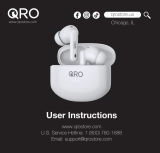Page is loading ...

OWNER’S MANUAL
For user safety and convenience, please read the user manual before using the
product.
Model
TONE-T60Q
Bluetooth® LG Stereo Headset
www.lg.com
Copyright © 2022-2023 LG Electronics Inc. All Rights Reserved.

2
Quick Guide
Using Easily in Order
1. Connecting the smartphone to earbuds with Bluetooth ([ Please
refer to “Connecting the Smartphone to Earbuds via Bluetooth” on
page 8.)
a Press the settings app [ / ] of the smartphone. Then select Bluetooth and turn on the Bluetooth
function. ( Off > On)
b Open the cover with earbuds attached to the charging case. The blue battery status indicator on the front
blinks. If the blue battery status indicator does not blink, or if you want to connect a device other than the one
already connected, touch and hold the touch pad of the left or right earbud for 3 - 5 seconds.
~39 inch, ~1m
c When the Fast Pair connection pop-up appears at the bottom of the smartphone screen, touch the pop-up
to connect.
d If the connection pop-up does not show up, search for [TONE-T60Q] in the Bluetooth® menu of the
smartphone and touch it.
• TONE-T60Q_LE is not a valid connection model name in the Bluetooth® connection device list. Check the
model name you are using and connect with the model name that does not contain “LE”.
Quick Guide

3
2. Using earbuds with touch ([ Please refer to “Listening to Music”,
“Receiving Phone Call”, and “Listening to Ambient Sound/Active
Noise Cancellation (ANC)” on pages 11, 12, and 13.)
You can touch the earbuds to play or pause music, or receive or reject a phone call. You can change how the
function operates in the touch pad settings of the LG TONE Free app.
Receiving phone call
How to Use Call
Touch once Receiving calls
Touch twice Hanging up calls
Touch and hold Rejecting calls
Listening to music
How to use Play
Touch once Play/Pause
Touch twice Decrease volume (left touch)
Increase volume (right touch)
Touch three times Next song
Listening to ambient sound/Active noise cancellation (ANC)
How to Use Listening to ambient sound/Active noise
cancellation (ANC)
Touch and hold Change function

4
3. Charging ([ Please refer to “Charging by Wire”, and “Description
on UVnano” on pages 14, and 15.)
Wired charging
Connect the charging cable to charge the charging case with earbuds. The earbuds and charging case are charged
at the same time.
• If you charge the device with the earbuds attached and the cover closed, the UVnano LED operates for 10
minutes.
> Caution
• Please note that the temperature of the earbuds may become higher while the UVnano LED is operating.
4. Connecting the LG TONE Free app ([ Please refer to “Connecting
the LG TONE Free App” on page 17.)
a Search for “LG TONE Free” on Google Play Store or App Store on your smartphone or scan the QR code below
to install the LG TONE Free app.
b Runtheapptousevariousfunctions(checkingtheearbudsbattery,voicenotication,changingtheequalizer
mode, checking the information on the last connected location, searching for my wireless earbuds, etc.) Only
Android 7.0 or iOS 13 or higher is supported.
<Android>
<iOS>

5
Quick Guide
2 Using Easily in Order
Exploring the Product
6 Charging Case
7 Earbuds
Connecting with Bluetooth for
Use
8 Connecting the Smartphone to Earbuds via
Bluetooth
9 Multiple Connections
9 Automatic Reconnection
Listening to Sound with Earbuds
10 Wearing Earbuds
11 Listening to Music
12 Receiving Phone Call
13 Listening to Ambient Sound/Active Noise
Cancellation (ANC)
Charging
14 Charging by Wire
15 Description on UVnano
16 Checking Battery Status
Connecting to the Bluetooth App
17 Connecting the LG TONE Free App
Safety Precautions
18 Safety Notices and Warnings
19 Precautions when Using the Product
Things to Check before Reporting
Malfunction
20 Troubleshooting
Appendix
21 ProductSpecications
Safety Information
22 Prevention of Hearing Loss
22 Additional Information
22 Radiofrequencyexposure
23 Bluetooth connection precautions
23 Battery Information
23 Registered Trademarks and Licenses
24 Open Source Software Notice Information
Cleaning Guide
25 Cleaning Earbud
Contents

6
Exploring the Product
Charging Case
A
B
C
F
C
D
E
A Mood light: When you open the charging case, the mood light turns on and off.
B Case charging port: You can charge a device.
C UVnano LED: If you charge the device with the earbuds attached and the cover closed, the UVnano LED
operates for 10 minutes.
D Battery status indicator (up): You can check the battery status of the earbuds or charging case.
E UVnano indicator (down): The UVnano indicator is blue while the UVnano LED is operating.
F Earbuds charging terminals: You can charge the earbuds by attaching them to the charging case.
Exploring the Product

7
Earbuds
A
A
B
C C
DD
B
A Microphone
B Speaker mesh (microphone)
C Touch pad
D Earbuds charging terminals
Note
• Be careful that foreign substances are not over the Earbuds charging terminals.

8
Connecting with Bluetooth for Use
Connecting the Smartphone to Earbuds via Bluetooth
a Turn on the Bluetooth® function of your smartphone or a device you want to connect.
b Open the cover with earbuds attached to the charging case. The blue battery status indicator on the front
blinks. If the blue battery status indicator does not blink, or if you want to connect a device other than the one
already connected, touch and hold the touch pad of the left or right earbud for 3 - 5 seconds.
~39 inch, ~1m
c When the Fast Pair connection pop-up appears at the bottom of the smartphone screen, touch the pop-up
to connect.
• Only Android™ 6.0 or higher is supported, and Bluetooth® and location information settings of the mobile
devicearerequired.
d If the connection pop-up does not show up, select and connect [TONE-T60Q] in the Bluetooth® menu of the
smartphone. (For users of iOS or Android 5.0 or lower)
• TONE-T60Q_LE is not a valid connection model name in the Bluetooth® connection device list. Check the
model name you are using and connect with the model name that does not contain “LE”.
• If the earbuds model name is displayed abnormally on the Android device, please change the model name
in the Bluetooth® menu of the settings of the connected device.
Note
• To connect with another device, perform the above procedures again.
Connecting with Bluetooth for Use

9
Multiple Connections
If you use the LG TONE Free app, you can connect and use two devices, such as a smartphone and a PC at the
same time.
a Please activate Multi-Point & Multi-Pairing on the LG TONE Free app.
b Put the earbuds in the charging case and perform the connecting procedures in the same way.
c The existing connection device becomes the “main connection device” and the newly connected device
becomes the “auxiliary connection device”.
d You can use the multi-connection function more conveniently in the detailed Multi-Point & Multi-Pairing
settings.
Note
• When the two devices are connected at the same time, the main function operates based on the “main
connection device”.
Automatic Reconnection
If you open the charging case of the earbuds, they are automatically connected to the last connected and used
device. (If the device cannot be found, it changes to the connectable mode.)
If automatic reconnection is not done, search for earbuds on the device to be connected and connect them
manually.

10
Listening to Sound with Earbuds
Wearing Earbuds
a Removetheearbudsfromthechargingcaseandwearthemtottightlyintoyourears.
Note
• Ifyouuseaneargelsizedtotyourears,youcanimproveperformanceofactivenoisecancellation(ANC).You
canthenlistentomusicwithrichsoundquality.
b If you wear earbuds properly, you can hear a wear detection sound.
*To replace the ear gel, align the hole shape of the ear gel with the protrusion of the earbuds and fasten it.
Listening to Sound with Earbuds

11
Listening to Music
Function How to Use
Play/Pause : Touch the left or right earbud once.
Volume control : Touch the left (volume down) or right (volume up) earbud
twice.
Next song : Touch the left or right earbud three times.
Note
• You can change how to use the function in the touch pad settings of the LG TONE Free app.

12
Receiving Phone Call
Function How to Use
Receiving calls : Touch the left or right earbud once.
Hanging up calls : Touch the left or right earbud twice.
Rejecting calls : Touch and hold the left or right earbud.
Smartphone call function
Function/Status Description
Receiving calls/When receiving phone
calls Touch the left or right earbud once.
Making calls/Waiting to use When you make a call from your smartphone, the call is
automatically connected to the headset.
Receiving another call during a call/
During a call
If you touch the left or right earbud once, the current phone call is
switched to the standby status and you can receive an incoming call
during a call.
If an existing call is on hold, you can end the current call on
your smartphone. (This operates differently depending on the
smartphone settings.)

13
Listening to Ambient Sound/Active Noise Cancellation
(ANC)
Listening to ambient sound
The listening to ambient sound function makes you hear outside sounds, so that you can be aware about your
surroundingsandhazards.
Active noise cancellation (ANC)
The active noise cancellation (ANC) function blocks external sounds during use. Therefore, use it when you do not
want to be disturbed while listening to music or watching a video.
• If you touch and hold the left or right earbud, you can switch between active noise cancellation (ANC) and
listening to ambient sound.
• You can set listening to ambient sound or active noise cancellation (ANC) functions in the LG TONE Free app.
• You can set listening mode and conversation mode in the LG TONE Free app.
• When using listening to ambient sound function or active noise cancellation (ANC) function, the available time
is shorter than while it is turned off.
• The listening to ambient sound or active noise cancellation (ANC) function operates when you are in standby/
listening to music/during a call.
- ANC stands for active noise cancellation.
> Caution
• When the ambient sound mode is executed, you may hear a loud ambient sound suddenly. Pay attention to
safety when using active noise cancellation (ANC) outdoors.

14
Charging
Charging by Wire
If you connect the charging cable, the charging status shows up on the charging case.
Note
• The earbuds and charging case are charged at the same time.
• The Case charging port of the charging case does not support the power supply function to other devices such
as smartphone.
Charging

15
Description on UVnano
The charging case has a built-in UVnano LED to keep the earbuds clean.
If you charge the device with the earbuds attached and the cover closed, the UVnano LED operates for 10
minutes.
* UVnano is a compound word of UV and nanometer, the unit of UV.
Note
• The UVnano indicator is blue while the UVnano LED is in operation.
• The UVnano charging case removes up to 99.9% of harmful germs from ear gel.
• The white product may have a different color on the UVnano LED contact part, but there is no problem with
performance.
> Caution
• Please note that the temperature of the earbuds may become higher while the UVnano LED is operating.

16
Checking Battery Status
If you open the charging case, the battery status of the earbuds is displayed.
When the earbuds are not attached, the battery status of the charging case is displayed.
Battery status indicator Battery level state (charger not connected) /
Charging status (charger connected)
Red 20% or less /
Charging
Yellow 20% ~ 80% /
-
Green 80% or higher /
Fully charged
Note
• If you close the charging case, the battery status of the charging case is displayed.
• When the battery in the charging case is completely consumed, the earbuds cannot be turned on or off. Please
charge the charging case.
Battery status indicator
Status Operation
Bluetooth® search mode The blue battery status indicator blinks.
Battery 20% or less The red battery status indicator turns on and off.
Battery 20% ~ 80% The yellow battery status indicator turns on and off.
Battery 80% or higher The green battery status indicator turns on and off.
When a charging error occurs The red battery status indicator blinks.
While battery is charged (charger
connected) The red battery status indicator turns on.
Battery charging completed (charger
connected) The green battery status indicator turns on.

17
Connecting to the Bluetooth App
Connecting the LG TONE Free App
a Search for “LG TONE Free” on Google Play Store or App Store on your smartphone or scan the QR code below
to install the LG TONE Free app.
b Runtheapptousevariousfunctions(checkingtheearbudsbattery,voicenotication,changingtheequalizer
mode, checking the information on the last connected location, searching for my wireless earbuds, etc.) Only
Android 7.0 or iOS 13 or higher is supported.
<Android>
<iOS>
Connecting to the Bluetooth App

18
Safety Precautions
Safety Notices and Warnings
The following “Safety Precautions” are to prevent unexpected dangers or damages, so be sure to read them
thoroughly.
‘Safety Precautions’ are divided into ‘Warning’ and ‘Caution’.
. WARNING: Failure to follow the instructions may result in serious injury or death.
> Caution: Failure to follow the instructions may result in minor injury or product damage.
. Warning • Do not drop the product from a high place.
• Makesurethereisnoalcohol,orbenzeneincontactwiththeproduct.
• Do not store the product in a wet or dusty place.
• Do not place heavy objects on the product.
• Earbuds tested under controlled laboratory conditions with an IPX4 rating. Resistant
to splashed water. Dry before using. Do not charge while wet. Case has not been
tested for IPX4.
> Caution • Do not disassemble, adjust, or repair the product.
• Donotplacetheproductnearexcessiveheatorammablematerial.
• The product may be damaged if an incompatible charger is used.
• Keep small components of the product away from infants or children.
• Make sure that foreign objects do not enter the charger’s connectors (Case charging
portandpowerplug).Foreignobjectsinthecharger’sconnectorsmayresultinreor
electric shock.
• If you have a medical device implanted, contact your doctor before using this device.
• For your safety, do not remove the battery incorporated in the product.
• This product has a built-in battery, and the battery cannot be removed or replaced.
• If you arbitrarily replace the battery or don’t replace it correctly, it may explode.
• Thelithium-ionbatteryisahazardouscomponentthatcancauseinjury.
• Batteryreplacementbyanunqualiedprofessionalcancausedamagetoyourdevice.
• Do not discard the battery arbitrarily. Follow the local procedure for discarding
batteries.
• In order to prevent unnecessary energy consumption, disconnect the device when fully
charged. Always use an easily accessible power outlet for charging your device.
• Riskofreorexplosionifthebatteryisreplacedbyanincorrecttype.
• Do not store or transport at pressures lower than 0.116 bar (11.6 kPa) and at above
9.32 miles (15,000 m) altitude.
Safety Precautions

19
> Caution • Replacement of a battery with an incorrect type that can defeat a safeguard (for
example, in the case of some lithium battery types).
• Disposalofabatteryintoreorahotoven,ormechanicallycrushingorcuttingofa
battery, may result in an explosion.
• Leaving a battery in an extremely high temperature surrounding environment that can
resultinanexplosionortheleakageofammableliquidorgas.
• A battery subjected to extremely low air pressure may result in an explosion or the
leakageofammableliquidorgas.
• Donotcarelesslythrowawayoldbatteries.Itcancauseanexplosionorre.The
disposal method may vary by country and region. Dispose of it in an appropriate
manner.
Precautions when Using the Product
Wipe the product clean if it has been exposed to a lot of sweat.
Keep the area around the earphones clean.
If you wear earphones for a long time, it may cause pain, and if the moisture in the ears remains long, it may cause
skin trouble.

20
Things to Check before Reporting
Malfunction
Troubleshooting
If you experience the following symptoms while using the product, please check them again. They may not be
malfunctions.
Symptom Cause and Solution
If the power does not
turn on
• Check the battery level and charge it.
If a call cannot be made
with the earbuds
• If your smartphone does not support the hands-free function, you cannot
use the call function.
• Check the battery level and charge it.
If you cannot register
the earbuds into the
smartphone
• Check whether power is turned on by opening the cover of the charging case.
• Check that the earbuds are switched to search mode.
- If you touch and hold the touchpad on the left or right side of the earbuds
for 3 to 5 seconds with the earbuds in the charging case, it is switched to
search mode.
If you have replaced
the earbuds or have
problems with operation
(factory reset).
• Touch and hold the left or right touchpad of the earbuds for more than 10
seconds with the earbuds in the charging case.
- The battery status indicator of the charging case blinks red and the factory
reset progresses. Please reconnect the earbuds after factory reset.
Things to Check before Reporting Malfunction
/