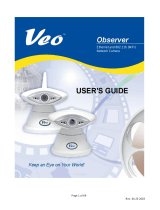CamVu 2000
Installation and
Operation Manual

Dedicated Micros ©2010
2
CamVu 2000
DRAFT
Contents
Introduction ...............................................................................................3
Rear Connections .....................................................................................8
Overview ...................................................................................................9
Conguring the Unit ................................................................................11
System ....................................................................................................13
Attributes .................................................................................................14
Software ..................................................................................................16
Status ......................................................................................................17
Alarm Status ............................................................................................22
Language ................................................................................................23
Time and Date .........................................................................................24
Serial Ports ..............................................................................................26
Audio .......................................................................................................27
Features .................................................................................................28
Maintain ...................................................................................................32
Powerscript Management .......................................................................33
Display ....................................................................................................34
Viewer Defaults ......................................................................................35
User Accounts .........................................................................................37
Camera ...................................................................................................39
Camera Setup .........................................................................................40
ICR Settings ............................................................................................41
Default .....................................................................................................42
Prole Record .........................................................................................43
Schedule .................................................................................................47
RVRC ......................................................................................................48
Protect Video ..........................................................................................49
AoE Setup ...............................................................................................51
Alarm .......................................................................................................52
Inputs ......................................................................................................53
Zone Inputs .............................................................................................55
Zone Actions ...........................................................................................57
Masked Cam Det ....................................................................................59
VMD/Act Response Setup ......................................................................61
Activity Setup ..........................................................................................63
VMD Conguration ..................................................................................65
Global Actions .........................................................................................67
Network ...................................................................................................68
Network ...................................................................................................69
Live Trans ................................................................................................71
Multicast Setup ........................................................................................73
E Mail ......................................................................................................75
Remote Reporting ...................................................................................77
Web Cam ................................................................................................79
Firewall ....................................................................................................81
Connections ............................................................................................82
Features & Text .......................................................................................83
Features ..................................................................................................84
Text In Image ..........................................................................................85
Keywords ................................................................................................87
Diagnostics ..............................................................................................88
Debug Parser ..........................................................................................89
Event Search ...........................................................................................90
Unit Operation .........................................................................................92
Operating the Viewer ..............................................................................92
Whilst every attempt is made to ensure these manuals are accurate and current, Dedicated Micros reserve the
right to alter or modify the specication of the machine described herein without prejudice.

Dedicated Micros ©2010
3
CamVu 2000
DRAFT
Introduction
1.03
Offering up to six times the denition of analogue cameras, the Dedicated Micros CamVu 2000 Camera is
ideal for situations where high resolution, high quality images are required. The camera’s high denition
technology is based on Dedicated Micros award winning NetVu Connected architecture, allowing seamless
operation and deep integration with a wide range of DVRs and other devices, as well as simplied
integration into large-scale systems
MULTIPLE, SIMULTANEOUS VIDEO STREAMS
Dedicated Micros’ unique Visual Signal Processor (ViSP) allows the CamVu Day/Night dome to transmit
multiple simultaneous MPEG-4 and/ or JPEG images to any number of associated NetVu Connected
devices for image viewing. Each stream can be tailored to suit the viewer’s bandwidth requirements. As
well as steaming, the camera can simultaneously record images to an on-board microSD card or to network
attached storage using ATA over Ethernet.
CLOSED IPTV
The CamVu2000 works seamlessly within Dedicated Micros award winning Closed IPTV solution. Closed
IPTV makes deploying an IP Video system safe, secure and simple. By combining patent-pending innovation
with zeroconf networking technology Closed IPTV removes the need to allocate IP addresses to IP cameras.
Closed IPTV is completely deterministic, automatically discovering and assigning IP cameras to network
ports as required. This ground breaking solution provides a secure answer to video over IP networks -
requiring no prior knowledge of IP network congurations.
ANALYTICS CAPABLE
As part of our growing range of AnalyticsCapable products, the CamVu Day/Night dome is able to contain
the latest analytics solutions from Dedicated Micros including Object Left/Removed Detection Tripwire and
Counting Tripwire, all locally hosted on the camera.
Features
• Sensor Resolution 1600 x 1200
• Chipwrights 5631 ViSP (Visual Signal Processor)
• UXGA max resolution
• Max frame rate at UXGA res 15fps
• Programmable camera settings
• CS mount lens (C mount capable with adapter)
• Extruded aluminium housing
• Accessory mounting ¼” 20 UNC or ¼” BSW (bottom)
• PoE to IEEE802.3af
• Two way push t connector for 12VDC
• RJ45 network port
• Audio input and output via 3.5mm stereo jack
• Built in web server for conguration
• JPEG and MPEG-4 delivered simultaneously for live viewing and recording
• Serial port via D-Type for RS232 (3 wire), RS485 (2 wire) and RS422 (4 wire)
• BNC output congurable for PAL / NTSC for camera setup

Dedicated Micros ©2010
4
CamVu 2000
DRAFT
• Minimum light requirement to produce a colour image approximately 0.15lux
• Signal to noise better than 60dB
• SD media slot
• 2 x EOL alarm inputs
• 500mA light duty relay output
Benets
• The camera supports recording to local SD card or network attached storage using ATA over
Ethernet
• The latest technology provides low light performance superb image quality and colour delity in
variable and high contrast lighting conditions.
• Operates seamlessly within a NetVu Connected network.
• Telemetry support allows the camera to be paired with a Pan/Tilt housing
• Remote conguration removes the need for multiple revisits
• Images can be viewed over low bandwidth networks using MPEG-4 but captured in JPEG
• BNC Connector allows local lens adjustment
• Pre-Alarm allows the moments prior to an incident to be captured.
Components Supplied
Before installing unit, please verify that all items listed below have been supplied:
1 x CamVu camera
1x PoE injection cable
1 x User Guide
1 x CD containing information for use with the camera
1 x C/CS lens conversion ring
1 x 9DF-9DF RS232 communications cable
Note: A PSU is not supplied with this camera. If the camera is used with Power Over Ethernet it is not
necessary to use a separate PSU (if power is available via the Ethernet connection). Otherwise
a suitable 12Vdc 0.5A PSU is required - VS-PSU15W-EXT can be purchased separately from
Dedicated Micros.
For future provision, the POE unit can be powered using the supplied injector and a 48Vdc PSU
that can supply 15W - DM/PSU/48V can be purchased separately from Dedicated Micros.
CE NOTICE (EUROPEAN UNION)
This section contains the regulatory declarations for the EU for the CamVu 2000 Camera.
This product is marked with the CE symbol and indicates compliance with all applicable Directives. A
“Declaration of Conformity” is held at Dedicated Micros Ltd, 1200 Daresbury Park, Daresbury, Cheshire WA4
4HS www.dedicatedmicros.com
Hereby, Dedicated Micros LTD, declares that this CamVu 2000 Camera is in compliance with the essential
requirements and other relevant provisions of Directive 95/5/EC.
Marking by the symbol CE indicates compliance of this Dedicated Micros product to the Electromagnetic
Compatibility Directive 89/336/EEC, and the Low Voltage Directive 73/23/EEC of the European Union. Such
marking is indicative that this system meets the following technical standards

Dedicated Micros ©2010
5
CamVu 2000
DRAFT
• EN 61000-6-3 EMC Standard Residential, Commercial and Light Industry.
• EN 62000-3-3 Limitations of voltage changes, uctuations and icker in public low-voltage
supply systems for equipment with rated current up to 16A.
• EN 61000-3-2 Limits for harmonic current emissions for equipment with rated current up to 16A.
• EN 50130-4 Immunity requirements for components of re, intruder and social alarm systems.
• EN 60950 Safety of IT and similar equipment.
• EN 55022 Class A. Radiated Emissions Standard, suitable for Commercial or Residential use
Further details about these applicable standards can be obtained from Dedicated Micros Ltd., 1200
Daresbury Park, Daresbury, Cheshire WA4 4HS
1.01002
RF Interference warning
This is a class A product. In a domestic environment this product may cause radio frequency interference , in
which case the user may be required to take adequate measures.
1.01003
Canadian EMC statement
This product is compliant with Class A ICES-003
Note: This Class A product meets the requirements of the Canadian Interference causing equipment
regulations. Cet appareil numerique de la Classe A, respect toutes les exigencies du reglement
sur le materiel brouilleur du Canada.
Important Safeguards
4.15
Read Instructions
All the safety and operating instructions should be read before the unit is operated and adhered to during
operation. These instructions should be retained with the unit, and all warnings and cautions contained
should be heeded.
Servicing and Repair
Do not attempt to service this unit yourself as opening or removing covers may expose you to dangerous
voltage or other hazards.
Refer all servicing and repair to qualied service personnel.
Equipment
Use only attachments/accessories specied by the manufacturer.
Ventilation
Ensure unit is properly ventilated to protect from overheating.

Dedicated Micros ©2010
6
CamVu 2000
DRAFT
Power Sources
This unit should be operated only from the type of power source indicated on the manufacturer’s label.
Power over Ethernet
The camera can be powered from any suitable PoE injector conforming to IEEE 802.3-2008. End span and
bridging injectors supported.
POE Injector
The Dedicated Micros POE Injector is designed to enable the use of POE (Power over Ethernet) before a
POE capable switch has been installed. It is installed alongside a suitable 48Vdc PSU that can supply 15W
is required - DM/PSU/48V can be purchased separately from Dedicated Micros.
C
A
B
A Connection to DVR/NVR/Switch
B Connection to suitable 48Vdc 15W PSU - (DM/PSU/48V)
C Ethernet cable connection to camera.
Important: 48V is supplied to connection C. There is no voltage at Connection A. Do NOT connect
an ethernet cable from connection C to a DVR/Switch as this could cause irreparable
damage.
ETH-D ETH-C ETH-B ETH-A
10/100 PORTS 10/100 PORTS
1/2 3/4 5/6 7/8 9/10 11/12 13/14 15/16
+48V

Dedicated Micros ©2010
7
CamVu 2000
DRAFT
Note: Layer 3 Enhanced Switch shown, normal Ethernet switch or DVR/ NVR connection also
compatible.
POE Injector Power Supply specication
Adaptor socket - 5.5mm diameter with a 2.1mm central circular pin
+48V goes to the centre pin of the power connector - 0V to the outside barrel

Dedicated Micros ©2010
8
CamVu 2000
DRAFT
Rear Connections
The CamVu 2000 features push t connectors which house connections for 12VDC power and the relay
output. There are also connections for an audio input (via 3.5mm stereo jack socket) and an RJ45 socket for
connection to a suitable network point and POE. Serial communications with camera is via the D type plug.
This can be congured for RS232, RS485 or RS422 protocols. The BNC connection is used in conjunction
with a local monitor to focus the camera during installation.
• Serial port via D-Type for RS232 (3 wire), RS485 (2 wire) and RS422 (4 wire)
• Audio input and output via 3.5mm stereo jack
• BNC output congurable for PAL or NTSC - active for 10 minutes after assist setting up the lens
and nding the unit’s IP address.
• Two way push t connector for 12VDC
• LEDs for power and network access
• RJ45 network port (with POE option)
• 2 x EOL alarm inputs
• 500mA light duty relay output
• SD media slot with LED

Dedicated Micros ©2010
9
CamVu 2000
DRAFT
Overview
Step 1 - Mounting the Camera
Securely mount the camera to its bracket or housing via the 1/4-20 UNC threaded hole in its base. The
camera may be mounted inverted as the images can be electronically ‘tipped’ (see Conguring
the Unit->Camera)
IMPORTANT: To avoid damaging internal components, the screw must not project more than 15mm
inside the unit.
Step 2 - Connecting to the Network
Note: If the device utilises POE (Power Over Ethernet), this step should be postponed until all other
devices are connected, refer to ‘Power over Ethernet’ for details on available POE Injector.
The CamVu 2000 supports one RJ45 network port. Use a properly screened Ethernet cable to connect the
unit to the network.
By default the unit is congured for DHCP (Dynamic Host Conguration Protocol). DHCP works on assigning
an IP address at initial connection to the network. It is however possible for this IP address to change
without notication (i.e. in the case of power failure). Therefore it is recommended that the CamVu 2000 is
allocated a xed IP or DNS address to remove the possibility of address change.
Note: Refer to the section ‘Conguring the unit’ for information on nding and setting the IP address
5.13
Step 3 - Connecting Video
The CamVu 2000 has a 75Ω BNC connector congurable for PAL or NTSC which can be used to focus the
lens during installation. The video feed is also sent via the network connection.
Step 4 - Connecting Alarms
The CamVu 2000 supports two EOL (End Of Line) alarm inputs, these are located on the push t connector.
The End Of Line (EOL) functionality is part of the Advanced Alarms supported on NetVu Connected products
and included features required for Central Monitoring and is compatible with the British Standard BS8418.

Dedicated Micros ©2010
10
CamVu 2000
DRAFT
Step 5 - Connecting Audio
The CamVu 2000 support a single channel of bi-directional audio, accessible through NetVu ObserVer.
Connect the audio equipment to the 3.5mm stereo socket. The tip of the jack shall be used for audio input.
The following modes of operation are supported:
• Challenge – one way audio, DVR to camera, optionally recorded.
• Listen – one way audio from the camera to the DVR, optionally recorded.
• Help Point – two way audio, optionally recorded.
5.151
Step 6 - Connecting Power
Note: If the device utilises POE, this step would not be necessary. Connect the Network connector at
this stage, refer to ‘Power over Ethernet’ for details on available POE Injector.
The CamVu 2000 is supplied by a two way 3.81mm pitch screw terminal push t connector, separate to the
alarm connector.

Dedicated Micros ©2010
11
CamVu 2000
DRAFT
Conguring the Unit
Using the Unit with Secure Closed IPTV
1) Connect the camera to a Closed IP Network switch using Cat5 network cable. The POE version
of this camera will work with the DM/NSW/CPP model switch. The non POE version of the
switch works with the DM/NSW/CP model switch. The POE version will also work with DM/
NSW/CP model switch if connected to a POE injector and separate power supply.
2) Ensure that the Closed IP NVR or Console that the switch is connected to is in Conguration
mode to allow new cameras connect.
3) Power up the camera and wait for the on-screen acknowledgement on the monitor attached
to the Closed IP NVR or Console. Alternatively check the Camera Overview web page on the
Closed IP NVR or Console to determine out the camera status.
4) Once the camera has been detected and added, remember to secure the switch by moving out
of Conguration mode, failure to do this will leave the Closed IPTV system unsecured.
Locating the Unit IP address for cameras on general networks (non Closed IP)
The unit is congured using on-board webpages. This can be done remotely once the unit has been installed
in its chosen location, using the web browser on a PC in the same subnet as the unit.
The unit web pages can be accessed using the unit IP address or DNS name. The unit has DHCP factory
enabled. When the unit is connected to a DHCP network for the rst time, an IP address is automatically
assigned by the network switch or router it is connected to. Most routers will have the facility to enable
DHCP and DNS, if it is not available, contact your network administrator.
The default DNS address for each unit is factory set as the serial number. This address can be found on the
serial label on the unit or via the packaging the unit came in.
If DHCP and DNS are not available, the IP address can be found by connecting an analogue monitor to
the BNC connection of the camera. The unit IP address is displayed on the analogue video output for 10
minutes from powering the unit on.
The DNS or IP address can be typed directly into the address bar of a web browser.
Note: If subsequently the unit is assigned a xed IP address, its DNS address can no longer
be used
Note: The unit’s DNS address can be changed subsequently to something more memorable
or meaningful than its serial number by editing the System name option in the System
conguration page.

Dedicated Micros ©2010
12
CamVu 2000
DRAFT
Zero_conf conguration
If a permanent IP address is not assigned to the unit, it will attempt to contact the DHCP server every
time it starts up, and periodically thereafter. The unit support zero-conguration networking (sometimes
known as Bonjour), this enables automatic discovery of computers, devices, and services on IP networks.
Zero-conguration uses industry standard IP protocols to allow devices to automatically discover each
other without the need to enter IP addresses or congure DNS servers. By loading a suitable free add-on
to your web browser such as Bonjour for Windows for Internet Explorer or BonjourFoxy for FireFox zero
conguration devices such as this unit can easily be discovered and accessed.
Accessing the Conguration Web Pages
The unit is congured using the on-board web pages. To access these:
1. Launch a web browser, preferably on a PC on the same subnet as the unit.
6.12
2. Type the IP address (or DNS name if there is no xed IP address) of the unit into the address
bar.
3. If prompted, enter a username and password. The default settings are;
username:dm and password:web.
4. The Main Menu page will be displayed.
6.13
The conguration menus are accessible via the link on the left hand side of the page.

Dedicated Micros ©2010
13
CamVu 2000
DRAFT
System
The menus under the System Settings heading allow the unit’s core settings to be viewed, changed and the
system software upgraded.
The System option displays details about the unit including the IP address, unit serial number, MAC address
and software version.
The Status page displays information about the unit’s operating condition, shows how long the unit has been
operating and the reason for the last reset. It also shows the camera status.
The Language page allows the system language to be set. The language can also be changed for the
current session only.
The Time and Date page allows the unit time and date settings to be adjusted, including setting
the timezone.
The Serial Ports page allows the serial port to be congured for debug purposes.
The Audio page shows the settings available for the audio channel and allows conguration of audio quality.
The Features page allows control of the different features that are available within the software including
Email reporting and control of the display resolution.
The Maintain page allows the current conguration to be saved, and for previously saved settings to
be loaded.
The PowerScript management pages allows individual PowerScripts to be disabled if required.

Dedicated Micros ©2010
14
CamVu 2000
DRAFT
Attributes
This menu shows the general information about the unit including the version of software installed, the unit’s
serial number and the allocated DHCP IP address.
Product Descriptor Details the product model.
Serial Number Identies the serial number of the specic unit.
PCB Serial Number Displays the PCB (Printed Circuit Board) serial number of the unit.
Product Code Displays a code identifying the unit’s specication.
Earliest Recording Displays the date/time of the earliest recording held on the unit.
System Name This eld can be edited to allocate a name to the unit, which can be
typed directly into a browser to access the conguration pages. This
is displayed when the unit is accessed via NetVu ObserVer and is
sent when transmitting information to a Remote Video Response
Centres (RVRC).
MAC Address This is the MAC address assigned to the unit.
IP Address This is the IP address allocated to the unit.
Sub Net This is the subnet mask for the unit
Gateway This is the IP address of the default gateway (router) assigned by the
DHCP server.
Number of Cameras Shows the number of camera channels on the unit i.e 1
Global PPS Details the unit Global PPS (Pictures Per Second) recording rate.

Dedicated Micros ©2010
15
CamVu 2000
DRAFT
Video Storage Gbytes Highlights the available video storage capacity in Gigabytes.
Video Standard Displays the video standard adopted by the unit i.e. PAL, NTSC.
Software (Red) Links to the System Settings->Software details page
Time/Date (Green) Links to the System->Time and Date page
Accounts (Yellow) Links to the Viewer Settings->User Accounts details page
Network (Blue) Links to the Network Settings->Network details page
Refresh (Purple) Refreshes the current page

Dedicated Micros ©2010
16
CamVu 2000
DRAFT
Software
This page details the installed software and may be needed if calling Technical Support.
System (Red) Links back to the System Setttings page
Diagnostics (Blue) Opens the Status->Diagnostics page.
Refresh (Purple) Refreshes the current page

Dedicated Micros ©2010
17
CamVu 2000
DRAFT
Status
Diagnostics
This page provides quick links to the pages required to fault nd.
System Information Opens the System Settings->System page.
Software Revisions Opens the System Settings->Software page.
General Information Opens the General Information page (refer to ‘General Information’).
Record Details Opens the Record Details page (refer to ‘Record Details’).
Camcong Details Opens the Camcong Details page (refer to ‘Camcong Details’).
Refresh (Purple) Refreshes the current page

Dedicated Micros ©2010
18
CamVu 2000
DRAFT
General Information
Diagnostics (Blue) Opens the Diagnostics page
Refresh (Purple) Refreshes the current page

Dedicated Micros ©2010
19
CamVu 2000
DRAFT
Record Details
Diagnostics (Blue) Opens the Diagnostics page
Refresh (Purple) Refreshes the current page

Dedicated Micros ©2010
20
CamVu 2000
DRAFT
Camcong Details
Diagnostics (Blue) Opens the Diagnostics page
Refresh (Purple) Refreshes the current page
Page is loading ...
Page is loading ...
Page is loading ...
Page is loading ...
Page is loading ...
Page is loading ...
Page is loading ...
Page is loading ...
Page is loading ...
Page is loading ...
Page is loading ...
Page is loading ...
Page is loading ...
Page is loading ...
Page is loading ...
Page is loading ...
Page is loading ...
Page is loading ...
Page is loading ...
Page is loading ...
Page is loading ...
Page is loading ...
Page is loading ...
Page is loading ...
Page is loading ...
Page is loading ...
Page is loading ...
Page is loading ...
Page is loading ...
Page is loading ...
Page is loading ...
Page is loading ...
Page is loading ...
Page is loading ...
Page is loading ...
Page is loading ...
Page is loading ...
Page is loading ...
Page is loading ...
Page is loading ...
Page is loading ...
Page is loading ...
Page is loading ...
Page is loading ...
Page is loading ...
Page is loading ...
Page is loading ...
Page is loading ...
Page is loading ...
Page is loading ...
Page is loading ...
Page is loading ...
Page is loading ...
Page is loading ...
Page is loading ...
Page is loading ...
Page is loading ...
Page is loading ...
Page is loading ...
Page is loading ...
Page is loading ...
Page is loading ...
Page is loading ...
Page is loading ...
Page is loading ...
Page is loading ...
Page is loading ...
Page is loading ...
Page is loading ...
Page is loading ...
Page is loading ...
Page is loading ...
Page is loading ...
Page is loading ...
Page is loading ...
Page is loading ...
Page is loading ...
Page is loading ...
Page is loading ...
Page is loading ...
Page is loading ...
Page is loading ...
Page is loading ...
Page is loading ...
Page is loading ...
Page is loading ...
Page is loading ...
Page is loading ...
Page is loading ...
Page is loading ...
Page is loading ...
Page is loading ...
/