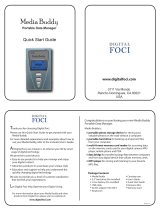Page is loading ...

SCH-i600 Series
Portable Digital Dual Band
Telephone
User Guide
Please read this guide before operating your
phone, and keep it for future reference.

Intellectual Property
All Intellectual Property, as defined below, owned by or which is
otherwise the property of Samsung or its respective suppliers relating
to the SAMSUNG Phone, including but not limited to, accessories,
parts, or software relating thereto (the “Phone System”), is
proprietary to Samsung and protected under federal laws, state laws,
and international treaty provisions. Intellectual Property includes, but
is not limited to, inventions (patentable or unpatentable), patents,
trade secrets, copyrights, software, computer programs, and related
documentation and other works of authorship. You may not infringe
or otherwise violate the rights secured by the Intellectual Property.
Moreover, you agree that you will not (and will not attempt to) modify,
prepare derivative works of, reverse engineer, decompile,
disassemble, or otherwise attempt to create source code from the
software. No title to or ownership in the Intellectual Property is
transferred to you. All applicable rights of the Intellectual Property
shall remain with SAMSUNG and its suppliers.
Samsung Telecommunications America (STA), Inc.
Internet Address: http://www.samsungusa.com
Verizon Customer Care
verizonwireless.com is open 24 hours a day for customer service,
general information, even shopping. But just in case, be sure to keep
the following numbers handy.
Customer Service (6am–11pm): *611 SEND
24-Hour Technical Support (24 hrs.): *611 SEND
Headquarters Customer Care Center
1130 E. Arapaho Road 1601 E. Plano Parkway, Suite 150
Richardson, TX 75081
Plano, TX 75074
Tel: 972.761.7000 Toll Free Tel: 1.888.987.HELP (4357)
Fax: 972.761.7001 Fax: 972.761.7001 and 972.761.7501

©2003 Samsung Telecommunications America, Inc. All rights
reserved. No reproduction in whole or in part allowed without prior
written approval. Samsung is a registered trademark of Samsung
Electronics America, Inc. and its related entities.
Printed in South Korea, GH46-00050A
Openwave
® is a registered Trademark of Openwave, Inc.
RSA
®
is a registered Trademark RSA Security, Inc.
T9 text input software Copyright © 1999 - 2003. Tegic
Communications Corporation. All rights reserved.
Microsoft, ActiveSync, MSN, Outlook, Windows, the Windows logo,
and Windows Media are either registered trademarks or trademarks
of Microsoft Corporation in the United States and/or other countries
.
Disclaimer of Warranties; Exclusion of Liability
EXCEPT AS SET FORTH IN THE EXPRESS WARRANTY
CONTAINED ON THE WARRANTY PAGE ENCLOSED WITH THE
PRODUCT, THE PURCHASER TAKES THE PRODUCT "AS IS",
AND SAMSUNG MAKES NO EXPRESS OR IMPLIED WARRANTY
OF ANY KIND WHATSOEVER WITH RESPECT TO THE
PRODUCT, INCLUDING BUT NOT LIMITED TO THE
MERCHANTABILITY OF THE PRODUCT OR ITS FITNESS FOR
ANY PARTICULAR PURPOSE OR USE; THE DESIGN,
CONDITION OR QUALITY OF THE PRODUCT; THE
PERFORMANCE OF THE PRODUCT; THE WORKMANSHIP OF
THE PRODUCT OR THE COMPONENTS CONTAINED THEREIN;
OR COMPLIANCE OF THE PRODUCT WITH THE
REQUIREMENTS OF ANY LAW, RULE, SPECIFICATION OR
CONTRACT PERTAINING THERETO. NOTHING CONTAINED IN
THE INSTRUCTION MANUAL SHALL BE CONSTRUED TO
CREATE AN EXPRESS OR IMPLIED WARRANTY OF ANY KIND
WHATSOEVER WITH RESPECT TO THE PRODUCT. IN
ADDITION, SAMSUNG SHALL NOT BE LIABLE FOR ANY
DAMAGES OF ANY KIND RESULTING FROM THE PURCHASE OR
USE OF THE PRODUCT OR ARISING FROM THE BREACH OF
THE EXPRESS WARRANTY, INCLUDING INCIDENTAL, SPECIAL
OR CONSEQUENTIAL DAMAGES, OR LOSS OF ANTICIPATED
PROFITS OR BENEFITS.


1
Contents
Introduction ...............................................................................1
SCH-i600 features .....................................................................1
SCH-i600 closed view ...............................................................2
SCH-i600 open view ..................................................................3
Battery and accessories...........................................................4
Low battery indicator ................................................................. 4
Install the battery ....................................................................... 4
Remove the battery ................................................................... 5
Charge the battery..................................................................... 5
Getting Started ..........................................................................6
Antenna ..................................................................................... 6
Turn your Smartphone on.......................................................... 6
The SCH-i600 display................................................................ 6
The Home Screen .................................................................... 6
Display screen ........................................................................... 7
Icons.......................................................................................... 8
Your Smartphone’s keypad ....................................................... 9
Hot keys................................................................................... 10
Set up Voicemail...................................................................... 13
Contact Customer Care........................................................... 13
Make and answer calls ...........................................................14
Make a call from your Contacts list.......................................... 14
Answer Calls............................................................................ 15
Use the speakerphone in a call ............................................... 15
Navigate menus ......................................................................16
Navigate using shortcuts ......................................................... 16
Optional SD Card ....................................................................17
Transfer data to the SD Card from your computer .................. 17
Use the SD Card ..................................................................... 19
Settings ....................................................................................20
Call Options............................................................................. 20
Sounds .................................................................................... 21
Profiles..................................................................................... 22
Home Screen........................................................................... 24
About ....................................................................................... 25
Accessibility............................................................................. 26

2
Data Connections.....................................................................27
Date and Time..........................................................................28
Owner Information....................................................................29
Power Management .................................................................30
Regional Settings .....................................................................31
Remove Programs ...................................................................32
Security ....................................................................................33
Phone Settings.........................................................................34
TTY/TDD ..................................................................................35
Your Personal Digital Assistant ............................................36
Calendar...................................................................................36
Contacts ...................................................................................38
Program Speed Dial numbers ..................................................42
Microsoft® ActiveSync® ........................................................44
Minimum PC requirements.......................................................44
Install ActiveSync .....................................................................45
Upload and access media files.................................................47
Use ActiveSync via IR ..............................................................49
Partnerships............................................................................58
Create a New Partnership ........................................................58
Text, symbols, and numbers .................................................59
Enter text using T9 ...................................................................59
Enter text using Multi-tap..........................................................61
Enter numbers..........................................................................62
Messaging ...............................................................................63
Voicemail..................................................................................63
SMS Text Messages ................................................................63
E-mail .......................................................................................66
Voice Signal ............................................................................72
Voice Signal Features ..............................................................72
Understanding Roaming ........................................................77
Roaming...................................................................................77
Roaming Options......................................................................77
Call History ..............................................................................78
View your Call History ..............................................................78
Caller ID ...................................................................................82
Call Waiting ..............................................................................82
Three-way Calling ....................................................................83
Tasks........................................................................................84

3
Create a new task.................................................................... 84
Mark a Task complete ............................................................. 84
Activate a completed task........................................................ 85
Delete a Task .......................................................................... 85
Voice Notes .............................................................................86
Make a recording..................................................................... 86
Rename a recording ................................................................ 87
Other Applications ..................................................................88
Pocket Internet Explorer.......................................................... 88
MSN Messenger...................................................................... 90
My Text.................................................................................... 95
Windows® MediaTM Player 8 for Smartphone ....................... 96
Solitaire.................................................................................... 98
The Accessories menu ...........................................................99
Calculator ................................................................................ 99
Wireless Link ......................................................................... 100
Infrared Receive .................................................................... 100
Modem link ............................................................................ 102
Portable Keyboard (optional accessory)................................ 104
Warranty ................................................................................114
STANDARD LIMITED WARRANTY ...................................... 114
Index . . . . . . . . . . . . . . . . . . . . . . . . . . . . . . . . . . . . . . . . . . . 121

4

1
Introduction
Introduction
Congratulations on your purchase of the Samsung SCH-i600.
The SCH-i600 is a Windows Mobile™ based device and is
compatible with Windows Mobile™ Smartphone applications.
The SCH-i600 is an integrated communication device that
allows you to make calls, send and receive e-mail, instant
message friends and family, sync personal information with
your PC, and much more. We ask that you take time to read
this guide and become familiar with this phone’s
many features.
SCH-i600 features
• Large 170 x 220 pixel, 65k color Transflective
TFT screen
• Pocket Outlook
®
• High speed data (CDMA 2000 1X Technology)
• E911 Capable
• Windows Mobile™ software for Smartphones
• Short Message Service (SMS) Messaging
• Advanced Voice Recognition
• Pocket Internet Explorer
• Secure Digital (SD) Expansion Card Capability
(Supports SDIO cards)
• Wave file, MIDI (Type 0) ring tone support
• Windows
®
Media Player™ 8 for Smartphone
• MSN Messenger
• ActiveSync
®

2
SCH-i600 closed view
Antenna
Front
Display
Signal
Strength
Indicator
Battery
Charge
Indicator

3
SCH-i600 open view
SCH-i600 open view
Home Key
Backspace
END Key
Right
Left Soft Key
S
END Key
OK Key
N
avigation Key
Earpiece
Alpha-Numeric
Keypad
Soft Key
/Clear Key
Power/Interface
Connector
Voice
Volume Keys
Browser
Key
Quick
List Key
Headset
Connector
Memo Key
Microphone
/Power Key
Right Soft
Key Option
Left Soft
K
ey Option
Icons

4
Battery and accessories
The SCH-i600 comes with a standard rechargeable battery,
power accessory, and headset.
The battery for the SCH-i600 can be charged before it is fully
drained without causing damage.
Low battery indicator
An audible alert sounds in standby and talk modes to alert
you of a low battery.
• In standby mode with one bar left on the battery
strength indicator ( ), the Smartphone beeps every five
minutes until it shuts down (approximately 40 minutes for
a standard battery; 100 minutes for an extended battery).
• In talk mode with one bar left on the battery strength
indicator ( ), the Smartphone beeps every minute until
it shuts down (approximately 10 minutes for a standard
battery; 13 minutes for an extended battery).
Long backlight settings, searching for service, vibrate mode,
browser use, and other functions affect talk/standby times.
Install the battery
1. Position the battery on back of the Smartphone so the
plastic tabs on the battery line up with the grooves on the
Smartphone.
2. Gently slide the battery toward the top of the
Smartphone until it snaps into place.
a. b. c.

5
Battery and accessories
Remove the battery
1. Press the battery release latch and slide
the battery toward the bottom end of the
Smartphone.
2. Lift the battery to remove.
Charge the battery
Connect the Power Accessory
The power accessory allows you to charge your
Smartphone’s battery from any standard 120 VAC wall outlet.
You can also place calls while the battery is charging.
1. With the battery installed, plug the connector from the
power accessory into the Power/Interface connector at
the bottom end of the Smartphone.
2. Plug the AC module for the power accessory
into a standard 120 VAC wall outlet. Your Smartphone
begins charging.
Although you can place calls while charging, the battery
charges faster when the Smartphone is turned off.
Disconnect the Power Accessory
Once your battery is fully charged, disconnect the power
accessory from the Smartphone.
1. Press the release button on top of the power accessory
connector that is plugged into the Smartphone.
2. Pull the connector away from the Smartphone.
3. Disconnect the AC module from the 120 VAC wall outlet.

6
Getting Started
Antenna
Avoid touching the antenna while the phone on. Contact with
the antenna affects the quality of your calls and may cause
the phone to operate at a higher power level than necessary.
Turn your Smartphone on
Once you’ve installed and fully charged the battery, press and
hold . Your service provider’s name and logo briefly
appear in the display, followed by the Home Screen.
The SCH-i600 display
There are two different types of screen displays for your
Smartphone, the
Home Screen and the Display Screen.
The Home Screen
The Home Screen is the first
screen you’ll see upon power up.
Use the
Home Screen sub menu to
choose and customize the Home
Screen. The numbered items in
the illustration to the right are
described in more detail in the
following table.
The names and descriptions in the following table apply only
to the VZW Full Layout Home Screen. Other layouts are
available through the Home Screen sub menu.
Item Name Function
1 Title Bar
Indicates such things as signal strength, bat-
tery charge status, network mode,
messages, and ringer status.
1)
2)
3)
4)
5)
6)
7)
8)

7
Getting Started
Display screen
The display screen is any screen
other than the Home Screen.
Display screen format does not
change. However, Title Bar and
Menu Bar content change
according to the current menu or
application. The display screen
contains some or all of the elements in the following table.
2
Most
Recent
Apps
Indicates The five most recently used appli-
cations. Use the OK/Navigation key to high-
light/launch any applications that appear.
3
Service
Mode
Indicates the present mode of service, such
as Home Service or Roaming. The time of
day also appears in the display.
4
E-mail/
SMS
Indicates the number of E-mail or SMS mes-
sages in your Inbox.
5
Pending
appoint-
ments
Indicates names/times of pending appoint-
ments.
6
News/
Data Card
Access news through Internet Explorer.
Acess the data card through file explorer.
7Profile
Indicates the currently selected profile.
8 Menu Bar
Displays left and right soft key commands.
Item Name Function
1
Title
Bar
Indicates the current application, menu, or sub
menu, battery charge status, signal strength,
network mode, and ringer status.
2
Appli-
cation
Display
Contains menus, sub menus, Internet content,
and application work areas.
3
Menu
Bar
Displays left and right soft key commands.
Item Name Function
1)
2)
3)

8
Icons
Various icons may appear in your Smartphone’s display or
Home Screen during operation. The following table lists these
icons as well as their descriptions.
Icon Definition
Signal strength, more bars indicate a better signal.
GPS is on for location.
Global Positioning Service (GPS) for 911 is active.
Indicates the ringer is set to On.
Indicates the ringer for the selected profile is set
to Vibrate or Off.
Indicates your Smartphone is charging.
Indicates that the 1X high speed data protocol
is supported.
Receive and transmit icon that appears in the Home
Screen whenever your Smartphone transmits or
Indicates the battery power level. More bars equal
more power.
You have a new SMS message or E-mail message in
your Inbox.
E-mail(1)
You have a new E-mail message. The number in
parenthesis indicates the number of messages.
You have a missed call. Also, the right soft key
changes from Contacts to Call History.
Your Smartphone is in Roaming mode.
You are in speakerphone mode.

9
Getting Started
Your Smartphone’s keypad
The keys of the SCH-i600 are functionally divided into
three groups. The Navigation keys, Alpha-numeric keypad,
and Hot keys (on each side of the Smartphone).
1.) Navigation: Scroll through menus
and lists, confirm changes that you’ve
entered, and interact with menus that
appear in the display.
2.) Alpha-numeric:
Enter text, numbers, and symbols.
3.) Hot keys: Located on both sides of the
Smartphone. Used to launch applications,
increase volume, power the Smartphone on
and off, and more.
Navigation/OK key
Use any of the four directional arrows on the Navigation/OK
key to scroll through and highlight items, menus, and
programs in a list or on the Internet. Once an item, link, or
menu is highlighted, press to perform the function
related to the selection.
Home key
Press to return to the Home Screen from any menu, sub-
menu, or application.
Back/Clear key
Press to close the current menu and return to the
previous menu or screen. While in any text edit screen, you
can also press to backspace and clear text. Press and
hold to clear all text in the field.
1.)
2.)
3.)

10
Soft keys
The soft keys are located at the top of your Smartphone’s
keypad, on either side of the Navigation key. The function of
each soft key is defined by what appears above it in the menu
bar, which is the bottom portion of the display screen.
• Press the left soft key ( ) to perform the function that
appears directly above it in the menu bar.
• Press the right soft key ( ) to perform the function that
appears directly above it in the menu bar.
Alpha-Numeric keypad
Use the alpha-numeric keypad to place
calls. You can also enter text, numbers,
and symbols into messages or
information into
Contacts using the alpha-numeric keypad.
Use multi-press as the standard method for entering text, or
T9 to write messages faster.
Hot keys
There are additional keys on both sides of the Smartphone
that perform a variety of useful functions.

11
Getting Started
Voice Memo key
Briefly press the Record/Memo key ( ) to display any
recordings that you have made. You have the option of
recording a new memo or playing back an old memo.
• Once the record list appears in the display, press the left
soft key ( )
Record to record a new memo.
1. Press the right soft key ( ) Menu to display a pop-up
menu containing
Play, Record, Rename, or Delete.
2. Press the up or down arrows ( or ) on the
Navigation key to highlight your selection.
3. Press to confirm your choice.
Volume Up/Down keys
Press and release the up or down volume keys to adjust
earpiece volume from any screen.
Internet/Voice Signal key
Briefly press the Internet/Voice Signal key ( ) to launch
Internet Explorer and go to the most recently visited web
page. Press and hold until you hear a tone, then release it
to launch
Voice Signal. Voice Signal enables you to dial
numbers, open applications, look up contacts, and much
more using voice recognition technology.

12
Quick List key
1. Briefly press the Quick List key ( ) to display the
functions listed in the following table.
Tip: Press and hold the Quick List key while the flip is
closed to turn on the backlight for the front LED display.
Tip: Press and hold the Quick List key while the flip is open
to turn the Radio function on or off. Radio functionality refers
to the RF capabilities of your Smartphone. With the radio
function off, you cannot place or receive calls.
2. Press the up or down arrows ( or ) on the
navigation key to scroll through the functions.
3. Once a function is highlighted, press the left soft key ( )
to enable the function.
Function Description
Device lock
Set your Smartphone to lock after a specified
period of time. You’ll be asked to set and con-
firm a password to enable this feature.
Key lock
Lock your Smartphone’s keypad to prevent
accidental dialing. Press the soft key Unlock,
then press
to unlock your Smart-
phone’s keypad.
Radio off
Turn the RF transmitting capabilities of your
Smartphone on or off, enabling you to use
your Smartphone’s PDA capabilities in areas
where phone use is prohibited.
Normal
Selects the Normal volume profile.
Silent
Selects the Silent volume profile.
Meeting
Selects the Meeting volume profile.
Loud
Selects the Loud volume profile.
More...
Displays the additional profiles of 1 Headset
and 2 Speakerphone.
/