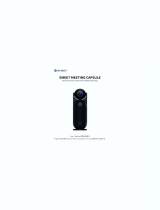1
Rocket 750
40-Channel SATA 6Gb/s PCI-Express 2.0 x8 HBA
User’s Guide
Revision: 1.1
Nov. 27, 2015
HighPoint Technologies, Inc.

2
Copyright
Copyright © 2015 HighPoint Technologies, Inc. This document contains materials protected
by International Copyright Laws. All rights reserved. No part of this manual may be reproduced,
transmitted or transcribed in any form and for any purpose without the express written permission
of HighPoint Technologies, Inc.
Trademarks
Companies and products mentioned in this manual are for identification purpose only. Product names or
brand names appearing in this manual may or may not be registered trademarks or copyrights of their
respective owners. Backup your important data before using HighPoint's products and use at your own
risk. In no event shall HighPoint be liable for any loss of profits, or for direct, indirect, special, incidental or
consequential damages arising from any defect or error in HighPoint's products or manuals. Information
in this manual is subject to change without notice and does not represent a commitment on the part of
HighPoint.
Notice
Reasonable effort has been made to ensure that the information in this manual is accurate. HighPoint
assumes no liability for technical inaccuracies, typographical, or other errors contained herein.

3
Table of Contents
1 Features and Specifications ................................................................................................................... 4
2 Physical Specifications ........................................................................................................................... 5
3 Kit Contents .......................................................................................................................................... 6
4 Hardware Description and Installation .................................................................................................. 7
4.1 Rocket 750 Host Adapter board layout ........................................................................................... 7
4.2 Connector and Jumper Description ................................................................................................ 8
4.3 Installing the Rocket 750 Host Adapter .......................................................................................... 9
5 Rocket 750 BIOS Utility ....................................................................................................................... 10
6 Rocket 750 Driver Installation ............................................................................................................. 11
6.1 Driver installation - Microsoft Windows ....................................................................................... 11
6.2 Driver installation -Linux and FreeBSD ......................................................................................... 17
7 HighPoint Web Non-RAID Management Software .............................................................................. 18
7.1 Installing the Web Non-RAID Management Software - Microsoft Windows ................................. 18
7.2 Installing the Web Non-RAID Management Software - Linux ........................................................ 25
7.3 Using the Web Non-RAID Management Software ........................................................................ 26
7.3.1 Web Non-RAID Management Software - Global View ......................................................... 26
7.3.2 Web Non-RAID Management Software - Physical ............................................................... 26
7.3.3 Web Non-RAID Management Software - Setting ................................................................. 28
7.3.4 Web Non-RAID Management Software - Event ................................................................... 29
7.3.5 Web Non-RAID Management Software - SHI (Storage Health Inspector) ............................ 30
8 BIOS Update ........................................................................................................................................ 32
9 Thank You ........................................................................................................................................... 33
10 Customer Support ............................................................................................................................. 34

4
HighPoint Rocket 750 HBA
Industry 1st Lowest-Cost 40-Port SATA HBA
The HighPoint Rocket 750 is the industry’s first 40-Port 6Gb/s SATA HBA. Powered by a PCIe 2.0 host
interface and HighPoint’s Intelligent Storage Health Management Suite, and was designed for use with
any standard PC hardware and software platform. The 10 industry-standard Mini-SAS ports are fully
compatible with any generation of SATA hard disk, and directly support up to 320TB of storage capacity.
The HighPoint Non-RAID Management Software provides a user friendly interface to monitor and
maintain your storage solutions.
1 Features and Specifications
Data Transfer Rate Up to 6Gb/s (per SFF-8087)
Device Connector Type SFF-8087 ( Internal Mini-SAS)
Number of Connectors 10
Host Bus Interface PCI Express 2.0 x8 speed
Onboard Indicators /Monitor Alarm Buzzer , Fail and Active LEDs
Device Supported Up to 40 SATA devices
Physical Form Factor Full Height
Supported Device Feature
Staggered Drive Spin Up
Hot-Plug and Hot-Swap Support
Larger than 2 TB drive Support
Management Suites Intelligent Storage Health Manager
Operating System Support
Windows: 8 / 2012 / 7 / 2008R2
Linux: OpenSource Driver /Ubuntu /SLES /RHEL /Open SuSE /
Fedora, FreeBSD
Supported Storage Expansion
Options
None
Monitoring and Management
Support
SGPIO, Active/ Fail LED, I2C

5
2 Physical Specifications
Dimensions:
198 mm x 110 mm x 19 mm (7.80” L x 4.39” H x 0.06” W)
EMI:
FCC Part 15 Class B and CE
Thermal and Atmospheric Characteristics:
Work Temperature Range: +5°C ~ + 55°C
Relative Humidity Range: 5% ~ 60% non-condensing
Storage Temperature: -20°C ~ +80°C
MTBF: 920,585 Hours
Electrical Characteristics:
PCI-E 3.3V 12V
Power 4W max 1W max

6
3 Kit Contents
• One Rocket 750 Host Adapter
• So
ftware
CD
• Quick Installation Guide

4 H
4.1
R
P
ardware
D
R
ocket 750
Po
r
P
ort10
D
escripti
o
Host Adap
t
Port8
r
t9
o
n and Ins
t
t
er board l
a
B
Port7
7
t
allation
a
yout
B
EEP1
J1
P
o
Port6
Roc
k
A1-A10 A
c
o
rt5
k
et 750
c
tive LED
F1-F10 Fai
l
Port1
Port3
Port2
Port4
l
ure LED

4.2
C
A1-
F1-
F
C
onnector
a
A10
F
10
a
nd Jumpe
r
Disk Ac
t
A1
A2
A3
A4
A5
A6
A7
A8
A9
A10
Disk Fai
F1
F2
F3
F4
F5
F6
F7
F8
F9
F10
r
Descripti
o
t
ivity LED con
n
P1
Drive1
Drive5
Drive9
Drive13
Drive17
Drive21
Drive25
Drive29
Drive33
Drive37
lure LED conn
P1
Drive1
Drive5
Drive9
Drive13
Drive17
Drive21
Drive25
Drive29
Drive33
Drive37
8
o
n
n
ector pins.
P2
Drive2
Drive6
Drive10
Drive14
Drive18
Drive22
Drive26
Drive30
Drive34
Drive38
ector pins.
P2
Drive2
Drive6
Drive10
Drive14
Drive18
Drive22
Drive26
Drive30
Drive34
Drive38
P3
Drive3
Drive7
Drive11
Drive15
Drive19
Drive23
Drive27
Drive31
Drive35
Drive39
P3
Drive3
Drive7
Drive1
1
Drive1
5
Drive1
9
Drive2
3
Drive2
7
Drive3
1
Drive3
5
Drive3
9
P4
Drive4
Drive8
Drive12
Drive16
Drive20
Drive24
Drive28
Drive32
Drive36
Drive40
P4
3
Drive
4
7
Drive
8
1
Drive
1
5
Drive
1
9
Drive
2
3
Drive
2
7
Drive
2
1
Drive
3
5
Drive
3
9
Drive
4
4
8
1
2
1
6
2
0
2
4
2
8
3
2
3
6
4
0

9
J1
I2C interface can be used for enclosure monitoring.
BEEP1
Audible alarm
–
will sound if a disk fails or stops responding.
PORT1 to PORT10
These represent the Rocket 750’s 10 Internal Mini-SAS ports. Each port can
directly support up to 4 hard disks.
Active/FAIL LED PIN connector:
Active/Failed LED Pin Connectors
Two pins are provided for each of the Rocket 750’s 40 device channels: one for disk activity, and one for
disk failure. For more information about LED functionality and connection requirements, please refer to:
http://www.highpoint-tech.com/PDF/LED_connection.pdf
4.3 Installing the Rocket 750 Host Adapter
Note: Make sure the system is powered-off before installing the Rocket host adapter.
1. Open the system chassis and locate an unused PCIe 2.0/1.0 (x8, x16) slot (or 3.0, x16).
2. Remove the PCI-E slot cover.
3. Gently insert the Rocket 750 HBA into the PCI-E slot, and secure the bracket to the system chassis.
4. After installing the adapter, attach the hard disks or backplane enclosure to the host adapter using the
appropriate cables.
Note: Many server-level chassis include hard-drive hot-swap bays. For these system chassis, cables
are attached to the chassis backplane, rather than directly to each individual hard drive. Consult the
chassis manual for proper installation procedures.
5. Close and secure the system chassis.

10
5 Rocket 750 BIOS Utility
After installing the Rocket 750, power on the system. The Rocket 750 BIOS should post during the system’s
boot procedure. The BIOS does not include a management interface. The Rocket 750 and hosted devices
can be managed at the operating system level, using the Intelligent Storage Health Manager interface.

6 R
o
6.1
D
Inst
a
1. I
n
2.
W
3.
D
t
h
o
cket 75
0
D
river inst
a
a
lling the driv
e
n
stall the Roc
k
W
indows will
d
D
evice Manag
e
h
e “RAID Con
t
0
Driver In
a
llation - M
i
e
r for an exis
t
k
et 750 host a
d
etect the Ro
c
e
r will display
t
roller” entry.
stallation
i
crosoft Wi
n
t
ing Windows
dapter into t
h
c
ket 750 HBA
a
the Rocket 7
5
11
n
dows 8 /
2
operating sy
s
h
e PC, then b
o
a
nd automati
c
5
0 HBA under
2
012 / 7 / 2
0
s
tem
o
ot up the Wi
n
c
ally search f
o
“Other” devi
c
0
08R2
n
dows operati
o
r the driver.
c
es, with a yel
ng system.
low “!” mark
b
b
efore

4. I
n
t
h
5. T
i
n
n
sert the High
h
e Setup.exe i
he HighPoint
S
n
terface will i
n
Point softwar
con.
S
oftware Inst
a
n
stall the Roc
k
e CD into the
a
ll window sh
o
k
et 750 driver,
12
CD/DVD driv
e
o
uld be displ
a
automaticall
y
e
. The progra
m
a
yed. Click the
y
.
m
should start
“Install Drive
automaticall
y
r” button. Th
e
y
. Click
e

6. Y
o
7.
R
8. S
o
u can via th
e
R
ight-click the
elect “Brows
e
e
Device Man
a
“RAID Contro
e
my compute
a
ger entry to i
n
ller” entry an
d
r for driver so
13
nstall the driv
d
select “Upd
a
ftware” in th
e
er for Rocket
7
a
te Driver Sof
t
e
popup wind
o
7
50 HBA too.
t
ware”.
o
w.

14

9.
B
\
D
S
x
3
x
6
10. F
o
W
B
rowse to the
f
D
river\R750\
W
elect the driv
e
3
2 (32-bit)
6
4 (64-bit).
o
llow the Inst
W
izard and re
b
f
ollowing Sof
t
W
indows
e
r option that
allShield Wiz
a
b
oot once the
t
ware CD fold
e
matches you
r
a
rd’s prompts
driver has be
e
15
e
r:
r
operating sy
to install the
R
en successfull
stem:
R
ocket 750 dr
i
y installed.
iver. Click “Cl
o
o
se” to exit th
e
e

11.
O
t
o
O
nce complet
e
o
reboot the
s
e
, the interfac
e
s
ystem.
e
will notify y
o
16
o
u that the driver has been
successfully i
nstalled. Click
“OK”

12.
A
u
6.2
D
Plea
s
mor
e
Linu
x
\Dri
v
Befo
Visit
http:
A
fter rebootin
g
nder “Storag
e
D
river inst
a
s
e refer to th
e
e
information
.
x
driver packa
v
er\R750\Lin
u
re Installing –
the HighPoin
t
//www.high
p
g
the system,
t
e
Controllers”.
a
llation - Li
n
e
Driver Install
.
ges are inclu
d
u
x
make sure y
o
t
website for
t
p
oint-tech.co
m
t
he Rocket 75
n
ux and Fre
ation Guide
o
d
ed with the S
o
u have the la
t
t
he latest driv
e
m
17
0 HBA will be
eBSD
o
r README fil
e
oftware CD:
t
est driver up
d
e
r updates an
recognized b
y
e
included wit
d
ates:
d documenta
t
y
Device Man
a
h the driver p
t
ion:
a
ger, and liste
ackages for t
h
d
h
e

7 H
The
H
soft
w
7.1
I
Inst
a
1. I
n
t
h
2.
T
c
ighPoint
N
H
ighPoint No
n
w
are can be i
n
I
nstalling /
a
ll the Non-R
A
n
sert the High
h
e Setup.exe
i
T
he HighPoin
t
c
lick Rocket S
e
N
on-RAID
n
-RAID Mana
g
n
stalled from
t
Uninstall t
h
A
ID Managem
Point softwa
r
i
con.
t
Software In
s
e
ries (Non-R
A
Manage
m
g
ement softw
a
t
he HighPoint
h
e Non-RAI
ent Software
r
e CD into the
s
tall window
s
A
ID) icon in th
e
18
m
ent Soft
w
a
re provides
c
software CD.
D Manage
m
CD/DVD driv
e
s
hould be dis
e
window.
w
are
c
onfiguration
a
m
ent Softw
a
e
. The progra
m
played. Click
t
a
nd manage
m
a
re - Micro
s
m
should star
t
the “Install
W
m
ent features.
s
oft Windo
w
t
automaticall
y
W
ebGUI” butt
o
The
w
s
y
. Click
o
n. And

3.
F
4. P
R
t
o
F
ollow the In
s
lease use the
R
estrict to loc
a
o
the local ne
t
s
tallShield Wi
z
default setti
n
a
lhost access
–
t
work.
z
ard’s prompt
s
n
gs.
–
This setting
19
s
to install th
e
will restrict t
h
e
HighPoint N
o
h
e HighPoint
N
o
n-RAID Man
a
N
on-RAID Ma
n
a
gement inte
r
n
agement int
e
r
face.
e
rface

5.
C
6. I
m
C
lick the “Finis
m
portant: Th
e
h” button to
c
e
default user
c
omplete the
name is “RAI
D
20
installation p
r
D
” and passw
o
r
ocedure.
o
rd is “hpt”.
Page is loading ...
Page is loading ...
Page is loading ...
Page is loading ...
Page is loading ...
Page is loading ...
Page is loading ...
Page is loading ...
Page is loading ...
Page is loading ...
Page is loading ...
Page is loading ...
Page is loading ...
Page is loading ...
/