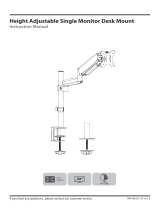Page is loading ...

Introduction:
1. Hardware kit
Thank you for purchasing the KPM-310 LCD/LED dual monitor mount. This product is
shipped with all proper installation hardware and components. Upon opening the box, make
sure that none of these parts are missing and/or damaged before beginning installation.
LCD/LED dual monitor mount
KPM-310
C-clamp/Grommet base
configuration
Articulated
joints
Label
A
B
C
D
E
F
G
H
I
Item
VESA monitor plate
Dual mounting arm
C-clamp with locking knob
Shaft
Cable clip with tool holder
Grommet base
Thick plastic washer
Plate retaining screw
Adhesive rubber pads
Quantity
2
1
1
1
1
1
2
2
5
Image

3. Product diagram
4. Installation of the monitor plate to the display
At least two qualified people should perform the assembly procedure. Personal injury and/or
property damage can result from dropping or mishandling the display.
Mounting surfaces must be sturdy and flat.
Do not install this product on a weak, uneven surface, prone to vibration or susceptible to
other movements. Reinforce the structure as necessary before installing the mount.
The combined weight of all components shall not exceed the rated load capacity of the
mounting arm.
IMPORTANT:
Maximum weight supported: (per arm)
2. WARNING!
Prior to installing this product, you must read all instructions thoroughly. Keep these
installation instructions in an easily accessible location for future reference.
Safety measures must be practiced at all times during the assembly of this product. Use
proper safety equipment and tools for the assembly procedure to prevent personal injury.
Klip Xtreme does not warrant against damage caused by the use of any Klip Xtreme mounts
for purposes other than those for which it was designed or damage caused by unauthorized
attachments or modifications, and is not responsible for any damages, claims, demands, suits,
actions or causes of action of whatever kind resulting from, arising out of or in any manner
relating to any such use, attachments or modifications.
•
•
•
Carefully place your display face down on a soft, even surface, and identify the threaded
mounting points that are located on the back panel.
Determine the correct screw size by carefully inserting a straw or toothpick, and mark the
depth of the mounting point. Please note that not all the hardware included will be used.
1.
2.
Max load
17.1lb
8kg
Label
J
K
L
M
M-A
M-B
M-C
M-D
M-E
M-F
Item
Shaft mounting screws
Flat clamping plate
4mm allen wrench
6mm allen wrench
M4x12 screw
M4x16 screw
M5x12 screw
M5x16 screw
D5 metal flat washer
Round spacer
Quantity
3
1
1
1
8
8
8
8
8
8
Image
443mm
105mm
min10mm-max88mm
38mm 185mm 166mm
±90˚
±90˚
±110˚
75mm
100mm
±180˚
114mm
114mm
75mm
100mm
±45˚

CAUTION: Verify the adequate thread engagement of the screw/spacer combination on
your monitor. Too short will not hold the display and too long will damage it.
Attach the plate to the monitor by aligning the mounting holes in the VESA plate with the
corresponding threaded inserts of the display.
3.
If your monitor has an irregular back or recessed mounting points, spacers must be placed
between the plate and the display, to compensate the difference in depth.
4.
Use a phillips-head screwdriver to fasten the VESA plate to the display. Be careful not to
over-tighten the screws.
Repeat the same procedure for the second monitor.
5.
6.
Too short Correct Too long
Monitor with a flush installation surface
Monitor with a recessed installation surface
5. Desktop installation
The monitor arm allows two installation configurations.
It can be clamped to a desk or table, or mounted through a grommet hole. Instructions for
both will be provided in the following sections.
First, decide where you prefer to place your monitor. Prior to attaching the shaft to your
desk, make sure you have enough room to fit the entire assembly either behind or in the
cable hole area of your desk, depending on the mounting method you choose.
•
•
Notes:

The clamp provides two positions depending on the thickness of your desk. For thinner
surfaces, unfasten the two screws and move the base plate upwards to the next hole
position. Tighten the screws when done.
1.
Option A - C-clamp mount
Pull apart the C-clamp base by loosening the two screws with the allen wrench.
Next, with a phillips screwdriver, separate the curved clamping plate from the threaded bolt
by holding steady the locking knob.
1.
2.
Option B - Grommet mount
Proceed to attach the shaft to the C-clamp using the supplied screws, as illustrated below.2.
Tighten the screws firmly using the allen wrench, and then fix the five rubber pads under-
neath the top plate.
Slide the clamp base onto the edge of your desktop in your desired location. Tighten the
locking knob until the shaft is securely mounted to your desk surface.
3.
4.
Figure 1 Figure 2
Locking knob
C clamp
Curved plate
Figure 1 Figure 2
Threaded bolt
Attach the supplied flat clamping plate to the threaded bolt, and then fix the five rubber
pads beneath the grommet base also included in the kit.
3.

6. Final desktop assembly
Once you have completed the installation steps described above, insert the cable clip on
the shaft.
Slide the mounting arm onto the shaft and tighten the screw at the desired height.
1.
2.
Now carefully slide both monitors with the plate attached into the matching end of the dual
mounting arm. Fasten the monitor to the arm with the plastic washers and screws provided.
3.
Route the monitor and power cables through clips as shown. 4.
Then, connect the grommet base tab to the groove on the shaft edge. Place the shaft and
grommet base assembly on top of the cable opening, making sure the bolt hole is aligned
right at the center.
From underneath the work surface, pass the bolt with the flat clamping plate and thread it
into the vertical assembly (shaft)
4.
5
Fully tighten the locking knob until it is securely mounted to your desk surface. 6.
Locking knob

Now you can adjust the vertical (tilt) and horizontal (swivel) action of the mount. 5. Fully tighten the screws of the joints when the optimal viewing angle is reached. The
monitor can be also rotated for portrait or landscape orientation, or anything in between.
7.
Finally, place the wrenches in the tool holder when not in use.8.
Also position the both ends of the arm in a straight line, as shown below.6.

Notes
/