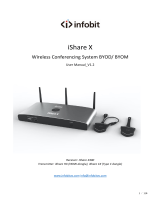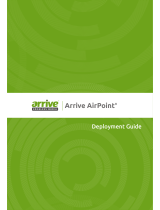Quick Start Guide
For School IT Administrators
April 2017

Outline
Understand the Hardware
Connect to your Network
Understand the Software
Make the First Connection
Optimize your Experience
Manage your Deployment

Understand the Hardware
HDMI
•Please use the enclosed
power adaptor in the
product package
•Ethernet port (the preferred
network connection)
•Built-in WiFi
•Connect to a USB mouse for
configuration, or,
•Connect to a touch-panel LCD
screen for user interactivities
How-to Video: “Unboxing NovoPro” at https://youtu.be/NvycKwM4TKk
Projection Display

Home Screen
•Alert message. (like new firmware notification
message, etc.)
Device firmware version. Always
check to upgrade to the latest version
•Connection Info.
• “WiFi” –Configure WiFi
connection
• “Device Edition” – Switch between
“Corporation” and “Education” modes.
• Choose “Education” mode for
classroom usage.
How-to Video: “Walking Through Device Home Screen” at https://youtu.be/kCZrgBb7_b4
•By default, the
device is running at
WiFi hotspot mode.

Connect to Your Network
NovoPro has a broad usage at schools, and its usage decides how to connect to the network.
BYOD Classroom Wireless Presentation Huddle Room
•Most popular usage of NovoPro; Need
to connect both teacher’s network and
student’s network to NovoPro;
•Can support up to 64 student
connections, and can do quad-display.
•Only for teachers to present content
wirelessly. In this case, connect
NovoPro to teachers’ network.
• Facilitate small group students’ project
work;
• Can either connect to students’
network or enable the hotspot feature
of NovoPro.
How-to Video: “Network Deployment Guide” at https://youtu.be/dWwMhHDHnaM

Typical BYOD Classroom Setup
HDMI
WiFi
LAN or WiFi
Projection
School’s network
Wired connection for NovoPro is
recommended as it is more
robust and has higher bandwidth.

Intranet Firewall and Port Numbers
To enable successful operations of a NovoPRO device, these ports should NOT be blocked by your
network’s firewall.
Port
Number
Type
Inbound (IN)/
Outbound
(OUT)
Description
80
TCP
IN
Port for local Desktop Streamer application download page
443
TCP
OUT
Port for device firmware upgrade or streaming YouTube video (need Internet access)
8080
TCP
IN
Port for local Desktop Streamer application download page
20121
TCP
IN
Port to transfer commands and status reports between the
NovoPRO unit and users’
devices
20122
TCP
IN
Port to enable “Remote Mouse” functionality
20123
TCP
IN
Port to transfer screen image
20124
UDP
IN
Port to send discovery
message
20126
TCP
IN
Port to transfer AV
-streaming’s command data
20127
TCP
IN
Port to transfer AV
-streaming’s audio data
20128
TCP
IN
Port to transfer AV
-streaming’s video data
20130
TCP
IN
Port for video streaming service
20131
TCP
IN
Port for file transfer service
20141
UDP
IN
Port for device management
20142
UDP
OUT
Port for device reporting to Remote Manager
20161
TCP
IN
Port for cross annotation
20162
TCP
OUT
Port for device home screen configuration
20192
TCP
OUT
Port for device home screen configuration
20193
TCP
OUT
Port for device firmware upgrade (used by Remote Manager)

Keep in mind…
•WiFi Hotspot is 2.4GHz only and has configurable channel
oPick a channel with cleaner WiFi spectrum
•Typically Windows computers take a bit longer to connect
oWindows needs time to verify network connection.
•No Internet connection in Hotspot mode.
oOnline content (like Dropbox or YouTube) will not work
Quick Evaluation
HDMI
WiFi hotspot
Projection
Run NovoPro in WiFi Hotspot mode
•No configuration needed (WiFi Hotspot mode is the default configuration)
•No network firewall/policy or bandwidth to worry about
•Connect your mobile devices and/or laptop computers to this WiFi Hotspot
Connect all your client devices to Hotspot

Understand the Software
•One-time hardware purchase
•Life-time FREE software usage and upgrade
Platform Applications Available at Volume Deployment
PC/MAC
Desktop
Streamer NovoScreennote Remote
Manager
NovoPro
product website:
Http://novopro.vivitekusa.com
Provide
silent installation
package
Chromebook Desktop Streamer
Chrome Web Store
Can
provide app for
volume deployment
Phones &
Tablets NovoPresenter
Apple App
Store
Google Play Store
Can provide
App/APK for
volume deployment
How-to Video: “Installing Software” at https://youtu.be/Am0reSrELdA
•Deskstop Streamer: Screen mirroring and collaboration software for Windows, Mac, Chromebooks
•NovoPresenter: Screen mirroring and collaboration App for phones and tablets
•Remote Manager: Device management software for IT professional
•NovoScreenote: (Optional) Desktop screen annotation software

Support AirPlay & Google Cast
•NovoPro supports native AirPlay mirroring and Google Cast+mirroring
•No application installation is needed.
Google Cast
+ Note: Google Cast mirroring is going to be available from v2.4 release.

Optimize Your Experience
To improve your experience with NovoPro, Some best practices are recommended
•Use wired connection for NovoPro if possible;
•Check your WiFi environment to make sure you have a stable WiFi network;
• When doing a presentation, use “presentation” mode unless you want to
stream both video and audio to the projector or display panel.
•If you’d like to play a local video or a YouTube video, use the streaming
tool available at Desktop Streamer
How-to Video: “Tools – Video Streaming” at https://youtu.be/YmxUAyyRKa4

Manage Multiple NovoPro Device
Remote Manager
- Device Management over the Network
- Designed for IT administration
- One computer to manage multiple devices
(1) Settings (2) Firmware Update (3) Home Screen Configuration
How-to Video: “Remote Manager – Basic” at https://youtu.be/rGWZ436Z7ZI
“Remote Manager – Advanced” at https://youtu.be/bnkrBypU1B4

Large Deployment
•Device Configuration: Auto-configuration capability to simplify deployment process
•Software installation:
• Support the popular software distribution systems including Microsoft SCCM or Google’s Admin Console.
•Please contact Vivitek Novo support team for details.
Device Side
Remote Manager
Automatically discover NovoPro devices.

Our Support
Online resource
•User Manual and Software Download http://novopro.vivitekusa.com/
•Product Video Clips in YouTube https://www.youtube.com/user/VivitekUSA
Contact us
•Customer Service Team Support 1-855-VVK-BEST (1-855-885-2378)
•Email to info.[email protected]

Vivid Color, Vivid Life
-
 1
1
-
 2
2
-
 3
3
-
 4
4
-
 5
5
-
 6
6
-
 7
7
-
 8
8
-
 9
9
-
 10
10
-
 11
11
-
 12
12
-
 13
13
-
 14
14
-
 15
15
-
 16
16
Vivitek NC1000US Quick start guide
- Type
- Quick start guide
Ask a question and I''ll find the answer in the document
Finding information in a document is now easier with AI
Related papers
Other documents
-
Delta Electronics NovoConnect B360 User manual
-
Wolfgang Puck NovoPRO User guide
-
Delta Electronics NovoConnect B360 User manual
-
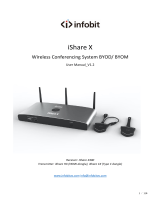 infobit iShare X User manual
infobit iShare X User manual
-
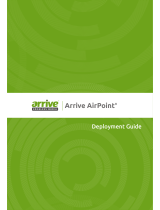 Arrive AirPoint AAP-2011-BYMG Deployment Manual
Arrive AirPoint AAP-2011-BYMG Deployment Manual
-
WePresent wePresent WiPG-2000 User guide
-
Barco ClickShare CSE-200 Installation guide
-
Barco ClickShare CSE-200 Installation guide
-
MSI MS-7A90 Owner's manual
-
Barco ClickShare CSE-200 User manual