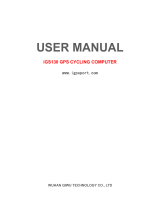WARNINGWARNINGWARNING
Thisdevicecomplieswithpart15oftheFCCRules.Operationissubjecttothecondition
that this device does not cause harmful interference (1) this device may not cause
harmful
interference, and (2) this device must accept any interference received, including
interferencethatmaycauseundesiredoperation.
Anychangesormodificationsnotexpresslyapprovedbythepartyresponsiblefor
Compliancecouldvoidtheuser'sauthoritytooperatetheequipment.
NOTE:ThisequipmenthasbeentestedandfoundtocomplywiththelimitsforaClassB
digitaldevice,pursuanttoPart15oftheFCCRules.Theselimitsaredesignedtoprovide
reasonable protection against harmful interference in a residential installation. This
equipmentgenerates,usesandcanradiateradiofrequencyenergyand,ifnotinstalled
andusedinaccordancewiththeinstructions,maycauseharmfulinterferencetoradio
communications. However, thereisnoguarantee thatinterferencewillnotoccur in a
particular installation. If this equipment does cause harmful interference to radio or
televisionreception,whichcanbedeterminedbyturningtheequipmentoffandon,the
user isencouragedto trytocorrect theinterference byoneormore ofthefollowing
measures:
-Reorientorrelocatethereceivingantenna.
-Increasetheseparationbetweentheequipmentandreceiver.
-Connect the equipment into an outlet on a circuit different from that to which the
receiver
isconnected.
-Consultthedealeroranexperiencedradio/TVtechnicianforhelp.
TomaintaincompliancewithFCC'sRFExposureguidelines,Thisequipmentshouldbe
installedandoperatedwithminimumdistancebetween20cmtheradiatoryourbody:
Useonlythesuppliedantenna.
FCCID:2AU4M-BSC200
SPECIFICATIONS:
OperatingTemperature:-10°-50°C
Tochecktheregulationsandspecificationsontheelectroniclabel,suchasidentification
mark,softwareversion,certificationinformation,andothermarksthatcomplywithFCC
regulationsandcomplywithvariousregions,youcanviewitinSettings>About.
Function Operation Frequency
BLE 2402MHz–2480MHz
Max RF output power: Limit
BLE(2M)
20dBm
WARNING
Manufacturer's Name: Wuhan Qiwu Technology Co.,Ltd.
Address: 3 / F, Creative workshop, No.04, District D, Creative world, No.16 Yezhihu West Road, Hongshan
District, Wuhan City, Hubei Province, China.
Product Name: BIKE SMART COMPUTER
Model number: BSC200,BSC200S,BSC200C,BSC200E,BSC205,BSC205S
This product can be used across all EU member states.
Hereby, Wuhan Qiwu Technology Co.,Ltd. declares that this BIKE SMART COMPUTER product is in
compliance with the essential requirements and other relevant provisions of Directive 2014/53/EU. A copy of
the Declaration of Conformity can be found at Website:
www. igpsport.cn
CAUTION: RISK OF EXPLOSION IF BATTERY IS REPLACED BY AN INCORRECT TYPE. DISPOSE OF
USED BATTERIES ACCORDING TO THE INSTRUCTIONS
Care for the environment! Must not be discarded with household waste!
For RF Specification
BLE(1M) 2402MHz–2480MHz
2402MHz–2480MHz
1.15dBm 20dBm
GPS 1.57524GHz(Revicer)
0.98dBm
20dBm
20dBm