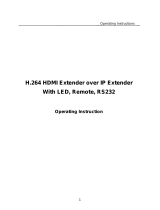Page is loading ...

Operating Instructions
HDMI Extender over Ethernet
Operating Instructions
Dear Customer
Thank you for purchasing this product. For optimum performance and safety,
please read these instructions carefully before connecting, operating or adjusting
this product. Please keep this manual for future reference.
FEATURES
Extends 1080p HDMI signals up to 120m over a single UTP Cat5e/6 cable
Support Point-to-Point, Point-to-Many and Many-to-Many network
configuration
HDCP compliant
Can be cascaded for many layers by adding 10G more Ethernet switches
With wideband IR (38-56kHz) control to the source
Support TCP/IP protocol
With mounting ears
NOTICE
Our company reserves the right to make changes in the hardware, packaging and
any accompanying documentation without prior written notice.
1

Operating Instructions
TABLE OF CONTENTS
Specifications
Package Contents
Panel Descriptions
Connecting and Operating
Typical Application
Maintenance
Product Service
Warranty
SPECIFICATIONS
Note1: Specifications are subject to change without notice. Mass and dimensions
are approximate.
Note2: one TX to many RX or many TX connect to many RX, IP and MAC address
must be different.
PACKING CONTENTS
1) Main Unit. Transmitter & Receiver
2) Power adapter DC 5V/1A x2 PCS
3) IR-TX cable & IR-RX cable
4) Operating Instructions
2
Operating Temperature Range -5 to +35℃(+23 to +95℉)
Operating Humidity Range 5 to 90%RH (No Condensation)
Input Video Signal 0.5-1.0 Volts P-P
Input DDC Signal 5 volts p-p(TTL)
Support Video Format DTV/HDTV:480i/576i/480P/576P/720P/1080P
Video Output HDMI
Transmission Distance 1080P 8-bit 120m(Maximum) over single CAT5E/6 /24AWG/Solid
Power consumption TX:3watts; RX:3watts((Maximum)
IR Frequency 38kHz-56kHz
Dimension (L×W×H) 103.5x93.5x24.6mm
Net Weight Receiver:220g,Transmitter:220g
TX Default IP address:192.168.168.55
MAC
address:00:0b:78:00:60:01
RX Default IP address:192.168.168.56
MAC address:00:0b:78:00:60:02

Operating Instructions
MAIL-IN SERVICE
When shipping the unit carefully pack and send it prepaid, adequately insured and
preferably in the original carton. Include a letter detailing the complaint and provide a
day time phone and/or email address where you can be reached.
LIMITED WARRANTY LIMITS AND EXCLUSIONS
1) This Limited Warranty ONLY COVERS failures due to defects in materials or
workmanship, and DOES NOT COVER normal wear and tear or cosmetic damage.
The Limited Warranty ALSO DOES NOT COVER damages which occurred in
shipment,
or failures which are caused by products not supplied by warrantor, or failures which
result from accidents, misuse, abuse, neglect, mishandling, misapplication,
alteration, faulty installation, set-up adjustments, misadjustment of consumer
controls, improper maintenance, power line surge, lightning damage, modification,
or service by anyone other than a Factory Service center or other Authorized
Servicer, or damage that is attributable to acts of God.
2) THERE ARE NO EXPRESS WARRANTIES EXCEPT AS LISTED UNDER
"LIMITED WARRANTY COVERAGE". THE WARRANTOR IS NOT LIABLE FOR
INCIDENTAL OR CONSEQUENTIAL DAMAGES RESULTING FROM THE USE OF
THIS PRODUCT, OR ARISING OUT OF ANY BREACH OF THIS WARRNTY. (As
examples, this excludes damages for lost time, cost of having someone remove or
re-install an installed unit if applicable,
travel to and from the service, loss of or damage to media or images, data or other
recorded content. The items listed are not exclusive, but are for illustration only.)
3) PARTS AND SERVICE, WHICH ARE NOT COVERED BY THIS LIMITED
WARRANTY, ARE YOUR RESPONSIBILITY.
10
Operating Instructions
PANEL DESCRIPTIONS
Transmitter Panel
1Indicator of power input
2Status of signal connection
3HDMI input
4Ethernet port
5IR-TX port
6Reset button
7Power input port
3

Operating Instructions
Receiver Panel
1Indicator of power input
2Status of signal connection
3HDMI output
4Ethernet port
5IR-RX port
6Reset button
7Power input port
4
Operating Instructions
MAINTENANCE
Clean this unit with a soft, dry cloth. Never use alcohol, paint thinner of benzine to
clean this unit.
PRODUCT SERVICE
1) Damage requiring service:
The unit should be serviced by qualified service personnel if:
(a) The DC power supply cord or AC adaptor has been damaged;
(b) Objects or liquids have gotten into the unit;
(c) The unit has been exposed to rain;
(d) The unit does not operate normally or exhibits a marked change in performance;
(e) The unit has been dropped or the cabinet damaged.
2) Servicing Personnel: Do not attempt to service the unit beyond that described
in these operating instructions. Refer all other servicing to authorized servicing
personnel.
3) Replacement parts: When parts need replacing ensure the servicer uses parts
specified by the manufacturer or parts that have the same characteristics as the
original parts. Unauthorized substitutes may result in fire, electric shock, or other
hazards.
4) Safety check: After repairs or service, ask the servicer to perform safety checks
to confirm that the unit is in proper working condition.
WARRANTY
If your product does not work properly because of a defect in materials or
workmanship, our Company (referred to as "the warrantor" ) will, for the length of
the period indicated as below, (Parts(2)Year, Labor(90) Days) which starts with
the date of original purchase ("Limited Warranty period"), at its option either(a)
repair your product with new or refurbished parts, or (b) replace it with a new of a
refurbished product. The decision to repair or replace will be made by the
warrantor.
During the "Labor" Limited Warranty period there will be no charge for labor.
During the "Parts" warranty period, there will be no charge for parts. You must
mail-in your product during the warranty period. This Limited Warranty is extended
only to the original purchaser and only covers product purchased as new. A
purchase receipt or other proof of original purchase date is required for Limited
Warranty service.
9

Operating Instructions
Setup HDMI TX and HDMI RX
A HTTP server is embedded in each TX and RX. you can setup IP address for HDMI
extender via web browser.
The default IP address of the TX is 192.168.168.55, MAC address is:
00:0b:78:00:60:01.
The default IP address of the RX is 192.168.168.56, MAC address is:
00:0b:78:00:60:02.
Step 1: Assign the PC (or laptop) IP address on the computer : “Control Panel”→”
Network Connections”→“Local Area Connections
Status”→“Properties”→“Internet Protocol (TCP/IP)”, Type the IP address field
with 192.168.168.11 (0-255) and Subnet mask with 255.255.255.0. After that
press OK to save the configuration.
Note: The IP address of PC should be different from the IP address of TX and
RX.
Step 2: Use an Ethernet Cable to connect the PC (or laptop) and the extender. the
power LED for the extender is red and the status LED becomes green.
Step 3: please Ping the connected device through the sequence on computer:
“Start”→ “Run”→ input “CMD”→ input “ping 192.168.168.55” for TX or input
“ping 192.168.168.56” for RX, you will receive the reply if the connection is
established.
Step 4: Login in IE :192.168.168.55 (default IP for TX) or 192.168.168.56(default IP
for RX), You can setup IP address, subnet mask, gateway, and MAC address for
the TX and RX.
Please set IP address for each TX and each RX, IP:192.168.168.XX (XX:1-255.
all IP address for TX and RX must be different .
Please set MAC address for TX and RX, MAC:00:0b:78:XX:XX-XX (XX:01-FF),
The MAC address for each TX and each RX must be different .
Step 5: After click “Apply” button, the green LED light on the device will go out, you
have successfully set IP address for TX and RX now.
Note: if you need to restore the device to it’s factory default settings, please power
on the device, the red light becomes lighting, waiting about 10 seconds, the green
LED light starts working, at this time to press the reset button about 5-10 seconds,
then the green light will go out, you have successfully restored IP address to factory
IP address now.
8
Operating Instructions
CONNECTING AND OPERATING
1) Connect the HDMI signal source (Such as DVD, STB etc) to HDMI Transmitter.
2) Connect CAT5e or 6 cables to both the Ethernet of the transmitter and Ethernet
port of the Receiver. (The cables must follow the standard of EIA-TIA 568B).
3) Connect the HDMI display (Such as HD-LCD, HD-DLP) into the Receiver.
4) Connect the power supply into Power port.
5) Connect the IR TX cable into IR TX port on the back panel and affix the emitter
onto the source IR windows.
6) Connect IR-RX cable into IR-RX port on the receiver and affix the IR receiver in
direct line of site with the handheld remote control. It is recommended to affix the
receiver on the display frame /bezel or the display stand.
Attention: Insert/Extract cables gently.
TYPICAL APPLICATION
1) One to One
5

Operating Instructions
2). One to many
Connect HDMI Transmitter port and Receiver ports to the Ethernet
Switch
6
Operating Instructions
3). Many to many
1. Connect HDMI TX ports with GES24 port, also connect HDMI RX ports with
GES24 ports. (GES24 is a specified Vlan switch for this extender).
2. A HTTP server is embedded in TX and RX, you can setup IP address for RX via
web browser. Please refer to "Setup HDMI TX and RX" in page 8.
7
/