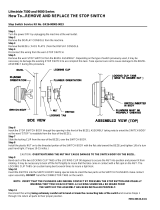Page is loading ...

Bull ESCALA PL 820R
Installation Guide
86 A1 19EG 01
ORDER REFERENCE


Bull ESCALA PL 820R
Installation Guide
Hardware
May 2003
BULL CEDOC
357 AVENUE PATTON
B.P.20845
49008 ANGERS CEDEX 01
FRANCE
86 A1 19EG 01
ORDER REFERENCE

The following copyright notice protects this book under the Copyright laws of the United States of America
and other countries which prohibit such actions as, but not limited to, copying, distributing, modifying, and
making derivative works.
Copyright Bull S.A. 1992, 2003
Printed in France
Suggestions and criticisms concerning the form, content, and presentation of
this book are invited. A form is provided at the end of this book for this purpose.
To order additional copies of this book or other Bull Technical Publications, you
are invited to use the Ordering Form also provided at the end of this book.
Trademarks and Acknowledgements
We acknowledge the right of proprietors of trademarks mentioned in this book.
AIX
is a registered trademark of International Business Machines Corporation, and is being used under
licence.
UNIX is a registered trademark in the United States of America and other countries licensed exclusively through
the Open Group.
Linux is a registered trademark of Linus Torvalds.
The information in this document is subject to change without notice. Groupe Bull will not be liable for errors
contained herein, or for incidental or consequential damages in connection with the use of this material.

iii
Preface
Safety Notices
A
danger
notice indicates the presence of a hazard that has the potential of causing death
or serious personal injury.
Danger
notices appear on the following pages:
• on page iv
• on page 1-4
• on page 1-18
• on page 4-1
A
caution
notice indicates the presence of a hazard that has the potential of causing
moderate or minor personal injury.
Caution
notices appear on the following pages:
• on page iv
• on page v
• on page 1-4
• on page 1-8
• on page 1-19
• on page 4-1
For a translation of the safety notices contained in this book, see the
System Unit Safety
Information
, order number 86 X1 11WD.
Rack Safety Instructions
• Do not install this unit in a rack where the internal rack ambient temperatures will exceed
40 degrees C.
• Do not install this unit in a rack where the air flow is compromised. Any side, front or
back of the unit used for air flow through the unit must not be in direct contact with the
rack.
• Care should be taken to ensure that a hazardous condition is not created due to uneven
mechanical loading when installing this unit in a rack. If the rack has a stabilizer it must
be firmly attached before installing or removing this unit.
• Consideration should be given to the connection of the equipment to the supply circuit so
that overloading of circuits does not compromise the supply wiring or overcurrent
protection. To provide the correct power connection to the rack, refer to the rating labels
located on the equipment in the rack to determine the total power requirement for the
supply circuit.
• An electrical outlet that is not correctly wired could place hazardous voltage on the metal
parts of the system or the devices that attach to the system. It is the responsibility of the
customer to ensure that the outlet is correctly wired and grounded to prevent an
electrical shock.

iv
ESCALA PL820R Installation Guide
Electrical Safety
Observe the following safety instructions anytime you are connecting or disconnecting
devices attached to the workstation.
DANGER!
An electrical outlet that is not correctly wired could place
hazardous voltage on metal
parts of the system or the devices that
attach to the system. It is the responsibility of
the customer to
ensure that the outlet is correctly wired and grounded to prevent
an
electrical shock.
Before installing or removing signal cables, ensure that
the power cables for the
system unit and all attached devices are
unplugged.
When adding or removing any additional devices to or from
the system, ensure that
the power cables for those devices are
unplugged before the signal cables are
connected. If possible,
disconnect all power cables from the existing system before
you add
a device.
Use one hand, when possible, to connect or disconnect
signal cables to prevent a
possible shock from touching two
surfaces with different electrical potentials.
During an electrical storm, do not connect cables for
display stations, printers,
telephones, or station protectors for
communications lines.
DANGER!
To prevent electrical shock hazard, disconnect all power cables
from the electrical
outlet before relocating the system.
Caution:
This product is equipped with a three–wire power cable and plug
for the user’s
safety. Use this power cable with a properly
grounded electrical outlet to avoid
electrical shock.
Caution:
This unit has more than one power supply cord. To reduce the
risk of electrical
shock, disconnect two power supply cords before
servicing.
Caution:
This unit weighs more than 55 kg (121.2 pounds). Material
handling systems such as
levers, slings, or lifts are required to
safely move it. When this is not possible,
specially trained
persons or services (such as riggers or movers) must be used.

v
Preface
Laser Safety Information
Caution:
This product may contain a CD–ROM, DVD–ROM, or laser module on a
PCI card,
which are class 1 laser products.
Laser Compliance
All lasers are certified in the U.S. to conform to the requirements of DHHS 21 CFR
Subchapter J for class 1 laser products. Outside the U.S., they are certified to be in
compliance with the IEC 825 (first edition 1984) as a class 1 laser product. Consult the label
on each part for laser certification numbers and approval information.
Caution:
All laser modules are designed so that there is never any human
access to laser
radiation above a class 1 level during normal
operation, user maintenance, or
prescribed service conditions. Data
processing environments can contain equipment
transmitting on
system links with laser modules that operate at greater than class
1
power levels. For this reason, never look into the end of an
optical fiber cable or open
receptacle. Only trained service
personnel should perform the inspection or repair of
optical fiber
cable assemblies and receptacles.

vi
ESCALA PL820R Installation Guide
Data Integrity and Verification
These computer systems contain mechanisms designed to reduce the possibility of
undetected data corruption or loss. This risk, however, cannot be eliminated. Users
who experience unplanned outages, system failures, power fluctuations or outages,
or component failures must verify the accuracy of operations performed and data
saved or transmitted by the system at or near the time of the outage or failure. In
addition, users must establish procedures to ensure that there is independent data
verification before relying on such data in sensitive or critical operations. Users
should periodically check our support websites for updated information and fixes
applicable to the system and related software.

vii
Preface
About This Book
This book provides information on how to set up and cable the server, install and remove
options, and verify server operation.
ISO 9000
ISO 9001 registered quality systems were used in the development and manufacturing of
this product.
Highlighting
The following highlighting conventions are used in this book:
Bold Identifies commands, subroutines, keywords, files, structures,
directories, and other items whose names are predefined by the
system. Also identifies graphical objects such as buttons, labels, and
icons that the user selects.
Italics
Identifies parameters whose actual names or values are to be supplied
by the user.
Monospace Identifies examples of specific data values, examples of text similar to
what you might see displayed, examples of portions of program code
similar to what you might write as a programmer, messages from the
system, or information you should actually type.
Related Publications
The following publications provide related information:
• The
System Unit Safety Information
, order number 86 X1 11WD, contains translations of
safety information used throughout this book.
• The
HMC Installation and Operations Guide
, order number 86 A1 83EF, provides
information to system administrators on how to install and use a Hardware Management
Console (HMC) to manage a system.
• The
ESCALA PL820R
Service Guide
, order number 86 A1 21EG, contains reference
information, maintenance analysis procedures (MAPs), error codes, removal and
replacement procedures, and a parts catalog.
• The
ESCALA PL820R
User’s Guide
, order number 86 A1 20EG, contains information on
how to use the system, use diagnostics, use service aids, and verify system operations.
• The
D10 I/O Drawer Installation Guide
, order number 86 A1 32EG, contains information
about installing the D10 I/O Drawer.
• The
D20 I/O Drawer Installation Guide
, order number 86 A1 39EG, contains information
about installing the D20 I/O Drawer.
• The
Diagnostic Information for Multiple Bus Systems
, order number 86 A1 26HX,
contains diagnostic information, service request numbers (SRNs), and failing function
codes (FFCs).

viii
ESCALA PL820R Installation Guide
• The
Adapters Information for Multiple Bus
Systems
, order number 86 A1 27HX, contains
information about adapters, devices, and cables for your server. This manual is intended
to supplement the service information found in the
Diagnostic Information for Multiple
Bus Systems
.
• The
Site Preparation for Rack Systems
, order number 86 A1 30PX, contains information
to help you plan your installation.

ix
Preface
Table of Contents
Safety Notices iii. . . . . . . . . . . . . . . . . . . . . . . . . . . . . . . . . . . . . . . . . . . . . . . . . . . . . . . . . .
Rack Safety Instructions iii. . . . . . . . . . . . . . . . . . . . . . . . . . . . . . . . . . . . . . . . . . . . . . . . . .
Electrical Safety iv. . . . . . . . . . . . . . . . . . . . . . . . . . . . . . . . . . . . . . . . . . . . . . . . . . . . . . . . .
Laser Safety Information v. . . . . . . . . . . . . . . . . . . . . . . . . . . . . . . . . . . . . . . . . . . . . . . . . .
Laser Compliance v. . . . . . . . . . . . . . . . . . . . . . . . . . . . . . . . . . . . . . . . . . . . . . . . . . . . .
Data Integrity and Verification vi. . . . . . . . . . . . . . . . . . . . . . . . . . . . . . . . . . . . . . . . . . .
About This Book vii. . . . . . . . . . . . . . . . . . . . . . . . . . . . . . . . . . . . . . . . . . . . . . . . . . . . . . . .
ISO 9000 vii. . . . . . . . . . . . . . . . . . . . . . . . . . . . . . . . . . . . . . . . . . . . . . . . . . . . . . . . . . . . . . .
Highlighting vii. . . . . . . . . . . . . . . . . . . . . . . . . . . . . . . . . . . . . . . . . . . . . . . . . . . . . . . . . . . . .
Related Publications vii. . . . . . . . . . . . . . . . . . . . . . . . . . . . . . . . . . . . . . . . . . . . . . . . . . . . .
Chapter 1. Installing the ESCALA PL820R 1-1. . . . . . . . . . . . . . . . . . . . . . . . . . . . . . . .
ESCALA PL820R Overview 1-1. . . . . . . . . . . . . . . . . . . . . . . . . . . . . . . . . . . . . . . . . . . . . .
Before You Begin 1-2. . . . . . . . . . . . . . . . . . . . . . . . . . . . . . . . . . . . . . . . . . . . . . . . . . . . . . . .
Step 1. Check Your Inventory 1-2. . . . . . . . . . . . . . . . . . . . . . . . . . . . . . . . . . . . . . . . . . . . . .
Step 2. Read the Safety Notices 1-4. . . . . . . . . . . . . . . . . . . . . . . . . . . . . . . . . . . . . . . . . . .
Step 3. Attach the Mounting Hardware to the Rack Enclosure 1-5. . . . . . . . . . . . . . . . . .
Step 4. Install the System in the Rack Enclosure 1-8. . . . . . . . . . . . . . . . . . . . . . . . . . . . .
Step 5. Are All of the Features Installed? 1-10. . . . . . . . . . . . . . . . . . . . . . . . . . . . . . . . . . . .
Step 6. Position the Display 1-10. . . . . . . . . . . . . . . . . . . . . . . . . . . . . . . . . . . . . . . . . . . . . . .
Step 7. Check Your Display or Console Type 1-11. . . . . . . . . . . . . . . . . . . . . . . . . . . . . . . .
Step 8. Connecting to a Hardware Management Console (HMC) 1-11. . . . . . . . . . . . . . .
Step 9. Attach the Display Cable Toroid 1-12. . . . . . . . . . . . . . . . . . . . . . . . . . . . . . . . . . . . .
Step 10. Connect the Graphics Display 1-12. . . . . . . . . . . . . . . . . . . . . . . . . . . . . . . . . . . . .
Step 11. Connect the Keyboard and Mouse (When Using a Graphics Display) 1-13. . .
Step 12. Connect the Serial and Parallel Devices 1-14. . . . . . . . . . . . . . . . . . . . . . . . . . . .
Step 13. Connect the Adapter Cables 1-16. . . . . . . . . . . . . . . . . . . . . . . . . . . . . . . . . . . . . .
Step 14. Connect the External SCSI Device 1-16. . . . . . . . . . . . . . . . . . . . . . . . . . . . . . . . .
Step 15. Are You Using the Rack Indicator Feature? 1-17. . . . . . . . . . . . . . . . . . . . . . . . . .
Step 16. Are You Using an Ethernet Connection? 1-18. . . . . . . . . . . . . . . . . . . . . . . . . . . .
Step 17. Connect the Power Cords to the Server 1-18. . . . . . . . . . . . . . . . . . . . . . . . . . . . .
Step 18. Route the Cables 1-19. . . . . . . . . . . . . . . . . . . . . . . . . . . . . . . . . . . . . . . . . . . . . . . .
Step 19. Connect the Power Cords 1-20. . . . . . . . . . . . . . . . . . . . . . . . . . . . . . . . . . . . . . . . .
Step 20. What is the Next Step? 1-21. . . . . . . . . . . . . . . . . . . . . . . . . . . . . . . . . . . . . . . . . . .
Chapter 2. Verifying the Hardware Operation 2-1. . . . . . . . . . . . . . . . . . . . . . . . . . . . . .
Considerations Before Running This Procedure 2-1. . . . . . . . . . . . . . . . . . . . . . . . . . . . . .
Power Procedures 2-1. . . . . . . . . . . . . . . . . . . . . . . . . . . . . . . . . . . . . . . . . . . . . . . . . . . . .
Using the HMC to Load the Online Diagnostics in Service Mode 2-4. . . . . . . . . . . . . . .
Using the HMC to Load the Standalone Diagnostics from CD–ROM 2-4. . . . . . . . . . . .
Loading the Online Diagnostics on a System without an HMC Attached 2-5. . . . . . . . .
Loading the Standalone Diagnostics on a System without an HMC Attached 2-5. . . . .
Running Standalone Diagnostics from a Network Installation Management (NIM) Server with
an HMC Attached to the System 2-6. . . . . . . . . . . . . . . . . . . . . . . . . . . . . . . . . . . . . . . . . . .
NIM Server Configuration 2-6. . . . . . . . . . . . . . . . . . . . . . . . . . . . . . . . . . . . . . . . . . . . . . .
Client Configuration and Booting Standalone Diagnostics from the NIM Server 2-7
Running System Verification 2-8. . . . . . . . . . . . . . . . . . . . . . . . . . . . . . . . . . . . . . . . . . . . . . .
Performing Additional System Verification 2-8. . . . . . . . . . . . . . . . . . . . . . . . . . . . . . . . . . .

x
ESCALA PL820R Installation Guide
Stopping the Diagnostics 2-8. . . . . . . . . . . . . . . . . . . . . . . . . . . . . . . . . . . . . . . . . . . . . . . . .
Verify that the Latest Firmware and Adapter and Drive Microcode are Installed 2-9. . .
Verify that the Latest HMC Software is Installed 2-9. . . . . . . . . . . . . . . . . . . . . . . . . . . . . .
Verify Partition Standby and Full System Partition Power Options 2-9. . . . . . . . . . . . . .
Final Installation Tasks 2-10. . . . . . . . . . . . . . . . . . . . . . . . . . . . . . . . . . . . . . . . . . . . . . . . . . .
Complete System Records and Installation Procedure 2-10. . . . . . . . . . . . . . . . . . . . . .
Configure the Network 2-10. . . . . . . . . . . . . . . . . . . . . . . . . . . . . . . . . . . . . . . . . . . . . . . . .
Chapter 3. Completing the Installation 3-1. . . . . . . . . . . . . . . . . . . . . . . . . . . . . . . . . . . .
Step 1. Bezels and Doors 3-1. . . . . . . . . . . . . . . . . . . . . . . . . . . . . . . . . . . . . . . . . . . . . . . . .
Step 2. Complete Installation Checklists 3-1. . . . . . . . . . . . . . . . . . . . . . . . . . . . . . . . . . . .
TTY Terminal Console and the System is Not Partitioned 3-1. . . . . . . . . . . . . . . . . . .
Graphics Terminal Console and the System is Not Partitioned 3-2. . . . . . . . . . . . . . .
HMC–Managed System Using a Single Full System Partition 3-3. . . . . . . . . . . . . . . .
HMC–Managed System with Multiple Partitions 3-5. . . . . . . . . . . . . . . . . . . . . . . . . . .
Chapter 4. Installing Options for the ESCALA PL 820R 4-1. . . . . . . . . . . . . . . . . . . .
Safety Considerations 4-1. . . . . . . . . . . . . . . . . . . . . . . . . . . . . . . . . . . . . . . . . . . . . . . . . . . .
Handling Static–Sensitive Devices 4-2. . . . . . . . . . . . . . . . . . . . . . . . . . . . . . . . . . . . . . . . .
Color Coded Indicators 4-2. . . . . . . . . . . . . . . . . . . . . . . . . . . . . . . . . . . . . . . . . . . . . . . . . . .
Stopping the System 4-3. . . . . . . . . . . . . . . . . . . . . . . . . . . . . . . . . . . . . . . . . . . . . . . . . . . . .
Disk Drive Options 4-3. . . . . . . . . . . . . . . . . . . . . . . . . . . . . . . . . . . . . . . . . . . . . . . . . . . . . . .
Preinstallation Considerations for Disk Drives 4-4. . . . . . . . . . . . . . . . . . . . . . . . . . . . .
Installing Hot–Plug SCSI Disk Drives 4-4. . . . . . . . . . . . . . . . . . . . . . . . . . . . . . . . . . . . .
Removing Hot–Plug SCSI Disk Drives 4-6. . . . . . . . . . . . . . . . . . . . . . . . . . . . . . . . . . . .
Configuring and Deconfiguring SCSI Hot–Swap Disk Drives 4-7. . . . . . . . . . . . . . . .
Installing Media Drives 4-8. . . . . . . . . . . . . . . . . . . . . . . . . . . . . . . . . . . . . . . . . . . . . . . . . . .
Installing a Drive in the Optional Media Position 4-8. . . . . . . . . . . . . . . . . . . . . . . . . . .
PCI Adapters 4-9. . . . . . . . . . . . . . . . . . . . . . . . . . . . . . . . . . . . . . . . . . . . . . . . . . . . . . . . . . . .
Non–Hot–Pluggable PCI Adapter 4-10. . . . . . . . . . . . . . . . . . . . . . . . . . . . . . . . . . . . . . . .
Hot–Pluggable PCI Adapter 4-12. . . . . . . . . . . . . . . . . . . . . . . . . . . . . . . . . . . . . . . . . . . . .
PCI Adapter or Blank Filler Removal from a Cassette Assembly 4-15. . . . . . . . . . . . .
Replacing an Adapter in a PCI Adapter Cassette 4-25. . . . . . . . . . . . . . . . . . . . . . . . . .
Short Adapter or Blank Filler Installation 4-29. . . . . . . . . . . . . . . . . . . . . . . . . . . . . . . . . .
Long Adapter Installation 4-43. . . . . . . . . . . . . . . . . . . . . . . . . . . . . . . . . . . . . . . . . . . . . . .
Replacing a Hot–Pluggable PCI Adapter 4-57. . . . . . . . . . . . . . . . . . . . . . . . . . . . . . . . .
Appendix A. Communications Statements A-1. . . . . . . . . . . . . . . . . . . . . . . . . . . . . . . .
Federal Communications Commission (FCC) Statement A-1. . . . . . . . . . . . . . . . . . . . . .
European Union (EU) Statement A-1. . . . . . . . . . . . . . . . . . . . . . . . . . . . . . . . . . . . . . . . . . .
International Electrotechnical Commission (IEC) Statement A-1. . . . . . . . . . . . . . . . . . .
United Kingdom Telecommunications Safety Requirements A-2. . . . . . . . . . . . . . . . . . .
Avis de conformité aux normes du ministère des Communications du Canada A-2. . .
Canadian Department of Communications Compliance Statement A-2. . . . . . . . . . . . .
VCCI Statement A-2. . . . . . . . . . . . . . . . . . . . . . . . . . . . . . . . . . . . . . . . . . . . . . . . . . . . . . . . .
Electromagnetic Interference (EMI) Statement – Taiwan A-3. . . . . . . . . . . . . . . . . . . . . .
Radio Protection for Germany A-3. . . . . . . . . . . . . . . . . . . . . . . . . . . . . . . . . . . . . . . . . . . . .
Appendix B. Environmental Notices B-1. . . . . . . . . . . . . . . . . . . . . . . . . . . . . . . . . . . . . .
Product Recycling and Disposal B-1. . . . . . . . . . . . . . . . . . . . . . . . . . . . . . . . . . . . . . . . . . .
Acoustical Noise Emissions B-2. . . . . . . . . . . . . . . . . . . . . . . . . . . . . . . . . . . . . . . . . . . . . . .
Declared Acoustical Noise Emissions B-2. . . . . . . . . . . . . . . . . . . . . . . . . . . . . . . . . . . .

xi
Preface
Appendix C. PCI Adapter Placement Reference C-1. . . . . . . . . . . . . . . . . . . . . . . . . . .
Logical Partition (LPAR) Considerations C-1. . . . . . . . . . . . . . . . . . . . . . . . . . . . . . . . . . . .
PL820R Adapter Placement Guide C-2. . . . . . . . . . . . . . . . . . . . . . . . . . . . . . . . . . . . . . . . .
Appendix D. Subsystem Positioning and Cabling D-1. . . . . . . . . . . . . . . . . . . . . . . . .
SPCN Cabling D-1. . . . . . . . . . . . . . . . . . . . . . . . . . . . . . . . . . . . . . . . . . . . . . . . . . . . . . . . . . .
One I/O Subsystem, Two I/O Subsystems D-1. . . . . . . . . . . . . . . . . . . . . . . . . . . . . . . .
Four I/O Subsystems, Eight I/O Subsystems D-2. . . . . . . . . . . . . . . . . . . . . . . . . . . . . .
RIO Cabling D-4. . . . . . . . . . . . . . . . . . . . . . . . . . . . . . . . . . . . . . . . . . . . . . . . . . . . . . . . . . . . .
One I/O Subsystem or Two I/O Subsystems D-4. . . . . . . . . . . . . . . . . . . . . . . . . . . . . .
Three I/O Subsystems or Four I/O Subsystems D-5. . . . . . . . . . . . . . . . . . . . . . . . . . . .
Eight I/O Subsystems with Two RIO Loops D-7. . . . . . . . . . . . . . . . . . . . . . . . . . . . . . .
Hardware Management Console (HMC) to the HMC Connector D-8. . . . . . . . . . . . . . . .
Optional 8–Port or 128–Port Async Adapters D-8. . . . . . . . . . . . . . . . . . . . . . . . . . . . . .
Appendix E. Service Processor Setup and Test E-1. . . . . . . . . . . . . . . . . . . . . . . . . . .
Service Processor Setup Checklist E-1. . . . . . . . . . . . . . . . . . . . . . . . . . . . . . . . . . . . . . . . .
Testing the Setup E-1. . . . . . . . . . . . . . . . . . . . . . . . . . . . . . . . . . . . . . . . . . . . . . . . . . . . . . . .
Testing Call–In E-2. . . . . . . . . . . . . . . . . . . . . . . . . . . . . . . . . . . . . . . . . . . . . . . . . . . . . . . .
Testing Call–Out E-2. . . . . . . . . . . . . . . . . . . . . . . . . . . . . . . . . . . . . . . . . . . . . . . . . . . . . . .
Serial Port Configuration E-2. . . . . . . . . . . . . . . . . . . . . . . . . . . . . . . . . . . . . . . . . . . . . . .
Appendix F. Firmware Updates F-1. . . . . . . . . . . . . . . . . . . . . . . . . . . . . . . . . . . . . . . . . .
General Information on System Firmware Updates F-1. . . . . . . . . . . . . . . . . . . . . . . . . . .
Determining the Level of Firmware on the System F-1. . . . . . . . . . . . . . . . . . . . . . . . . . . .
Updating System Firmware From the Service Processor Menus F-2. . . . . . . . . . . . . . .
Updating System Firmware from a NIM Server F-2. . . . . . . . . . . . . . . . . . . . . . . . . . . . . . .
Recovery Mode F-2. . . . . . . . . . . . . . . . . . . . . . . . . . . . . . . . . . . . . . . . . . . . . . . . . . . . . . . . . .
Appendix G. System Records G-1. . . . . . . . . . . . . . . . . . . . . . . . . . . . . . . . . . . . . . . . . . . .
Record the Identification Numbers G-1. . . . . . . . . . . . . . . . . . . . . . . . . . . . . . . . . . . . . . . . .
Device Records G-2. . . . . . . . . . . . . . . . . . . . . . . . . . . . . . . . . . . . . . . . . . . . . . . . . . . . . . . . .
Index X-1. . . . . . . . . . . . . . . . . . . . . . . . . . . . . . . . . . . . . . . . . . . . . . . . . . . . . . . . . . . . . . . . . .

xii
ESCALA PL820R Installation Guide

1-1
Installing the Escala PL820R
Chapter 1. Installing the ESCALA PL820R
Use the procedures in this chapter to set up your ESCALA PL820R.
Note: This procedure explains how to attach the mounting hardware to the rack
enclosure. If your ESCALA PL820R was preinstalled in the rack, perform
the rack–installation procedures as described in the
T00 and T42 Rack
Installation and Service Guide
, order number 86 A1 94KX.
ESCALA PL820R Overview
The ESCALA PL820R is a multiprocessor, multibus system packaged in one ESCALA
PL820R system drawer and up to eight 11D/10 I/O drawers. The base system drawer is 8
EIA units high and can be mounted in a 19–inch rack. The ESCALA PL820R system drawer
houses the processors, memory and a base set of I/O.
The I/O capacity of the system can be expanded by the addition of up to eight I/O
subsystems.
The ESCALA PL820R system supports up to eight logical partitions. Processors, memory,
and I/O within each partition can be dynamically removed or added at run time without the
need to reboot the system. Logical partitioning requires the use of a hardware management
console (HMC) that is used to manage and monitor the platform resources as well as
provide a service focal point.
Cables are used to connect the base system to the I/O subsystem drawers, including the
following:
• SPCN (System Power Control Network) cables
• RIO (Remote Input Output) cables
Power is connected to the ESCALA PL 820R through redundant power cords that attach to
redundant type–7 power distribution buses (PDBs), which are installed in the rack.

1-2
Escala PL820R Installation Guide
Before You Begin
To ensure that all of the installation steps are complete, the installer should use the following
installation checklists during the installation process. The customer’s choice of system
console options and partition configurations determines which of the following checklists to
use. At the appropriate points in the installation steps, you will be referred to the applicable
checklist.
Note: If the system you are installing will be managed by an HMC, and the HMC is not
installed and functional, see the
Hardware Management Console Installation and
Operations Guide
, order number 86 A1 83EF, for instructions on installing the HMC.
Install the HMC, then return here and continue with this procedure.
• TTY Terminal Console and the System is Not Partitioned on page 3-1
• Graphics Terminal Console and the System is Not Partitioned on page 3-2
• HMC–Managed System Using a Single Full System Partition on page 3-3
• HMC–Managed System with Multiple Partitions on page 3-5
Step 1. Check Your Inventory
Use the packing lists for each ship group to verify that you have all the items shipped with
the system.
• Books, CD–ROM and Other Media
• ”About Your Machine” Document
• Power Cables (1 standard, 2 optional)
• 9–Pin to 25–Pin Serial Converters (2) (optional)
• RJ48 to D–Shell Converter Cable (1)

1-3
Installing the Escala PL820R
• ASCII Terminal or System Console Display (optional)
System Unit
ESCALA PL820R system drawer
Rack Mounting Template
2 Rack Rails
Cable Management Arm

1-4
Escala PL820R Installation Guide
Rack Mounting Kit Envelope contains:
• 8 system to rail M4 screws (item 1)
• 4 M5 thumbscrews (item 2)
• 16 M5 rack screws (item 3)
• Left EIA plate (item 4)
• Right EIA plate (item 5)
• Right rear mounting bracket (item 6)
• Left rear mounting bracket (item 7)
• 8 nut clips (item 8)
1
2
3
4
5
6
7
8
Use of a lift tool is required to install the system unit into a rack. For lift tool information
contact your service support.
Step 2. Read the Safety Notices
Before continuing, read the following safety information. Do not plug any cables into the
system unit, adapters, or electrical outlets until you have reviewed this information. Make
sure none of the power cords are connected before continuing to the next step.
DANGER!
An electrical outlet that is not correctly wired could place
hazardous voltage on metal
parts of the system or the devices that
attach to the system. It is the responsibility of
the customer to
ensure that the outlet is correctly wired and grounded to prevent
an
electrical shock.
Before installing or removing signal cables, ensure that
the power cables for the
system unit and all attached devices are
unplugged.
When adding or removing any additional devices to or from
the system, ensure that
the power cables for those devices are
unplugged before the signal cables are
connected. If possible,
disconnect all power cables from the existing system before
you add
a device.
Use one hand, when possible, to connect or disconnect
signal cables to prevent a
possible shock from touching two
surfaces with different electrical potentials.
During an electrical storm, do not connect cables for
display stations, printers,
telephones, or station protectors for
communications lines.
Caution:
This product is equipped with a three–wire power cable and plug
for the user’s
safety. Use this power cable with a properly
grounded electrical outlet to avoid
electrical shock.
DANGER!
To prevent electrical shock hazard, disconnect all power cables
from the electrical
outlet before relocating the system.

1-5
Installing the Escala PL820R
Step 3. Attach the Mounting Hardware to the Rack Enclosure
To attach the mounting hardware, you will need the following items:
• Rack–Mounting Template
• 2 Rack Rails
• Cable Management Arm
• Rack–Mounting Kit Envelope
• Screwdriver or Nutdriver
1. Install the slide–rails and the cable management arm on the mounting rails of the rack
enclosure.
Note: If you do not have the rail template, go to Rail Positioning Without a
Template on page 1-8.You must align the rack slide rails correctly.
Otherwise, the installation cannot be completed successfully.
a. Position the template on the front rack–mounting rails, aligning the holes.
b. Install the nut clips (item 8 in the following illustration), using the locations shown on
the template.
c. Install the EIA plates (items 4 and 7 in the following illustration) and attach them to
the rack–mounting rail with an M5 screw in the lower of the two nutclips.
8
7
5
6
4
3
2
1
1 Rack 5 M5 Screw for EIA Plates
2 Left Rail (from front) 6 M5 Screw for Rails

1-6
Escala PL820R Installation Guide
3 Right Rail (from front) 7 Left EIA Plate (from front)
4 Right EIA Plate (from front) 8 M5 Nut Clip
d. Move the template to the rear rack–mounting rails and position it at the same level as
the front.
e. Using the locations shown on the template for the hold–down brackets, install the nut
clips (item 8 in the following illustration).
1
4
5
6
7
8
1
2
3
1 Right Rail (from rear) 5 M5 Screw for Cable Management Arm
2 Left Rail (from rear) 6 M5 Screws for Shipping Bracket
3 M5 Screw for Rails 7 Left Side Shipping Bracket (from rear)
4 Cable Management Arm 8 M5 Nut Cip
Note: The left mounting bracket is also the mounting bracket for the
cable–management arm.
f. Install the mounting brackets using M5 screws and the mounted nut–clips.
/