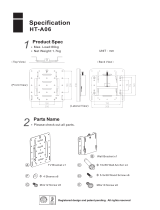Please Read in the Interest of Safety
Warning
• If you are not a qualified assembly serviceperson, do not perform installation
procedures.
• Please be sure to perform the installation and assembly based on this manual.
Incorrect installation or assembly will be the cause of injury.
• To prevent dropping the strength of the installation location and the anchoring
method must fully bear over a long period the load of the main unit, printer, and
installation parts. The installation should also be performed to fully withstand
an earthquake. Incorrect installation can result in the main unit falling and caus-
ing injury.
• The AC adapter box is for storing the AC power adapters of the main unit and
printer. The AC power adapters and the power cords heat up. Read the "Impor-
tant Safety Information" included with the main unit carefully and store the AC
power adapters properly.
• The AC power adapters and the power cords generate heat. Be sure to wire
them in such a way that they keep apart. Do not bundle the cables together.
Doing so could cause them to heat up, leading to fire.
CAUTION
• When mounting the printer on the main unit, attach the Velcro to prevent the
printer from slipping out due to vibrations.
Remove the printer when moving the main unit. If not, the printer could fall,
resulting in damage or injury.
* Velcro is a registered trademark of Velcro Industries.
Cautions on installing the copyboard on the stand
• Please have 2 or more persons lift the main unit when installing or removing it.
Also, be sure to lock the stand's casters before installing or removing. If not,
the stand could slip unexpectedly, resulting in accidents.
• To prevent toppling, be sure to install the stabilizers at each of the 4 locations,
and be sure to lock the caster stoppers.
The toppling of this machine could cause bodily injury or damage the machine.
• Remove the 4 stabilizers and unlock the caster stoppers before moving the
stand.
To prevent the toppling, be sure to remove the stabilizers and unlock the stop-
pers.
The toppling of the unit may result in bodily injury or damage to the machine.
• Check that the stand's hooks are securely inserted into the main unit's mount-
ing holes. If not, the main unit could drop, resulting in injury and damaging the
equipment.
• Make sure the locking knobs are tightened when moving. If not, the side bar's
mounts could be bent or otherwise damaged.
Cautions on installing on the wall surface
• Please use M5 or equivalent screws for the wall mounting portion. Use of
screws other than M5 or equivalent can result in the main unit falling and caus-
ing injury.
• Please mount to a post in the wall or a sturdy wall stud. When the mounting
positions of the main unit are not reached, please use optional wall support
fittings.
• Please use hardware like anchor nuts and anchor bolts for mounting on a
concrete wall.
• Insert the unit in the top wall brackets with at least 2 people. If the unit comes
out of place, it may fall and cause injury.
• After mounting the unit in the top wall brackets, hold the top of the unit and pull
it forward to make sure that it is securely in place. If the unit falls, it may cause
injury.
• When mounting the unit in the bottom wall brackets, do not lift the unit up.
Doing so may cause the unit to come out of the top wall brackets. If the unit
falls, it may cause injury.
PRINTERLAN
DC12V
Mount the T-shaped feet to the side bar
Mount the stabilizers
Attach the Velcro
When attaching the adapter holder on the copyboard
(1 on the front side)
Connect the cables
This completes installation
Mount the copyboard on the stand
Lock the casters
2
3
5
4
1
Mount the pen tray on the main unit
(See 1 on the front side)
Lock
S-2
S-9
S-9
S-1
4-1
S-11
Back
Back
Back
Back
Front
Front
Back
6
7
S-6
M-1
S-6
S-6
4-2
S-8
S-8
S-8
S-8
S-10
S-10
S-10
S-10
S-8
5-1
7-1
5-2
PRINTERLAN
DC12V
M-4
M-4
Main unit
Product with no printer table
To USB connector
To LAN
USB cable (supplied with the printer)
Printer
To DC connector
Printer AC power adapter
(supplied with the printer)
AC power adapter
(supplied)
To wall power outlet
* Appearance of printer is for illustration purposes.
7-2
7-3
7-4
Heed the following concerning the printer to be set on the wall-mount
printer table.
• Use a printer fitting within the maximum printer outer dimensions of 502 (width)
x 275 (depth) (including power cord and other connection cords, etc.). Use a
printer weighing no more than 5 kg.
3-1
3-3
3-4
3-5
S-7
S-5
S-4
S-11
S-11
S-3
S-1
S-2
S-3
3-2
S-1
S-2
S-3
S-3
6-1
6-2
6-3
M-4
7-2
Back (short)
Front (long)
NOTE:
Illustration of AC adaptors may differ from the actual ones in shape.
Some printers may have AC power adaptors preinstalled or built-in.
7-5
Installing on the Stand
Be careful your fingers don’t get caught.
Be careful not to drop.
M-3