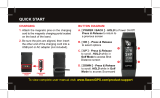Page is loading ...

Approach
®
G8
Owner’s Manual
April 2016 190-01673-00_0C

All rights reserved. Under the copyright laws, this manual may not be copied, in whole or in part, without the written consent of Garmin. Garmin reserves the
right to change or improve its products and to make changes in the content of this manual without obligation to notify any person or organization of such
changes or improvements. Go to www.garmin.com for current updates and supplemental information concerning the use of this product.
Garmin
®
, the Garmin logo, and Approach
®
are trademarks of Garmin Ltd. or its subsidiaries, registered in the USA and other countries. Garmin Connect
™
and
Garmin Express
™
are trademarks of Garmin Ltd. or its subsidiaries. These trademarks may not be used without the express permission of Garmin.
Apple
®
, iPhone
®
, and Mac
®
are trademarks of Apple Inc., registered in the U.S. and other countries. iOS
®
is a registered trademark of Cisco Systems, Inc. used
under license by Apple Inc. The Bluetooth
®
word mark and logos are owned by Bluetooth SIG, Inc. and any use of such marks by Garmin is under license.
microSD
™
and the microSDHC logo are trademarks of SD-3C, LLC. Wi‑Fi
®
is a registered trademark of Wi-Fi Alliance Corporation. Windows
®
is a registered
trademark of Microsoft Corporation in the United States and other countries. Other trademarks and trade names are those of their respective owners.

Table of Contents
Getting Started............................................................... 1
Charging the Device................................................................... 1
Turning On the Device................................................................ 1
Setting Up Club Advice............................................................... 1
Support and Updates.................................................................. 1
Updating Software and Courses Using a Wi‑Fi® Network......... 1
Locking the Touchscreen............................................................1
Playing Golf.................................................................... 1
Hole View....................................................................................1
Moving the Pin............................................................................ 2
Clubs...........................................................................................2
Club Advice.................................................................................2
Measuring a Shot........................................................................2
Keeping Score............................................................................ 2
Handicap Scoring....................................................................... 3
Viewing PlaysLike Distance........................................................ 4
Saving a Location....................................................................... 4
Finding Courses............................................................. 4
About Course Preview................................................................ 4
TruSwing™......................................................................4
TruSwing Metrics........................................................................ 4
Recording and Viewing TruSwing Metrics on Your Approach
Device......................................................................................... 5
Changing Your Club................................................................... 5
Changing Handedness............................................................... 5
Disconnecting Your TruSwing Device........................................ 5
Customizing Your Device.............................................. 5
Settings....................................................................................... 5
Garmin Connect............................................................. 5
Using Garmin Connect............................................................... 5
Bluetooth Connected Features................................................... 5
Wi-Fi Connected Features.......................................................... 6
Appendix......................................................................... 6
Calibrating the Compass............................................................ 6
Installing a Memory Card............................................................ 6
Device Care................................................................................ 6
Specifications..............................................................................6
Clearing User Data..................................................................... 6
Using the Clip............................................................................. 6
Saving Energy While Charging the Device................................. 7
Index................................................................................ 8
Table of Contents i


Getting Started
WARNING
See the Important Safety and Product Information guide in the
product box for product warnings and other important
information.
When using the device the first time, complete these tasks.
1
Register your device (Support and Updates, page 1).
2
Charge the device (Charging the Device, page 1).
3
Turn on the device (Turning On the Device, page 1).
4
Go play a game of golf (Playing Golf, page 1).
Charging the Device
WARNING
This product contains a lithium-ion battery. To prevent the
possibility of personal injury or product damage caused by
battery exposure to extreme heat, store the device out of direct
sunlight.
NOTICE
To prevent corrosion, thoroughly dry the USB port, the weather
cap, and the surrounding area before charging or connecting to
a computer.
The device is powered by a built-in lithium-ion battery that you
can charge using a standard wall outlet or a USB port on your
computer.
1
Pull up the weather cap
À
from the USB port
Á
.
2
Plug the small end of the USB cable into the USB port on the
device.
3
Plug the large end of the USB cable into the AC charger.
4
Plug the AC charger into a standard wall outlet.
5
Charge the device completely.
A fully charged battery can run for up to 15 hours.
Turning On the Device
The first time you use the device, you are prompted to choose a
language and unit of measure. You can also set up club advice
during initial set up.
Hold .
Setting Up Club Advice
When you turn on the device for the first time, you can set up
club advice. If you do not set up club advice during initial setup,
you can enable it at any time (Enabling Club Advice, page 2).
1
Select or to select a club.
2
Select or to enter a distance.
3
Select to enter a distance for the next club.
4
Repeat steps 2 and 3 to enter a distance for each additional
club.
NOTE: You must enter a distance for at least three clubs.
5
After you have entered a distance for at least three clubs,
select .
Support and Updates
Garmin Express
™
provides easy access to these services for
Garmin
®
devices. Some services may not be available for your
device.
• Product registration
• Product manuals
• Software updates
• Map, chart, or course updates
• Vehicles, voices, and other extras
Setting Up Garmin Express
1
Connect the device to your computer using a USB cable.
2
Go to www.garmin.com/express.
3
Follow the on-screen instructions.
Updating Software and Courses Using a
Wi‑Fi
®
Network
Before you can use Wi‑Fi technology to update your device, you
must connect to a Wi‑Fi network (Connecting to a Wireless
Network, page 6).
Select Setup > Wi-Fi > Updates.
Your device automatically installs available updates. Some
updates may require you to restart your device.
Locking the Touchscreen
You can lock the screen to prevent inadvertent screen touches.
1
Select .
2
Select .
Playing Golf
1
Select Play.
2
Select a course.
Hole View
The device shows the current hole you are playing.
À
Displays the hole number. The number of colored dots indicates par
for the hole.
Á
Displays the distance to the middle of the green or selected pin
position.
Enables big numbers mode when selected.
Â
Displays layup arcs that indicate the distance to the pin.
Four arcs appear for par 5 or higher, three arcs appear for par 4,
and zero arcs appear for par 3.
Ã
displays the previous hole when selected. ends the round
when selected (first and last holes only).
Ä
Moves you to the next hole when selected.
Getting Started 1

Moving the Pin
While playing a game, you can take a closer look at the green
and move the pin location.
1
Begin playing a game (Playing Golf, page 1) or previewing a
course (About Course Preview, page 4).
2
Select green view to zoom in on the green.
3
Drag to move the pin location.
The PinPointer feature adjusts to the new pin location.
Viewing the Direction to the Pin
Before you can view the direction to the pin, you must calibrate
your compass (Calibrating the Compass, page 6).
The PinPointer feature is a compass that provides directional
assistance when you are unable to see the pin location.
Hold pin pointer.
Clubs
You can save distance information for each club type.
If club advice is enabled, the device uses your club information
to recommend a club for your next shot.
Adding a Club
1
Select Setup > Clubs > Add Club.
2
Enter a club name.
3
Select .
4
Select a club type.
Editing Club Information
1
Select Setup > Clubs.
2
Select a club.
3
Select an option:
• To change the distance of a club, select Edit Distance.
NOTE: This option is available only when you enable club
advice.
• To view club statistics, select Shots.
TIP: Select > Save To Club Advice to save the club to
club advice.
• To select the club material, select Club Type.
• To relocate the club in the list, select Move Up or Move
Down.
• To remove the club from the list, select Delete.
Club Advice
When enabled, the club advice feature recommends a club for
your next shot.
À
Displays the approximate club range for the recommended club
when club advice is enabled.
Á
Displays the approximate club range and accounts for elevation
change when "plays like" distance is enabled.
Â
Displays the recommended club and club distance when club
advice is enabled.
Enabling Club Advice
You can use club advice to view club recommendations when
playing a round of golf.
1
Select Setup > Club Advice.
2
Select On.
Measuring a Shot
1
After taking a shot, hold measure.
2
Select Begin Measurement.
3
Walk to your ball.
You do not have to walk directly to your ball to get an
accurate measurement. The device measures distance in a
straight line from your starting point. You can select to
return to the map while measuring.
4
When you arrive at your ball, select an option:
• To discard the shot, select Reset.
• To add the shot distance to a club average, select Save
Shot, and select the club you used for the shot. The
device saves the shot in the scorecard and adds the shot
distance to your average shot distance for the club
(Editing Club Information, page 2).
Keeping Score
Before you begin keeping score, you must select the scoring
method (Setting the Scoring Method, page 3).
You can keep score for up to four players.
1
Begin playing a game (Playing Golf, page 1).
2
Select score.
3
Select an option:
• Select a player's name to edit it.
• Select to enter the number of strokes for the selected
hole.
• Select > Set Up Players to edit player handicaps. This
selection is displayed only if you have enabled handicap
scoring (Enabling Handicap Scoring, page 3).
• Select > > Setup > Scoring > Method to change the
scoring method. If the scores you have already entered for
the round are incompatible with the new scoring method,
the device prompts you to clear all scores for the round, or
keep the current scoring method.
4
Select score to return to the course map.
About the Scorecard
You can view and change each player's name, score, and
handicap during a round using the scorecard.
2 Playing Golf

À
Local handicap
Á
Total score
Â
Actual strokes for the hole
Ã
Recorded strokes for the hole
Setting the Scoring Method
You can change the method the device uses to keep score.
1
Select an option:
• If you are currently playing a round, select > > Setup
> Scoring > Method.
• If you are not currently playing a round, select Setup >
Scoring > Method.
2
Select a scoring method.
About Stableford Scoring
When you select the Stableford scoring method (Setting the
Scoring Method, page 3), points are awarded based on the
number of strokes taken relative to par. At the end of a round,
the highest score wins. The device awards points as specified
by the United States Golf Association.
The scorecard for a Stableford scored game shows points
instead of strokes.
Points Strokes Taken Relative to Par
0 2 or more over
1 1 over
2 Par
3 1 under
4 2 under
5 3 under
About Match Scoring
When you select the Match scoring method (Setting the Scoring
Method, page 3), one point is awarded at each hole to the player
who has the fewest strokes. At the end of a round, the player
who won the most holes wins.
NOTE: Match scoring is available only for two players.
When you set the Approach to count strokes, the device
determines the winner of each round. Otherwise, at the end of
each hole, select the player who had the fewest strokes, or if the
number of strokes was equal, select Halved.
About Skins Scoring
When you select the skins scoring method (Setting the Scoring
Method, page 3), players compete for a prize on each hole.
When you set the Approach to count strokes, the device
determines the winner of each hole. Otherwise, at the end of
each hole, select the player who had the fewest strokes. You
can select multiple players if there is a tie for the win.
Viewing Round Statistics
You can view statistics for the round you are currently playing.
1
While playing a game, select score > .
2
Select an option:
• To view information for all players, select Round Details.
• To view more details about an individual player, select
Round Details > > Player Details, select a player
name, and select a statistic to view.
About Individual Scorecards
The individual scorecard features a hole-by-hole overview of a
player's round. Four symbols represent the number of strokes
relative to par. A par score has no symbol.
À
Overall score
Á
Two or more over par
Â
One over par
Ã
One under par
Ä
Two or more under par
Viewing History
You can view saved shots, rounds, and player statistics.
1
Select History, and select a round to view.
The device shows information for all players.
2
Select an option.
• Select > Player Details, and select a player name to
view an individual scorecard for that round (About
Individual Scorecards, page 3).
• Select > Course Details to view a list of each hole and
its par.
• Select > Edit Scorecard to adjust individual details for
that round, including each player's name, score, and
handicap.
• Select > Delete Scorecard to clear the scorecard from
the device history.
Viewing Scorecards on a Computer
You can view all scorecards on your computer.
1
Connect the device to your computer using the USB cable.
The device appears as a removable drive in My Computer in
Windows
®
computers, and as a mounted volume on Mac
®
computers.
2
Open the device drive.
3
Open Scorecard > ScorecardViewer.html to view
scorecards.
Handicap Scoring
You can set a handicap for the hole (Setting the Hole Handicap,
page 4) and for each player (Setting a Player Handicap,
page 4).
Enabling Handicap Scoring
1
Select Setup > Scoring > Scoring Handicap.
2
Select On.
Playing Golf 3

Setting a Player Handicap
Before you can score using handicaps, you must enable
handicap scoring (Enabling Handicap Scoring, page 3).
1
While playing a game, select score > > Set Up Players.
2
Select for the player whose handicap you want to enter or
change.
3
Select an option:
• Select Local Handicap to enter the number of strokes
that will be subtracted from the player's total score.
• Select Index\Slope Method to enter the player's handicap
index and the course slope rating to calculate a course
handicap for the player.
Setting the Hole Handicap
Before you can score using handicaps, you must enable
handicap scoring (Enabling Handicap Scoring, page 3).
The device displays the default handicap for the hole if it is
available. You can set the hole handicap manually.
1
While playing a game, select score > > Change
Handicap.
2
Enter the hole handicap.
Viewing PlaysLike Distance
The "plays like" distance feature accounts for elevation changes
on the course by showing the adjusted distance to the green.
1
Select Setup > PlaysLike Distance.
2
Select Show.
The overall "plays like" distance for the hole appears in the top-
right corner of the screen
À
below the distance to the middle of
the green.
Distance plays longer than expected due to a change in elevation.
Distance plays as expected.
Distance plays shorter than expected due to a change in
elevation.
Saving a Location
You can mark a location on a hole using your current location or
Touch Targeting.
NOTE: You can clear all saved locations from a hole by
selecting > > Clear Locations.
1
While playing a game, select > Save Location.
2
Select an option:
• Select Use Current Location to place a marker at your
current location on the hole.
• Select Use Touch Targeting to select a location on the
map.
Finding Courses
You can use the device to locate a golf course that is nearby or
in a specific city. You can also locate a golf course by name.
1
Select Preview.
2
Select an option:
• Select Search Near You to find courses closest to your
current location.
• Select Spell City to find courses in a specific city.
• Select Spell Course to find a course by name.
About Course Preview
When you find a course, the device provides a hole-by-hole
overview of the selected course. You can view a close up of the
green (Moving the Pin, page 2) or measure distances
(Measuring Distance with Touch Targeting, page 4).
If you do not touch the screen for a few moments after selecting
a hole, a course simulation begins (Preview Mode, page 4).
Measuring Distance with Touch Targeting
While previewing a course or playing a game, you can use touch
targeting to measure the distance to any point on the map.
1
Begin playing a game (Playing Golf, page 1) or previewing a
course (About Course Preview, page 4).
2
Drag your finger to position the target circle
À
.
Á
Displays the distance to the middle of the green from the target
circle.
Â
Displays the distance from your current position to the target
circle. If you are previewing the course,
Â
is the distance from
the tee to the target circle.
Ã
Displays the total of the two distances.
3
If necessary, select to zoom in on the target circle.
4
When zoomed in on the target circle, select to return to the
map of the hole.
Preview Mode
When you preview a course, you can view a simulation of the
course. The map gradually zooms in on the green to simulate
the way it performs when you play through a hole.
The simulation begins automatically if you do not touch the
screen for a few moments after selecting the hole.
TruSwing
™
The TruSwing feature allows you to view swing metrics recorded
from your TruSwing device. Go to www.garmin.com/golf to
purchase a TruSwing device.
TruSwing Metrics
You can view swing metrics on your Approach device, on
Garmin Connect
™
, or on the Garmin Connect Mobile app. See
4 Finding Courses

the owner's manual for your TruSwing device for more
information.
Feature Description Requirements
Swing metrics on
your Approach
device only
The available metrics
include your swing
tempo, speed, club-path
measurements, critical
club angles, and more.
The TruSwing device
must be paired with the
Approach device.
Swing metrics on
your Approach
device and on
the Garmin
Connect Mobile
app
The available metrics
include your swing
tempo, speed, club-path
measurements, critical
club angles, and more.
Both the TruSwing and
Approach devices must
be paired with the
Garmin Connect Mobile
app on your smartphone.
Recording and Viewing TruSwing Metrics on
Your Approach Device
Before you can view TruSwing settings on your Approach
device, you may need to update the software (Support and
Updates, page 1).
1
Verify your TruSwing device is securely mounted to your
club.
See the owner's manual for your TruSwing device for more
information.
2
Turn on your TruSwing device.
3
On your Approach device, select Setup > TruSwing.
Your Approach device pairs with the TruSwing device.
4
Select a club.
5
Hit a shot.
Your Approach device displays swing measurements after each
swing.
You can select or to scroll through the recorded swing
metrics.
Changing Your Club
1
From the TruSwing screen, select > Change Club.
2
Select a club.
Changing Handedness
1
From the TruSwing screen, select > Handedness.
2
Select an option.
Disconnecting Your TruSwing Device
From the TruSwing screen, select .
Customizing Your Device
Settings
Select Setup to customize device settings and features.
Wi-Fi: Enables Wi‑Fi wireless technology.
Scoring: Sets the scoring method, enables handicap scoring
(Enabling Handicap Scoring, page 3), and enables statistics
tracking.
Bluetooth: Enables Bluetooth
®
wireless technology.
Clubs: Adds and removes clubs (Editing Club Information,
page 2).
Display: Sets the backlight timeout.
Hole Transitioning: Sets automatic or manual hole
transitioning.
Units of Distance: Sets the unit of measurement for distance.
PlaysLike Distance: Shows "plays like" distances (Viewing
PlaysLike Distance, page 4).
Club Advice: Enables club recommendations (Enabling Club
Advice, page 2).
Calibrate PinPointer: Allows you to manually calibrate the
compass sensor (Calibrating the Compass, page 6).
Language: Sets the text language on the device.
NOTE: Changing the text language does not change the
language of user-entered data or map data.
About: Displays important software information and your unit ID.
Garmin Connect
You can connect with your friends on Garmin Connect. Garmin
Connect gives you the tools to track, analyze, and share your
data. You can record the events of your active lifestyle including
golf games, hikes, runs, adventures, and more. To sign up for a
free account, go to www.garminconnect.com/.
Using Garmin Connect
You can upload your scorecards and club data to Garmin
Connect for comprehensive analysis, and you can share your
scorecards with friends. You can view your overall statistics,
statistics from one round, or statistics on one course. You can
also edit club information for clubs that are used for club advice.
1
Connect the device to your computer using a USB cable.
2
Go to www.garminconnect/golf.
3
Follow the on-screen instructions.
Bluetooth Connected Features
This device has several Bluetooth connected features for your
compatible mobile device using the Garmin Connect Mobile app.
Data uploads to Garmin Connect: Sends data to Garmin
Connect using the Garmin Connect Mobile app. For more
information, go to www.garmin.com/intosports/apps.
Notifications: Alerts you when you receive phone messages.
Pairing Your Phone
1
Go to www.garmin.com/intosports/apps, and download the
Garmin Connect Mobile application to your phone.
2
Bring your phone within 33 ft. (10 m) of your device.
3
From your device, select Setup > Bluetooth > Pair Mobile
Device and follow the on-screen instructions.
4
From your phone, open the Garmin Connect Mobile
application, and follow the on-screen instructions to connect
a device.
The instructions are provided during the initial setup or by
selecting > Devices.
Connecting to a Paired Phone
Before you can connect to your phone, you must pair your
phone to your device.
When you connect to your phone using Bluetooth wireless
technology, you can share scores and other data to Garmin
Connect. You can also view phone notifications on your device.
1
On your phone, enable Bluetooth wireless technology.
2
On your device, select Setup > Bluetooth > Connection >
On to enable Bluetooth wireless technology.
3
Select Notifications to show or hide phone notifications.
Phone Notifications
Phone notifications require a compatible smartphone to be
paired with the Approach device. When your phone receives
messages, it sends notifications to your device.
Viewing Notifications
Before you can view notifications, you must connect to your
paired phone (Connecting to a Paired Phone, page 5).
Customizing Your Device 5

1
Select > Notifications.
2
Select a notification.
3
Select or to scroll through the contents of the
notification.
Wi-Fi Connected Features
This device has Wi‑Fi connected features. The Garmin Connect
Mobile app is not required for you to use Wi‑Fi connectivity.
Software and course updates: Your device downloads the
latest software and course updates when a Wi‑Fi connection
is available. The next time you turn on the device, you can
follow the on-screen instructions to install the software and
course updates.
Connecting to a Wireless Network
1
Select Setup > Wi-Fi.
2
If necessary, select the toggle switch to enable Wi‑Fi
technology.
3
Select Add Network.
4
Select an option:
• To select a broadcast wireless network, select a wireless
network from the list and enter the password, if necessary.
• To select a non-broadcast wireless network, select , and
enter the network SSID and password.
The device stores the network information and connects
automatically when you return to this location.
Appendix
Calibrating the Compass
NOTE: You must calibrate the electronic compass outdoors. Do
not stand near objects that influence magnetic fields, such as
cars, buildings, or overhead power lines.
Your device was already calibrated at the factory, and the
device uses automatic calibration by default. If you experience
irregular compass behavior, for example, after moving long
distances or after extreme temperature changes, you can
manually calibrate the compass.
1
Select Setup > Calibrate PinPointer.
2
Follow the on-screen instructions.
Installing a Memory Card
You can install a microSD
™
memory card for additional storage
or pre-loaded maps.
1
Pull up the weather cap
À
from the microSD card slot
Á
.
2
Press in the card until it clicks.
Device Care
NOTICE
Do not store the device where prolonged exposure to extreme
temperatures can occur, because it can cause permanent
damage.
Never use a hard or sharp object to operate the touchscreen, or
damage may result.
Avoid chemical cleaners, solvents, and insect repellents that can
damage plastic components and finishes.
Secure the weather cap tightly to prevent damage to the USB
port.
Cleaning the Screen
Before you can clean the screen, you should have a soft, clean,
lint-free cloth and water, isopropyl alcohol, or eyeglass lens
cleaner.
Apply the liquid to the cloth, and gently wipe the screen with the
cloth.
Cleaning the Device
NOTICE
Even small amounts of sweat or moisture can cause corrosion
of the electrical contacts when connected to a charger.
Corrosion can prevent charging and data transfer.
1
Wipe the device using a cloth dampened with a mild
detergent solution.
2
Wipe it dry.
After cleaning, allow the device to dry completely.
Using the Backlight
• At any time, tap the touchscreen to turn on the backlight.
NOTE: Alerts and messages also activate the backlight.
• Select to turn on the backlight and adjust the brightness.
• Change the backlight timeout (Settings, page 5).
Specifications
Battery type Rechargeable, built-in lithium-ion battery
Battery life 15 hr. typical usage
Operating temperature range From -20º to 60ºC (from -4º to 140ºF)
Charging temperature range From 0º to 40ºC (from 32º to 104ºF)
Water rating IEC 60529 IPX7*
*The device withstands incidental exposure to water of up to 1 m
for up to 30 min. For more information, go to www.garmin.com
/waterrating.
Clearing User Data
NOTE: This deletes all user-entered data.
1
Hold to turn off the device.
2
While holding green view, turn on the device.
3
Select Yes.
Using the Clip
NOTE: Your clip may look slightly different from the image.
You can use the clip to attach the device to your belt, pocket, or
bag.
1
Slide the bottom of the device into the bottom of the clip.
NOTE: If you place the device into the clip upside-down, it
does not lock into place and could fall out of the clip easily.
2
Press the top of the device into the top of the clip until it
clicks.
6 Appendix

3
To remove the device, pull up the top of the clip while
pressing on the back of the device, and slide the bottom of
the device out of the bottom of the clip.
Saving Energy While Charging the Device
You can turn off the device display and all other features while
charging.
1
Connect your device to an external power source.
The remaining battery capacity appears.
2
Hold the power key for 4 to 5 seconds.
The display turns off, and the device goes into a low power,
battery charging mode.
3
Charge the device completely.
Appendix 7

Index
A
applications 6
B
battery, charging 1, 7
belt clip 6
Bluetooth technology 5
brightness 6
C
charging 7
cleaning the device 6
clear, history 3
clip 6
clubs 1, 2
compass 2
calibrating 6
courses
playing 1
preview 4
saving locations 4
D
data
storing 5
transferring 5
device, care 6
display settings 5
distance, measuring 4
G
Garmin Connect 5, 6
Garmin Express 1
registering the device 1
updating software 1
green view, pin location 2
H
handedness 5
handicap 2–4
handicap scoring, player 4
history 3
sending to computer 5
L
locking, screen 1
M
maps
symbols 1
updates 1
updating 1
measurements 2, 4, 5
memory card 6
microSD card. See memory card
N
notifications 5
P
pairing 5
pin location, green view 2
power key 1
product registration 1
R
registering the device 1
resetting the device 6
S
saving locations 4
scorecard 2, 3
viewing 3
scoring 2, 3
handicap 3
match 3
skins 3
screen
brightness 6
cleaning 6
locking 1
settings 5
simulation, hole 4
software, updating 1
statistics 3
swing analysis 4, 5
U
updates
course maps 1
software 1
user data, deleting 6
W
Wi-Fi, connecting 6
Wi‑Fi 1
connecting 6
8 Index


www.garmin.com/support
1800 235 822 +43 (0) 820 220230
+ 32 2 672 52 54 0800 770 4960
1-866-429-9296
+385 1 5508 272
+385 1 5508 271
+420 221 985466
+420 221 985465
+ 45 4810 5050
+ 358 9 6937 9758 + 331 55 69 33 99
+ 39 02 36 699699 (+52) 001-855-792-7671
0800 427 652 0800 0233937
+47 815 69 555
00800 4412 454
+44 2380 662 915
+35 1214 447 460 +386 4 27 92 500
0861 GARMIN (427 646)
+27 (0)11 251 9800
+34 93 275 44 97
+ 46 7744 52020 +886 2 2642-9199 ext 2
0808 238 0000
+44 870 850 1242
+49 (0) 89 858364880
zum Ortstarif - Mobilfunk
kann abweichen
913-397-8200
1-800-800-1020
© 2015–2016 Garmin Ltd. or its subsidiaries
/