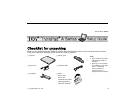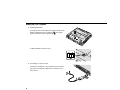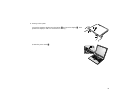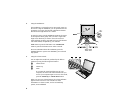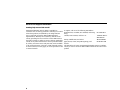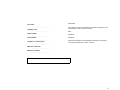Part Number: 46P4842
Thank you for purchasing the IBM ThinkPad A Series computer. Match the items on this list with the items in the box.
If any item is missing or damaged, please contact your place of purchase.
h Computer h Battery pack
Notes:
1. Some models may contain
additional items that are
not listed.
2. Recovery CD components
are available on your hard
drive in a dedicated
recovery partition. A
recovery CD is not
shipped with this package.
h Power cord
h Telephone cable
h AC adapter h Books:
v Setup Guide
v Service and
Troubleshooting Guide
v Manual package for
Microsoft
®
Windows
®
User's Reference
Setup Guide
© Copyright IBM Corp. 2001 1

Setting up your computer
1. Installing the battery.
a) Align the front of the battery with the front side of the
battery compartment in the computer 1; then gently
push the battery into the compartment 2.
b) Slide the battery latch to lock it.
2. Connecting to a power source.
Connect the ac adapter to the computer’s power jack (at
the rear of the computer). Make the connections in the
order shown.
2

3. Turning on the system.
a) Open the computer display. Press the latches 1 and open the display 2. Then
position the display so that it is convenient for viewing.
b) Press the power switch1.
3

4. Using the TrackPoint
®
.
The TrackPoint is a unique device for moving the cursor on
the screen. Using the TrackPoint, you can perform all of the
operations of a mouse. The left and right buttons function
like the left and right buttons on a mouse.
To move the cursor, use the TrackPoint pointer at the center
of the keyboard. Press gently with your left or right index
finger in the direction you want to move the cursor. To
select and drag an object, press and hold one of the buttons
with either thumb, as required by your software.
Click means to press the left button once. Double-click
means to press the left button twice within 1 second.
For more information about the TrackPoint, press the
ThinkPad button to open Access ThinkPad, your on-board
help system.
5. Using the volume control.
You can adjust the sound level produced by the built-in
speakers by using the following three buttons:
1 Volume down
2 Volume up
3 Mute
If you mute the sound and then turn off your
computer, the sound will remain muted when you
turn on your computer again. To turn on the sound,
press the Volume up or Volume down button.
When you press one of these buttons, the volume indicator
appears on the screen for a few seconds. For more
information on volume control, see the on-board help
system, Access ThinkPad.
4

6. Setting up Windows.
Your computer comes with a Microsoft Windows 98, 2000, or XP operating
system. After turning on your computer, follow the instructions on the screen
to set up the operating system. This procedure takes approximately 30 minutes,
and your computer restarts several times.
7. Using Access ThinkPad.
Whenever you have a question about your computer, or wish to view IBM
Web sites, simply press the ThinkPad button to open Access ThinkPad.
Access ThinkPad is the comprehensive, on-board help and information center
for your computer. It travels with you, eliminating the need to carry reference
manuals.
Find information about your ThinkPad computer and its features by using the
search function. For direct access to help and support, tips from other mobile
users, and information about accessories, software, and upgrades, visit the IBM
Web site.
5

Service and Support information
Getting help around the world
International Warranty Service (IWS) is available for
customers who are moving products or traveling to countries
where their product (as identified by the 4-digit machine
type) is sold and serviced by IBM or IBM-authorized
representatives. Warranty service delivery methods of the
country providing the service will be in effect. IBM reserves
the right to change or modify its service delivery methods by
country at any time without notice. Service procedures differ
by country, and some service and parts may not be available
in all countries because of the laws of that particular country.
In some countries, fees may apply to service provided on-site
in remote locations.
To register, call one of the following IWS Offices:
Southeast Asia, Australia, New Zealand, and Hong
Kong:
61-2-9354-4171
Canada, Latin America, and the U.S.: 1-800-497-7426 or
248-740-1215
Europe, Middle East, and Africa: 44-1475-893638
Japan, Korea, China (except Hong Kong), and
Taiwan:
81-462-215-7598
The IWS office will issue an International Warranty Service Certificate,
which you can use wherever IBM or IBM resellers sell and service this
product.
6

Your name:
_________________________
Company name:
_________________________
Model number:
_________________________
Serial number:
_________________________
Company or reseller service:
_________________________
IBM service Web site:
_________________________
IBM service number:
_________________________
Trademarks
The following terms are trademarks of the IBM Corporation in the
United States or other countries or both:
IBM
ThinkPad
TrackPoint
Microsoft and Windows are trademarks of Microsoft corporation
in the United States and/or other countries.
Notes:
7
-
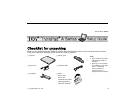 1
1
-
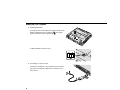 2
2
-
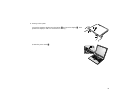 3
3
-
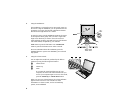 4
4
-
 5
5
-
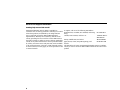 6
6
-
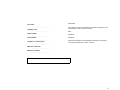 7
7
IBM THINKPAD 46P4842 User manual
- Type
- User manual
- This manual is also suitable for
Ask a question and I''ll find the answer in the document
Finding information in a document is now easier with AI
Related papers
Other documents
-
Lenovo THINKPAD X31 Troubleshooting Manual
-
Lenovo THINKPAD T40 Troubleshooting Manual
-
Lenovo THINKPAD R60E Supplementary Manual
-
Lenovo THINKPAD Z61E User manual
-
Lenovo ThinkPad X60 Tablet Supplementary Manual
-
Lenovo 874824U - ThinkPad Reserve Edition 8748 User manual
-
Lenovo X60S User manual
-
Lenovo ThinkPad 770Z Reference
-
Lenovo ThinkPad 385D User manual
-
Lenovo ThinkPad 570E Reference