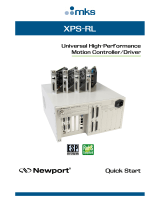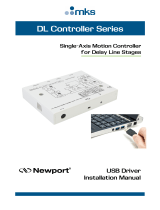Page is loading ...

Driver Board for XPS Controller and
Piezoelectric Stages
User’s Manual
XPS-DRVP1

XPS-DRVP1
EDH0259En1010 – 08/10 ii
Warranty
Newport Corporation warrants this product to be free from defects in material and
workmanship for a period of 1 year from the date of shipment. If found to be defective
during the warranty period, the product will either be repaired or replaced at Newport’s
discretion.
To exercise this warranty, write or call your local Newport representative, or contact
Newport headquarters in Irvine, California. You will be given prompt assistance and
return instructions. Send the instrument, transportation prepaid, to the indicated service
facility. Repairs will be made and the instrument returned, transportation prepaid.
Repaired products are warranted for the balance of the original warranty period, or at
least 90 days.
Limitation of Warranty
This warranty does not apply to defects resulting from modification or misuse of any
product or part.
CAUTION
Warranty does not apply to damages resulting from:
1. Incorrect usage:
o With a non-Newport XPS controller.
o Improper connection and grounding.
Connectors must be properly secured.
Use of extension cables without Newport agreement.
When the load on the stage presents an electrical risk, it must be
connected to ground.
2. Modification of the board or any part therein.
THIS WARRANTY IS IN LIEU OF ALL OTHER WARRANTIES, EXPRESSED OR
IMPLIED, INCLUDING ANY IMPLIED WARRANTY OF MERCHANTABILITY
OR FITNESS FOR A PARTICULAR USE. NEWPORT CORPORATION SHALL
NOT BE LIABLE FOR ANY INDIRECT, SPECIAL, OR CONSEQUENTIAL
DAMAGES.
First printing 2010
Copyright 2010 by Newport Corporation, Irvine, CA. All rights reserved. No part of
this manual may be reproduced or copied without the prior written approval of Newport
Corporation. This manual is provided for information only, and product specifications
are subject to change without notice. Any change will be reflected in future printings.

XPS-DRVP1
iii EDH0259En1010 – 08/10
Table of Contents
Warranty .......................................................................................................................................ii
Definitions and Symbols ............................................................................................................iv
Warning ........................................................................................................................................v
Cautions ......................................................................................................................................vii
1.0 Introduction.......................................................................................... 1
2.0 Overview of piezoelectric technology .................................................. 2
2.1 Actuator principle ..................................................................................................................2
2.2 Actuator travel range .............................................................................................................2
2.3 Stages principle .........................................................................Erreur ! Signet non défini.
2.4 Position sensors......................................................................................................................3
2.5 Piezoelectric technology pros and cons................................................................................4
3.0 Newport solution advantages............................................................... 4
3.1 Control loops ..........................................................................................................................4
3.1.1 Open loop..............................................................................................................5
3.1.2 Close loop control ................................................................................................6
4.0 Specifications........................................................................................ 8
4.1 XPS-DRVP1 Functional description ....................................................................................8
4.2 XPS-DRVP1 Specifications..................................................................................................8
5.0 Starting up............................................................................................ 9
5.1 Installing the XPS-DRVP1 in the XPS controller ...............................................................9
5.2 Stage connection ....................................................................................................................9
5.3 Powering up..........................................................................................................................10
5.3.1 XPS Controller ...................................................................................................10
5.3.2 Axis initialization ...............................................................................................10
5.3.3 Axial Load verification ......................................................................................11
6.0 Offset adjustment procedure............................................................. 13
7.0 Accuracy linear correction procedure............................................... 15
8.0 Description/Use of « BNC » output.................................................... 17

XPS-DRVP1
EDH0259En1010 – 08/10 iv
9.0 Specific APIs....................................................................................... 18
10.0 Parameters description ...................................................................... 18
10.1 « System.ini» File ................................................................................................................18
10.2 « Stages.ini» File..................................................................................................................19
11.0 Maintenance ....................................................................................... 20
11.1 Axis initialization after error...............................................................................................20
11.2 Maintenance .........................................................................................................................21
11.3 Repair....................................................................................................................................21
Service Form.................................................................................................... 23

XPS-DRVP1
v EDH0259En1010 – 08/10
Definitions and Symbols
The following terms and symbols are used in this documentation and also appear on the
product where safety-related issues occur.
General Warning or Caution
The exclamation symbol may appear in warning and caution tables in this document.
This symbol designates an area where personal injury or damage to the equipment is
possible.
European Union CE Mark
The presence of the CE Mark on Newport Corporation equipment means that it has
been designed, tested and certified as complying with all applicable European Union
(CE) regulations and recommendations.
ATTENTION
This board is designed to be used ONLY inside a Newport XPS
controller. Proper installation procedure must be followed to ensure
CE Mark compliance.
Warnings and Cautions
The following are definitions of the Warnings, Cautions and Notes that may be used in
this manual to call attention to important information regarding personal safety, safety
and preservation of the equipment, or important tips.
WARNING
Situation has the potential to cause bodily harm or death.
CAUTION
Situation has the potential to cause damage to property or
equipment.
NOTE
Additional information the user or operator should consider.

XPS-DRVP1
EDH0259En1010 – 08/10 vi
Warning
WARNING
Do not attempt to modify this board; this may cause an electric shock
or downgrade its performance.
WARNING
This product, like all microcontroller products, uses semiconductors
that can be damaged by electrostatic discharge (ESD). When
handling, care must be taken so that the devices are not damaged.
Damage due to inappropriate handling is not covered by the
warranty.
Cautions
CAUTION
As Newport piezoelectric stages might include flexure mechanisms
with limited load capacity, do not move the moving part of the stage
manually.
CAUTION
Do not disconnect the stage cable when the XPS controller is powered
ON.

XPS-DRVP1
1 EDH0259En1010 – 08/10
XPS-DRVP1
1.0 Introduction
This manual describes the operating instructions for the XPS-DRVP1driver board.
XPS-DRVP1 Driver board.
Newport « XPS-DRVP1 » driver board has been specially designed to provide
POWERFUL and SIMPLE CONTROL, through XPS controller, of Newport stages
motorized by piezoelectric actuators from the following series:
NPA, NPM, NPO, NPX, NPXY, NPXY and PSM.
RECOMMENDATION
You must read the chapter 5 “Installing the XPS-DRVP1 in the XPS controller ”
carefully before attempting to use the XPS-DRVP1 driver board.
XPS
Internal
connector
Position sensor
feedback
monitoring
Connector
(BNC)
Stage cable
connector (Sub-
D 25 Pins)

XPS-DRVP1
EDH0259En1010 – 08/10 2
2.0 Overview of piezoelectric technology
2.1 Actuator principle
A piezoelectric actuator is made of crystals (PZT: Plumbium Zirconate Titanate)
having three properties:
o It expands whenever a voltage is applied at the ends.
The crystal expands linearly to the voltage applied, which can be up to ~100V:
L = K
E
* V (K
E =
crystal expansion coefficient in µm/V).
o It shrinks whenever a force is applied on it.
The compression of the crystal also follows a linear
law depending on the applied force:
L = F / K
C
(K
C
= crystal stiffness in N/µm represented
by the springing the figure beside).
o It has hysteresis (H)
Under the same conditions of input voltage and force
applied, an actuator does not go back to the exact same
size.
Consequently, the length of the crystal depends on the
voltage and on the force applied.
This expansion being relatively small (L = ~ 0.1% L),
several crystals can be stacked and wired in parallel to
obtain longer travel ranges.
Note: The piezoelectric principle is reversible, by applying a force to this crystal; it creates a
voltage difference between the ends.
2.2 Actuator travel range
Without being powered, and without any force applied, a piezoelectric actuator rests in
an equilibrium region called Origin zone.
When applying the maximum voltage, the actuator reaches its maximum expansion
called the Actuator Range
Without being powered and applying the maximum force permissible, the actuator
reaches its maximum compression called the Actuator Compression
The sum of actuator range and actuator compression is called the Physical Range
F
L
V
K
C
H
PZT
PZT
PZT
PZT
F = 0
V = 0
Origine
Zone
F = 0
V = V Max
Actuator
Range
F =
F Max
V = 0
Actuator
Compression
Physical
Range
Actuator
Range

XPS-DRVP1
3 EDH0259En1010 – 08/10
2.3 Piezoelectric Stages
Two types of stages use piezoelectric actuators:
o Direct: No mechanism is
added, the crystal directly
« pushes » the moving part
(i.e. : actuator)
o Amplified: the crystal pushes the mobile part decoupled from the base by flexures.
The motion can be amplified by lever arms shown below (i.e. : NPX stages)
Note: The design o f the stage mechanism is important to minimize the motion in the
orthogonal dimension (y) which can be neglected.
2.4 Position sensors
Stages can be equipped with position sensors of the
“strain gauge” type which is made of thin metallic
conductors (few µm thick) placed on a non-
conductive material.
Expansion of the conductors changes electrical
resistance following a linear law:
(R / R = K
j
* L / L)
The relative displacement measured at the strain gauge
is directly proportional to the stage mobile part
displacement and so provides position information.
The sensor’s range is greater than the full physical range of the stage.
R
L
L
y
Base
Moving Part
PZT
Physical range
Centered Load
Axial
Load
Actuator range
PZT
Base
Moving Part
Physical
range
Centered
Load
Axial
Load
F = 0
V = 0
Origin
Zone
F = 0
V = V Max
F =
F Max
V = 0
Sensor
Range
Physical
Range
S
e
n
s
o
r
S
c
a
l
e
S
e
n
s
o
r
S
c
a
l
e
S
e
n
s
o
r
S
c
a
l
e
R
MIN
R
MAX
R
0
Actuator
Range

XPS-DRVP1
EDH0259En1010 – 08/10 4
2.5 Piezoelectric technology pros and cons
Stages using piezoelectric technology usually have a relatively small footprint and
offer high sensitivity (nanometer level) combined with fast motion (frequency of
several hundreds Hertz for actuators).
Position can be controlled simply in open loop by providing a voltage to the actuator
(~0 to 100V), but hysteresis can reach up to 10% of the range.
“Direct” type of stages offers a short range (few hundred microns) with high axial
load capacity (several tens of kilograms) and good axial stiffness (several tens of
N/µm)
“Amplified” type of stages offers longer range but drastically reduced axial load
capacity (kilogram level) and axial stiffness (N/µm level).
Stages equipped with position sensors allow hysteresis compensation but requires
close loop control mode.
Higher absolute accuracy can be obtained but requires stage calibration using an
external device.
3.0 Newport solution advantages
Newport piezoelectric actuators and stages controlled through the XPS controller and
the XPS-DRVP1 driver board provide simple efficient solutions for a wide variety of
applications from fast positioning with high resolution to fast signal tracking and to
true high resolution/accuracy absolute positioning.
All Newport piezoelectric stages are tested and calibrated in the factory.
Calibration parameters like: piezoelectric actuator input voltage range, stage range,
sensor (if present) position and resolution, etc. are loaded into the stage’s EEPROM.
During initialization, the XPS controller and the XPS-DRVP1 driver boards read these
parameters and automatically configure the axis for optimum control (open / close
loop, resolution, range, etc.)
The stage can then be used like any motorized stage with origin position, software
limits, relative and absolute moves, etc.
XPS-DRVP1 driver board also features a position sensor feedback analog signal
output providing precise stage real position information. See chapter: « BNC » output
Newport solution also allows sensor calibration to improve the stage absolute
accuracy. See chapter: Accuracy linear correction.
3.1 Control loops
After power-on and during initialization, the XPS controller through the XPS-DRVP1
driver board reads the parameters from the connected stage and sets the corresponding
control loop type:
o Without sensor (i.e. NPX400-D, NPXY200-D, etc.) : Open loop control
o With sensor (i.e. NPX400SG-D, NPXY200SG-D, etc.) : Close loop control

XPS-DRVP1
5 EDH0259En1010 – 08/10
3.1.1 Open loop
In the case of stages without sensors, an
open loop control is used and the XPS-
DRVP1 board generates a voltage to control
the actuator proportional to the theoretical
desired position.
Operators can use the XPS control range set
from 0 to Actuator range.
The actuator moves between positions:
“rest position” (V=0) and
“rest position + actuator range” (=V
Max
)”.
However, the stage’s actual position will be
affected by the intrinsic hysteresis shown in
Figure 1.
Figure 1 : Open loop, without axial load
If an axial load is initially applied to the stage, the actuator shrinks (or expands
accordingly).
The actuator rest position is shifted (up or
down).
The operator still issues a command via the
XPS to a position between 0 and the
Actuator range.
The actuator moves between positions:
“New rest position” (V=0) and
“New rest position + actuator range”
(V=V
Max
), (Figure 2).
Figure 2 : Open loop, with axial load
WARNING
DO NOT OVERLOAD THE STAGE. If the axial load exceeds the
maximal permissible load of the actuator, the available travel range
will be reduced and the stage might even be damaged.
Command Position
Stage Actual Position
0
Actuator Range
Actuator
Range
Resting position
Command Position
Stage Actual Position
0
Acvtutor Range
Actutor Range
Negative
Axial
Load
Positive
Axial
Load
Actuator
Range

XPS-DRVP1
EDH0259En1010 – 08/10 6
3.1.2 Close loop control
For stages equipped with a strain gage sensor, the XPS controller and XPS-DRVP1
board allow true absolute positioning by generating the necessary voltage to the actuator
to maintain the desired absolute position based on the sensor scale.
At power-on and during initialization, the stage usable range, corresponding control
voltage, sensor origin and current positions are read from the stage EEPROM and are
used to set the necessary driver board closed loop parameters and also the XPS control
range at 80% of the open loop actuator range.
As described in the Actuator travel range chapter, modifying the stage axial load will
shift the actual stage travel range within its physical range. Three cases can be
considered:
o Without any axial load a Newport piezoelectric stage resting position is very close
to its sensor origin position and the Default configuration can be used.
o With a small variation of the axial load the resting position is slightly shifted
causing a stage Usable range limitation
o In the case of a high axial load, although the actuator range is shifted along the
sensor absolute scale and the usable range is reduced, the XPS controller allows
Full range recovery and maintains the same origin. This is done by setting the
« DriverStagePositionOffset » (D
SPO
) parameter.
3.1.2.1 Default configuration
By default, the « DriverStagePositionOffset » (D
SPO
) parameter is set to 0.
The XPS command “0” position is set to correspond to the stage origin position
The XPS control range is set to 80% of the actuator range and software limits are
placed at:
“0” and “control range” values.
Operators can use the XPS control range
set from “0” to “Control range”.
The actuator moves between positions:
“Origin” and “Origin + Usable range”.
The actual position of the stage will not be
affected by the hysteresis of the actuator
(Figure 3).
Figure 3 : Close loop default configuration
Notes: Relatively small axial load variations will not affect the actual position as the close loop
control will compensate for actuator shrinking.
However, after an axial load variation, when disabling the control loop, the stage may
drift to its new resting position and “jump” back to the command position when the
loop is re-enabled.
A larger axial load variation may also reduce the usable range (see below)
Stage Actual Position
Usable range
Command
Position
Actuator
Range
Actuator
Origin
Control Range
Actuator range
0

XPS-DRVP1
7 EDH0259En1010 – 08/10
3.1.2.2 Usable range limitation
In case of axial load variation, the
piezoelectric actuator will shrink (or
expand). The stage resting position is
shifted along the sensor scale (i.e. to
position -X). The actuator range is now
from “-X” to “Actuator range-X”
The control command range remains
from “0” to “Control range” (limited by
software limits).
Operator can only control the stage from
“0” to “Actuator range -X”. Trying to
move above “actuator range -X” will
generate an error.
So the usable range is limited (figure 4)
Figure 4 : Close loop with limited range
Note: When disabling the control loop, the stage drifts to its new resting position and “jump”
back to the command position when the loop is re-enabled.
3.1.2.3 Full range recovery
During initialization, the XPS software limits are in fact placed at “D
SPO
”
(« DriverStagePositionOffset ») and “D
SPO
+ control range” values. Giving the D
SPO
parameter the value corresponding to the resting position under axial load allows full
range recovery as described below:
Under some axial load, the stage resting position is shifted along the sensor scale (i.e. to
position “-X”).
The actuator range is now from “-X” to
“Actuator range-X”
With “D
SPO
” set at “-X”, the control
command range is now set from “–X” to
“Control range -X” (software limits).
Operators can control the stage on its full
usable range again from “–X” to
“Control range -X”
The XPS “0” position still corresponds
to the same stage physical origin
position. (Figure 5)
Figure 5 : Close loop after full range recovery
To modify D
SPO
parameter, refer to the chapter: Offset adjustment procedure
WARNING
DO NOT OVERLOAD THE STAGE. If the axial load exceeds the
maximal permissible load of the actuator, the available travel range
will be reduced and the stage might even be damaged.
-X New
resting
position (after
load increase)
Stage Actual Position
Command
Position
Actuator
Origin
0
Control Range
Limited
usable range
Error
zone
Out of
range
Limited usable
range
New resting
position
(after load
increase)
Actuator
range
-X New
resting
position (after
load increase)
Stage Actual Position
Command
Position
Actuator
Origin
0
Control Range
New full usable
range
New resting
position
(after load
increase)
Actuator
range
Limit –
(-X)
Limit +

XPS-DRVP1
EDH0259En1010 – 08/10 8
4.0 Specifications
4.1 XPS-DRVP1 Compatibility and Functional description
Newport « XPS-DRVP1 » driver board has been specially designed to drive the
following Newport piezoelectric actuators and stages:
Stage Series
Without Position Sensor
With Position Sensor
NPA25, NPA25V6
NPA25SG, NPA25SGV6
NPA50, NPA50V6
NPA50SG, NPA50SGV6
NPA
NPA100, NPA 00V6
NPA100SG, NPA100SGV6
NPC
NPC3
NPC3SG
NPM
NPM140
NPM180
NPM140SG
NPM180SG
NPO
NPO100
NPO140
NPO250, NPO250V6
NPO100SG
NPO140SG
NPO250SG, NPO250SGV6
NPX
NPX200, NPX200V6
NPX400
NPX200SG, NPX200SGV6
NPX400SG
NPXY
NPXY100, NPXY100V6
NPXY200
NPXY100SG, NPXY100SGV6
NPXY200SG
NPXYZ
NPXYZ100, NPXYZ100V6
NPXYZ100SG, NPXYZ100SGV6
PSM
PSM2
PSM2SG
Figure 6 : XPS-DRVP1 compatibility list
After installation in the XPS controller, the XPS-DRVP1 board allows:
o Automatic reading of stages parameters (stored during final testing in the factory)
o Automatic setting of control loop type (open or closed loop)
o Ensuring absolute positioning of the stage under different axial loads due to its
Range shifting function
o Providing voltage information relative to the sensor position (if present in the
stage) through « BNC » connector
4.2 XPS-DRVP1 Specifications
Parameters
Specifications
Output Voltage
-10V, + 130 V
Resolution
< 10 mV
Max. Output Current
60mA
BNC Output voltage
0 – 10V
Internal Frequency
2 kHz
Figure 7 : XPS-DRVP1 Specifications

XPS-DRVP1
9 EDH0259En1010 – 08/10
5.0 Starting up
5.1 Installing the XPS-DRVP1 in the XPS controller
WARNING
Do not open the protective conductive packaging until you have read
the following, and are at an approved anti-static work station.
Use a conductive wrist strap attached to a good earth ground.
Always turn the controller's power OFF before installing a board.
Always discharge yourself by touching a grounded bare metal surface
or approved anti-static mat before picking up an ESD - sensitive
electronic component.
Use an approved anti-static mat to cover your work surface.
To install XPS-DRVP1 driver board in XPS controller, proceed as follows:
o Select an available slot and remove the corresponding plate (1 screw)
o Remove the board from its package holding it by the rear plate
(avoid touching the printed circuit)
o Insert the board in the slot and tighten the blocking screw
5.2 Stage connection
WARNING
Always turn the controller's power OFF before connecting to a stage.
Connect the 25-pin, male Sub-D
connector to the XPS-DRVP1 driver
board terminal.
WARNING
All Newport products are provided with standard cable length. The
use of extension cable is not advised as it might result in the
degradation of your product performance. Please contact Newport
Corp. for any cable extension need.

XPS-DRVP1
EDH0259En1010 – 08/10 10
5.3 Powering up
After installing the XPS-DRVP1 board, the XPS controller can now be powered on.
However, the presence of this new board requires updating the XPS controller
initialization file « system.ini ».
Then, after the correct parameter setting, the axis (driver board + stage without axial
load) can be initialized.
Finally, in case of a stage equipped with position sensor, verify the behaviour of the axis
depending on the axial load place on the stage.
5.3.1 XPS Controller
For instructions on how to update « system.ini » initialization file, refers to « Getting
started/ configuring the controller » section of the XPS UserManual. (See also the File
<<System.ini>> chapter for “system.ini” file example)
Note: If the new driver board and/or the stage are not automatically detected, the XPS
firmware might need to be updated manually. Refer to chapter 6.4 «Software
Tools/Maintenance and Service » of the XPS « UserManual » documentation. Latest
XPS firmware package can be downloaded from Newport ftp site at:
ftp://download.newport.com/MotionControl/Current/MotionControllers/XPS/Updates/
At the end of start up procedure, the XPS controller has recognized the driver board and
the stage. Example of the XPS Front panel/Move page
5.3.2 Axis initialization
Note: When using the stage for the first time, initialize the axis without load on the stage.
The XPS-DRVP1 driver board must be initialized to set all axis parameters (loop type,
range and software limits). This can be done by clicking on « Initialize » button:
Note: At the end of initialization, the axis control loop is activated and so the stage might
slightly move to reach the actual command position.

XPS-DRVP1
11 EDH0259En1010 – 08/10
The axis must now be referenced by clicking on « Home » button:
The axis is now ready to be used.
Note: A preset value can be set to the current position. See chapter: Offset adjustment
procedure
5.3.3 Axial Load verification
For stages equipped with a position sensor, the following tests can be performed to
verify axis behavior based on an axial load.
5.3.3.1 No axial Load
All Newport piezoelectric stages are tested and calibrated in the factory. Calibration
parameters (saved in the stage’s EEPROM) allow the driver board to set the XPS
controller scale Zero position at the stage origin.
With no applied power, any Newport piezoelectric stage rests in an equilibrium or rest
position based on actuator’s hysteresis. Although very close, this position is always
slightly different from the stage origin (within 5% of the total travel range).
The value at this rest position can be obtained using XPS Website « terminal » page.
Note: Axis must be disabled prior to using this command
In the list, select the command: « PositionerDriverPositionOffsetsGet » then click on
« OK » and finally « Execute »
The command returns 3 numbers separated by comas:
- The first “0” indicates the correct execution of the command.
- The second number indicates the current value (in microns) of the
« DriverStagePositionOffset » parameter of the « stages.ini » file. See chapter: Offset
adjustment procedure. (Default value: “0”)

XPS-DRVP1
EDH0259En1010 – 08/10 12
- The third number indicates the current position (in microns) of the stage compare to
the stage origin. Verify that this value is less than 5% of the stage travel range.
WARNING
If the resting position value of a non-energized piezoelectric stage and
without any axial load is greater than ± 15% of its total range, the
stage is probably damaged. Contact Newport for service.
Note: If the axis is not disabled, the command will return an error (Error -118: Function
is only allowed in DISABLE group state).
5.3.3.2 With intended axial Load
The intended axial load can now be applied. The rest position will change.
Note: Consult stage documentation to ensure intended maximal axial load is within
specification.
Proceeding the same way as above, verify that the current position is less than 80% of
the stage travel range.
WARNING
If the resting position value of a non-energized piezoelectric stage and
with its intended axial load is greater than ± 80% of its total range,
the stage is overloaded. Using it this way might damage it !
DO NOT USE THIS CONFIGURATION.
Contact Newport for service

XPS-DRVP1
13 EDH0259En1010 – 08/10
6.0 Offset adjustment procedure
To modify the offset parameter and therefore shift the command range, proceed as
follows:
Note: Axis must be initialized prior to proceed otherwise the command will return an
error (Error -117: Positioner must be initialized).
o Logon to the XPS website as an “Administrator”
o In the « Terminal » menu, select the command :
« PositionnerDriverPositionOffsetsGet »
o Select the Positioner name, then click on « OK », then on « Execute »
o This command returns: “0, Offset1, Offset2” with:
- The first “0” indicating the correct execution of the command
- Offset1, corresponding to the parameter « DriverStagePositionOffset » current
value
- Offset2, corresponding to the stage current position
o In the list proposed by the « STAGE/Modify » menu, select the corresponding
stage, and then click on « Modify » button.

XPS-DRVP1
EDH0259En1010 – 08/10 14
o Then, in the parameters list, find the line starting with:
« DriverStagePositionOffset »
o Replace the current parameter value by « Offset2 » rounded to the next higher 10
micron increment.
o Click on « Save ». The previous page is displayed again.
o Click on « Reboot » and wait for XPS controller initialisation completion.
o Re-logon to the XPS controller « WEB » as a « User »
o In the « FrontPanel/Move » Menu, verify that the corresponding axis position is
equal to Offset 2.
o Click «Initialize » and then « Home » buttons. The axis is now ready to be used
between positions “Offset2” and “Offset2 + usable range”.
/