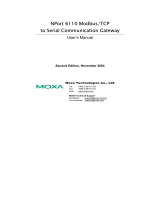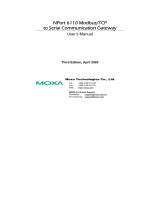Table of Contents
1. Overview ........................................................................................................................................... 1-1
ioLogik 4000 System Overview ............................................................................................................. 1-2
Package Contents ............................................................................................................................... 1-2
Product Features ................................................................................................................................ 1-2
Product Specifications ......................................................................................................................... 1-3
2. Hardware Installation ....................................................................................................................... 2-1
System Architecture ............................................................................................................................ 2-2
Connecting the Network Adapter to I/O Modules ..................................................................................... 2-3
Appearance ................................................................................................................................ 2-3
Installing I/O Modules on a DIN-Rail .............................................................................................. 2-4
Removing I/O Modules from a DIN-Rail .......................................................................................... 2-5
Installing an RTB (Removable Terminal Block) ................................................................................ 2-6
Connecting the Power System .............................................................................................................. 2-6
Connecting to the Network ................................................................................................................... 2-7
NA-4010 Ethernet Network Adapter ............................................................................................... 2-7
NA-4020 RS-485 Network Adapter ................................................................................................ 2-8
NA-4021 RS-232 Network Adapter ................................................................................................ 2-8
LED Indicators .................................................................................................................................... 2-9
LED Indicators for Network Adapters ............................................................................................. 2-9
LED Indicators for I/O Modules ................................................................................................... 2-10
When to Use the Power Expansion Module ........................................................................................... 2-11
When to Use the Field Power Distributor .............................................................................................. 2-11
When to Use the Potential Distributor .................................................................................................. 2-12
Safety Notes .................................................................................................................................... 2-12
Installation and Cabling Precautions ............................................................................................ 2-12
Operating Precautions ................................................................................................................ 2-12
3. Getting Started ................................................................................................................................. 3-1
Installing ioAdmin Utility ...................................................................................................................... 3-2
Configuring the NA-4010 Ethernet I/O System ....................................................................................... 3-2
Initializing the IP Address ............................................................................................................. 3-2
Linking the Ethernet I/O System to ioAdmin ................................................................................... 3-4
Password Protection .................................................................................................................... 3-6
Reset to Default .......................................................................................................................... 3-7
Restart System ........................................................................................................................... 3-7
Deleting an I/O Server from the List .............................................................................................. 3-7
Network ..................................................................................................................................... 3-8
TCP Socket Timeout Interval ......................................................................................................... 3-9
Watchdog Timer .......................................................................................................................... 3-9
Firmware Upgrade ..................................................................................................................... 3-10
Exporting the System Configuration ............................................................................................. 3-10
Remote Monitoring .................................................................................................................... 3-10
I/O Status Refresh Rate ............................................................................................................. 3-10
Checking NA-4010’s Ethernet I/O Status via Web Browser ..................................................................... 3-11
Entering the Web Console .......................................................................................................... 3-11
Configuring NA-4020/4021’s RS-485/RS-232 I/O System ...................................................................... 3-12
Setting Communication Parameters ............................................................................................. 3-12
Linking the RS-485/232 I/O Server to ioAdmin ............................................................................. 3-14
Password Protection .................................................................................................................. 3-17
Reset to Default ........................................................................................................................ 3-17
Restarting the System ............................................................................................................... 3-18
Deleting an I/O Server from the List ............................................................................................ 3-18
Watchdog Timer ........................................................................................................................ 3-18
Firmware Update ....................................................................................................................... 3-18
I/O Status Refresh Rate ............................................................................................................. 3-18
Modbus Address Mapping................................................................................................................... 3-19
Finding a Modbus Address for I/O Channels .................................................................................. 3-19
Exporting Modbus Address Settings ............................................................................................. 3-19
4. Configuring I/O Modules ................................................................................................................... 4-1
Overview ........................................................................................................................................... 4-2
On-Line Wiring Guide .......................................................................................................................... 4-2
Digital Input Module ............................................................................................................................ 4-3
Digital Output Module .......................................................................................................................... 4-4
Safe Status ................................................................................................................................ 4-4
Analog Input Module ........................................................................................................................... 4-5
Analog Output Module ......................................................................................................................... 4-6
Safe Status ................................................................................................................................ 4-6