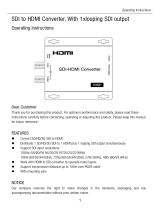M1 User Manual
CONTENTS
Declarations
.........................................................................................................................................
3
FCC/Warranty
..............................................................................................................................
3
Operators Safety Summary
.........................................................................................................
4
Installation Safety Summary
........................................................................................................
4
Chapter 1 Your Product
........................................................................................................................
6
1.1 In the Box
...............................................................................................................................
6
1.2 Product Overview
..................................................................................................................
7
1.2.1 Front Panel
.................................................................................................................
8
1.2.2 Rear Panel
.................................................................................................................
11
1.2.3 Dimension
................................................................................................................
13
Chapter 2 Installing Your Product
......................................................................................................
14
2.1 Plugging in Signals
...............................................................................................................
14
2.2 Plugging in Main Power
.......................................................................................................
14
2.3 Turning on Your Product
.....................................................................................................
14
Chapter 3 Using Your Product
...........................................................................................................
15
3.1 Using the MENU Button
......................................................................................................
15
3.2 Understanding the MENU Structure
...................................................................................
16
3.3 Using the MENU Button
......................................................................................................
17
3.3.1 Input Menu
...............................................................................................................
18
3.3.2 Output Menu
............................................................................................................
18
3.3.3 FREEZE
......................................................................................................................
21
3.3.4 BLACK
........................................................................................................................
22
3.3.5 SCALE
........................................................................................................................
22
3.3.6 Transition Effect
........................................................................................................
23
3.3.7 DSK
............................................................................................................................
25
3.3.8 BLEND
.......................................................................................................................
26
3.3.9 LOGO
.........................................................................................................................
26
3.3.10 MASK
......................................................................................................................
27
3.3.11 Audio In
..................................................................................................................
28
3.3.12 Audio Out
...............................................................................................................
28
3.3.13 Lock Front Panel
.....................................................................................................
29
3.3.14 Language/语言
.......................................................................................................
29
3.3.15 System
....................................................................................................................
30
3.3.16 Factory Reset
..........................................................................................................
31
3.4 PST Mode
.............................................................................................................................
31
3.5 PGM Mode
..........................................................................................................................
39
3.6 Switching Mode
...................................................................................................................
39
3.7 Set the Output Parameter
...................................................................................................
40
3.8 Using Black Out
...................................................................................................................
42
3.9 Saving Views
........................................................................................................................
43
3.10 Recall Saved Settings
.........................................................................................................
44
3.11 USB3.0 Streaming Module
................................................................................................
45
3.11.1 USB3.0 Operation
...................................................................................................
45