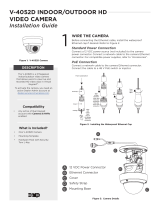Page is loading ...

Before attempting to connect or operate this product,
please read these instructions carefully and save this manual for future use.
User’s Manual
GV-Face Recognition Camera
VD8700-UM-B
GV-VD8700
GV-FD8700-FR

© 2020 GeoVision, Inc. All rights reserved.
Under the copyright laws, this manual may not be copied, in whole or in part,
without the written consent of GeoVision.
Every effort has been made to ensure that the information in this manual is
accurate. GeoVision, Inc. makes no expressed or implied warranty of any kind
and assumes no responsibility for errors or omissions. No liability is assumed
for incidental or consequential damages arising from the use of the information
or products contained herein. Features and specifications are subject to
change without notice.
Note: No memory card slot or local storage function for Argentina.
GeoVision, Inc.
9F, No. 246, Sec. 1, Neihu Rd.,
Neih
u District, Taipei, Taiwan
Tel: +886-2-8797-8377
Fax: +886-2-8797-8335
http://www.geovision.com.tw
Trademarks used in this manual: GeoVision,
the GeoVision logo and GV
series products are trademarks of GeoVision, Inc. Windows is the registered
trademark of Microsoft Corporation.
August 2020

Preface
Welcome to the GV-Face Recognition Camera User’s Manual. The instructions will guide you
through the installation and use of the camera.
This Manual is designed for the following models:
Model Model Number
IR Vandal Proof IP Dome GV-VD8700
IR Fixed IP Dome GV-FD8700-FR
i

ii
Contents
Note for Connecting to GV-DVR / NVR / VMS.........................................................vi
Note for Recording ..................................................................................................vii
Note for Installing Camera Outdoor ......................................................................viii
Optional Accessories .............................................................................................. ix
Chapter 1 Introduction........................................................................................... 1
1.1 System Requirements.............................................................................................3
1.2 Packing List ............................................................................................................4
1.2.1 GV-VD8700.................................................................................................4
1.2.2 GV-FR8700-FR ...........................................................................................6
1.3 Overview.................................................................................................................7
1.4 Installing the Camera ..............................................................................................9
1.4.1 GV-VD8700.................................................................................................9
1.4.2 GV-FR8700-FR .........................................................................................18
1.5 Connecting the Camera ........................................................................................20
1.6 I/O Connector .......................................................................................................21
Chapter 2 Getting Started.................................................................................... 22
2.1 Looking Up the IP Address....................................................................................22
2.2 Changing the static IP Address ............................................................................. 23
2.3 Accessing Your Surveillance Images ....................................................................25
2.3 Configuring the Basics ..........................................................................................26
Chapter 3 Accessing the Live View.................................................................... 27
3.1 The Live View Window..........................................................................................27
3.2 The Control Panel of the Live View Window..........................................................29
3.3 Snapshot of a Live Video ......................................................................................31
3.4 Video Recording ...................................................................................................31
3.5 Picture-in-Picture View..........................................................................................32
Chapter 4 Administrator Mode............................................................................ 33
4.1 Audio & Video Settings .........................................................................................34
4.1.1 Video Settings...........................................................................................34
4.1.2 Audio Settings........................................................................................... 36
4.1.3 RTSP ........................................................................................................37
4.1.4 Privacy Mask.............................................................................................38

iii
4.1.5 Text Overlay..............................................................................................39
4.2 Event and Alerts....................................................................................................40
4.2.1 Face Recognition ......................................................................................40
4.2.2 Tampering Alarm .......................................................................................41
4.2.3 Motion Detection .......................................................................................42
4.2.4 I/O Control ................................................................................................ 43
4.2.4.1 Input Settings..............................................................................43
4.2.4.2 Output Settings...........................................................................44
4.2.5 E-mail........................................................................................................45
4.2.6 Event Manager..........................................................................................46
4.3 Network ................................................................................................................47
4.3.1 LAN Configuration.....................................................................................47
4.3.2 Advanced TCP/IP......................................................................................49
4.3.3 IP Filter .....................................................................................................52
4.4 Management.........................................................................................................53
4.4.1 Date and Time...........................................................................................53
4.4.2 User Account.............................................................................................54
4.4.3 Tools .........................................................................................................55
4.4.4 External Storage Settings..........................................................................57
4.4.5 System Log...............................................................................................58
Chapter 5 Face Recognition................................................................................ 59
5.1 Features ...............................................................................................................60
5.2 Installation Flowchart ............................................................................................61
5.3 Ideal Camera Position...........................................................................................62
5.4 Adjusting Illumination............................................................................................64
5.4.1 Daytime.....................................................................................................64
5.4.2 Nighttime...................................................................................................65
5.4.3 Low Illumination (WDR).............................................................................66
5.5 Enrolling Face Data .............................................................................................. 67
5.5.1 Photo Requirements .................................................................................70
5.6 Face Recognition Basic Settings...........................................................................73
5.6.1 Settings.....................................................................................................73
5.6.2 License .....................................................................................................75
5.6.3 Management.............................................................................................76
5.6.4 Events.......................................................................................................77
5.6.4.1 Searching for log data.................................................................77
5.6.4.2 Enrolling Faces...........................................................................79
5.6.4.3 Synchronizing Face Databases ..................................................80

iv
5.6.5 Trigger Area ..............................................................................................81
Chapter 6 Recording and Playback.................................................................... 82
6.1 Playback Using the Memory Card......................................................................... 82
Chapter 7 Advanced Applications ...................................................................... 83
7.1 Upgrading System Firmware.................................................................................83
7.1.1 Using the Web Interface............................................................................83
7.1.2 Using the GV-IP Device Utility ...................................................................84
7.2 Restoring to Factory Default Settings....................................................................86
7.2.1 Using the Web Interface............................................................................86
7.2.2 Directly on the Camera .............................................................................86
Chapter 8 DVR / NVR / VMS Configurations ...................................................... 87
8.1 Setting Up IP Cameras on GV-DVR / NVR............................................................88
8.1.1 Customizing Camera Settings on GV-DVR / NVR .....................................90
8.2 Setting Up IP Cameras on GV-VMS......................................................................92
Chapter 9 Smart Device Connection .................................................................. 94
Appendix ................................................................................................................. 95
A. RTSP Protocol Support.............................................................................................95
B. Limitations to Face Recognition ................................................................................95

Regulatory Notices
FCC Notice
This equipment has been tested and found to comply with the limits for a Class A digital
device, pursuant to part 15 of the FCC Rules. These limits are designed to provide reasonable
protection against harmful interference when the equipment is operated in a commercial
environment.
Class A
This equipment generates, uses, and can radiate radio frequency energy and, if not installed
and used in accordance with the instruction manual, may cause harmful interference to radio
communications. Operation of this equipment in a residential area is likely to cause harmful
interference in which case the user will be required to correct the interference at their own
expense.
CE Notice
This is a Class A product. In a domestic environment, this product may cause radio
interference in which case the user may be required to take adequate measures.
RoHS Compliance
The Restriction of Hazardous Substances (RoHS) Directive is to forbid the use of hazardous
materials of production. To meet the RoHS Directive requirements, this product is made to be
RoHS compliant.
v

Naming Definition
GV-DVR / NVR
GeoVision Analog and Digital Video Recording Software. The
GV-DVR also refers to GV-Multicam System or GV-Hybrid DVR.
GV-VMS
GeoVision Video Management System for IP cameras.
Note for Connecting to GV-DVR / NVR / VMS
The camera is designed to work with and record on GV-DVR / NVR / VMS, a video
management system.
Once the camera is connected to the GV-DVR / NVR / VMS, the resolution set on the
GV-DVR / NVR / VMS will override the resolution set on the camera’s Web interface. You can
only change the resolution settings through the Web interface when the connection to the
GV-DVR / NVR / VMS is interrupted.
Face Recognition is only supported by GV-VMS. When applying Face Recognition, one
camera can only be connected to one GV-VMS at a time.
vi

Note for Recording
1. By default, the recording function is disabled. Configure the function in the camera’s Web
interface to record alarm events to the memory card inserted in the camera upon
disconnection from GV-DVR / NVR / VMS. See 4.4.3 Tools for details.
2. Mind the following when using a memory card for recording:
Recorded data on the memory card can be damaged or lost if the data are accessed
while the camera is under physical shock, power interruption, memory card
detachment or when the memory card reaches the end of its lifespan. No guarantee is
provided for such causes.
The stored data can be lost if the memory card is not accessed for a long period of
time. Back up your data periodically if you seldom access the memory card.
Memory cards are expendable and their durability varies according to the conditions of
the installed site and how they are used. Back up your data regularly and replace the
memory card annually.
Replace the memory card when its read/write speed is lower than 6 MB/s or when the
memory card is frequently undetected by the camera.
To avoid power outage, it is highly recommended to apply a battery backup (UPS).
3. For better performance, it is highly recommended to use memory cards of the following
specifications:
Micro SD card of MLC NAND flash, Class 10.
vii

Note for Installing Camera Outdoor
When installing the camera outdoor, be sure that:
1. The camera is set up above the junction box to prevent water from entering the camera
along the cables.
2. Any PoE, power, audio and I/O cables are waterproofed using waterproof silicon rubber
or the like.
3. The screws are tightened and the cover is in place after opening the camera cover.
viii

ix
Optional Accessories
Optional devices can expand your camera’s capabilities and versatility. Contact our sales
representatives for more information.
Device Description
GV-Mount Accessories
GV-Mount Accessories provide a comprehensive lineup of
accessories for installing the camera on ceiling, wall corner
and pole. For details, see GV-Mount Accessories
Installation Guide.
GV-PA191 PoE Adapter
The GV-PA191 is a Power over Ethernet (PoE) adapter
designed to provide power to the IP device through a single
Ethernet cable.
GV-PoE Switch
GV-PoE Switch is designed to provide power along with
network connection for IP devices. GV-PoE Switch is
available in various models with different numbers and
types of ports.
GV-Relay V2
GV-Relay V2 is designed to expand the voltage load of GV
IP devices. It provides 4 relay outputs, and each can be set
as normally open (NO) or normally closed (NC)
independently as per your requirement.
Metal PG21
Conduit Connector (only for
GV-VD8700)
The metal PG21 conduit connector is used for running the
wires through a 3/4” conduit pipe.
Power Adapter
Contact our sales representatives for the countries and
areas supported.

Chapter 1 Introduction
GV‐VD8700(Outdoor)GV‐FD8700‐FR(Indoor)
GeoVision Face Recognition cameras feature cutting-edge face recognition technology that
allows users to identify important personnel from its database, on the fly. Up to 10,000 face
profiles can be defined in the camera’s database, and also categorized to meet various
corporate needs, such as facilitating customer service or security management and more. The
camera’s face recognition mechanism is effective for a distance of up to 4 m (13.12 ft) while
able to identify up to 10 persons simultaneously. With a recognition time of within 2 seconds, it
can quickly identify VIP guests and / or potential intruders. When integrated with GV-VMS,
GV-VD8700’s face recognition can be used to trigger alerts according to the predefined rules,
thereby providing an improved, reliable security management.
GV-VD8700 is designed for outdoors, with IK10 vandal resistance and IP66 ingress protection
while GV-FD8700-FR is intended for indoors. Both cameras support H.265 video codec to
achieve better compression ratio while maintaining high-quality pictures at reduced network
bandwidths. For night operations, the cameras are equipped with an IR effective distance of up
to 40 m (131.23 ft). The WDR and Backlight Compensation allow the cameras to detect faces
in environments with drastic light contrast.
1

Getting Started
2
Features:
1/2.5” progressive scan low lux CMOS
Min. illumination at 0.04 lux
Triple streams from H.265 and H.264
Up to 30 fps at 3840 x 2160
Megapixel varifocal lens
P-iris lens for auto iris control
Day and Night function (with removable IR-cut filter)
Intelligent IR
Wide Dynamic Range (WDR)
IK10 Vandal resistance (only for GV-VD8700)
IP66 Ingress protection (only for GV-VD8700)
IR distance of up to 40 m (131.23 ft)
3-axis mechanism (pan / tilt / rotate)
One sensor input and digital output
Built-in micro SD card slot (SD/SDHC/SDXC/UHS-I, Class 10) for local storage
DC 12V / PoE
One-way audio
Defog
Motion detection
Tampering alarm
Face recognition
Text overlay
Privacy mask
IP address filtering
Recording assigned by GV-Edge Recording Manager (Windows & Mac)
Supports iPhone, iPad, and Android
4 languages on Web interface
ONVIF (Profile S) conformant
2

1.1 System Requirements
To access the Web interface of the camera, make sure the connected network is stable and
use one of the following Web browsers:
Microsoft Internet Explorer 11 or later
Google Chrome
Note: When using Google Chrome browser, only H.264 video codec is supported and there
has a live view delay of 2~5 seconds.
3

Getting Started
2
1.2 Packing List
1.2.1 GV-VD8700
GV-VD8700 Camera
Screw Anchor x 4
Screw x 4
Audio Wire x 2
I/O Cable
RJ-45 Connector
Installation Sticker
Waterproof Rubber Sets (for RJ-45
Cat.5 and DC12V / for RJ-45 Cat. 6)
Cat.6
(Ø 6 mm)
Cat.5
(Ø 5 mm)
PG21 Conduit Connector
Torx Wrench
Big Concave Hexagon Wrench
Small Concave Hexagon Wrench
Silica Gel Bag Sticker (for Silica Gel Bag)
Conduit Converter
4

Ruler
8 GB Micro SD Card (MLC, SDHC, Class 10) (The Micro SD Card is preinstalled and
formatted in the camera)
Download Guide
Warranty Card
Note: You can run the wires through a conduit pipe. After you have threaded all the wires,
install the supplied conduit converter and plastic PG21 conduit connector with a
self-prepared 1/2’’ conduit pipe to the camera. Power will have to be supplied through a PoE
adapter, because the power adapter wire does not fit in a 1/2” pipe. You will have to purchase
your own PG21 conduit connector if you want to use a 3/4” or 1” pipe.
Conduit pipe
Conduit converter
Plastic PG21
conduit connector
A metal PG21 conduit connector can be purchased upon request. The metal PG21 conduit
connector can be connected with a 3/4” pipe.
Conduit pipe
Conduit converter
Metal PG21
conduit connector
5

Getting Started
2
1.2.2 GV-FD8700-FR
GV-FR8700-FR Camera
Torx Wrench
Screw x 3
Screw Anchor x 3
Installation Sticker
I/O Cable
Audio Wire x 2
8 GB Micro SD Card (MLC, SDHC,
Class 10) (The Micro SD Card is
preinstalled and formatted in the
camera)
Download Guide
Warranty Card
6

1.3 Overview
1
2 3
4
5
7
9
12
8
14
10 11
13
6
15
Figure 1-1
7

Getting Started
2
No. Name Description
1 LED Indicators
(top) turns on when the power is on and
The power LED
turns off when there is no power supply. The status LED
(bottom) turns on when the system operates normally and
turns off when an error occurs.
2 Audio Out
Currently not functional.
3 Line In
e for audio input.
rnal
Connects to a microphon
Note: This interface only works with an exte
microphone with power supply.
4 LAN / PoE r PoE. Connects to a 10/100 Ethernet o
5 DC 12V Connects to power.
6 Rotational Screw camera. Loosens to rotate the
7 Conduit Connector
.
0-FR.
Waterproofs the Ethernet cable
Note: Not available for GV-FD870
8 Default Button
ngs. For details, Resets the camera to factory default setti
see 7.2 Restoring to Factory Default Settings.
9 Focus Screw Adjusts the focus of the camera.
10 Zoom Screw Zoom the camera in or out.
11 Tilt Screw Loosens the screw to tilt the camera.
12 I/O Connector
ee 1.6 I/O Connects to I/O devices. For details, s
Connectors.
13
Built-in Microphone
built-in microphone to record sound. For
Connectors
Connects to a
details, see 1.5 Connecting the Camera.
Note: Not available for GV-FD8700-FR.
14 Conduit Connector
FR.
Waterproofs the audio / I/O wires.
Note: Not available for GV-FD8700-
15 Memory Card Slot
XC/UHSI, Class
10) to store recording data.
Contains a micro-SD card (SD/SDHC/SD
8

1 e Ca
This section introduces the standard installations of the cameras.
Note:
1. For optimal face recognition results, follow recommended guidelines to install the
camera. For details, see 5.3 Ideal Camera Position.
2. You can also install the camera to ceilings, wall corners (concave or convex), and poles
using optional mounting kits. For details on these installations, see GV-Mount
Accessories Installation Guide.
.4 Installing th mera
1.4.1 GV-VD8700
The camera is designed for outdoors. With the standard package, you can install the camera
on the ceiling.
1. Remove the housing cover with the supplied torx wrench.
Figure 1-2
9
/