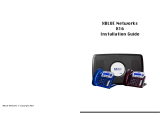Page is loading ...

XBLUE Networks
802.11n WiFi Adapter

Revision Date
Version
Supersedes
Description
January 2012
Version 1.0
Initial Release
May 2012
Version 1.0 Issue 2
Version 1.0
Revised programming steps
July 2012
Version 1.0 Issue 3
Version 1.0 Issue 2
Revised Programming steps
© Copyright 2011 by XBLUE Networks, LLC All rights reserved
Documentation Disclosure
The information contained in this document is subject to change without notice and should not be construed as a
commitment by XBLUE Networks, LLC. The information contained herein is supplied without representation or
warranty of any kind. XBLUE Networks, reserves the right, without notice, to make changes to the equipment,
equipment design and documentation as advances in engineering and manufacturing methods warrant; and assumes
no responsibility and shall have no liability of any kind arising from the supply or use of this document or the material
contained herein.
Warning: This documented information is designed to assist in the installation of the new XBLUE products. XBLUE
networks has done its best to give adequate warnings and cautions to advise both technical and non-technical
individuals, but it is very important to use common sense when installing all electrical equipment.
•
The use of this system may result in local, long distance, Internet access or data transfer charges, which are the
sole responsibility of the user/owner of the equipment.
•
Wireless access has been added for convenience, however, XBLUE does not warrant or guarantee, written or
implied, that the wireless will work in every location. It is the responsibility of the owner to enable security to stop
unwanted access to the network.
Copyright and Trademark Notice
All right reserved. No part of this publication may be reproduced, transmitted, transcribed, stored in retrieval system,
photographically or translated into any language or computer language, in any form or by any means, electronic,
mechanical, magnetic, optical, chemical, manual or otherwise, without the prior written permission of XLBUE
Networks, LLC.
Windows 98/NT/2000/XP/Windows7™ and Internet Explorer™ are registered trademarks of Microsoft Corporation. All
other company, brand and product names, like Netscape Navigator™, Google Chrome™ are trademarks or
registered trademarks of their respective owners.
Regulatory Information
This equipment has been tested and found to comply with the limits of a Class B digital device, pursuant to Part 15 of
the FCC Rules. These limits are designed to provide reasonable protection against harmful interference in a
residential (and business) setting. This product generates, uses and can radiate radio frequency energy and, if not
installed and used as directed, it may cause harm interference to radio communications. However, there is no
guarantee that interference will not occur in a particular installation.
This device has been tested and found to comply with the following European Union directives: EN300 328, EN301
489-1, EN301 489-17, EN50385, EN60950-1 and UL approved in the United States.
2

Contents of Box
1. 47-9005 XBLUE Networks WiFi Adapter
2. Quick Start Guide
3. 2dBi Detachable RSMA Antenna
4. Power Adapter
5. RJ45 Ethernet Cable
Getting to Know your WiFi Adapter
Reset (Pinhole) Button - Restore To Default
This is only used to restore the unit back to factory default. With the WiFi Adapter powered up,
use a device such as a paperclip to press and hold the recessed “Reset Button” until all of the
lights go out. This will take about 8 to 10 seconds. When the unit powers up, it will be at factory
default.
RJ45 Port
AC Power Jack
Antenna Interface
Power
Activity
Link
Reset Button
WPS Button
3

Connecting the WiFi Wireless Adapter
XBLUE Networks!"#$!%&'&()*&%!#!$*&+,#(!-,.,!-,/&(&$$!0%#*1&/!1"#1!#(()2$!3)4!1)!*41!3)4/!
X-2020!#5%!X-44!6)78!9&(&*")5&$!,5!#!()+#:)5!1"#1!%)&$!5)1!"#'&!#++&$$!1)!#5!;1"&/5&1!<#=(&>!9"&!
-,.,!-,/&(&$$!0%#*1&/!/&?4,/&$!#5!@ABC>DD5E!2,/&(&$$!/)41&/>!7F!3)4!#/&!4$,5G!#5!XBLUE X-50!$3$1&H!
2,1"!#!$)I2#/&!'&/$,)5!)F!J>K!)/!5&2&/!1"&!-,.,!0%#*1&/!2,((!#41)H#:+#((3!+)55&+1L!1"&/&!,$!5)!
*/)G/#HH,5G!/&?4,/&%>!!!
Default Programming
01!%&F#4(1!1"&!-,.,!0%#*1&/!2,((!#41)H#:+#((3!+)55&+1!1)!1"&!XBLUE X-50!$3$1&H!4$,5G!1"&!F)(()2,5G!
*#/#H&1&/$M
•
Mode = AP Client
•
SSID = Voice - Hidden
•
Security = WPA2-PSK
•
Encryption = AES
•
WPA Shared Key - eciovrofdiss (ssid for voice - backwards)
Other Default Settings
!
Operation Mode
AP Client
User
admin
Password
admin
IP Address
169.254.0.1
Router Mode IP Address
172.32.1.254
Subnet Mask
255.255.0.0
SSID
Voice
Channel
Auto
Mode
11b/g/n mixed mode
Encryption
WPA2-PSK, AES
Passphrase
eciovrofdiss
WPS Function
Disabled
DHCP Server
Disabled
4

Setting up your WiFi Adapter
1. Remove all of the contents from the box
2. Connect the Antenna to the WiFi Adapter
3. Plug the provided Ethernet cable into your computer and the WiFi Adapter.
4. Plug the power cord into into the WiFi Adapter and then plug it into your AC powered
wall outlet and allow it to boot up. It is normal for the Power LED on the WiFi adapter to
take up to 6 seconds to illuminate.
LED Name
LED Color
Light Status
Description
Power
Amber
On
The device is on and ready.
Power
Amber
Off
The device is off.
Activity
Blue
On
The device is on and ready.
Activity
Blue
Off
The device is off.
Activity
Blue
Flashing
The device is transmitting or receiving data.
Link
Red
On
The device is connected to an Ethernet network.
Link
Red
Off
The device is off or there is no Ethernet connection.
Link
Red
Flashing
The Device is connected to an active network
5

Getting Started
With your PC powered up, make sure to disconnect any connections (wired or wireless) to your
Local Area Network (Internet). Be sure to power up the WiFi Adapter and connect it to your
Personal Computer.
From your Personal Computer
D> ./)H!3)4/!%&$N1)*!/,G"1!+(,+N!)5!1"&!@O&12)/NE!7<PO!#5%!()+#1&!#5%!+(,+N!)5!8/)*&/:&$!)/!G)!1)!
<)51/)(!8#5&(L!()+#1&!#5%!%)4=(&!+(,+N!)5!Q-,5%)2$!RS!O&12)/N!#5%!T"#/,5G!<&51&/!Q-,5%)2$!
U8S!O&12)/N!<)55&+:)5!#5%!%)4=(&!+(,+N>!-,5%)2$!R!/&?4,/&$!#5!&V1/#!$1&*!W!!()+#1&!#5%!%)4=(&!
+(,+N!)5!@<"#5G&!0%#*1&/!T&X5G$E!2",+"!+#5!=&!F)45%!)5!1"&!(&I!$,%&!)F!3)4/!%,$*(#3>!
C> Y)+#1&!#5%!/,G"1!+(,+N!)5!1"&!@Y)+#(!0/&#!<)55&+:)5E!F)/!3)4/!2,/&%!Q=&+#4$&!1"&!-,.,!0%#*1&/!
,$!+)55&+1&%!1)!3)4/!+)H*41&/!4$,5G!#!+#=(&S!751&/5&1!+)55&+:)5!#5%!()+#1&!#5%!+(,+N!)5!
*/)*&/:&$>!Z&5&/#((3L!#!2,/&(&$$!#%#*1&/!2,((!$#3!@-,/&(&$$E!)/!@-,.,E>!!!
[> Y)+#1&!#5%!%)4=(&!+(,+N!)5!Q-,5%)2$!RS!@751&/5&1!8/)1)+)(!6&/$,)5!\!Q9<8]78'\SE!Q-,5%)2$!U8S!
751&/5&1!8/)1)+)(!Q9<8]78S>!
4. Select “Using the Following IP Address”
6

5. Enter – 169.254.0.10 and then press “Tab” – this will automatically enter 255.255.0.0 into the
“Subnet Mask” field.
6. Click on “OK” to exit the Version 4 (TCP/IPv4) page
7. Click on “Close” to exit the Local Area Connection Properties page
Note: This procedure forces your PC to use the same network settings as the WiFi Wireless Adapter,
which is located at 169.254.0.1.
Open Windows Internet Explorer 7, or newer, and enter the IP Address of the WiFi Wireless Adapter,
which is 169.254.0.1 and then press enter
7

Log into the WiFi Adapter using “admin” as the user name and “admin” as the password and then click
OK
1. Click on Wireless Settings
2. Click on “Site Survey”
8

3. Locate your wireless router and click on it, filling in the radio button
4. Then click on the Add Profile Button
5. Enter a name for the profile that you are creating, such as “BigDog” and then Confirm the
Security Policy, WPA/WPA2, WPA Algorithms, and enter the router password and then click on
Apply
9

6. Click on the Profile Tab and then locate the profile that you just created and then click on
“Activate”. Activation will take between 20 and 60 seconds and a green check will appear once
the profile is active.
7. To verify that the WiFi Adapters is connected, click on Link Status and you will see the network
information being transferred back and forth.
8. The next step is to reset your computer to use DHCP so that it automatically connects to your
existing network
10

Reconfiguring your Computer’s Network Connection
D> ./)H!3)4/!%&$N1)*!/,G"1!+(,+N!)5!1"&!@O&12)/NE!7<PO!#5%!()+#1&!#5%!+(,+N!)5!8/)*&/:&$!)/!G)!1)!
<)51/)(!8#5&(L!()+#1&!#5%!%)4=(&!+(,+N!)5!Q-,5%)2$!RS!O&12)/N!#5%!T"#/,5G!<&51&/!Q-,5%)2$!
U8S!O&12)/N!<)55&+:)5!#5%!%)4=(&!+(,+N>!-,5%)2$!R!/&?4,/&$!#5!&V1/#!$1&*!W!!()+#1&!#5%!%)4=(&!
+(,+N!)5!@<"#5G&!0%#*1&/!T&X5G$E!2",+"!+#5!=&!F)45%!)5!1"&!(&I!$,%&!)F!3)4/!%,$*(#3>!
C> Y)+#1&!#5%!/,G"1!+(,+N!)5!1"&!@Y)+#(!0/&#!<)55&+:)5E!F)/!3)4/!2,/&%!Q=&+#4$&!1"&!-,.,!0%#*1&/!
,$!+)55&+1&%!1)!3)4/!+)H*41&/!4$,5G!#!+#=(&S!751&/5&1!+)55&+:)5!#5%!()+#1&!#5%!+(,+N!)5!
*/)*&/:&$>!Z&5&/#((3L!#!2,/&(&$$!#%#*1&/!2,((!$#3!@-,/&(&$$E!)/!@-,.,E>!!!
[> Y)+#1&!#5%!%)4=(&!+(,+N!)5!Q-,5%)2$!RS!@751&/5&1!8/)1)+)(!6&/$,)5!\!Q9<8]78'\SE!Q-,5%)2$!U8S!
751&/5&1!8/)1)+)(!Q9<8]78S>!
4. Select Obtain an IP Address automatically (Windows XP) Using Network and sharing
11

5. Select obtain DNS Server address automatically.
6. Click on “OK” to exit the Version 4 (TCP/IPv4) page
7. Click on “OK” to exit the Local Area Connection Properties page Select “Obtain an IP Address
Automatically’
8. Close the network and sharing page
9. To verify that the WiFi Adapter programming was successfully, you should be able to open your
Internet Browser and connect to the Internet.
a. If you cannot access the Internet, start by restoring the WiFi Adapter back to factory
default (Page3) and redo the programming steps (pages 6 - 12).
b. If you can access the Internet, unplug the WiFi adapter and connect it to your Device.
10. Remember, since the first step to this process was to disable your access to the Internet, don’t
forget to re-enable your access.
Note:
The quality of your wireless connection may affect the quality of the voice connection. There is no
guarantee, written or implied, that the XBLUE Wireless adapter will work 100 percent of the time.
12

Notes:
13

XB47-WiFi - WiFi Adapter Doc
© Copyright XBLUE Networks, LLC 2011
14
/